Input lag: What is it, and how do you avoid it?
From old-school CRTs to brand-new 4K TVs, we examine the best TVs for gaming.
 Credit:
Credit:
Products are chosen independently by our editors. Purchases made through our links may earn us a commission.
Whether you're gaming on a PC or console, you want to be swept up in the action. Picture quality, size, and sound are all important, but what happens when your TV simply can't react as fast as you can?
The most exciting, fast-paced games—like shooters, fighters, or racing sims—are built around the assumption that split-second reactions will actually happen within a split-second on your screen. When they don't, it's a major immersion breaker, and input lag is usually the culprit.
But with a brand-new new batch of consoles, ever more powerful PCs, and the rise of affordable 4K TVs, where do you even begin? To shed some light on this problem, we conducted a side-by-side comparison of five different types of TVs, from a (relatively) ancient CRT to a brand-new 4K LED. Though the conclusions here don't apply to all TVs of that type, it should give you an idea of what to be aware of as you search for the perfect porridge for your console and PC games.
So, what exactly is input lag?

Input lag can come from a number of sources, including your display, your gaming rig, and even your controller.
Input lag refers to the total difference in time between you moving a controller of some kind (a mouse, keyboard, or gamepad) and a response on screen. Input lag can happen at every step along the signal chain—from the controller, to the console, to the screen—and it's cumulative; if the controller, game, and TV each introduce 30 milliseconds of delay, you'll get a total of 90ms input lag.
Though there are ways to analyze just the input lag of any display, we wanted to look at the problem holistically. We also wanted to tackle this from a gamer's perspective, comparing the experience of playing on a TV with both a traditional console and a PC. To that end for both our PC and game console tests we used a wired Xbox 360 controller and played the same game: Skyrim.
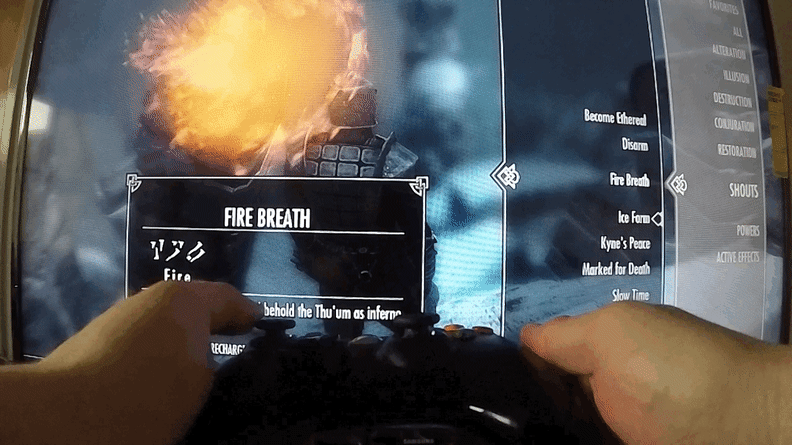
You can calculate a display's input lag by counting the number of frames between an input and a reaction on screen.
Then, we used the GoPro Hero4 Silver (set to 720p at 120 FPS) to record us repeating the same inputs across all our various test setups. By reviewing the footage and counting the frames (with each frame recording an 8.33ms slice of time) we were able to measure how much delay each setup introduced.
Console Results
We started our experiment with an Xbox 360 outputting via composite (AV) cables to an old-school CRT television. Why a CRT? Because though they're big and bulky, CRTs introduce almost no lag; as soon as the console sends out a signal, the TV will display it. With a CRT we were able to see a base input lag of about 139ms, with about 40-50ms taken up by our controller input and the rest from the console itself. Generally anything less than 166ms (about 10 frames of a game running at 60 FPS) is considered negligible, so this is a perfect result.
We repeated the test on four other types of TVs, including a plasma, 1080p LED, an older CCFL LCD, and the 2014 P-series 4K LED from Vizio. All four of these sets include analog (composite and component) and digital (HDMI) inputs. In general we found HDMI presented the best results on modern TVs with a modern game console. The only exception is the older CCFL LCD, which performed marginally better with component cables.
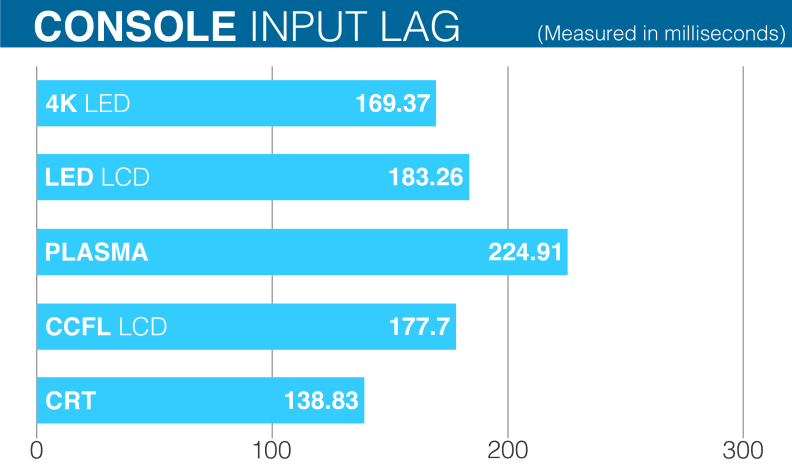
Even though it's a much older technology, CRT TVs are still the best choice if you want to minimize input lag.
Despite having a lightning fast refresh rate, the plasma was the worst performer—though our particular Samsung plasma is well-known for having input lag issues. The CCFL LCD and the 1080p LED were both about the same, oddly enough, though the game looked much better on the modern display.
The most surprising result? The Vizio 4K TV was the best performer after the CRT, as long as you stick to one particular HDMI input. This is because while most HDMI inputs top out at 60Hz (50Hz in PAL countries), this Vizio has a "High Velocity" HDMI input that supports 4K/60Hz or 1080/120Hz throughput. Even though this set has to upscale the Xbox's HD image to 4K, using this port reduced input lag severely. On any other HDMI port the TV's total input lag was a sky-high 292ms.
PC Results

Gaming on a PC can yield better results than gaming on a console, in terms of both image quality and input lag.
For PC gamers looking to move to the living room, we wanted to stick with the same setup. We replaced our Xbox 360 with a powerful gaming laptop, the Razer Blade Pro, which has a 2.4Ghz Intel Core i7-4700HQ processor, 16GB of RAM, and an Nvidia Geforce 860M graphics card. We omitted the CRT and CCFL LCD because they both have sub-1080p resolutions, leaving the plasma, LED LCD, 4K LCD, and the laptop's screen to contend for the gold.

If you own a gaming laptop, you can drastically reduce input lag by using the laptop's screen in lieu of a TV or monitor.
Our initial results were positive: Gaming directly to your laptop's screen presents the least amount of input lag—even less than gaming with the Xbox 360 and a CRT. In fact, across the board we saw lower input lag when using a modern gaming laptop than when performing the same inputs on the Xbox 360.
There are two reasons for this: The first is that the significantly more expensive Razer Blade Pro (released just this year) is a far more powerful machine than the nearly decade-old Xbox 360. The second is that—4K resolution excepted—the PC version of Skyrim runs at a stable 60 FPS, twice as fast as the 30 FPS output from the Xbox 360.
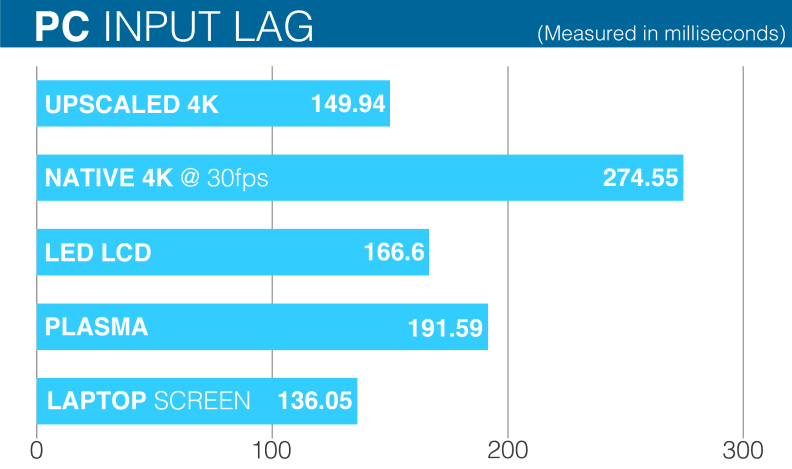
If you've got a gaming laptop, the screen is the best bet for avoiding input lag.
The most surprising result? When running the PC version of Skyrim on Ultra settings at 1080/60 FPS, the 4K Vizio had only slightly more input lag than playing the Xbox 360 version of Skyrim on a CRT monitor. The laptop's own screen is still king, but remember (again) that the Vizio is upscaling that 1080p image to display it at 4K. Again, it's essential that you use the high-speed HDMI port as all the standard HDMI ports had an input lag of over 300ms.
While most TVs don't list their refresh rate on the port, your best bet is to use any that are designated as HDMI 2.0 or higher. You can typically find this information in your TV's user manual.
So is a 4K set the way to go?
With four times the resolution of a 1080p image, a smooth 4K gaming experience could prove to be the brass ring gamers have longed for. The 4K set that we tested, the Vizio P652ui-B2, is a few years old now but still looks great. Newer 4K TVs with HDR—when combined with a console that can handle 4K HDR, like the Playstation 4 Pro and Xbox One X—are going to look even better.

The High-speed HDMI port on the Vizio P Series is the only reasonable way to game on a 4K TV.
In our experience, it's important to take all factors into account when deciding to game at 4K or stick with 1080p at higher settings. Skyrim, for example, looked much better upscaled when coming from a higher quality 1080p image at 60 FPS than a lower quality 4K version at 30 FPS. Simply put: If you want to play PC games on a 4K TV it's best to prioritize quality settings and frame rate over achieving a native 4K resolution. Also, you absolutely need a high-speed HDMI 2.0 port.
Should I always use HDMI?
The short answer is yes, especially if your TV's native resolution is 1080p or higher. If you have an older TV—say from 2006 or 2007—with sub-1080p resolution, you may find that the interlaced 1080i signal (from a component input) is a little faster at the cost to some image clarity. If you're using a 4K set then definitely opt for HDMI, but without a faster HDMI port the upscaling process will introduce significant levels of lag.
The Takeaway

For our input lag testing we focused on using wired controllers, which are preferred by competitive gamers for their low latency.
If you're playing on older consoles: The tradeoffs are pretty obvious; you can play a Wii, Xbox 360, PS3, or any older console on a CRT if you absolutely want the best input lag—something competitive fighting game players have known for years. This means missing out on larger, better-looking screens, however. Modern LCDs like the one we tested can introduce 20 milliseconds or more of perceptible lag (over 166 ms). And while plasma performance may be better than LCD in terms of image quality, it sometimes means tons of additional input lag.
If you're playing on a new console: You shouldn't be afraid to make the jump to a 4K TV as long as it upscales well and has a "fast" HDMI input like the P Series. While games on the PS4 and Xbox One will likely top out at 1080/60 FPS this generation, the input lag from 4K upscaling is negligible—with the right port. If you're buying a new TV, make sure it has HDMI 2.0 ports that support HDCP 2.2
If you're a PC gamer: A full-on gaming rig is clearly the best bet for avoiding input lag. And with a laptop, playing directly to the screen is just as fast as using an older console and a CRT. If you're set on gaming in the living room, the same rules apply: Look for a new UHD TV with faster HDMI inputs, or 1080p displays with game modes available. And while 4K gaming is cool, gaming at a consistent 60 FPS is more important.
Ultimately, input lag is the sum of many parts. There are individual variables from set to set and game to game that will affect input lag. If you want to learn more about what a specific display will add to the equation, we recommend DisplayLag's invaluable Input Lag Database to help you get your twitch on.
