Everything you need to know about Prime Video
These handy Prime Video tips will help you stream in style.
 Credit:
Amazon
Credit:
Amazon
Products are chosen independently by our editors. Purchases made through our links may earn us a commission.
An Amazon Prime subscription isn't just about shopping. It also comes with other perks, including access to a host of TV shows and movies through some of the best streaming devices we've tested on the Prime Video app. There are some original series you won’t find elsewhere, like the Lord of the Rings series, alongside older classics, and all sorts of movies. You can even watch Thursday Night Football, since the NFL gave streaming rights to Prime Video starting in 2022.
While Prime Video is similar to other streaming services, it does have a few unique quirks and some handy features. These Prime Video tips and tricks will help you find the content you want, configure the app on the device of your choosing, and master your Amazon Prime subscription so you can get the most for your money.

How to set up an Amazon Prime Video profile
Prime Video used to be tied to your Amazon account, but since you can now purchase it as a standalone subscription, you can create up to six profiles in the same way that you can on services like Netflix or Disney+. To do this, you have to log into the Prime Video app on your iOS or Android device, Fire TV, a connected device like a Roku or PlayStation 5, or even the Prime Video website.
To set up a profile on a connected device, you'll go to the silhouette icon in the top menu, and you can either create a new profile or edit an existing profile. On the website, you'll go to the Prime Video home page and select the profile name next to Who's Watching to make adjustments to profiles. Once set up, you can log in under different profiles and access Prime Video. If you want to set age restrictions and other limitations, skip down to our parental controls tip below.
How many people can use Amazon Prime Video at once?
Amazon limits its accounts to three streams happening at the same time. But if multiple people are watching the same content at once, only two simultaneous streams of that content will be allowed.
It might also be helpful to know that eligible new customers can sign up for a free Prime Video trial for 30 days to test the waters, so to speak. This means you can poke around and see what content is carried and what's new on Prime Video.
How to find your favorite videos
Once you are enrolled, you'll have access to a Home Page, much like you'd see on Netflix. At the top of your Home Page, you'll be able to find categories of interest, such as movies, TV shows, and sports. The browsing friendliness has come a long way in recent years. You’ll see lists such as Recently Added and Top-Rated, and you’ll find genre categories like horror or comedy. There is also a list of Prime Deals, where you can rent or buy movies for a lower price than usual.
Look for a Prime logo at the bottom right of shows or movies to identify what is free to stream as part of your subscription. There's also a little shopping bag icon on the titles that you'd need to pay for (not included in your membership). If you're using the mobile app, you can even toggle the Free to Me button on the top right of the page.
You can use the search option in Prime Video to look for titles, actors, characters, or genres. There is also a section called Rent or Buy a Favorite, where you can browse some older but beloved content to purchase.
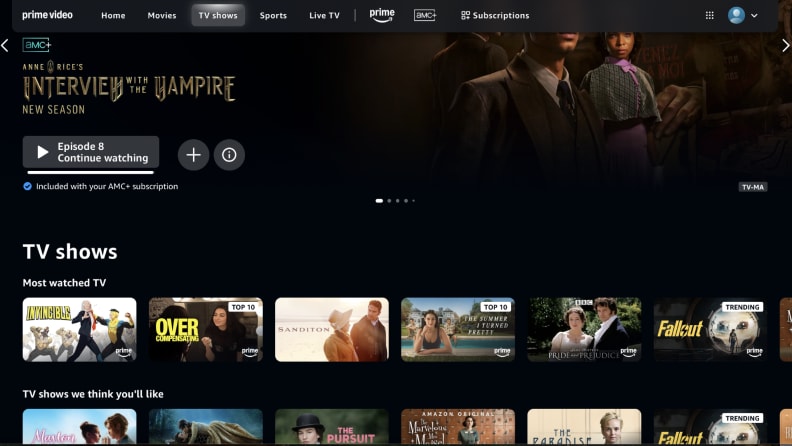
Amazon Prime Video is quite good at recommending content based on what you’ve already watched. Simply watching things is going to inform the recommendation engine and should improve what you see listed in Movies We Think You’ll Like. You will also sometimes see lists based on a single movie you’ve watched. You can also access the Subscriptions category up on top to see if there are any subscriptions you'd like add, such as Paramount+ or STARZ (at an added cost).
How to check and set video quality
If you’re using the Prime Video mobile app or an Amazon Fire TV device, you can choose the video quality. In the mobile app, tap My Stuff at the bottom right, then the settings cog at the top right, and pick Stream & Download. You can set the streaming quality and download quality separately. You can choose from Data Saver, Good, Better, and Best. These range from 0.14 GB per hour all the way up to 1.82 GB per hour. For the mobile app, there’s also an option to turn on the highest quality when connected to WiFi.
For those watching on a PC or laptop, a settings cog will appear at the top right when you play a movie or TV show; click on it to select video quality.
For devices like smart TVs and laptops, Prime Video determines the streaming quality based on your device and the bandwidth available. This means the quality will drop automatically if your internet connection isn't fast or stable enough.
How to download content to watch offline
It’s easy to download movies and TV shows with Prime Video. There should be a download icon (a downward arrow) next to nearly any title you'd have access to on the mobile app, desktop, or laptop.
It's an easy way to ensure you have the entertainment you want before you go offline for a flight or travel day.
How to build a watchlist
To avoid wasting hours browsing every time you want something new to watch, you can build a custom list. Every TV show or movie you select has a plus icon next to it that you can tap to add it to your watchlist. To find it later, choose My Stuff and then Watchlist. You can filter your watchlist by recently added, A-Z, or Z-A, and you can see movies and TV shows separately.
How to edit your watch history
There may be times when you want to delete an outlying show or movie from your watch history. Maybe it's an outlier that's screwing up the algorithm, or maybe you'd simply like to erase the evidence of your reality TV addiction. Whatever your motivation, it’s easy to do, but you will have to log into Prime Video in a web browser.
Click on Account & Settings, then Watch History, and View Watch History to see a list of everything you’ve watched. You can click Delete Movie (or Episodes) from Watch History on the right side of the list.
How to turn off autoplay
By default, when you’re watching a TV show on Prime Video, the next episode will start automatically when the current one ends. You can turn this off in your browser by going to Account & Settings, Player, and then toggling off Auto Play. If you’re using the mobile app, it can be found via My Stuff and the settings cog icon.
If you’re using the mobile app, it can be found via My Stuff and the settings cog icon.
How to set parental controls
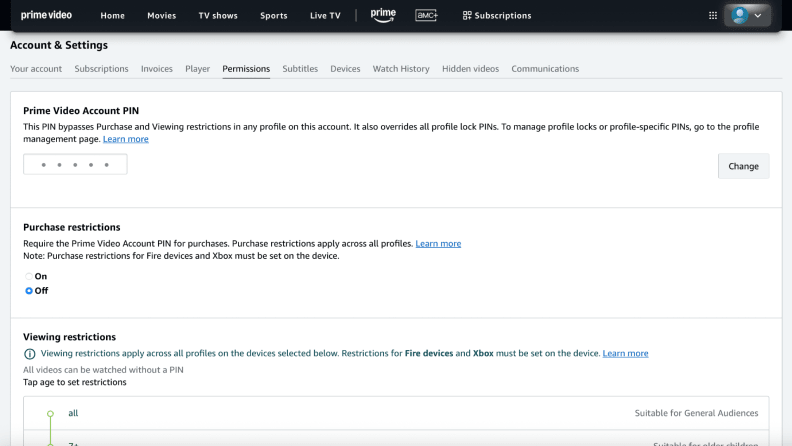
If you've got kids, you'll want to set up parental controls for Prime Video— not only because some movies and TV shows are not suitable for younger kids, but also because Amazon mixes in purchased content with the freebies, which could be a recipe for disaster for click-happy kids.
From your web browser, click Account & Settings at the top right and choose Permissions. If you’re using the mobile app, tap My Stuff at the bottom left, followed by the Settings cog at the top right, then Parental Controls.
The first thing is to set a PIN that your kids don't know. It’s a good idea to turn on PIN on Purchase so they can’t accidentally (or deviously) buy content without your permission. You should also take a look at Viewing Restrictions, where you can set different age restrictions and decide which devices they should apply to.
How to customize subtitles
You can turn subtitles on or off and change the look of them quite easily. For instance, you want to watch German or new Hindi movies on Amazon Prime and don't want to miss a word of dialogue. In the mobile app, tap on the screen when your chosen content is playing and choose the speech bubble icon at the top right.
This same speech bubble icon is also accessible when you move your mouse on a computer or press up on a smart TV remote. When you turn subtitles on, you’ll see the option Subtitle Settings appear; tap it to change the size and format of your subtitles.
For a deeper set of customization tools with Prime Video in your browser, go to Account & Settings and choose the Subtitles tab, then go down to the bottom and look for the Edit option next to your presets. This allows you to change colors, fonts, size, edges, and opacity. Just make sure you save your edits when you’re done.
How to find extras with X-Ray
One of the best features in Amazon Prime Video is X-Ray. If you’ve ever been watching a movie and wondered which familiar face is playing the bad guy or what that catchy song is, X-Ray is your friend.
In the mobile app or in your browser, you’ll find the X-Ray option in the top right when you’re playing a movie or TV show. Select it, and you’ll see information on the cast and maybe the title of the song that’s playing.
On most smart TVs, you can access X-Ray by pressing down on the remote. When you pause a title while watching, you'll also get X-Ray info that pops up. For some TV shows and movies, you’ll also get access to trivia and bonus content.
These tips should help you maximize your Amazon Prime Video experience for a smooth ride—and keep your kids from accidentally buying up a streaming catalogue's worth of additional movies, too. You can now sign up for Prime Video for $14.99 per month right now or $139 annually.



