Introduction
Overall Design
{{section_header}}{{section.name}}{{/section_header}}
The high-end HDTVs of today are well-designed, metal and glass, bezelless, and look more like sculpture than electronics. The Vizio M470NV has some minor aesthetic flares, but that's just not enough to cut it any more. The glossy black plastic might allow for a less expensive price tag, but attractive it isn't. We think the M470NV is better looking than average, but it's not gorgeous.
Front
{{section_header}}{{section.name}}{{/section_header}}
The front of the Vizio M470NV is surrounded by a glossy black bezel. The outside left and right edges are semi-translucent. Under the screen, in the center, is a Vizio logo that lights up when the TV turns on.

Back
{{section_header}}{{section.name}}{{/section_header}}
The back of the TV is covered in glossy black plastic. There's a cluster of ports in the bottom right corner, some of which are facing down.

Sides
{{section_header}}{{section.name}}{{/section_header}}
The left side of the TV has a handful of ports and a dial-button, the TV's main control method.

Stand/Mount
{{section_header}}{{section.name}}{{/section_header}}
The Vizio's stand is an oval shaped piece of glossy black plastic. It doesn't swivel.

Controls
{{section_header}}{{section.name}}{{/section_header}}
The Vizio M470NV only has one control, which is both a dial and a button, if you can even believe that. You rotate the dial to scroll through various controls and push it to use them. Just pushing the button will power the TV on or off.

Remote Control
{{section_header}}{{section.name}}{{/section_header}}
The Vizio's remote is a fancy affair that slides open to reveal a tiny QWERTY keyboard.

In the Box
{{section_header}}{{section.name}}{{/section_header}}
In the box you'll find the TV, remote, batteries, and manuals. Nothing special or extra here. The TV also doesn't require any setup: the stand comes attached. Just extract your M470NV from its packaging, plug it in, and enjoy.
Black Level
{{section_header}}{{section.name}}{{/section_header}}
We measured the Vizio M470NV's black level at 0.31 candelas per square meter (cd/m2). To put this number in context, a "good" black level would fall somewhere around 0.1 cd/m2—a third of what it should be.
The reason the black level is so high is because Vizio's latest batch of TVs employ an auto-dim feature, Smart Dimming, that's meant to be enabled. If you want a deep black, you'll have to turn this feature on. Unlike most HDTVs, it won't necessarily negatively impact picture quality in other areas, but the processing isn't perfect: if you're watching something that frequently switches between dark and bright scenes, the change in backlighting can become distracting. Since more information is better than less, before our comparison table we've listed our results from enabling Smart Dimming.

Above is how the Smart Dimming feature will improve black level performance. On an all black screen the black level will drop to 0.02 cd/m2, but if even 10% of the screen isn't black, the backlight will kick on: the deepest black level you should expect during normal viewing will be about 0.18 cd/m2.
Below is the normal comparison graph, with Smart Dimming turned off. More on how we test black level.
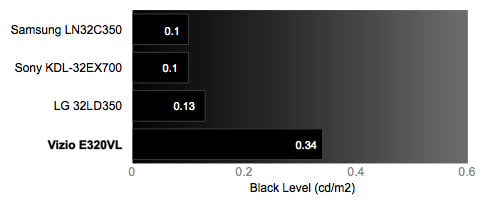
Peak Brightness
{{section_header}}{{section.name}}{{/section_header}}
The M470NV had a pretty low peak brightness for a LCD HDTV: 173.71 cd/m2. Typically you need 200 cd/m2 for optimal viewing. Having a low peak brightness means bright areas could have poorer detailing, and that external light will wash out the image onscreen.
We also performed this test with the Smart Dimming feature on. It didn't have a significant effect. More on how we test peak brightness.
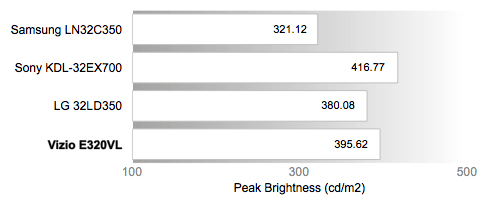
Contrast
{{section_header}}{{section.name}}{{/section_header}}
Below you'll find a chart comparing the TV's contrast ratio, as affected by Smart Dimming.

If you want a high contrast ratio, you're going to want to switch on Smart Dimming mode: with the mode disabled, the TV won't be capable of a very high contrast ratio at all: we measured it at 571:1. Flipping the feature on does have some downsides, but it might help eke out a higher contrast ratio if the conditions are perfect (this assumes an backlight zone displaying a bright image is near a backlight zone displaying a dark image—auto dim features are currently only good with large areas of a similar luminance, not fine details). More on how we test contrast.

Tunnel Contrast
{{section_header}}{{section.name}}{{/section_header}}
This is the caveat to the above contrast chart: The TV didn't have much trouble maintaining a black level, assuming the Smart Dimming feature is off. If the feature is on, the TV really can't maintain a deep black. More on how we test tunnel contrast.
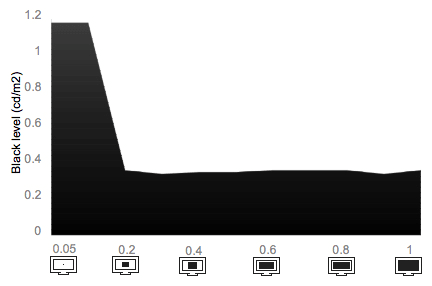
White Falloff
{{section_header}}{{section.name}}{{/section_header}}
The TV's peak brightness wasn't affected as the percentage of white onscreen changed. Since the TV has such a low peak brightness to begin with, this consistency is important. More on how we test white falloff.
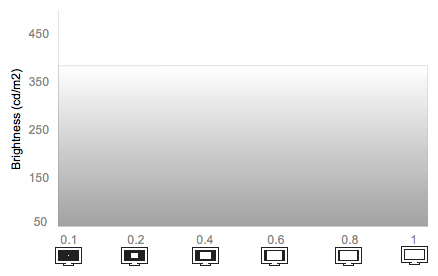
Uniformity
Greyscale Gamma
{{section_header}}{{section.name}}{{/section_header}}
Greyscale gamma measures how the TV handles the the monochromatic shades between black and white. When you plot all the greys on a graph, you should get a uniform slope around 2.1. Here we measured the M470NV's greyscale gamma at about 2.89, which is a significantly more aggressive curve than it should be. If you look at the below graph, you can see that there isn't very much differentiation between darker colors. That's why the rest of the slope is so steep: it has fewer steps to cover the same spectrum. A gamma this steep means the TV might have problems with diffuse patterns: gradual shade transitions will look like concentric rings of similar shades. More on how we test greyscale gamma.
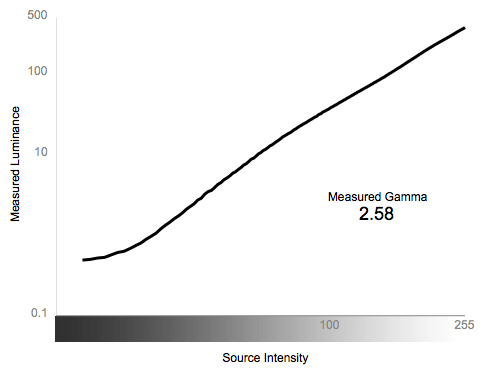
Color Temperature
{{section_header}}{{section.name}}{{/section_header}}
The Vizio M470NV had a pretty even color temperature. It leaned towards the cool side, but not by an amount that was particularly perceptible. You shouldn't have any problems here. More on how we test color temperature.

RGB Curves
{{section_header}}{{section.name}}{{/section_header}}
The M470NV would have great RGB response if it weren't for the blue curve peaking so low in the spectrum. The curves have a good slope and aren't jagged, meaning a nice, even progression from their darkest shade to to their brightest. The blue curve progresses far, far more aggressively than it should, and hits its maximum luminance very early. This means bright blue areas will likely look a bit flat, since the TV can't differentiate between the brightest shades. More on how we test RGB curves.
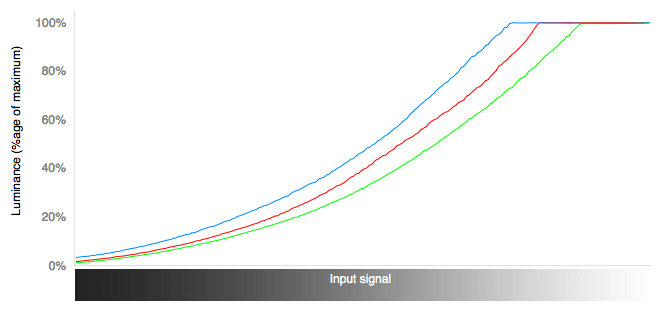
Below you'll find the red, green, and blue responses from the above chart plotted as gradient bars. We've also including the RGB responses of several competing models. Look for how aggressively the gradient blacks out, or for any vertical stripes. You want a nice, even progression that retains as much of the spectrum as possible; vertical stripes indicate a loss of detail.
Motion Performance
{{section_header}}{{section.name}}{{/section_header}}
Motion Smoothness (8.00)
We didn't see much motion blurring on the Vizio M470NV. We saw some very fine details getting smudged, such as eyes, or fine patterns, but otherwise the picture remained crisp. The TV also has some motion processing, which helps reduce the minimal amount of blur, but will make your movies look overprocessed.
Motion Artifacting (7.25)
We didn't see much in the way of motion artifacting either. There was some slight shudder as static images moved around the screen, which gets slightly worse if the image being displayed is a fine pattern. Otherwise, however, the TV didn't have any issues here. We did notice turning the motion processing up created slightly more artifacting issues, such as ghost images or, in some cases, created a minor flashing effect.
We also ran the motion tests with Smart Dimming enabled. It can create some problems, especially with the the rigorous test patterns we run. The issue with this and all local dimming features is that there are simply too few zones (the areas of the screen that have their own dimming). If a bright object crosses a black background, the objects takes on a wide, diffused halo because the blacks that occupy that same zone are getting brighter, as well. It presents a real problem with movies set in outer space, or during credit sequences, or in any scenes of high contrast. More on how we test motion performance.
3:2 Pulldown & 24fps
{{section_header}}{{section.name}}{{/section_header}}
Just set Film Mode to Auto and you won't see any issues with the M470NV's 3:2 pulldown or 24fps playback. More on how we test 3:2 pulldown and 24fps.
Resolution Scaling
{{section_header}}{{section.name}}{{/section_header}}
The Vizio M470NV has a native 1080p resolution, but unless you're exclusively watching Blu-ray discs, your TV will have to display nonnative content. The TV has no problem with 480p and 720p content, but it definitely had a problem with 1080i. Many fine patterns appeared green or yellow in 1080i. Some flashed for a few seconds when they came on screen. What's interesting is we saw these same issues with native content too. Typically these sorts of errors are due to problems with the processing used to upscale or downscale content—it's rare to see a 1080p HDTV have trouble with 1080p content. More on how we test resolution scaling.
480p
There was a small percentage of forced overscan on 480p content, but no issues otherwise. Images looked sharp and we didn't see any artifacts caused by the scaling.
720p
The TV did a great job with 720p overall. We saw some brief, faint flashing and some very minor discoloration in fine patterns, but that was it. Images were otherwise sharp and there wasn't any overscanning.
1080i
The TV fell off a cliff here. Fine patterns showed some pretty significant discoloration, acquiring either a green or yellow hue.
3D
NOTE: Our 3D HDTV testing is under development, which is why these sections have no scores. You caught us mid-rubric. We can collect data and share it with you, but the results in this section have no bearing on the overall score of the television. For more about how we score, read our How We Test article.
Formats
{{section_header}}{{section.name}}{{/section_header}}
The Vizio M470NV is a 1080p HDTV, although it had some issues displaying native content.
Viewing Angle
{{section_header}}{{section.name}}{{/section_header}}
The M470NV had a decent viewing angle for an LCD. You can get up to 36° off-center before your contrast ratio will be reduced to about half. The average LCD will drop below 50% contrast ratio in about half that distance.

Reflectance
{{section_header}}{{section.name}}{{/section_header}}
External light will create a large diffuse glow on the M470NV's screen, assuming the light is shining directly at the screen. If the light is shining at the screen from an angle, it'll catch the bezel but otherwise won't bother you.
Video Processing
{{section_header}}{{section.name}}{{/section_header}}
The Vizio M470NV has a whole list of processing features, most of which actually work as described. The main feature here is the Smart Dimming feature, which is Vizio's brand of local dimming. Local dimming means the screen is basically separated into different zones that can dim independently. While this allows for some deep blacks, there's a few downsides as well. Since there are only a handful of zones, when one lights up to illuminate a bright object, it also brightens the blacks in that area. For example, as a rocket flies through empty space, the black around the rocket will be noticeably brighter than the surrounding space.
None of the other functions are as exciting as the Smart Dimming feature and all have minor or detrimental affects. Also note that we've faithfully copied the function descriptions directly from the tooltips on your TV: the inconsistent capitalization, punctuation, and grammar are all courtesy of Vizio.
Calibration
{{section_header}}{{section.name}}{{/section_header}}
An HDTV will rarely come out of the box perfectly calibrated. Since we want the TVs at their best before we test them, we first fiddle with the settings. Our calibration rig consists of a CS-200 ChromaMeter and DisplayMate.

All of our calibration is done in conjunction with the DisplayMate software.
](http://www.displaymate.com/)
Video Modes
{{section_header}}{{section.name}}{{/section_header}}
The Vizio M470NV has quite a few video modes: Standard, Movie, Game, Vivid, Football, Golf, Basketball, Baseball, and Custom.
Ergonomics & Durability
{{section_header}}{{section.name}}{{/section_header}}
The Vizio M470NV's remote is pretty fancy at first glance.

That's right, the remote has a teched-out interior complete with a d-pad and QWERTY keyboard. Presumably, this is to make it easier to interact with Vizio's internet apps, which include text-dependent services like Facebook and Twitter.
The remote speaks fluent IR and Bluetooth, which is helpful for programming it to work with just about every device in your house.
Button Layout & Use
{{section_header}}{{section.name}}{{/section_header}}
As you can see in the pictures above, the remote is split into two groups. The outside of the remote is where you'll find the traditional remote buttons. The buttons felt fairly intuitive and are pretty well labeled. Nothing shocking about the layout here. Inside you'll find the QWERTY, which isn't as great. It's a bit hard to find a good hand hold that lets you hit all the buttons comfortably, but if you've learned to manage your cell phone, you can learn to manage this.
Programming & Flexibility
{{section_header}}{{section.name}}{{/section_header}}
As foreshadowed above, the device can be programmed to work with a bunch of other devices. You can find the codes in the manual or here.
Connectivity
{{section_header}}{{section.name}}{{/section_header}}
Input Ports (5.50)
The Vizio M470NV has a good selection of ports with a small degree of extensibility. The TV has 4 HDMI ports, 1 composite video port, 1 component video in, 2 analog audio inputs, and 1 3.5mm audio in. Additionally, the set comes with three adapters you can use to convert the USB ports into another composite video in and analog audio input.

Output Ports (2.00)
The TV has two output ports: an analog audio out and a digital audio out.
Other Connections (4.00)
The Vizio M470NV has an ethernet port and built-in wifi (802.11n). You can use either to connect to the TV's online content.
Media (3.00)
The TV has three USB ports, but they can't be used for additional media playback.
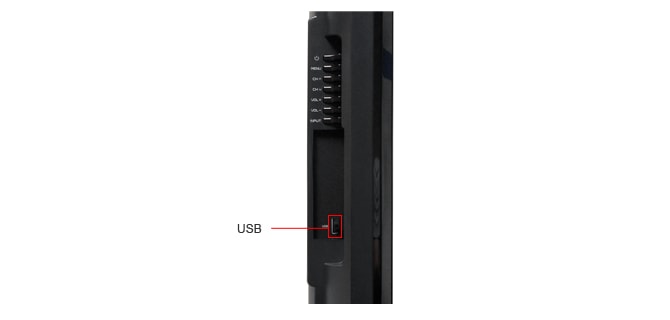
Placement
{{section_header}}{{section.name}}{{/section_header}}
The TV does not have good port placement, primarily because a handful of its ports are facing downward. Downward-facing ports are a pain to access. That, coupled with the lack of a swiveling stand, makes connecting devices to the M470NV kind of a pain in general.
Audio Quality
{{section_header}}{{section.name}}{{/section_header}}
The Vizio M470NV has decent audio performance for a TV in its size and price range. There are few options in the menu to change the sound quality. It's mostly limited to turning the surround sound emulator on or off (we liked it 'on') and an automatic volume limiter.
For best sound quality, we always recommend an independent audio system.
Menu Interface
{{section_header}}{{section.name}}{{/section_header}}
The menu on the Vizio M470NV has been completely redesigned from the 2009 Vizios we reviewed, with significant improvements. Response times are faster, the look is cleaner, and the organization is more effective. Combined with the excellent remote control, we were impressed with the whole menu interface.
The main menu is broken up into a grid pattern with icons. The choices here are fairy straightforward. Once you select an option from here, you're taken to a vertically-aligned menu with all the options spelled out. For better or for worse, the menus will not disappear from the screen unless you explicitly exit the menu.
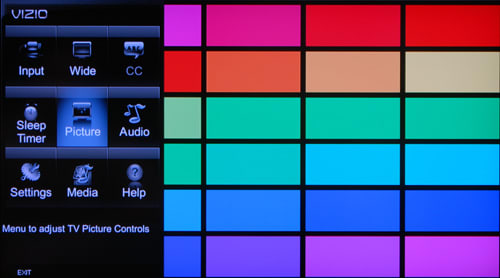
Instruction Manual
{{section_header}}{{section.name}}{{/section_header}}
The instruction manual is a big, magazine-sized, color document. Some of the pictures inside and cheap and cheesy, but we liked that all the information was spelled out. There's a table of contents and an alphabetical index to help guide you. You can find the Vizio M470NV's manual online here.
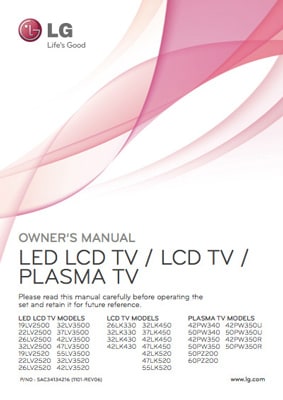
A manual for so many TV models, they have to be further categorized by type.
Internet Features
{{section_header}}{{section.name}}{{/section_header}}
The Vizio M470NV has a number of streaming content features. The main feature set is simply a plug-in of Yahoo TV widgets, which is found on several other TV manufacturers. So long as Yahoo keeps adding content partners, Vizio owners will keeping finding offers for new apps to download. A complete list of offerings (to-date) can be found in this massive comparison chart.
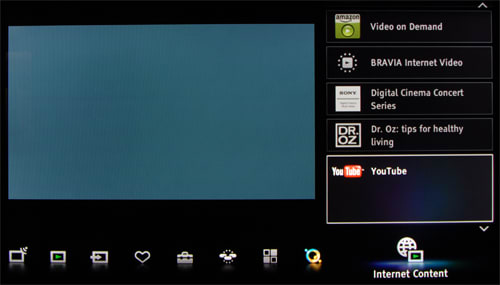
Local Media Playback
{{section_header}}{{section.name}}{{/section_header}}
Although the TV has three (3!) USB ports, they can't be used for media. The TV does include adapters, however, that turn these ports into another set of A/V inputs.
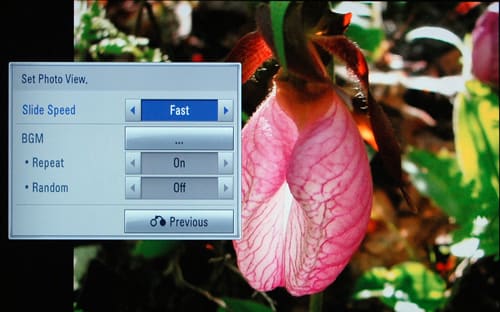
Other Media
{{section_header}}{{section.name}}{{/section_header}}
The TV doesn't have any other media capabilities.
Power Consumption
{{section_header}}{{section.name}}{{/section_header}}
The Vizio M470NV doesn't require that much power to run. Assuming average use, the M470NV will only cost about $26.37 at its highest backlight setting. That's about on par with other LCDs in this size range: It's under a dollar more per month over the average.
Below we've listed a few competing TVs' yearly costs, which are all roughly the same.
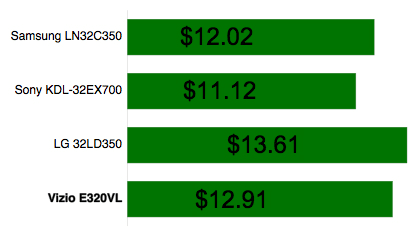
Value Comparison
{{section_header}}{{section.name}}{{/section_header}}
The SV470XVT1A is in roughly the same class as the M470NV and occupies the same price point. What the SV470XVT1A offers over the M470NV is picture quality, with better performance in virtually every category. The M470NV offers built-in wifi and access to Vizio's suite of online content. If you don't care much about online features, like Netflix, the SV470XVT1A is likely the better pick.
Blacks & Whites
{{section_header}}{{section.name}}{{/section_header}}
Although the M470NV offers a slightly deeper black level, the SV470XVT1A is significantly brighter. This brightness boosts the SV470XVT1A's contrast ratio above the M470NV's.

Color Accuracy
{{section_header}}{{section.name}}{{/section_header}}
The SV470XVT1A can offer slightly better color performance across the board.
Motion
{{section_header}}{{section.name}}{{/section_header}}
The SV470XVT1A managed to have a smoother picture and slightly less artifacting compared to the M470NV.
Viewing Effects
{{section_header}}{{section.name}}{{/section_header}}
The M470NV has a larger viewing angle than the SV470XVT1A, though neither one is particularly impressive. Plasmas get pretty close to 180° before they drop below 50% contrast.
Connectivity
{{section_header}}{{section.name}}{{/section_header}}
The SV470XVT1A has a better selection of ports, but the M470NV has built-in wifi.
Value Comparison
{{section_header}}{{section.name}}{{/section_header}}
The Vizio and Samsung had similar results on our testing in most areas, but the Samsung destroyed the Vizio on our black & whites testing. Not only does it offer significantly deeper blacks, but it's also a lot brighter than the Vizio, resulting in an incredible contrast ratio. The only area where the Vizio has an advantage is connectivity, because it comes with built-in wifi. The Samsung, on the other hand, requires its users to purchase a wifi dongle before it allows you to connect to its online content. Since the Vizio actually costs more than the Samsung and Samsung's online content is significantly better than Vizio's current offerings, it's debatable if Vizio even scores points here. We'd pretty much recommend the Samsung over the Vizio hands down.
Blacks & Whites
{{section_header}}{{section.name}}{{/section_header}}
The Samsung had a significantly lower black level, a much higher peak brightness, and a much better contrast ratio. There's barely any comparison here.

Color Accuracy
{{section_header}}{{section.name}}{{/section_header}}
The Vizio had a much more even color temperature, but both TVs had approximately the same level of RGB performance.
Motion
{{section_header}}{{section.name}}{{/section_header}}
The Vizio handles motion better than the Samsung, but had slightly more artifacting issues.
Viewing Effects
{{section_header}}{{section.name}}{{/section_header}}
The Vizio has a slightly wider viewing angle than the Samsung.
Connectivity
{{section_header}}{{section.name}}{{/section_header}}
The main difference between the Vizio and Samsung in terms of connectivity is wifi: the Vizio has built-in wifi, while the Samsung requires the separate purchase of a wireless dongle.
Value Comparison
{{section_header}}{{section.name}}{{/section_header}}
The Vizio is definitely a better value than the LG. They have similar picture quality across the board; the only difference between the two is the LG's 3D capability. If you're dead-set on 3D, the LG will look more attractive, but honestly, the LG doesn't do 3D well at all. If you really want 3D, check out a Panasonic 3D HDTV.
Blacks & Whites
{{section_header}}{{section.name}}{{/section_header}}
The LG and Vizio both have poor black levels. Expect a lot of bright-looking dark areas from each. The LG has a brighter peak white, however, which gives it a higher possible contrast ratio. This being said, neither TV is impressive in this regard: if a deep black and a high contrast ratio are important to you, neither of these TVs are the right choice.

Color Accuracy
{{section_header}}{{section.name}}{{/section_header}}
The LG's color temperature was much more solid than the Vizio's. The LG also had more accurate RGB representation, though not by a wide margin.
Motion
{{section_header}}{{section.name}}{{/section_header}}
The Vizio has slightly less motion blur and artifacting, but the difference is so small it won't likely be noticeable to the average viewer.
Viewing Effects
{{section_header}}{{section.name}}{{/section_header}}
The Vizio has a much wider viewing angle.
Connectivity
{{section_header}}{{section.name}}{{/section_header}}
The LG has a few more A/V ports than the Vizio, but the Vizio has built-in wifi.
Other Comparisons
{{section_header}}{{section.name}}{{/section_header}}
The final big consideration here is 3D, which the LG is capable of and the Vizio isn't. We'll be honest: current 3D technology really isn't great. It's an interesting novelty, but the effect frequently breaks down, creates high-frequency flickering, and can quickly cause eye strain or headaches. We'd highly, highly recommend trying out the 3D effect first—most stores will have a 3D display to show off the feature. If it's up your alley, consider it a boon. For most people, however, the feature probably won't justify such an inflated cost.
Conclusion
The Vizio M470NV certainly didn't wow us with it's performance. The black level and contrast ratio disappointed. The color curves were terrible, completely losing the highlights in the blue channel. It's also not a terribly attractive TV, with hips like a dump truck. Sure, the remote control is cool, with its fancy QWERTY keyboard, but don't distract us with shiny things, Vizio. We want the real goods.
Model Series Comparison
{{section_header}}{{section.name}}{{/section_header}}
See the table below for a comparison of all the Mxx0NV series model TVs.
Photo Gallery
{{photo_gallery "Front Tour Image", "Back Tour Image", "Sides Tour Image", "Stand Photo", "Controls Photo", "Remote Control Photo", "Connectivity Tour Image 1", "Connectivity Tour Image 2", "Connectivity Extra Photo", "Menu Main Photo", "Menu 2 Photo", "Internet Features 1 Photo", "Internet Features 2 Photo", "Internet Features 3 Photo", "Local Media Playback 1 Photo", "Local Media Playback 2 Photo"}}
Ratings & Specs
{{manufacturer_specs_table}}
Meet the tester
Mark Brezinski works on the Home Team, reviewing refrigerators, minifridges, dishwashers, washing machines, dryers, air conditioners, air purifiers, and fans.
Checking our work.
Our team is here to help you buy the best stuff and love what you own. Our writers, editors, and experts obsess over the products we cover to make sure you're confident and satisfied. Have a different opinion about something we recommend? Email us and we'll compare notes.
Shoot us an email