Introduction
In a word, yes.
Let's start with what we didn't like about the HX950: the same stale menu interface, the inclusion of two separate ways to access internet content, and the narrow viewing angle. That about sums up the faults with the Sony HX950. Everything else was rather impressive.
Color accuracy and consistency was pretty good, as was motion performance. 3D was mostly a pleasant affair and the audio was decent on this TV, as well. The real reason to get excited about the HX950 is its mostly excellent use of local dimming, which we explain in detail here. To make a long story short, this feature mimics how a plasma TV works and makes the HX950's black levels darker. Does this make the HX950 worth its hefty price tag? We think so, but there are some drawbacks to this technology.
Design
We've seen Sony make good looking TVs before—take a look at the HX929 and the HX850 for proof—and the HX950 is no exception. To be honest, we don't think it's a stretch to say that this is the best looking TV that Sony has ever made.
The main difference between this slim beauty and the two previously mentioned models is the stand. Where the HX929 went for a slim, brushed metal stand and the HX850 utilized a shiny slab of plastic, the HX950 instead has a circular stand that resembles a stock car's steering wheel. We've never seen anything quite like this—not even the LG LM9600 or the Samsung ES8000 have a stand this crazy. It's incredibly modern, which means some will love it and some will loathe its existence. For the record, this reviewer is definitely part of team Love It.

Front
{{section_header}}{{section.name}}{{/section_header}}

Back
{{section_header}}{{section.name}}{{/section_header}}

Sides
{{section_header}}{{section.name}}{{/section_header}}

Stand/Mount
{{section_header}}{{section.name}}{{/section_header}}
Whether you love or hate this stand, you can't deny how unique it is. For those wondering how sturdy the HX950 is while sitting atop this steering wheel, rest assured: it's secure.

On-set Controls
{{section_header}}{{section.name}}{{/section_header}}
The on-set controls for the HX950 are located on the right. We did not have a problem locating these controls in a dark room, which is as good of a compliment as we can give.

Remote Control
{{section_header}}{{section.name}}{{/section_header}}
This is the same remote that Sony packages with all their high-end TVs. While it functions perfectly fine, it is a little mundane. There are buttons that can access the Sony Entertainment Network (Sony's smart platform), Netflix, and certain apps. Most internet-connected TVs have remotes that do this, though.

In the Box
{{section_header}}{{section.name}}{{/section_header}}
The Sony Bravia XBR-55HX950 comes with a remote, batteries, a user manual, warranty information, and a quick setup guide.
Connectivity
{{section_header}}{{section.name}}{{/section_header}}
Sony hits all of the right notes for connectivity on the HX950. Almost all of the ports that you would expect a top-of-the-line TV to have are here: four HDMI inputs, two USB ports, a component input, a composite input, an ethernet jack, and more. The one complaint that home theater elitists will have is the omission of an RS-232C port, which is used for home automation systems.

If you're viewing this TV from the back, the connections are located on the right. We didn't have a problem accessing any of the ports, plus everything was labelled properly.
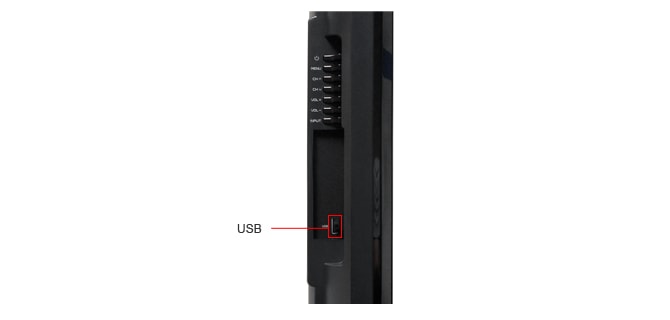
Performance
With the exception of a narrow viewing angle, the Sony Bravia XBR-55HX950 is a solid performer. Our test results show this TV having a great contrast ratio, great color consistency, and pretty good motion performance. What more could you ask for?
Since this is Sony's flagship model and is on the pricier side, we want to see some stand-out features. While the Reality Creation option left us shrugging our shoulders, the local dimming feature on the HX950 left us impressed. With this setting turned on, the HX950 controls certain sections of the LED backlights. In layman's terms, this means that parts of the screen that are supposed to be dark will have the backlights dimmed or shut off for that section, while parts of the screen meant to be bright will have the backlights for that section cranked. The result is a very satisfying picture.

Contrast
{{section_header}}{{section.name}}{{/section_header}}
Brighter TVs, like this one and the LG LM9600, usually have less impressive black levels. We recorded a respectable black level of 0.10 cd/m2 and a scorching peak brightness of 397.93 cd/m2 on the HX950. This yielded a contrast ratio of 3979:1, which is very good, but nothing too shocking.
We decided to turn on the HX950’s local dimming feature and run our contrast test. This time, the results were jaw-dropping: the black level registered at 0.02 cd/m2, which is darker than many plasmas, and the peak brightness was 404.15 cd/m2. The resulting contrast ratio? 20,208:1—easily the most impressive contrast ratio we've ever seen.
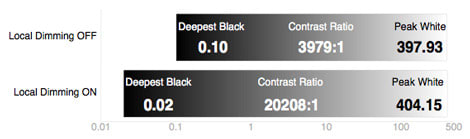
While it is easy to see how the HX950's local dimming feature improves the contrast, there is a major drawback to this feature. Any bright object that appears on a very dark background will have a halo of light surrounding it. You can see this effect in the uniformity section below. More on how we test contrast.

Color & Greyscale Curves
{{section_header}}{{section.name}}{{/section_header}}
The colors on the HX950 transitioned very smoothly from one shade to the next. The only knock we have against these curves is that the blues do not ramp up in luminance as uniformly as the other colors. More on how we test color performance.
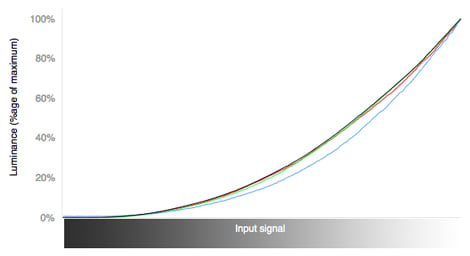
Color Temperature
{{section_header}}{{section.name}}{{/section_header}}
The HX950's color temperature was just about perfect. There was no discernible temperature error to be found, except for the dark greys and blacks, which technically get warmer. You will not be able to tell that these blacks and greys are getting a warmer temperature since they are so dark. More on how we test color temperature.
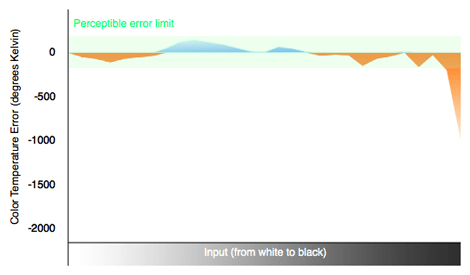
Color Gamut
{{section_header}}{{section.name}}{{/section_header}}
The Sony Bravia XBR-55HX950 displays a great range of colors. The white point, which affects color temperature, is spot-on. The greens that the HX950 can display match up with the industry standard, although the reds and blues appear to be slightly more vivid. More on how we test color temperature.

Picture Dynamics
{{section_header}}{{section.name}}{{/section_header}}
When we talk about picture dynamics, we refer to how a TV maintains a black level or white level with an increasing amount of the opposite color on the screen. The HX950 maintained a consistent black level as the screen became more white and also kept its bright white level as the screen became more black. More on how we test picture dynamics.
Resolution & Formats
{{section_header}}{{section.name}}{{/section_header}}
The Sony Bravia XBR-55HX950 has a native resolution of 1080p and displays all standard NTSC formats.
Viewing Angle
{{section_header}}{{section.name}}{{/section_header}}
The total viewing angle of 23° on the HX950 was pretty dismal, especially compared to the competition. The flagship LED TVs from Samsung and LG smoked Sony's top-of-the-line, while even the Sony HX850 performed better.

Motion Performance
{{section_header}}{{section.name}}{{/section_header}}
Motion performance was good on the HX950. We didn't notice too much artifacting while testing motion: Quickly moving images showed some slight blurriness and lines became slightly jagged, but nothing was drastic enough to ruin a movie or football game. Interlacing, which is when colors trail behind an image, was not present at all.
Sony includes a few motion processing options and they all produce a jarring Soap Opera Effect. We would recommend turning this option off, unless you are watching video footage—motion processing can help out in that department.
There is an option on the HX950 called Reality Creation, although what it does is not clearly explained. According to the option itself in the picture menu, it "adjusts fineness and noise for [a] realistic picture," but after turning it on and off multiple times, we didn't notice a change in the picture.
{{product.manufacturer_specs['Motion Performance Image']}}
Screen Uniformity
{{section_header}}{{section.name}}{{/section_header}}
Television enthusiasts who love large contrast ratios enjoy talking about screen uniformity—this is where you see those deep blacks and bright whites put to work. The Sony Bravia HX950 had a very good contrast ratio, but it did not have the deepest blacks. This is visible with a completely black image on the screen: The picture looks blotchy and bright spots are visible throughout. Even though a completely white image looks flawless, having the screen completely black yet still able to illuminate a dark room is disappointing.
Sony included a feature they call LED Dynamic Control, which is known as local dimming in the real world. What exactly is local dimming? The HX950 has a full array of LED backlights—the backlights are arranged in a grid behind the screen instead of just along the edges—and can have certain "zones" of LEDs light up, dim, or shut off, depending on the content. We were able to count a total of 105 zones on the HX950. Here is an example of how this feature works:

With local dimming on, a completely black image on this TV means that all of the LED backlights are turned off. We took this picture after pressing the mute button. The result is that the bottom-left corner, where it says "muting," is illuminated, but the rest of the TV looks like it is turned off. This effect is absolutely terrific for most of the screen, but as you can see by this image, there is an annoying halo of light around the word "muting." This is the major drawback of local dimming.
The effect that local dimming produces is very similar to how plasma TVs function—they do not have backlights, but instead have cells that individually light up. This means that plasma TVs can light up specific zones without the aid of fancy technology. That's not to say that we don't like this feature—it's actually quite good for most scenarios. For the purpose of keeping our reviews standardized, we did not test the HX950 with local dimming on. If you decide to spend the asking price of $3,499 on this TV, we would recommend using this feature.
{{product.manufacturer_specs['Screen Uniformity Image']}}
Audio Quality
{{section_header}}{{section.name}}{{/section_header}}
While testing the HX950's audio, we immediately noticed the low-end frequencies were aided by this TV's dedicated subwoofer. Located on the back of the TV, towards the top-middle, this 10-watt subwoofer helps provide clearer bass tones, although you shouldn't expect the same quality that a decent 2.1 system would give you.

Treble tones and dialogue sounded pretty good, even with the volume cranked. By the way, did we mention how loud the HX950 can get? Its two 10-watt speakers can absolutely scream.
There is a surround mode, which is toggled on when viewing the TV in cinema mode. The sound on this TV already appears to be spread out, something that most surround modes try to do. Turning this mode off yielded a similar result—we would recommend leaving it on since it won't hurt your aural experience.
Power Consumption
{{section_header}}{{section.name}}{{/section_header}}
When the backlight was cranked up all the way, the Sony Bravia HX950 consumed an average of 154 watts, which means that it would cost you about $30.07 per year to use. With our minimum recommended backlight setting, the cost of using the HX950 over the course of a year drops to about $17.38. Since this TV outputs such a bright picture, the power consumed isn't too bad.
If you want to make use of the local dimming feature on the HX950, your power consumption will drop. When there are black images or darker pictures on the screen, the backlights for that section will either dim or turn off, which means that this TV will not use as much power. With the backlight maxed, you would spend about $25.45 per year to run this TV. With the backlight set to 2, our minimum recommended setting, the HX950 would only run you about $15.88, which is great for a TV of this caliber.
{{comparison_bars title="Average Cost Per Year", attribute="Minimum Recommended Cost per Year Measured", xLabel="Dollars"}}
Calibration
{{section_header}}{{section.name}}{{/section_header}}
Sony makes calibration easy. As you can see in the table below, we didn't have to change much in order to calibrate the HX950 to our standards. We turned the backlight up, shut off the motion processing and Reality Creation, and toggled Live Color off.
Let's talk about the Live Color option, which specifically states that it will "improve the vividness of colors," something that we call oversaturation. Enhancing the vividness of blue, for example, will make the TV's blues look slightly more purple. If all content for HDTVs is supposed to conform to an industry-standardized range of colors, why would you want to mess with that?
All of our calibration is done in conjunction with the DisplayMate software.
Video Modes
{{section_header}}{{section.name}}{{/section_header}}
There are a total of 10 picture modes on the Sony Bravia HX950, which they refer to as scenes.

There are additional picture modes within each scene, such as multiple cinema modes, but we won't go into detail on those for the sake of your sanity.
3D
Hooray for Sony! They finally designed a good pair of 3D glasses. The previous glasses they utilized, which still work with the HX950, were some of the worst that we have seen. The new model is sleek and lightweight, thanks in part to its titanium frame. While the glasses are top-notch, the 3D is mostly great—we say "mostly" because there is some occasional crosstalk, although the 3D effect is excellent 90% of the time.


3D Effect & Experience
{{section_header}}{{section.name}}{{/section_header}}
What's better than a brand new flagship television? Some new 3D glasses to go with it, of course! Sony designed some seriously excellent glasses (model TDG-BR750) that feel great and don't look atrocious. These are such an upgrade over Sony's previous 3D glasses, which were among the worst that we have ever used. The only downside to these titanium spectacles is the asking price of $100 each.

Excellent 3D glasses mean nothing if the actual 3D quality is trash. The HX950 produces some fantastic 3D effects: Movies are immersive, foreground images will occasionally pop out, and images don't look too dark thanks to its incredibly bright screen. We do have to report some minor crosstalk issues, specifically when brighter white images were on a grey background—the white images would produce a ghost image. This effect didn't occur too much and the rest of the 3D visuals looked very good.
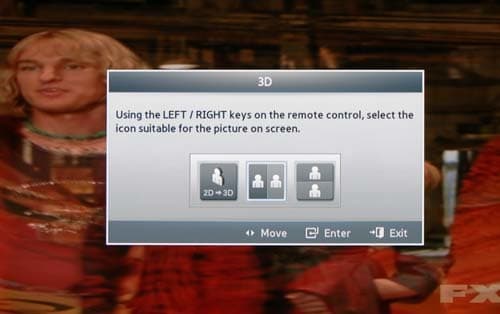
Some of the options in the 3D menu
3D Contrast
{{section_header}}{{section.name}}{{/section_header}}
This is one of the rare circumstances where the 3D contrast ratio (5323:1) is higher than the 2D contrast ratio (3979:1). The explanation for this is simple: with 3D glasses on, which are basically sunglasses, the black level is cut drastically. While the whites are much dimmer as well, the deep black level of 0.02 cd/m2 gives the HX950 this great 3D contrast ratio.

3D Color
{{section_header}}{{section.name}}{{/section_header}}
There is absolutely no visible color temperature error while in 3D. This is a great result.
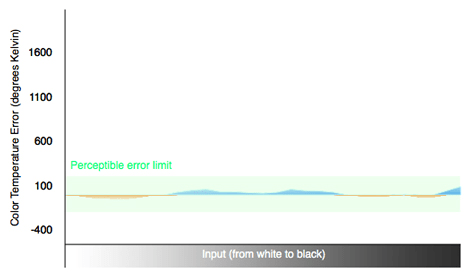
The 3D color curves behave very similarly to the 2D curves: the colors transition smoothly from one shade to the next. Blues do not ramp up in luminance as quickly as they should, though.

The range of colors that the HX950 shows in 3D matches up nicely with the 2D results, except for the blues, which are undersaturated and will appear much duller when viewed in the third dimension.
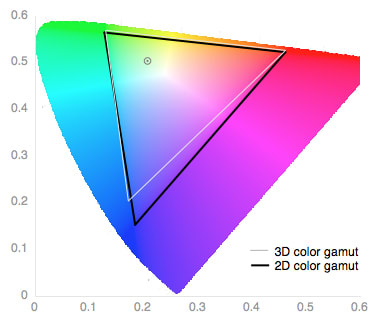
Software & Internet
There's something to be said about the beauty of simplicity, at least in terms of a user interface. Companies should make their UIs easy enough to use so that even a complete newbie to technology can feel comfortable with it. Apple abides by that mantra, and in recent years, Microsoft and Google do, too. Why does Sony feel the need to implement two different ways to access their internet content? We don't know.
Long story short: There is a good smart interface and a bad smart interface. The good one offers plenty of streaming content, coupled with an appealing design. The bad one is buried within Sony's overly-complicated home menu. It's not rocket science determining which of these "smart" interfaces you should use.
Don't forget to read our in-depth look at Sony's smart platform here.
Browser
{{section_header}}{{section.name}}{{/section_header}}
Sony's browser is difficult to use and slow—pretty much the two main drawbacks to using a TV browser. Unfortunately, by "slow," we mean slower than the browsers on LG, Panasonic, and Samsung TVs. We tried loading up a content-heavy page, like ESPN, and the result was mind-numbingly slow. Avoid using this browser unless your laptop, smartphone, and tablet end up breaking at the same time.
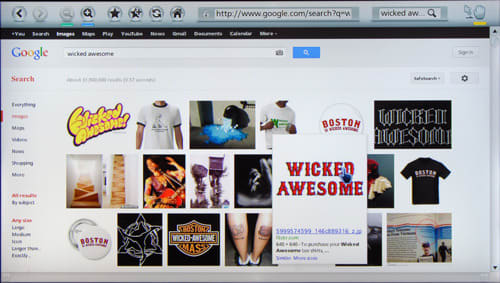
Apps
{{section_header}}{{section.name}}{{/section_header}}
For all intents and purposes, there is no app store on Sony's platform. There is something called the Yahoo! Connected TV Store and yes, it is technically an app store. You should stay far, far away from this "Connected TV Store" because there is absolutely nothing of use offered on it.
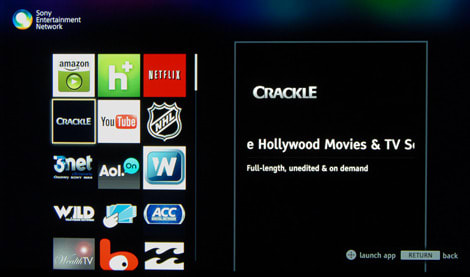
Fortunately for Sony, there is plenty of good content included. Amazon Instant Video, Hulu Plus, and Netflix are all offered. There is a service called Crackle which offers free (read: ad-supported) movies, some of which are actually decent. Sony has their own video-on-demand service, as well as a music-on-demand service. These two services give access to new releases, which typically cost as much or more than a monthly subscription to one of the other services.

Other Internet Features
{{section_header}}{{section.name}}{{/section_header}}
Connecting to the internet is easy on the HX950. Users will be guided through connecting to a wireless network or using a wired connection when powering the TV on for the first time. We had no problem connecting to a wireless network, although the HX950 does not pick up 5 GHz channels.
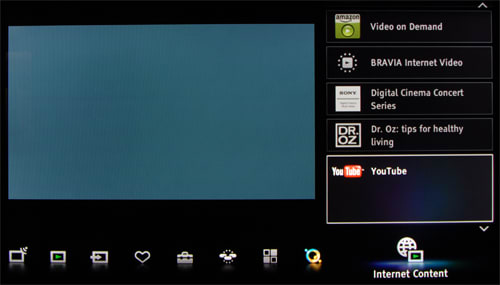
Other Media
{{section_header}}{{section.name}}{{/section_header}}
USB media content can be accessed through the Home Menu on the Sony HX950. While .mp3 files played back flawlessly, this TV had trouble reading some of our image files and flat out refused to play .avi and .mov video files. It seems like Sony would rather have you watch movies through one of the streaming content providers.
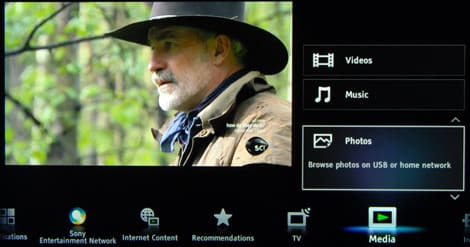
Menu Interface
{{section_header}}{{section.name}}{{/section_header}}
We aren't the biggest fans of Sony's Playstation 3-inspired menu interface. It's overly complicated and takes up far too much screen real estate. Pressing the options button on the remote brings up a much simpler menu that has access to many helpful settings.

Unfortunately, you can't find everything in this menu. For settings like changing the picture mode (called scenes) and also for viewing USB media files, you must go through Sony's jumbled Home Menu interface. Called the XrossMediaBar interface, it consists of a horizontal bar on the bottom of the screen that has icons representing different categories for settings. When one of these icons is selected, a vertical menu will appear, showing more options for that specific category.
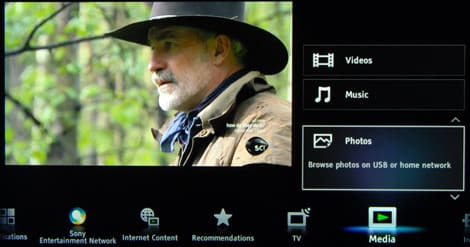
We can't harp on this interface too much. It is a TV menu interface and after using it for a while, you will get used to it. What confuses us is why Sony doesn't strictly use its straightforward options menu.
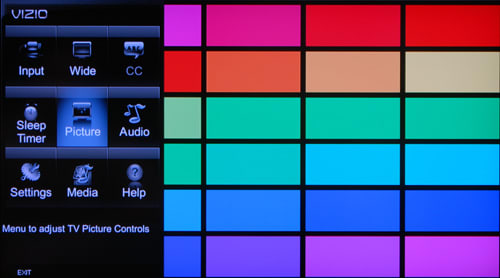
Other Interface Features
{{section_header}}{{section.name}}{{/section_header}}
There is an app for Android and iOS phones that allows you to control the web browser and several other smart features on some of Sony's top-tier TVs. The HX950 is not supported yet, so we could not test this feature out.
Instruction Manual
{{section_header}}{{section.name}}{{/section_header}}
The user manual that comes with the Sony Bravia XBR-55HX950 covers a lot of information, but the real star is Sony's excellent digital manual, which they refer to as the i-Manual (note the hyphen). This on-screen manual provides information for just about everything you would want to know about the HX950 in an easily navigable format.
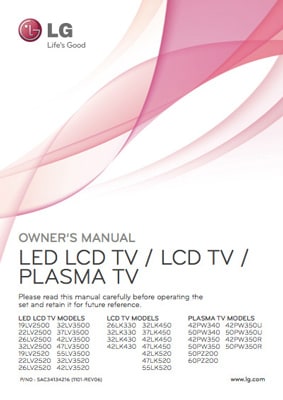
A manual for so many TV models, they have to be further categorized by type.
Conclusion
{{product.vanity}}
The Sony Bravia XBR-55HX950 (MSRP $3,499) is worthy of being called a flagship television. Sony crafted a gem of a TV with only a few minor problems: the narrow viewing angle, the clunky menu interface, and the confusing smart platform. Other than these missteps, the HX950 was a pleasure to use.
We could go on about how the colors looked great and how, despite the confusing way of accessing it, the smart platform offers a wealth of streaming content, but those features only help to make the HX950 a good TV. What makes this a great TV is the excellent local dimming feature, which tries to emulate the image of a plasma TV (darker black levels). This sounds awfully familiar to a TV that retails for twice its price.
Would we recommend purchasing the Sony Bravia XBR-55HX950? That depends on how much money you have in your pocket and how much of a TV enthusiast you are. If you answered "a lot" and "quite the enthusiast," then you should think about placing that order.
Model Series Comparison
{{section_header}}{{section.name}}{{/section_header}}
The Sony Bravia XBR-HX950 TVs are the current flagship models from Sony. This series has Sony's internet platform, is 3D-ready, and includes an advanced local dimming feature.
Photo Gallery
{{photo_gallery "Design Landing Page Photo", "Front Tour Image", "Back Tour Image", "Sides Tour Image", "Connectivity Tour Image 1", "Connectivity Tour Image 2", "Stand Photo", "Controls Photo", "Remote Control Photo", "3D Landing Page Photo", "3D Menu Photo", "3D Glasses Photo", "Connectivity Extra Photo", "Software and Internet Landing Page Photo", "Menu Main Photo", "Menu 2 Photo", "Instruction Manual Photo", "Internet Features 1 Photo", "Internet Features 2 Photo", "Internet Features 3 Photo", "Local Media Playback 1 Photo", "Local Media Playback 2 Photo", "Browser 1 Photo", "Browser 2 Photo", "Browser 3 Photo", "Apps 1 Photo", "Apps 2 Photo", "Apps 3 Photo"}}
Meet the tester
An enthusiast of all things tech, Josh is one of Reviewed.com's resident television experts. When he's not looking at bright TV screens in a dark room, he's probably reviewing a laptop or finding a new snack at 7-11.
Checking our work.
Our team is here to help you buy the best stuff and love what you own. Our writers, editors, and experts obsess over the products we cover to make sure you're confident and satisfied. Have a different opinion about something we recommend? Email us and we'll compare notes.
Shoot us an email


