Pros
Cons
Tour & Design
The front of the Sony Bravia KDL-46W4100 is, obviously, dominated by the 46-inch display. Around the display is a glossy bezel. Below the bezel is a silver edging that holds the TVs speakers. Between the two is a transparent panel that holds indicators, an interesting feature that we've never seen on a television before.

Although it's difficult to see there's a transparent bar just beneath the Sony logo.
The back of the Sony Bravia KDL-46W4100 holds most of the HDTVs ports, arranged on the lower right, when viewing from the back. This is different from most TVs that have their principal collection of ports in the lower middle of the back. The only port found in that location on the Sony Bravia KDL-46W4100 is the power port.

It's nice to see the ports easily accessible towards the right side of the back.
The left side of the Sony Bravia KDL-46W4100 holds a few additional ports.

A few additional ports are found on the left side of the TV.
There is nothing of interest on the right side of the Sony Bravia KDL-46W4100.
On the top of the Sony Bravia KDL-46W4100 you will find the on-TV controls.

Strangely the on-TV controls are found on the top.
The Sony Bravia KDL-46W4100 comes with a stand and can also be mounted on a wall if you wish.

The stand looks sturdy, but feels a little cheap.
Unlike most TVs the Sony Bravia KDL-46W4100 places the on-TV controls on the top of the television. From left to right you will find the Menu, Input, Vol-, Vol+, Ch-, Ch+ and Power. The placement means that you better not mount your TV too high if you want to be able to reach the controls.

You better not hang the Sony Bravia KDL-46W4100 very high as the on-TV controls are on top.
The Sony Bravia KDL-46W4100's remote is a bit smaller than those we've seen from other TVs like JVC LT-47X899 or the Sharp LC-46D64U.

The remote is slender, but still fairly long.
The Sony Bravia KDL-46W4100 ships with a remote control, batteries, power cord and manual. Getting the TV out of the box isn't too difficult, but you will need to connect the stand to the TV yourself.
The Sony Bravia KDL-46W4100 has made some interesting design choices, not the least of which is the transparent panel found near the bottom of the display. Although interesting we don't find the television particularly attractive. From the front the TV looks a bit blocky, not as rounded as smooth as some other televisions like the Samsung LN46A650. It's not necessarily ugly, just not particularly attractive.
Performance: Summary
Our overall impression of the image quality of the 46W4100 is positive; we found that it produced dark, deep blacks and bright, clean whites. Colors were also generally good; it had a smooth response curve (which means accurate color), but the color gamut was slightly off. This could make for some colors appearing to be unnaturally green or blue. The other main issue we found was a disappointing viewing angle; the contrast ratio quickly fell at just a few degrees away from straight on.
Calibration
All HDTVs need calibration to get the best results, and the 46W4100 is no exception. We use DisplayMate to calibrate the display, looking for the settings that give the maximum luminance, but without compromising the color accuracy. The settings that we found to work best are below; you can use these as the basis for your own calibration. However, we strongly recommend that you use a calibration system such as DisplayMate to calibrate your HDTV; the correct settings depend on the individual panel and the surrounding lighting. To save space, we only list the options that are different from the default.
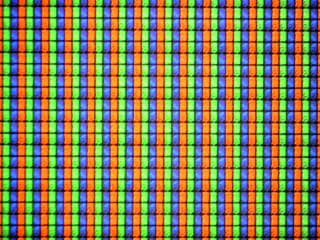
The 46W4100 is a true HD screen; it has enough pixels to accurately represent every single pixel of a 1080p signal. The individual elements of the screen are shown on the right at 20x magnification, and this shows that the screen is composed of groups of three elements for red, green and blue. Each group of three elements forms one single pixel.
You can see these elements in action in the video below, which shows the same 20x magnification of the screen going from black to white, then through red, green and blue.
Performance: Blacks & Whites

](https://www.reviewed.com/televisions/content/How-We-Test#blacklevel.htm)
The Bravia 46W4100 had impressively deep blacks; we measured the deepest black in normal use at 0.09 cd/m2 (candelas per meter squared), which is significantly darker than many other LCD HDTVs we've tested; the JVC LT-47X899 had much lighter blacks at 0.37 cd/m2. This impressively deep black means that the dark scenes of movies should look suitably dark and gloomy. However, Sony didn't seem happy with this; if the image on the screen is almost completely black (such as credits on a movie or a documentary about bats in coal mines), the display takes it a step further by turning down the backlight, which takes the black level further down to around 0.1 cd/m2. It does this after just a couple of seconds of dark video, so it could come as something of a surprise; other displays (such as the JVC LT-47X899) have similar features, but they only kick in after 15 to 20 seconds.

](https://www.reviewed.com/televisions/content/How-We-Test.htm#peakwhite)
At the other end of the brightness spectrum, the 46W4100 had an equally impressive result; we measured the peak brightness at 282 cd/m2, which is pretty bright. It's not the brightest on the block (of the displays we've tested so far, that title belongs to the Samsung LN-46A750, which turned it up to 11 in brightness terms with a peak brightness of 426.3 cd/m2. But the 46W4100 had very strong brightness, which should be enough to keep the screen visible in all but direct sunlight.

](https://www.reviewed.com/televisions/content/How-We-Test.htm#contrastratio)
With the deep blacks and bright whites, it's no surprise that the contrast ratio of the 46W4100 was a very impressive 3133:1. That beats most of the other displays that we've looked at; only the Samsung LN-46A750 comes close at 2842:1.

](https://www.reviewed.com/televisions/content/How-We-Test.htm#tunnelcontrast)
Blacks and whites seldom exist alone in a video; they are usually on the screen together. And that's why we test tunnel contrast, which looks at how deep the blacks stay when there is white nearby. We do this by testing a number of screens with variable amounts of white, testing how deep the blacks remain. Again, the 46W4100 did well here; we found that the blacks did get a little lighter as they were surrounded by more and more white, but only by a small amount; when the screen was 95% white, the black level rose to 0.21 cd/m2.

](https://www.reviewed.com/televisions/content/How-We-Test.htm#whitefalloff)
Displaying a lot of white on the screen can take it out of a display; the more white, the paler some get because they need to try and control the heat that the display produces. This didn't seem to be a problem for the 46W4100; when we tested the white falloff, we found that the luminance of the white remained pretty much constant however much of it there was on the screen.

](https://www.reviewed.com/televisions/content/How-We-Test.htm#uniformity)
The 46W4100 had a few minor issues when it came to the uniformity of the screen; we saw some minor problems on both our black and white test screens. On the white screens, the right and left side of the display was not as bright as the center, and on the dark screens, there was a slight but noticeable series of patches of lightness that gave the screens a mottled, almost diseased look. However, both of these issues were minor; although they were visible on our test screens, they did not detract from the quality of our test video clips.

](https://www.reviewed.com/televisions/content/How-We-Test.htm#greyscalegamma)
Update: We have rescaled our scoring for this section. The original score was 8.37.
The ideal gamma for a television is between 2.4 and 2.5, and we found that the 46W4100 fell just outside this range, with a gamma of 2.58. We determine the gamma by measuring a number of screens with different levels of intensity, ranging from nearly black up to the brightest white that the display can work with.
This graph is a little easier to understand if we plot it on a log-log axis. On this graph, the perfect display would have a flat curve.
The 46W4100 does a very decent job here; the line is smooth and almost flat and doesn't have much in the way of bumps or sudden jumps that might indicate a processing problem. Overall, it did a very decent job of going from black to white smoothly and cleanly.
**Resolution Scaling***(7.33)*[

](https://www.reviewed.com/televisions/content/How-We-Test.htm#resolutionscaling)
The 46W4100 is a 1080p display with the full 1080p resolution, but it doesn't always get a 1080p signal to display; many devices produce lower resolution signals, and the display has to scale these to fit the screen. So, we test how good of a job the display does by feeding it a series of test screens in various high definition signal formats. Let's look at each of these in turn.
480p (7.30)
480p signals are produced by many standard definition devices that have digital outputs, such as DVD players or some standard definition cable boxes. We found that the 46W4100 did a very decent job of scaling this type of signal to fit the screen; the text in our test screens remained sharp and legible, and there was little evidence of moire patterns caused by the dithering that the display uses to scale the video up. The video was overscanned by about 4 per cent, which is pretty standard for this type of video.
720p (7.35)
720p high definition signals are often used by broadcasters when they are showing sports, as the progressive look (where each screen is transmitted in full, 29.97 times a second) provides smoother movement than 1080. That's important when you are showing a large number of burly men chasing a pigskin across the screen; smooth movement makes it easier to keep track of who has the ball. We found that the 46W4100 again did a decent job here; the images looked sharp and movement was smooth and easy to follow. Again, the image was overscanned (by about 3 per cent), and the setting to change this was rather buried in the menu; you have to go to the screen menu, then select display and choose the full pixel mode. We generally prefer for the default to be no overscan on 720p video; usually, there is no need for it, and it is a real pain if you are using the screen with a computer, as it cuts off the menus and buttons on the edge.
1080i (7.35)
1080i video is the most common form of high definition video; it's what most over the air high definition signals are sent in, and it's what most high definition cable boxes produce. The 46W4100 did a decent job here too; images were sharp and movement was smooth. However, this is the only HDTV we've seen that adds overscan to a 1080i signal by default; we saw about 3 per cent overscan. This can be removed, but it's a pain to do so (and the TV reverts to the default setting if it is unplugged), and we can see no good reason why it should default to this.
Performance: Color
**Color Temperature***(9.38)*[

](https://www.reviewed.com/televisions/content/How-We-Test.htm#colortemperature)
A good HDTV should be able to pick a white, and stick with it. Unfortunately, many don't; what starts out as white gets a color cast when the intensity of the white falls, turning whites slightly bluish or yellowish as they get darker. That's what we test here; we set the color temperature of the display as close to 6500k as we can at peak intensity, then measure the color temperature and color values for screens of different intensity levels. The results are on the graph below; the middle of the graph is the color temperature at the highest intensity, and the line shows how it varies going from the brightest white (on the left) to nearly black (on the right).
The 46W4100 did a very good job here; the color temperature of the whites remained pretty much constant across the range, only veering slightly at the bottom end of the scale, where it took a slight turn to the warmer side of things. But this was a pretty minor issue. Another way to look at this test is to look at the real color information, and this is a more accurate way to look at it. On the graph below, the brightest white color value is at the center of the graph, and the test results are the points. The red circle is the minimum amount of color change that most people can see; if a point falls inside this circle, you aren't likely to be able to spot the difference. As you can see, most of the points fall in or on the circle, meaning that the differences aren't really noticeable. Only a few points fall outside the circle underlining that the 46W4100 had good performance in this test; the whites start out and remain white.
We also test the color temperature of the various color temperature modes that the display offers; the results are below.
We used the Warm 2 mode for our tests, as it came closest to the 6500k color temperature that we use for testing.

](https://www.reviewed.com/televisions/content/How-We-Test.htm#rgbcurves)
Like all HDTVs, the 46W4100 makes colors by mixing the three primary colors; yellows are made by turning on the red and green elements of the screen, and white by turning on all three. For accurate colors, it is important that all three colors respond in the same way, evenly going from dim to bright. That's what we test here; our sophisticated testing system allows us to analyze the response of each of the primary colors. The results are plotted on the graphs below.
The 46W4100 had the kind of curves that downhill skiers dream of; smooth slopes without any big jumps or hidden crevices. And this works well for viewers as well; the smooth curves mean that subtle changes in colors will be accurately represented. And this came across when looking at test images such as photos; subtle color details like clothing and blue skies looked great, with all of the fine color details being accurately represented. The only issue we saw was a very slight amount of clipping on the red, where the color peaks too soon. But this is a very minor issue and shouldn't affect image quality much.

](https://www.reviewed.com/televisions/content/How-We-Test.htm#colorgamut)
There are well-defined limits to what colors a HDTV signal should contain; a group of imaging eggheads set them in a standard called ITU-R Rec.709. So, we test how well the colors that HDTVs can manage match up with this; the results are below. On this graph, the limits in the standard are the dotted line, and the limits of the colors that the 46W4100 could display are shown by the solid line.
The Sony Bravia 46W4100 had a few issues here; although the red corner of the gamut is very close to the ideal, both the green and blue are a bit off, meaning that blues and greens could be slightly inaccurate. These inaccuracies are a problem; color gamut errors shift the colors into areas that the director of the movie or show didn't intend, and greens and blues will look slightly greener and bluer than they should. For fans of the technical side of things, we list the measured color values of all of the primaries and the D65 value below, as well as the error (the difference between the ideal and the measured).
Performance: Motion
**Motion Smoothness***(8.25)*[

](https://www.reviewed.com/televisions/content/How-We-Test.htm#motion)
HDTVs don't display static images; things move on the screen. That's why we test motion using a number of industry standard tests and video sequences. Like most of the screens we have tested that use 120Hz processing, the 46W4100 did a good job of handling these; we saw smooth motion in most cases. Sony makes much of their Motion Processing feature, and this did an excellent job of smoothing out the jitters and jumpiness that we often see in fast moving video sequences. There are two levels of processing offered: standard and high, and we found that standard was the better option for most types of video, producing pleasantly smooth, well rounded movement.
**Motion Artifacting***(8.0)*[

](https://www.reviewed.com/televisions/content/How-We-Test.htm#motion)
The Motion Processing feature of the Sony did have a slight consequence, though; with this set to high, some fast-moving action did take a slightly flat, almost cartoonish look as the display processed it. This effect was present, but much less visible with CineMotion on the standard setting, though, and that's the setting we would generally recommend. Another thing to note is that the video processing adds a slight, but perceptible delay, as the display uses a buffer to hold the frames as it processes them. This isn't a problem for watching TV or a move (the sound is automatically delayed to the same amount), but it can be a problem if you are playing computer games; a delay of a few milliseconds can mean the difference between victory and crushing, pwnd defeat. The 46W4100 deals with this by offering a gaming mode, which removes the processing and displays the video immediately it is received. Another nice touch is that this can be set to on or off for each individual input, so if you have a PS3, XBox or PC connected, you can set this input to gaming mode and it will automatically switch to gaming mode when that input is selected.
**3:2 Pulldown & 24fps***(8.5)*[

](https://www.reviewed.com/televisions/content/How-We-Test.htm#3:2pulldown)
3:2 pulldown is a process that tries to restore the film-like look of movies and some TV shows by processing the signal in a way that tries to simulate the look of film that is shot at 24 frames per second (this is often called telecine). Some displays have problems spotting and decoding this effect, but the CineMotion processing of the Sony did not have this issue; we found that it accurately spotted a video signal containing telecine processing, and processed and displayed it well, producing an attractive film-like look to our video samples.
It was also able to take a 24 frames per second video signal and display it on screen, preserving the move in the way that the director intended it to look. We use a PlayStation 3 set to 24Hz output for this test.
Performance: Viewing Effects

](https://www.reviewed.com/televisions/content/How-We-Test.htm#viewingangle)
The viewing angle of the 46W4100 was a problem; we found that moving even a few degrees away from being right in front of the display meant that the blacks got lighter, and the whites got much paler. We test this by measuring the contrast ratio of the TV at a variety of angles, and working out when the contrast ratio has fallen by 50 per cent. We found that this happened on the 46W4100 at a very small angle; just 15 degrees, giving about 30 degrees as the overall angle of view. That's a smaller angle than many; the Samsung LN46A750 managed a much more impressive 52 degrees, giving an excellent overall angle of view of 110 degrees.
This was due to the rise in the black level and the fall in the white at angles; the blacks in images definitely got lighter, and the whites got dimmer. However, we did find that colors did okay; although they definitely faded to some degree, the colors remained visible and distinct to a very wide angle. Overall, the 46W4100 had issues with viewing angle. It would be fine for a single person or a small family, but if you're a big family that likes to gather around the TV, it may not be a great pick.

](https://www.reviewed.com/televisions/content/How-We-Test.htm#reflectance)
Like all HDTVs, the 46W4100 has a slightly reflective screen. And this definitely picks up reflections; if you have a lamp next to your favorite movie watching chair, there's a good chance that you will see a reflection of the lamp in the screen at the right angle. But there is obviously some sort of anti-reflective coating on the front of the screen that softens and diffuses the reflection; we found that the reflections in our tests were not overly irritating or distracting.

](https://www.reviewed.com/televisions/content/How-We-Test.htm)
Like most TVs, the 46W4100 has a number of features that the manufacturer claims will make your videos look better. And, like most TVs, most of these prove to be useless on the 46W4100. Let's look at each of these picture enhancement features in turn.
A couple of these features are moderately useful; the game mode will be welcomed by twitchy gamers as it reduces the display lag, but the two noise reduction features are not that useful; if you are trying to watch a noisy analog signal on a TV like this, you're better off spending the time improving the source than fiddling with this. The video/photo optimization is interesting, but the differences are extremely subtle; most people won't notice. There is a mode that can automatically select video or photo optimization, but this only works with Sony products that support it.
Remote

**Ergonomics & Durability***(6.9)*
The Sony Bravia KDL-46W4100's remote is better designed than many other remotes we've seen. Unlike the remotes from the JVC LT-47X899 or the Sharp LC-46D64U the Sony Bravia KDL-46W4100's remote is fairly small and light. It's still longer than the remote for the Panasonic TH-46PZ8OU, but its light weight means that it can be easily balanced as you move up and down the remote. Also of assistance is the contoured back that is also textured to make it easier to hold. The buttons on the remote provide decent key travel and tactile feedback and are made from a soft plastic. About the only major negative we saw with the remote is that there's no backlight, so in dark conditions you may have trouble trying to find the button you want. Durability seemed solid, with the battery cover having a well designed latch.
**Button Layout & Use***(5.5)*
We have mixed feeling about the button layout on the Sony Bravia KDL-46W4100's remote. On the one hand we feel the remote's buttons are easy to find by feel, well labeled and we like the wide angle at which the TV can be controlled, out to ten degrees in our test. On the other hand Sony made a strange design choice by placing the directional pad at almost the opposite end of the remote from the channel and volume keys. This means you'll have to shift your hand along almost the entire length of the remote to switch between the two. Although the remote's light weight and shorter length makes this easier than on some other remotes, it's still annoying.
**Programming & Flexibility***(1.0)*
The Sony Bravia KDL-46W4100's remote cannot be used as a universal remote, however it can be used to control other Sony devices via the Bravia Sync service, as such we are awarding a single point for that functionality.
Audio
The Sony Bravia KDL-46W4100's speakers provide very good sound quality for built-in speakers. There is good depth but you can still hear a decent amount of detail in the sound. This is significantly better than the audio we saw from televisions like the Sharp LC-46D64U or the Vizio VO47L. We were quite pleased with the sound quality, most people will be able to use just the TV speakers and be pleased by the sound quality.
The Sony Bravia KDL-46W4100 has a simulated surround sound mode that can turned on in the Audio section. We did not detect a discernible difference between the audio quality with this surround sound system turned on versus off. With or without simulated surround turned on the quality of audio produced by the Sony Bravia KDL-46W4100 was closer to the entry-level surround sound system that we use as a reference. The surround sound system still provided better detail, and of course the reality of surround sound, but the difference was nowhere near as marked as we've seen on other television sets.
We measured the loudness of the Sony Bravia KDL-46W4100's built-in speakers at 89.0 decibels. This makes it one of the louder TVs we've reviewed to date, although variation between televisions is generally minor with most falling between 80-90 decibels. The Sony Bravia KDL-46W4100's speakers are plenty loud enough that you will probably go deaf if you listen to it at maximum volume from within twenty feet. That should be loud enough for anyone.
Connectivity
The Sony Bravia KDL-46W4100 ha a pretty good array of input ports. They are located in two groups, both close to each other. One sits right on the left side of the television. Those on the left side are a HDMI input, composite video in and analog audio in. The rest of the ports are found just around the left side of the TV on the back, near the edge. Here you find three additional HDMI ports, five additional analog audio inputs and two more composite video inputs. You also find a single S-Video input, two component video inputs, a VGA input and a 3.5mm audio input. The antenna port is also found here with support for both digital and analog over the air and cable. About the only thing missing is a DVI input.

The ports on the back are still easily accessed as they are just around the corner.

On the right side are an HDMI port and analog audio and video ports.
The Sony Bravia KDL-46W4100's has two audio output ports, one digital audio optical out and an analog audio out. Both of these are used to connect the television to a home audio system.
The Sony Bravia KDL-46W4100 does not have any additional connections of note, including Wi-Fi and Bluetooth.
The Sony Bravia KDL-46W4100 does not support any connections to media sources like memory cards or a USB device.
We were very impressed with the placement of the Sony Bravia KDL-46W4100's ports. Some TVs like the Sharp LC-46D64U place a large number or even a majority of their ports on the side of the TV, but the Sony Bravia KDL-46W4100 is the first TV we've seen to place all of them within easy reach of the side of the TV. The ports that are actually found on the side of the TV are limited, but the large grouping of all the other ports is withing inches of the left edge on the back. Most TVs place this collection of ports in the lower middle of the back, meaning you have to reach pretty far, which can be awkward if there's not a lot of space behind the TV. We found the Sony Bravia KDL-46W4100's port arrangement to be much easier to deal with.
Controls & Menus
The Sony Bravia KDL-46W4100's menu system will be familiar to anyone who has used a PS3 or other modern Sony device. The menu system is organized into columns, you use left/right on the directional pad to move from one column to the other and then use up/down to move between the options within the column. At its simplest the menu system is easy to navigate, but it starts to get a bit confusing when sub-menus start to come into the picture.

The first of the three columns is the External Inputs menu
When you select an item in a column that has a sub-menu by hitting the center select button it will open the menu either to the right of the column, a sub menu taking up the entire left side of the display or one that takes up the entire screen an inconsistency that is annoying. Either way you can't navigate between columns any more.
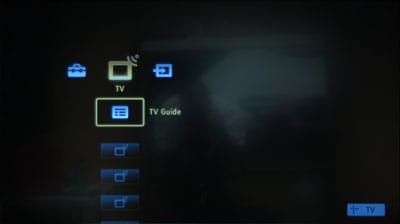
The second column of menu options gives you access to your TV Guide and favorite channels.
If the sub-menu has appeared to the right of the column then you can back out of it using left on the directional pad. If the sub menu appears on the left side of the screen or full screen you will need to use the Return button to back out, another annoying inconsistency. Finally some items in sub menus can be changed using right on the directional pad, which others require that you press the center select button.

The Settings menu is where most of the TVs options are found.
In addition to the main menu system there is an Options menu that gives you quick access to a smaller selection of features, including Picture Adjustments, Sound Adjustments and PIP.
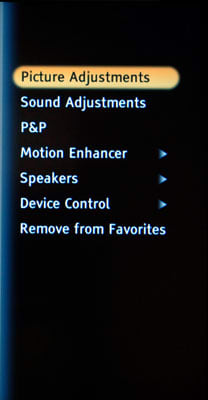
The Options menu gives you access to a subset of menus.
Once you figure out the inconsistencies the menu system is relatively easy to navigate, but there is a steep learning curve and those using the system for the first time will likely find it a bit bewildering. We like the idea here, but the implementation leaves something to be desired.
The picture menu is found in the Setting column of the main menu system. Under the main Picture menu you will find five sections, Picture Adjustments, Motion Enhancer, CineMotion, Game Mode and Video/Photo Optimizer. The Picture Adjustments menu is where you will find most of the picture settings. Here you can set the picture mode as well as make various familiar adjustments like Backlight, Color and Hue. You will also find an Advanced Settings menu where you can make adjustment to Gamma, White Balance and other settings.

There are a few options in the main Picture menu

More features are found in the Picture Adjust menu.
The Motion Enhancer menu allows you to turn motion enhancement to either standard, high or off for each of the video inputs. CineMotion can also be set independently for each input and when turned on will enable 3:2 pulldown, which improves the quality of content produced to look like film. There's also Game Mode and Video/Photo Optimizer, both of which should be self-explanatory.

The advanced settings section of the Picture Adjust menu.
Audio controls on the Sony Bravia KDL-46W4100 are found in the Settings column under Sound. When you enter the Sound menu you get four options. From the to these are Sound adjustments, where most of the sound options are found, MTS, which allows you to choose between Stereo, SPA and Mono, Speakers, which allows you to pick between TV Speakers and Audio System and Audio Out, where you can pick between Fixed an Variable for the volume control source.

The top level of the Sound menu
The Sound Adjustments menu is where you will find the typical sound settings, including Treble, Bass and Balance. This is also where you can turn the simulated surround sound system on or off as well as several additional options. You can also reach this menu by using the Options menu.

The Sound Adjustments menu provides more advanced sound options.

In addition to the Picture and Audio menus there are a variety of additional controls available. In addition to the Settings column at the main menu level you also have a Channels column, which gives you a shortcut to the channel guide and a list of your favorite channels. There's also an External Inputs menu, where you can switch between various inputs.
In the Settings menu you'll find a Screen option, for adjusting the position of the display, a Channel option for programming and controlling your channels, Closed Captions and Parental Lock.
You will also find External Inputs, where you can manage and label the various inputs, HDMI settings and General Setup. This last lets you control things like Language, Power Saving and Light Sensor, amongst others.
The Sony Manual is fairly typical, there's a table of contents on the front that allows you to find the section you need. The manual does a good job of walking you through initial setup and uses easy to understand diagrams to explain how to connect various devices to the television. It also walks you through the menu system, but we do wish that there were more screen shots of the menus in the manual, as we explain above there is a pretty steep learning curve to learning the menu system and the manual could have done a better job there.
Formats & Media
The Sony Bravia KDL-46W4100 is a 1080p television and also supports all other standard formats including 1080i, 720p, 480i and 480p. It also supports 3:2 pulldown and 24p modes, which allow the television to properly convert content that is processed to look like film. It also supports x.v.YCC color, which supports a wider gamut of colors than typically used.
The Sony Bravia KDL-46W4100 does not support playback of photos.
The Sony Bravia KDL-46W4100 does not support direct playback of video files.
The Sony Bravia KDL-46W4100 does not support streaming internet content from services like Youtube or Hulu.
The Sony Bravia KDL-46W4100 does not have a built-in DVR for recording television.
Power Consumption
We measured the Sony Bravia KDL-46W4100's power consumption with a blank white screen and a backlight level of 200 cd/m2 (candelas per meter squared), which is a good brightness level for watching in both dark and lit conditions. At this backlight level the Sony Bravia KDL-46W4100's used an average of 156.3 Watts. If you were to watch TV for an average of five hours a day the total power cost for the Sony Bravia KDL-46W4100 would be $34.79 per year. This is just slightly above average for a television. You can see from the table below what your annual cost would be if you turned the backlight level of the TV down to minimum or up to maximum. You can see that turning up your backlight does have a significant impact on power consumption, as we've seen from other LCD televisions.
Value & Comparisons
Available for around $1800 the Sony Bravia KDL-46W4100 is on the higher end of the price range for a TV this size. It certainly offers better value than some other HDTVs with deep blacks and accurate whites, but it also falls down in places. In particular the viewing angle is terrible, a concern if you want to watch the TV with a larger group of people. We won't say the Sony Bravia KDL-46W4100 is a bad value, but we will say that you can probably find a television with a different, and perhaps better, set of positives and negatives at a lower price.

Vizio VO47L - The Vizio is somewhat cheaper than the Sony, but the Sony ahs a definite edge in image quality. The question to consider is this; is the higher cost of the Sony worth the extra cash?

Sharp LT-47X899 - The Sharp is another much cheaper TV, but it has its own set of issues. It might appeal to the bargain hunter, but the Vizio is a better pick for the buyer on a tight budget.

Panasonic TH-46PZ80U - This plasma screen is much chaper than the Sony, but a lot of it boils down to the pros and cons of the LCD vs plasma display types. The LCD-based Sony is brighter; put the two screens side by side and the Sony is much more appealing to the eye. The Panasonic plasma does has better viewing angle and color accuracy, though, and those who assume that plasmas are expensive will be pleasantly surprised by the price.
Conclusion

The Sony Bravia KDL-46W4100 packs a lot of performance into its attractive package, and although it impressed us mightily at times, it also has plenty of significant negatives as well. In particular we're concerned about the viewing angle, once you get out to only 15 degress from center you'll notice the contrast ratio has dropped significantly. This is a problem if you want the Sony Bravia KDL-46W4100 to be the centerpiece of a home entertainment system for a large room or a larger family. If it's just you looking at it straight on the positives like accurate whites, smooth motion and deep blacks outweigh the problem with the viewing angle. If you're in the former category, however, we recommend you check out a different HDTV.
Ratings & Specs
{{manufacturer_specs_table}}{{raw_scores_table}}
Meet the tester

Alfredo Padilla
Editor
Alfredo Padilla is a valued contributor to the Reviewed.com family of sites.
Checking our work.
Our team is here to help you buy the best stuff and love what you own. Our writers, editors, and experts obsess over the products we cover to make sure you're confident and satisfied. Have a different opinion about something we recommend? Email us and we'll compare notes.
Shoot us an email