Toshiba's 2012 Smart TV Platform: Explained
Toshiba’s ePortal has a handful of apps, media playback features, and an internet browser, but not much else.
Products are chosen independently by our editors. Purchases made through our links may earn us a commission.
Thus far, 2012 has been a huge year for two new kids on the TV block: 3D and smart content. We've covered the smart platforms of all the household names: LG, Panasonic, Samsung, and Sony. Now, it's Toshiba's turn.
Compared to the aforementioned four, Toshiba's smart platform—which revolves entirely around the ePortal hub—is severely limited. It has a handful of apps, media playback, and an internet browser. Like Sony, who has put Yahoo! in charge of app management, Toshiba has also partnered with a third-party software developer, content provider VUDU, who manages its apps in like fashion. You can memorize the ins and outs of this smart platform in a day, but we're still going to walk you through it, free of charge.
How to Use It
Getting into Toshiba's smart content is very easy, if only because the methods of arriving there are so limited. There's no way to get into the ePortal from the TV's main menu. The included Illuminated Universal Remote Control is vital to this process. Pressing the dedicated "ePortal" button will bring you there. Pressing the dedicated "Netflix" button will bring you straight to Netflix. And pressing the dedicated "apps" button will bring you to the ePortal, but one step further, into app selection. It's a streamlined way of skipping a single step in a process, and seems a little silly to us.
There's also the problem of only being able to access the ePortal via the Illuminated Universal Remote Control. A number of streamlined functions become completely lost to you should you have the bad fortune of misplacing or losing your remote. While it does appear that many of these functions can be duplicated using the USB bluetooth keyboard, the remote is still the only way to get into the ePortal, so if you lose it, you also lose access to all of your internet content, as well as the web browser. This seems to be a big oversight on Toshiba's part—especially considering the Illuminated Universal Remote Control (model CT-90408) isn't, at this time, available for retail purchase.
Once you're in the ePortal, there are only a few options. The left side of the screen is dedicated to a generously sized picture-in-picture display, so you can continue to watch broadcast content while navigating the ePortal. The lower portion of the 'portal displays what would normally be "popular" or "hot" apps, but in Toshiba's case, is all the apps.
The widgets to the right side of the screen have clearly been broken up to make the ePortal seem more expansive than it really is. You have dedicated widgets for picture, movie, and music playback—though only a USB flash device is supported. Yet each of these widgets brings you to the same menu. The "apps" widget brings you to a screen showing the same apps pictured under the Favorites header. Favorite Sites is simply a text listing of sites you have starred as favorites while using the internet browser—to give you quick access to your most oft visited sites. The "Events" and "Messaging" widgets are unique to Toshiba's platform, and allow you to write in or organize calendar events or personal memos and save them within the ePortal.

The ePortal is your all access pass to a miniscule amount of content.
Streaming Movies and TV
Toshiba's ePortal houses a decent amount of blue chip, streaming apps. You can choose from YouTube, Netflix, VUDU, and CinemaNow. All except for YouTube require either pay-per-view or a recurring subscription fee. Netflix appears to be the most generous of these 4 streaming content apps, and even has its own dedicated button on the remote.
Compared to the other smart platforms we've reviewed, Toshiba's content offering is the least expansive. CinemaNow and VUDU are all well and good, but we'd personally trade them both for Hulu Plus, which is available on just about every other smart platform out there.

Netflix offers streaming TV and movies, but you need to be signed up.
Apps & Widgets
While in some circles you could call all of the dedicated button icons found in the ePortal "apps," they are distinctly separated by Toshiba. Apps refer more to specific content destinations. Widgets refer to tools specific to Toshiba's platform.
In any case, the app selection is very limited. The 7 "favorite" apps are all you have to choose from. Unlike other smart platforms, Toshiba has not expanded their smart platform to include a dedicated Toshiba-run app store, nor is there any way to customize the app placement within ePortal. As we said above, Toshiba has plunked a few popular apps into their ePortal, and have left the rest to VUDU (via the VUDU apps marketplace). Once you have more than the initial 7 apps, your favorite apps menu will simply show the last 7 that you used.

This app selection is confoundingly small.
The most noteworthy widgets are Messages and Events. The Messages widget allows you to type out brief notes—either using the remote or, more likely, the USB keyboard included with some models—which are dated and sorted by age. The Events widget is a similar menu, except that it allows you to star certain calendar days to help remind yourself of, well, events.
We're not sure how useful these two widgets are while just on the TV. But fortunately, Toshiba's internet-enabled series of TVs use a TRAC™ (Tablet Remote Access Control) function to allow remote access to the Messages and Events apps via a tablet or smartphone.

The Messages widget is unique to Toshiba’s platform.
One way to get access to a few more apps—including Facebook—is through the VUDU apps widget. While you need to be a subscriber to VUDU to access these, and there are really only a handful more than what's already on the platform, it's better than nothing. Clicking on VUDU streaming content or VUDU apps bring you to the same menu, organized by subject or popularity.

Internet Browser
Toshiba's internet browser is accessed either through a dedicated widget within the ePortal, or by clicking on the "web" button found on the included remote. It's very similar to the browsers found on other smart TV platforms, in that navigation is done primarily by navigating pages with the infrared remote. There's also a "Mouse Emulation" option, which turns the continuous infrared stream from your remote into a mouse imitator. While you've got the option to adjust the mouse's speed, even turning it all the way up results in navigation that is frustratingly slow.
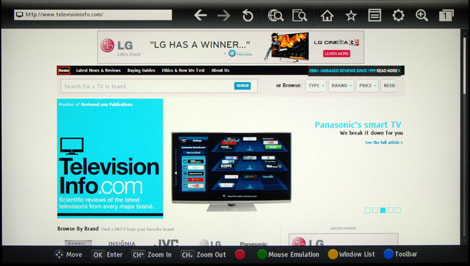
Toshiba’s internet browser defaults to AOL.
The on-screen keyboard is, for lack of a better word, annoying. It uses a multi-tap cell phone style input system, and is painfully slow on the input. If you plan on using the Toshiba browser very often, we'd recommend investing in a USB keyboard stat.
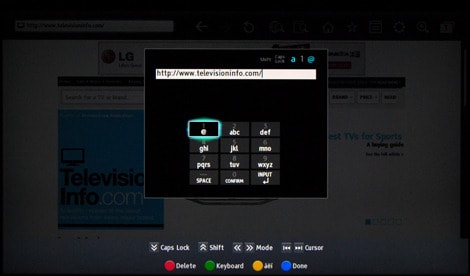
The browser’s on-screen keyboard uses outdated cell phone inputs.
USB Keyboard
The most efficient way to make use of Toshiba's internet browser is by connecting a USB keyboard. The L7200U Cinema Series ships with a bluetooth one, and it works rather well, but any USB keyboard should work.
A keyboard is your best friend if you want to get the most out of the Web Browser, and the Messages and Events widgets. During browsing, users can switch to their USB keyboard by pressing a single button on the remote. It certainly makes entering a URL a whole lot easier than the multi-tap input discussed above.

The CT-90408 universal remote, and Toshiba’s bluetooth USB keyboard.
eManual
Last but not least, the ePortal gives you direct access to Toshiba's eManual, which has replaced a paper instruction manual for their 2012 models. The eManual is a neatly organized, trim collection of single-page layouts that briefly explain and summarize the various features found throughout both the ePortal and your Toshiba television.
It's not terribly expansive, but it does look nice.

Rather than a paper instruction manual, the ePortal gives users access to the eManual. eMagine that.
