Our favorite notetaking apps for every type of writer
However you jot your thoughts down, there's a notes app for you
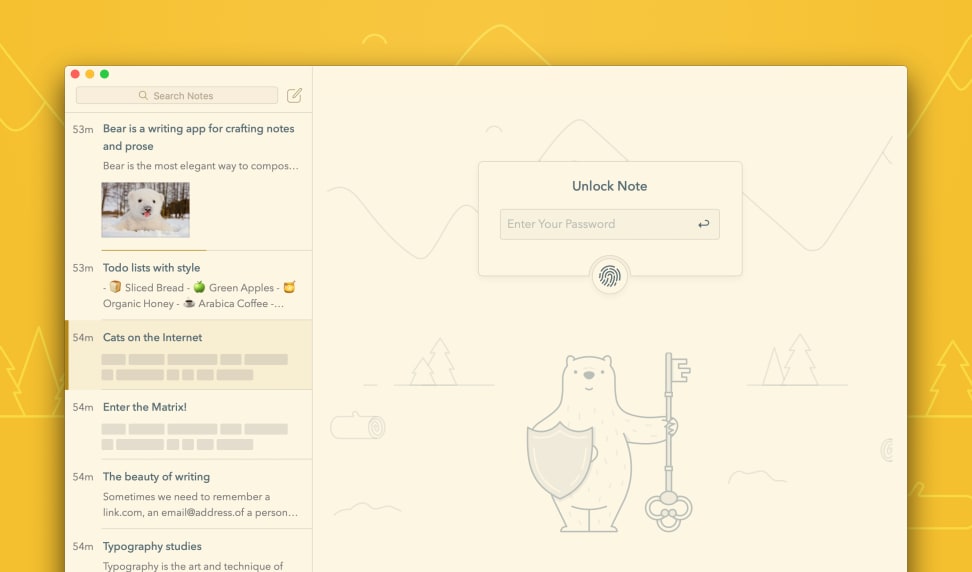 Credit:
Bear
Credit:
Bear
Products are chosen independently by our editors. Purchases made through our links may earn us a commission.
If you've ever had a great idea slip through your mind's cracks before jotting it down, you might benefit from a good notetaking app. While Google Docs or the built-in text editor on your computer might do, notetaking apps go a step further by making all your information easily searchable and readily accessible whenever or wherever you need it.
Some of the best notetaking apps not only have a convenient and robust way to jot down all your notes, but also reliable cross-platform syncing, easy and flexible organization methods, and a good way to back up all your thoughts. We’ve spent years of hands-on time with the most popular notetaking apps (and a good chunk of niche ones) available in pursuit of the ultimate second brain. There are many nuances between each app that makes one better over another depending on the use case, but we’ve rounded them all up here so you don’t have to test each one yourself.
The best for everyone: Notion
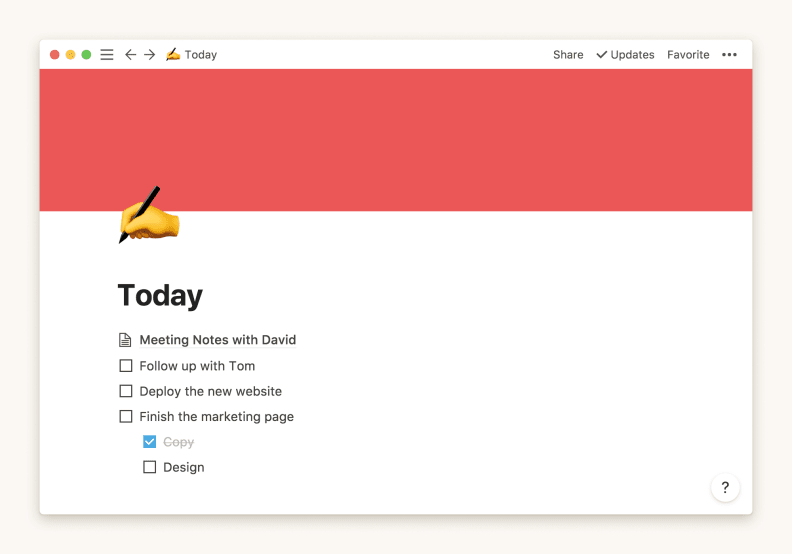
In Notion, everything is customizable. You can add things like tasks, collapsible bullets, databases, and tables into all of your notes.
If you're looking for a free, all-encompassing notetaking app that you can twist and mold into whatever shape your workflow requires, you should take a look at the cross-platform app, Notion. Its core functions make it a powerful tool for quickly logging bits of information and organizing it in the way that best suits your brain, but it’s just as powerful for project management or creating team wikis.
Like most notes, a new page in Notion will be entirely blank. Where other apps might require a bunch of tapping and clicking to get all your notes looking and feeling just right, Notion lets you do it all without having to leave the keyboard with its backslash command structure. Once you hit the backslash key, a dropdown menu of options will populate. For things like formatting text as a quote, bulleted or numbered list, headings, or quickly create a new page, simply hit the backslash key from within any note, and a dropdown list of everything you can do will appear.
So if you select something like Kanban Board, you’ll get a widget with the respective content dropped right into your current note. Over time, you'll be able to execute these commands without having to look down at the various options and you'll be able to blitz through creating your notes.
Notion's management goes beyond a few handy commands, though. For input, there's the web clipper, which makes it easy to grab bits of text from websites to be placed into a new note within your digital cabinet. The clipper is available for Chrome, Firefox, and Safari, and the mobile apps support web clipping as well, so you'll never be left hanging when you read something interesting you'd like to revisit later.
You have a lot of flexibility on how you customize those notes once they're in Notion, too. In addition to the traditional bulleted and numbered lists, you can also create bulleted lists with collapsible sections, so you can hide different bits when you don't need them. And thanks to Notion's block-based system, you can drag and drop different blocks to rearrange your notes as your needs change. You can also liven pages up with custom header images and emojis. A quick look at the Notion subreddit will show the countless ways you can tailor your workspace to your brain's idiosyncrasies.
That said, not all of Notion's glitter is gold. Unlike many notetaking apps, Notion doesn't have offline access (Notion's website indicates there's an incredibly grueling way to get some offline access), so without an internet connection, you won't be able to access any of your crucial notes. There's also a learning curve with Notion's block system: each paragraph of text is its own block, and selecting multiple blocks of text at a time can be a bit finicky. If these aren't huge issues for your needs, Notion still offers an impressive amount of power in an elegant package without costing a penny.
For the mind-mappers: Obsidian
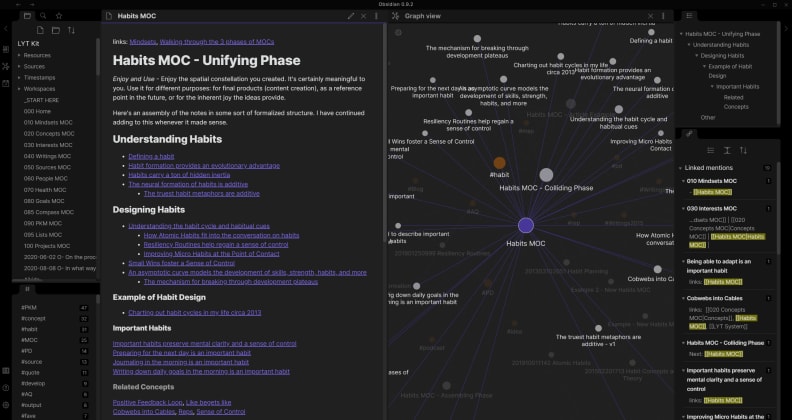
Obsidian's interface is extremely customizable, and its signature graph is a great way to visualize where your thoughts have been directed lately.
If you're seeking a supercharged way to sift through every bit of interesting and useful information you've ever accumulated, we recommend Obsidian.
If you'd like to use Obsidian as a simple notetaking app, it's perfectly suited for doing so, but Obsidian's real power lies in acting as a Personal Knowledge Manager (PKM). The whole app is designed around building connections between your notes over time.
It all starts with plain text files (Obsidian renders everything in Markdown, a web language that makes it easy to format your text without having to wrangle with HTML), which you can store in a designated folder on a local drive or your cloud storage service of choice. (There's also a $5/month subscription option for Obsidian's proprietary sync.) This keeps your notes portable and easily accessible from other apps or services like macOS's stock TextEdit program or third-party options like iA Writer or another file manager. It's easier to back up all your notes externally than it would be in something like Notion or Evernote. You'll also be able to access most, if not all, of your files when you're offline.
The real power of Obsidian lies in its ability to connect notes together through backlinks. Once you've created a unique note, whether it's a clipping from your latest library book or an interesting quote from an article you read, you can link to it in another note by simply using Obsidian's double bracket syntax, which will let you easily search your notes to provide a link within another page. This seems overwhelming at first, but the more connections you build between your notes, the easier it’ll be to sift through them all. There's even a handy way to see, within a note, where else within your vault (what Obsidian calls folders) that note's been linked to.
All of your notes can be tied together in Obsidian's graph view mode, which gives you a visually focused way to peek at what's been on your mind lately. The graph gets populated with a dot for each new note you create, and a line gets drawn between any two that have been linked to each other. On the surface, this might look like productivity eye-candy, but it's a handy way to spot trends in your thoughts and learning that you may not have otherwise caught, which can lead to new or more fleshed out ideas than you might have otherwise stumbled onto.
Despite its steep learning curve, there's a passionate group of notetakers who have found clever ways to take charge with Obsidian and built an entire hub of knowledge and work around it. In addition to the robust backlinking and graphing model Obsidian has built in, there's a growing number of plugins that can add additional layers of utility and pep to your setup. Some good starters are: Templater, Calendar, Kindle Highlights, Periodic Notes, and Smart Random Note (which allows you to revisit notes you haven't seen in a while). These links are all to the respective GitHub pages, but you can also search for them on Obsidian’s Community Plugins page within the app.
As great as Obsidian is, there's no first-party web clipper, which makes extracting things from a browser a bit of a pain. But some extensions can help you work around that. It's also not as visually focused as Notion, and its status as an Electron app (a web app that’s compiled to run natively and typically doesn’t run as smoothly) might scare some people off. That said, it's impressively stable for an Electron app, and its customizations more than makeup for any stutters along the way.
For those who keep it simple: Bear
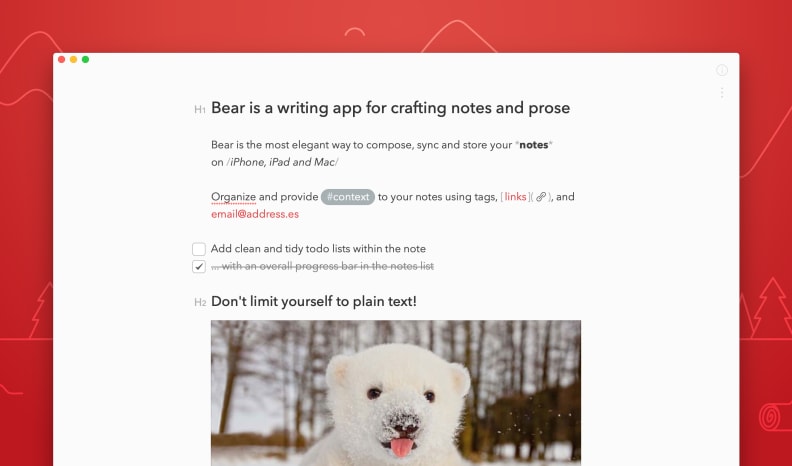
While not as robust as Notion or Obsidian, Bear's focus on creating elegant notes stands out amongst the many text-based notes apps available.
If you want to store a few old-fashioned lists or keep a log of your running ideas, Notion or Obsidian might feel like overkill. For those instances, or for Apple users who like to keep things focused on the text, Bear is a great option.
Unlike Notion and Obsidian, Bear is, above all else, a place for you to write things down. That's reflected in its minimalistic design, which is geared more towards aesthetically pleasing fonts and color schemes than fancy commands and utility bars. It might not give you new notetaking paradigms or impressive graphs to share on your social feed, but the app's dedication to aesthetics makes it easier to stick to making your notes without worrying about how disheveled they may look.
Bear's biggest hurdle is its tag-based organizational structure. Whereas most apps—even Apple's own—rely on some form of a folder-based structure, Bear ditches that for nested tags. Whenever you tag a note with a hashtag, that tag will populate in the app's sidebar. From there, you can add nested tags for deeper levels of organization so that you can find things as needed. While this system is a bit different than what you're probably used to, the nice thing about tags is that each note can have any number of them tacked on, so a document can live in multiple folders at any given time without having to be duplicated.
Bear also has a web clipper, so you don't have to worry about doing the ol' copy/paste routine every time you read something interesting. It works with Safari, Chrome, Firefox, and even Opera, so you'll be able to take snippets wherever you get your web surfing done. It also has fast and reliable syncing, good offline support, and its subscription tier provides file encryption so you can keep your most private notes safe from prying eyes.
Unfortunately, there are a few setbacks worth considering before going the distance with Bear. It's only available on Apple devices right now, and you need to pay a subscription to get cross-device syncing. Most importantly, though, Bear uses a funky, custom version of Markdown that might go against the syntax you're used to. That'll be changing in an upcoming major release, but the developers haven't said when that's coming.
Noteworthy competition
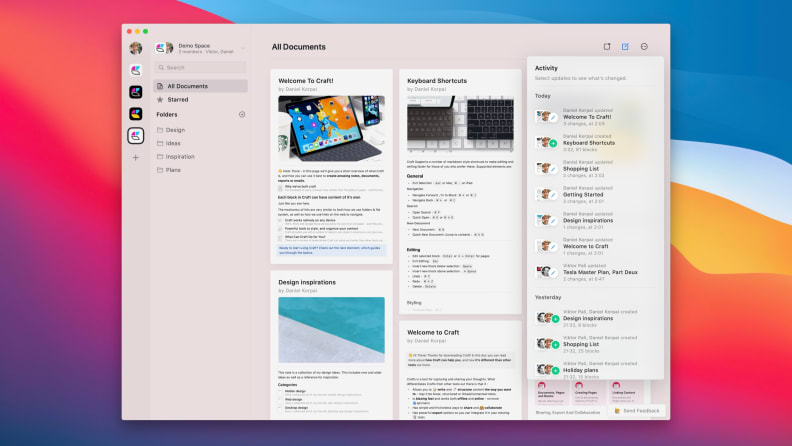
Craft packs the same backlinking capabilities as Obsidian, but without the customizability or the graphs.
If none of those notetaking apps mesh with what you're looking for, don't fret: there are plenty of other great apps to choose from, albeit there are a few things that keep them from being the best of the best.
Evernote: Once the champion of notetaking apps, Evernote's had a shaky few years. Shifting business models and redesigns aside, Evernote offers some great features, including built-in templates, calendar integration, tasks that move across notes, and even document scanning. It's a powerful tool held back by a hefty monthly price tag and an uncertain future.
Apple Notes: While it lacks the power of something like Obsidian or even Evernote, Apple Notes is a surprisingly capable built-in tool. There are more granular organization options than Bear with nested folders, and you can even scribble down your notes, but it's a difficult app to build a complex system of notes in.
Google Keep: If you like sticky notes as your primary system of reminders, Google Keep is a clever take on bringing that paradigm to your screen. You won't be able to do any neat tricks with it, and it's pretty barebones as far as features go, so it's better suited for managing a few lists or tracking your ideas than it is for knocking out a study guide or keeping logs of all your meetings.
Craft: If Obsidian's BYO-Notes-App approach is too overwhelming for you, Craft is an excellent, more refined PKM. Its interface is cleaner than Obsidian's, it's a native Mac/iOS app so it tends to run more smoothly, and there's deeper integration into the system's functions, so you can do things like use iOS's Share Sheet or use the Shortcuts app to automate some of your notetaking. Unfortunately, it's only available on Apple devices right now (a web editor is currently in beta and works fairly well), you don't get nearly as much customization as Obsidian, and at $45/year for unlimited blocks, it isn't cheap.
OneNote: While Microsoft's free, cross-platform notes app does offer a nice range of features—tagging, pen input, web clipper, audio recording, multiple folders/notebooks—its organization options are severely limited compared to something like Obsidian or even Bear. Its cluttered interface distracts from what you should really be doing, and it doesn't offer anything new compared to all the other apps we’ve already mentioned.
Roam Research: Like Obsidian and Craft, Roam is built around the idea of linking your thoughts and ideas together over time. It's beloved by many passionate notetakers, but its high price of $15/month or $165/year and lack of mobile apps make it difficult to recommend when many of its most enticing features can be replicated in Obsidian without costing nearly as much—it's tough to beat free.


