You can read news articles on your Kindle or Kobo—here's how
Getting through your article queue is easier with these handy tools
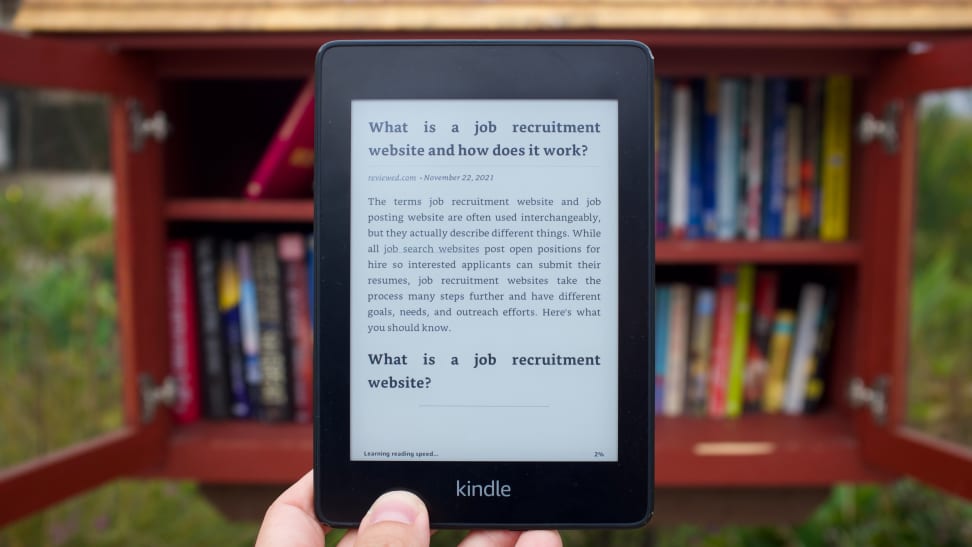 Credit:
Reviewed / Jordan McMahon
Credit:
Reviewed / Jordan McMahon
Products are chosen independently by our editors. Purchases made through our links may earn us a commission.
Between appointments, meetings, time with loved ones, errands, and general to-do's, you might forget about that article you bookmarked in your browser to read when you had the time. But it’s 2021 and you don’t need to be in a specific location or use a specific device anymore to read something. You can use read-later extensions from Pocket or Instapaper to save articles on your Kindle or Kobo with a single click so you can revisit them later. Take that browser bookmarks!
Sure, you could dedicate some time to sit down and clear your article backlog on your phone or computer, but those devices throw so many distractions our way with push alerts and text chimes they're rarely the ideal vessel for attentive reading. If you have an iOS device, a Focus mode for reading could help you weed out any distractions, but if you have a Kindle or Kobo e-reader, those devices create a much better space for dedicated, distraction-free reading that'll help you finally put a dent in your to-read pile.
Setting that up is easy, too: Create an account with either Pocket or Instapaper, set up the share extensions in your browser and on your phone, and tap some specific buttons every time you come across an article you'd like to read, and they'll be there waiting for you on your Kindle or Kobo.
Instapaper vs Pocket

Kobo's software can sync directly with your Pocket account.
Before sending articles to your e-reader of choice, you'll have to pick a read-it-later service. The only two that currently sync with Kindle and Kobo are Instapaper and Pocket, both of which offer free and premium tiers. They mostly function the same way—tap a few buttons and the article you're viewing will be stored in your account's queue so you can get back to it later—but their free offerings are a bit different, and each has a different advantage when syncing with your e-reader.
Instapaper's free tier gives you unlimited saves, cross-platform support, folders for organizing articles (though there's no proper tagging system), and third-party API integration. For $2.99/month, you'll get full-text search in every article, unlimited highlights, text-to-speech playlists from your phone, and the ability to build your own Kindle Digest, an ebook-like file that compiles a predetermined number of articles for you to read from your Kindle.
Pocket's free tier supports unlimited saving and cross-platform support like Instapaper, but it uses a tagging system instead of folders, and its appearance options are mostly locked behind its subscription. For $4.99/month, you'll get custom fonts, unlimited highlights, a permanently saved version of every article (in case they get deleted or modified later on), and suggested tags for easier organization. There's no way to automate sending articles to your Kindle from within Pocket (something Instapaper offers), but you can do so with an extra third-party service. (More on that later.)
While Pocket's premium tier is a bit pricier than Instapaper’s, its text-to-speech sounds closer to actual human speech and its offline mode allows you to store more than 500 articles at a time. (That's Instapaper's cutoff).
You should pick the one that best suits your needs, but know that if you're looking for e-reader integration, Kindles work better with Instapaper because Instapaper lets you send digests directly from your account, and Kobos work better with Pocket because you can view your whole queue directly from your device. Instapaper’s digests also look nicer than the ones you can build for Pocket, but you can’t sync your Kobo with an Instapaper account.
Pocket change
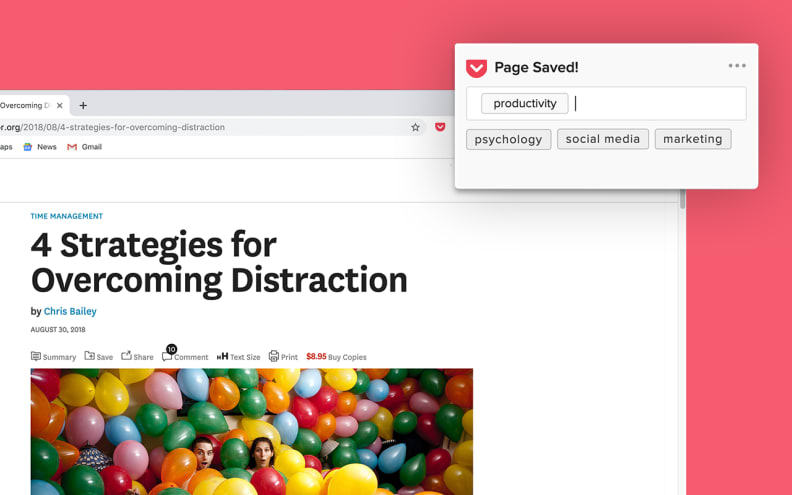
Pocket lets you create custom article tags so you can search for them later on your Kobo.
If you don't already have an e-reader, and you're as dedicated to reading the news as you are reading books, you should get a Kobo.
Unlike Amazon's Kindle, Kobo's software can sync directly with your Pocket account so you can go to My Articles under the More section of the Kobo's home screen. That'll take you to a page where you can create or login to your existing Pocket account, and once you've done that you'll be able to browse your reading queue right from your Kobo, free of distractions.
If you have a Kindle and want to sync it with your Pocket account, you'll need to create a P2K (Pocket2Kindle) account, which is done by simply logging into and linking your Pocket account. After that, you'll be able to create a custom digest of articles to send to your Kindle either daily, weekly, or on a custom basis.
There are premium tiers that offer things like sending digests with articles containing a specific tag, unlimited digests, an extra ten articles per delivery, faster delivery speeds, and a few extras, but the free tier should be enough for most people. It allows you to send up to five digests per week with ten articles per digest, options for daily and weekly digests, and the ability to compile digests randomly or based on which articles were saved more recently.
There are a lot of ways you can customize this, and that'll depend on how many articles are in your queue and how many you can realistically read in a given time. The best way to get a feel for how many articles to put in a digest, start small to avoid getting overwhelmed, then begin to modify and add more as you get more acquainted with your own system.
Put it to paper
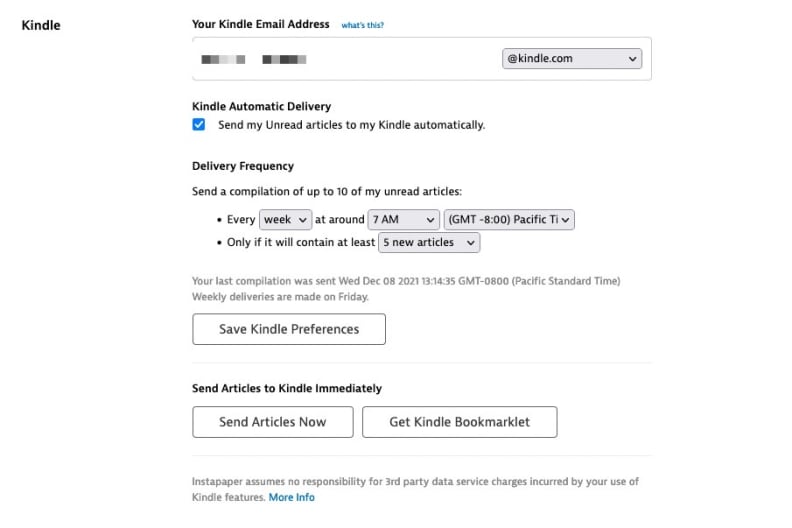
Unlike Pocket, Instapaper has a built-in way to send digests to your Kindle, but it's locked behind the service's premium tier.
If Instapaper fits your needs better, there's some good news and some bad news. The bad news is that sending digests to your Kindle is locked behind the premium subscription, and there aren't as many customization options as P2K offers. The good news is that those digests look better than P2K’s, and they're pretty easy to set up.
After signing up for Instapaper's Premium tier, which you can either do through your mobile platform's app store or the company's website, go to your preferences page and scroll down to Kindle. You'll need to get your Kindle's email address, which you can find by going to Amazon's website, then navigating to your "Devices" page and clicking on the Kindle you want to send your digests to. You should see an email address right below your device's title, just put that into Instapaper's settings where it asks for your Kindle email.
You won't be able to customize the frequency of your digests, but you can select between daily and weekly, and pick the time that suits you best. To account for delays, make sure it's at least a few hours before you plan on sitting down and reading your digest. You can also choose anywhere from 1-10 articles per digest, but that's about it, unfortunately.
And as we already mentioned, there isn’t a way to sync your articles on Instapaper to a Kobo device.
Some things to remember
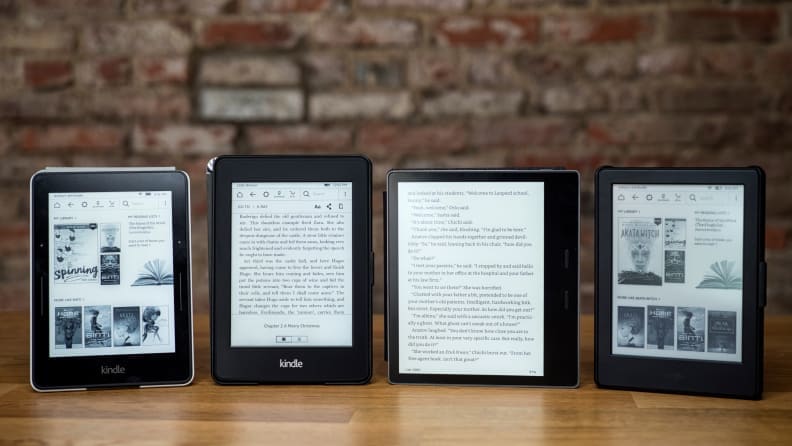
Don't want to use Pocket or Instapaper? Amazon's Send to Kindle extension for Google Chrome is the best alternative.
If you'd rather save your Kindle for the occasional long-form article rather than a slew of short news pieces, a one-time option might be a better fit. For that, you can use Amazon's Send to Kindle extension for Google Chrome, which lets you send articles straight to your device by clicking a button in your toolbar without needing an Instapaper or Pocket account.
To set that up, simply download the extension from the Chrome Store, and the extension should redirect you to a settings page where you can configure it. From there, you can select which Kindles to send articles to when you tap the button, as well as whether to Archive the article in your library (keep it from cluttering up your Home Screen on your device).
But regardless of how you get news articles onto your e-reader, there's a bit of a hiccup with highlighting text within articles. It’s still totally doable, and you can still access all those highlights the same way you would book highlights, but that's about all you can do. The highlights you make from the Pocket app won't sync to your Kindle, and vice versa.
Since you probably won't be reading the same article on multiple devices, that might not present a huge issue, but if you're particular about how you organize your notes, it's important to know where everything is going before getting started.
If you're okay with that drawback and fiddling with a few settings to get things right, you can make your Kindle or Kobo as good a place for reading the news as it is reading your favorite books.


