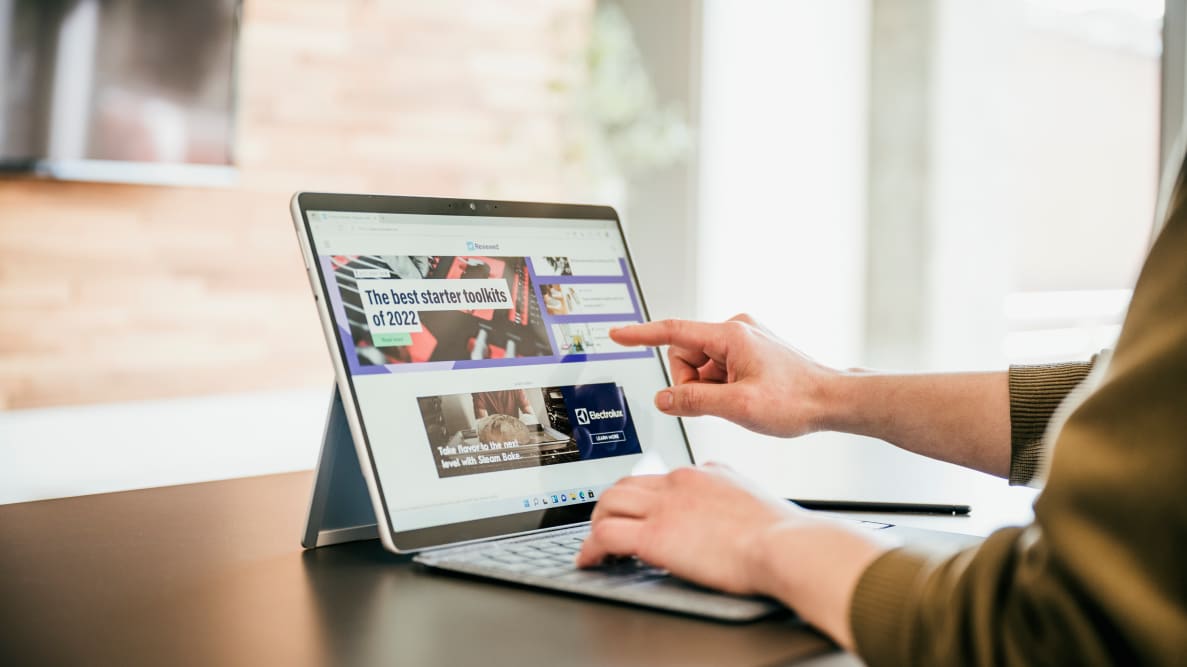Pros
-
Big, vibrant 120Hz display
-
Lightweight design
-
Snappy performance
Cons
-
Battery life just okay
-
Keyboard and stylus sold separately
-
Upgrading will cost you
It's still held back by some of the same woes as its predecessors: it’s expensive, battery life could be better, and the pricey keyboard and stylus are sold separately. That said, Microsoft has struck a nice balance between making a portable computer that works well as both a tablet and laptop without losing performance.
About the Surface Pro 8
The model we tested came with the following specs:
- Processor: Intel Core i7-1185G7 @ 3.00 GHz
- Graphics: Intel Iris Xe Graphics
- RAM: 16GB
- Storage: 256GB SSD
- Display: 13” 2880 x 1920 (3:2 aspect ratio)
- Wireless connectivity: Wi-Fi 6: 802.11ax compatible
- Webcam: 5.0MP front-facing camera with 1080p full HD video
- Battery: 51.5Wh
-
Weight: 1.96 lbs
Our review unit featured an Intel Core i7-1185G7 processor with integrated Iris graphics, 16GB of RAM, and 256GB of storage for $1,599. You can opt for an i5 model with half the RAM and storage, but performance will take a hit. It starts at $1,099, and it’s available in platinum and graphite finishes.
What we like
Big, vibrant display
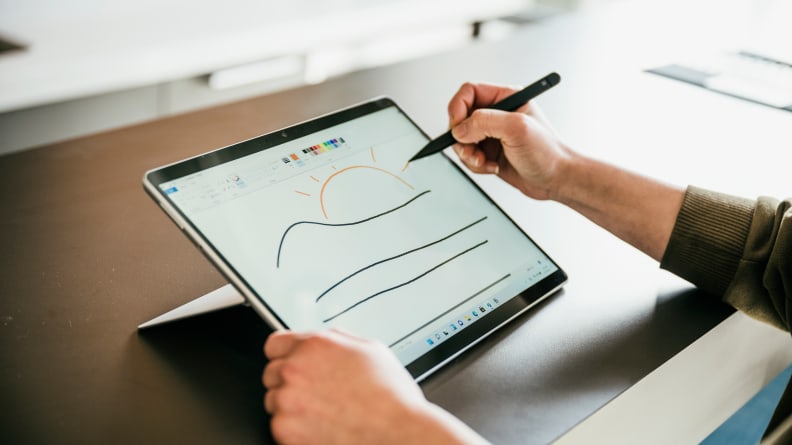
While it works great as an on-the-go productivity laptop, the Pro 8 is also an excellent tablet for drawing and taking notes.
The Surface Pro 8 features a 13-inch display with a resolution of 2880x1920, and a refresh rate of up to 120Hz (60Hz is the default). Images look vibrant, videos are pleasant to watch, and text is crisp and easy to read, even at smaller font sizes.
The display's greatest strength is its new 120Hz refresh rate, up from the 60Hz maximum on previous Surface Pro models. The higher refresh rate is great for tasks like gaming and animation work, but the jump is noticeable in day-to-day use, too. Scrolling is smooth, even at fast speeds, and there's no noticeable lag when using Microsoft's stylus (sold separately), making it great for sketching and taking notes. Like the 120Hz display on the 12.9-inch iPad Pro, the Surface Pro 8’s screen looks great for everyday tasks, too.
There's also a new Adaptive Color feature, which changes the Pro 8 display's color temperature in response to the light in your environment, sort of like Apple's True Tone feature. In practice, the shift is subtle, but the screen looks great indoors with plenty of light, as well as in dimly-lit rooms.
Lightweight design

The Pro 8's updated design makes it easy to hold, and it's light enough to toss in a bag before heading out for the day.
Even the most powerful, long-lasting tablet won't leave your coffee table if it's too heavy to lug along. That's not an issue with the Surface Pro 8, which shares much of its design with the Surface Pro X. Its edges are rounded and easy to grab, it's light enough to hold while you're on the couch or out and about, and it's slim enough to easily slip into a bag. Like the Pro X, the Pro 8 also has thinner bezels than previous Surface Pro models.
Even with the type cover attached, the Pro 8 is still incredibly light and easy to hold. The same can't be said for Apple's iPad Pro with the Magic Keyboard, which adds a significant amount of weight to the package.
The Pro 8's kickstand is extremely useful, too. You can prop the device up at nearly any angle, from perfectly upright to nearly flat on the table, depending on your needs. Despite all that flexibility, there isn't much give in the kickstand, so you'll be able to work without stressing that your screen's about to hobble over onto your fingers.

The Pro 8's signature kickstand works well to hold the tablet up, and it works at nearly any angle.
It's not as utilitarian as a laptop, which is easier to prop on your lap when on the couch, but it still works pretty well in most scenarios, and the flexibility of being able to toss your keyboard aside for tablet use is worth the tradeoff.
Snappy performance
Unlike Microsoft's Surface Pro X, which runs a custom ARM chip, the Surface Pro 8 runs an 11th-generation Intel Core processor, from i5 up to i7 depending on your selection. The model I tested came with an i7 chip, and it handled everyday tasks like text editing, web browsing, email, plus Slack chats and meetings in Teams, without breaking a sweat.
At worst, the Pro 8 can get a bit warm when being pushed to its limit, but even then the cooling system manages to keep things from getting too hot. Don’t worry, though, you’ll still be able to hold it or plop it on your lap when it gets a little toasty.
That's an impressive feat given the Pro 8's thin design. Even during video calls with several participants, the Pro 8 managed to handle notetaking and web browsing without showing any signs of lag or heating up. Unless you're trying to edit massive video files or play graphics-heavy games, the model we tested should be up to handling most workloads without much fuss.
There's one issue, though: the model we tested is significantly more powerful than the base model, which has a Core i5 processor. We'll talk about that a bit more later, but it's tough to recommend the base model for most people; even if you're only looking to handle the basics like web browsing and video playback, a lower-specced model is going to show its age faster, and given the price, you'll want as much longevity out of your Surface device as you can get.
What we don't like
You can get more value from other 2-in-1s
All the bells and whistles can't soften the blow of the Surface Pro 8's price tag. It starts at $1,099, not including the keyboard and stylus. For that, you'll get an Intel Core i5-1135G7 processor, 8GB of RAM, and 128GB of storage. The model I tested came with an i7 processor, as well as double the RAM and storage of the base model, and it'd be hard to recommend anybody get anything less than that. For reference, we tested a Lenovo ThinkPad E14 with the same i5 chip last year, and its performance left us disappointed—you’ll want to spend the extra cash on upgraded performance.
To get those upgrades, though, you'll have to shell out $1,600, as well as purchase the Type Cover and/or Slim Pen, depending on your needs. That's significantly more expensive than some laptops with better performance, like Apple's M1 MacBook Air (which starts at $1,000), or HP's Envy x360 15z (if you prefer the 2-in-1 style).
It’s a big hurdle to jump over, but that money goes a long way. If you’re looking for a real bargain, this isn’t it. But if you love the form factor and want this kind of power in a versatile device, it may well be worth it.
Keyboard and stylus sold separately

The Type Cover is an impressive keyboard, but unfortunately it's an additional purchase on top of the Pro 8's already high price tag.
That price doesn't even factor in two of the Pro 8's most crucial components: the Signature Keyboard and the Surface Slim Pen stylus, both of which are sold separately. The keyboard costs $180, while the stylus typically retails for about $130. That's an extra $310 tacked onto an already expensive price tag.
If you're not keen on scribbling on your screen, you may be able to nix the Pen, but you'll need the Type Cover to get the most out of the Surface. Without it, you'll be left navigating an interface that's mostly built around a keyboard and mouse without the tools to do so. It can be done, but if you're strictly looking for a tablet experience, you'd be better off with an iPad Air or iPad Pro, depending on your needs.
That said, the keyboard is truly a joy to use; the keys are big and spacious, with plenty of clickiness and travel, and there's even a dedicated cradle for the stylus. There are also two angles you can set for the keyboard: flat, or propped up with the top of the keyboard magnetically latched to the Pro 8’s bottom bezel. Both angles are comfortable for typing, and it's definitely nice to have the options in addition to the Surface's adjustable kickstand.

The Slim Pen 2 is an excellent stylus, but it would be nice if it were included with the purchase of a Surface Pro 8.
The stylus is pretty great, too. It can't be magnetically attached to the side of the Pro 8 like on the Pro 7 or Apple's iPad Pro, but the Type Cover's little cradle does a good job of keeping the stylus safe when you're not using it. There's even a built-in "eraser" on the opposite side of the pen, so when you flip it over you can erase stuff on-screen without having to tap any buttons or toggle the interface.
While they're optional purchases, they're essential to the Surface experience. Without the keyboard, you're left with a powerful tablet tied to an interface that's better suited for a laptop.
Battery life is just okay
Microsoft says the Surface Pro 8 can get up to 16 hours of battery life with typical usage, but that wasn't my experience. Through about a day's work of browsing the web, working in my note-taking app of choice (Obsidian), chatting in Slack and joining meetings, as well as a bit of Twitter and YouTube usage, the Pro 8 got me through about a day's worth of work.
In our battery test, which consists of cycling through a variety of websites in Google Chrome with the display set as close to 200 nits as possible until the battery ran out, the Surface Pro 8 also fell below the 16-hour mark. Without Microsoft's Battery Saver feature enabled, which dims the display and kills some background processes, we were able to get a little over six hours of battery life. But with Battery Saver enabled, we were able to get just over eight hours on a single charge.
Having Battery Saver enabled certainly helps, but you'll lose a bit of performance and you'll have to avoid keeping your display too bright, which may make it hard to see what you’re doing while outside. It's not the worst battery life we've seen, and it should be enough for most people, but it would be nice if the Pro 8 could manage more than just enough.
Should you buy it?
Yes, as long as you don’t mind spending big
The Surface Pro 8 strikes a nice balance between the Surface Pro X, which is sleek and light but doesn't work with a lot of apps, and the Surface Pro 7, which has a processor that's more compatible with x86 apps, but features a bulkier design. The Pro 8 has the same slim, rounded body that makes the Surface Pro X a better tablet than its predecessors, and it's more powerful than previous Surface Pros, making it a more suitable work device.
You should consider its overall value before buying. You can get more powerful laptops for a few hundred bucks less, like the M1 MacBook Air or Dell XPS 13. There are also better and cheaper tablets out there, such as Apple's new M1 iPad Air, or the M1 iPad Pro from last year (though that requires a separate purchase for the Magic Keyboard and Apple Pencil). Still, the Surface Pro 8 proves it's possible to make a tablet that's powerful enough to work well as a laptop, while being thin and light enough to work as a tablet, without making too many sacrifices.
If you're looking to do all your doodling, note-taking, and on-the-go work on a single device, it's tough to imagine a better device than the Surface Pro 8. It's light, nice to look at, its keyboard is a joy to type on compared to other detachable keyboards, performance is speedy enough for most tasks, and it's not too heavy to carry along on a weekend getaway. There's plenty to love about the Surface Pro 8, but you'll have to spend a little extra cash to enjoy it all.
Meet the tester

Jordan McMahon
Staff Writer, Electronics
Jordan has been writing about and reviewing technology since 2017, with products ranging from tablets and apps to fanny packs and home office gear.
Checking our work.
Our team is here to help you buy the best stuff and love what you own. Our writers, editors, and experts obsess over the products we cover to make sure you're confident and satisfied. Have a different opinion about something we recommend? Email us and we'll compare notes.
Shoot us an email