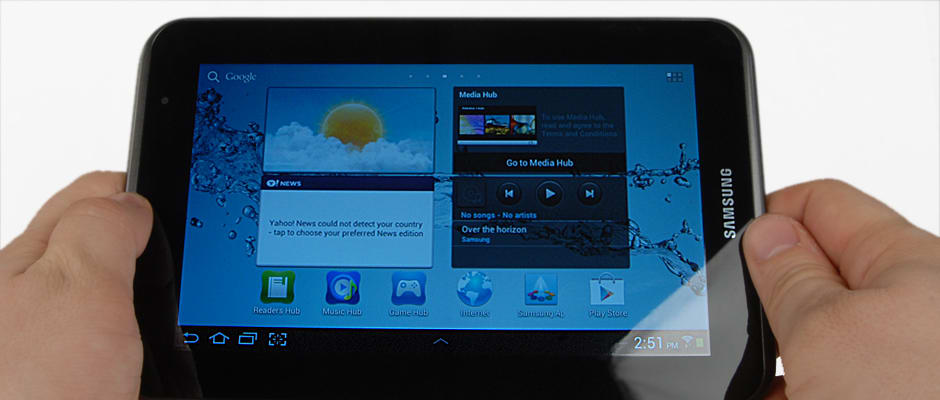Pros
Cons
Introduction
Front
{{section_header}}{{section.name}}{{/section_header}}

Back
{{section_header}}{{section.name}}{{/section_header}}

Sides
{{section_header}}{{section.name}}{{/section_header}}

In the Box
{{section_header}}{{section.name}}{{/section_header}}

The {{product.name}} comes packaged with a USB cable, wall charger, and assorted documentation.
Handling
{{section_header}}{{section.name}}{{/section_header}}
Because of its low weight and small size, the {{product.name}} is easy to hold for long periods of time in either orientation. Due to the contoured edges, the tablet fits easily in the crook of your hand, and does not exert much leverage force against your wrist.


Screen
{{section_header}}{{section.name}}{{/section_header}}
The {{product.name}} is built around a 6.0625 x 3.5625 inch LED backlit LCD screen with a resolution of 1024 x 600 pixels. While this is a relatively small screen, it gets the job done, and the resolution is appropriate for its size.

Indoor & Outdoor Use
{{section_header}}{{section.name}}{{/section_header}}
A common problem with LCD screened tablets is the fact that not only are they super-reflective, but they also rely on a backlight to make their image seen, and that can be problematic in the direct sunlight. Not only are reflection patterns difficult to see through, but the backlight isn't strong enough to make the image seen in direct sunlight. You're better off trying to minimize your time in the sun with this tablet.

NOTE: The images above are shot with a variety of lighting sources, which may cause some color shift.
Legibility
Because the Galaxy Tab 7.0 Plus has an above-average pixel density, it is able to recreate images with a good level of detail, even when viewed from up close. Below are some microscope shots to compare tablet screens.

Reflectance
The Samsung Galaxy Tab 7.0 Plus reflects a crazily high amount of light, making it a very bad choice to take with you outside, or even in a well-lit area. The situation is also exacerbated by the fact that the reflection pattern is also very sharp and distracting.
Screen Size & DPI
While the screen size of the Galaxy Tab 7.0 Plus is very small compared to many other tablets (3.5625 × 6.0625 inches), the resolution (1024 × 600 pixels) affords it a higher-than-average dots per inch (DPI) of 169. While it’s not as huge of an improvement on resolution as say, the new iPad, it’s still a nice bump if you’re watching movies on this thing.
Blacks and Whites
With a black level of 0.24cd/m2 and a peak brightness of 237.51cd/m2, the Samsung Galaxy Tab 7.0 Plus has a decent contrast ratio of 990:1, but will disappoint in other areas, specifically when you take it outside. While this performance is okay for a mediocre television set, it’s fairly bad for a tablet, which is meant to work well in several different lighting conditions.
Color Gamut
Like most tablets, the Samsung Galaxy Tab 7.0 Plus has a fairly poor color gamut, with undersaturated reds and greens, and a hugely shifted blue value. While compared to an HDTV, this is a poor performance, the Samsung Galaxy Tab 7.0 Plus does an average job compared to other Android tablets.
Battery Life
While the Samsung Galaxy Tab 7.0 Plus does fairly well in other areas, battery life is not one of them. With the backlight cranked to 11, all wireless turned off, and all additional processes terminated, the Samsung Galaxy Tab 7.0 Plus only lasts 5 hours and 29 minutes playing video, and 6 hours 22 minutes reading an eBook continuously. Normally we’d tell you that you can improve the battery life by switching the settings around to dim the backlight, but because the peak brightness is so low anyway, you might find that you can’t squeeze a lot more life out of your battery without making the screen too dark. WiFi will also reduce battery life.
Controls
{{section_header}}{{section.name}}{{/section_header}}
Controls on the {{product.name}} are fairly standard as far as tablets go, using the capacitive touchscreen to interact with your device. There are a couple buttons on the top, namely the power button and volume rocker, but that's about it. Because the {{product.name}} uses a Samsung-ized version of Ice Cream Sandwich (namely, by adding Touchwiz), all of the standard controls outlined in our Android Explored article are present.

The controls on the top right side of the iPad body: volume, lock and power.

Connectivity
{{section_header}}{{section.name}}{{/section_header}}
Samsung did a fantastic job with its Galaxy Tab 7.0 Plus in terms of connectivity, and they did not mess with that formula too much with the {{product.model}}. For those of you wanting to dominate the living room with your tablet, the {{product.name}} comes with an IR blaster to control your home theater, bluetooth 3.0 to connect devices, 802.11n wireless, a microSD card sot for expanded memory, 3.5mm out headphone jack, and a GPS unit stored internally. All that adds up to one heck of a media maven, and should not leave you wanting for more.

Here we see a Lightning dock in its natural habitat.
Battery Life
{{section_header}}{{section.name}}{{/section_header}}
Much like its predecessor, the {{product.name}} does not last very long when the screen brightness is cranked to maximum, even less when the WiFi is enabled. For example, when the display is cranked to maximum brightness, and all wireless and additional processes are disabled, the {{product.name}} has trouble cracking 5 and a half hours reading eBooks or watching video continuously.
While this can be a drag for those on a long flight, users that are hoping to use this tablet around the home will be happy to hear that the unit does not take long to charge fully, often regaining a significant charge within an hour or two. In contrast, the newest iPad takes almost 8 hours to charge fully.
Reading Books
{{section_header}}{{section.name}}{{/section_header}}
Reading books on the {{product.name}} is a fairly rewarding experience, as you can read in a wide range of lower lighting conditions that eReaders fall behind in (well, except for the new Nook). Because the unit is relatively small and easy to hold in one hand, you won't run into the same problems of fatigue or difficulty with the {{product.name}}.

The iBooks program offers a range of controls for font and text size
Buying Books
{{section_header}}{{section.name}}{{/section_header}}
Because the {{product.name}} is an Android tablet, it comes with the stock Google Play Books for eReading, but is also capable of using Amazon's vaunted Kindle App. If you'd like to buy an eBook, you can either buy direct via the Play Store, or you can buy from the Kindle eBook store from the Kindle App. Once you've linked your device to an account complete with billing info, you can simply search or browse for a title you'd like to buy, then tap the "buy/download" icon. Your downlaod will begin immediately as soon as your card clears.

Books can be purchased on the iPad through the iTunes store
eBook Formats
{{section_header}}{{section.name}}{{/section_header}}
Because the {{product.name}} has unfettered access to the Play Store, if you run into an eBook format your device can't read, you can always download a new eReader app, or you can use a program like Calibre to convert files from one format to another in order to be read on your favorite app.
{{product.manufacturer_specs['eBook Formats Image']}}
Newspapers & Magazines
{{section_header}}{{section.name}}{{/section_header}}
With many apps from established bookstores, you can also buy issues of, or subscribe to periodicals of your choice. For most stores, the process is the same as buying an eBook. Once you've set up your account with billing info, tap "buy" or "subscribe" and your issues will download quickly.

The New York Times is available on the iPad through their own app
Music & Audio Controls
{{section_header}}{{section.name}}{{/section_header}}
The main audio playback interface of the {{product.name}} is the Play Music app, but you can also use Samsung's own playback app, which is less visually appealing, but similar playback options. The Play Music app will allow you to play music in the background of all your other tasks, as well as stream music that you've uploaded to Google's servers, provided you have an internet connection.

The iPod app shows the cover art while playing music
If you're worried about the control interface, the same standard play/pause icon is there, as well as track forward/backward and a scrub bar. For advanced options, you can build playlists, set them to repeat or shuffle, and rate songs.
Music & Audio Management
{{section_header}}{{section.name}}{{/section_header}}
Music can be managed by the Play Music app, which will allow you to either play music files that have been downloaded to your tablet, or stream your music from files you've uploaded onto Google's servers using their music uploader on your Mac or PC. Once this is accomplished, you can sift through your files either via a cover flow that you can flip through with your finger, or list format.

Audio files can be sorted by title, artist, album, genre or composer
Music & Audio Battery Life
Video Controls
{{section_header}}{{section.name}}{{/section_header}}
The video playback controls on the {{product.model}} are fairly unobtrusive and simple, being limited mostly to a scrub bar and a play/pause icon. Once you've stopped using them for more than a second, they disappear to allow you the full use of your screen to watch your movie files.

Video Management
{{section_header}}{{section.name}}{{/section_header}}
Video files are managed by the Gallery application, allowing you to group them into folders as preview thumbnails. This functions much like it would on just about any other Android 4 tablet.

The gallery is used to navigate videos, and only offers thumbnails
Video Formats
Internet Video
{{section_header}}{{section.name}}{{/section_header}}
You can also stream a good deal of video on the {{product.name}}, especially with its pre-installed YouTube app. Not only does it allow you to find your favorite video clips online, but it also does it in a way that's visually appealing, and in a way that's easy to navigate on a tablet.

Video Battery Life
{{section_header}}{{section.name}}{{/section_header}}
Included in the pre-installed apps for the tablet is the Gmail app, as well as another email app for POP/IMAP/Exchange email accounts. The Gmail app in particular is very well put-together, and easy to navigate; you don't really lose any functionality by using the popular mail client on your tablet.

The iPad email app is basic, but adequate for most users
If you elect to link an address from a different email client to your tablet, you can do so by using the Email app. Simply follow the wizard, and you should be able to import your contacts, inbox, and everything you need form your old client right onto the tablet.
Web Browsing
{{section_header}}{{section.name}}{{/section_header}}
The web browser of the {{product.name}} is prety much the same stock browser on most Android 4 (Ice Cream Sandwich) devices, looking and functioning much like Google's popular Chrome browser, but on a tablet. If you'd like, you can browse with multiple tabs, windows, and bookmarks. Your oft-visited sites are displayed in thumbnail format when you create a new tab, and controls are standard. You can pinch to zoom in or out, tap to click, and swipe to move the visible area of the page. Holding down your finger on a page element will call out a menu of certain actions you can take with that page part.

The iPad boasts a fully featured Safari web browser
Internet Apps
{{section_header}}{{section.name}}{{/section_header}}
Because the {{product.name}} is a tablet that runs a supported version of Android 4, it has full access to Google's app bazaar Play Store. Inside you'll find a wide range of apps, many that are free, and others that are not. If you'd like to get an idea of what's inside the Play Store, have a look yourself by clicking here.

Other Internet Features
{{section_header}}{{section.name}}{{/section_header}}
Apps installed on the {{product.name}} before you open the box include the Amazon Kindle app, Dropbox, Peel smart remote, and Netflix among others. While these aren't the only apps pre-installed, nor are they the only apps you'll have, they do offer a really cool array of options for you right out of the box. Assuming you have accounts for them, you can share files, stream video, and even control almost any home entertainment device with your tablet like you would a remote.
{{product.manufacturer_specs['Other Internet Features Image']}}
Samsung Galaxy Tab 7.0 Plus
{{section_header}}{{section.name}}{{/section_header}}
Device & Specs
Both devices are quite similar, right down to the special features of each. They both have an IR blaster, they both have bluetooth connectivity, and they both have a microSD card slot for expanded storage. While the newer tablet has a somewhat lower clock speed on its processor, both have dual-core processors that should be able to handle whatever you throw at it. The biggest difference? The {{product.name}} runs Android 4.0 (albeit with TouchWiz).
Screen
The screen of the {{product.model}} is the same size, but better in just about every performance metric, right down to reflectivity and brightness.
Battery
While neither tablet has an impressive battery, the {{product.model}} lags a bit behind the Galaxy Tab 7.0 Plus, possibly due to the difference in screen brightness.
eReader
Both are virtually identical as eReaders, outside of the difference in battery life.
Internet
Both have virtually identical internet and connectivity features, but the {{product.model}} runs a newer OS, which will remain updated for longer.
Apple iPad 3rd Gen
{{section_header}}{{section.name}}{{/section_header}}
Device & Specs
Apple tends to place form over function in some of their products, but the iPad is a mixed bag. For example, while the {{product.name}} has a bunch of features that the iPad doesn't, but which tablet is superior relies on a lot of personal preference decisions. While the iPad is the market-leading device, it doesn't have an IR blaster, or different sizes of screen, or any one of a number of things that make Android tablets popular. Really, it all comes down to what you'd like to do with the tablet.
Screen
The iPad has the best screen tested on TabletReaderInfo.com to date, hands down.
Battery
While neither has a great battery, the iPad lasts a little bit longer, but takes well over three times as long to charge fully, while the {{product.name}} takes a comparatively short amount of time to charge.
eReader
As an eReader, the {{product.name}} is the better device, despite the iPad's incredible screen. Why? Well for starters, the battery of the iPad makes the unit heavy, and difficult to hold over long periods of time with one hand. While you could learn to tap to turn pages, it's much easier to have a lighter, smaller unit. Still, nothing beats a dedicated eReader.
Internet
While the {{product.name}} has some pretty serious internet capabilities, but the iPad has more apps, and a more polished app store. This isn't to say that one is inherently better than the other, but for many of Google's services offered, there's an Apple equivalent. Neither should leave you hanging.
Amazon Kindle Fire
{{section_header}}{{section.name}}{{/section_header}}
Device & Specs
While both are fairly small devices, the {{product.name}} packs a lot more tablet into its package, including bluetooth connectivity, an IR blaster, two cameras, and a microSD card slot. For the extra coin you'd drop on the {{product.name}}, you certainly get a huge return on the investment.
Screen
While the screen of the {{product.name}} is less reflective, that advantage is tempered by the Kindle Fire's overall better performance, and higher peak brightness.
Battery
The Kindle Fire trounces the {{product.name}} in this metric, in almost every measure.
eReader
It's hard to top a Kindle device as an eReader, especially with the library lending service enabling users of Kindle devices to borrow eBooks from local libraries. Both work very well on their own merit.
Internet
Due to the fact that the Amazon App Market isn't as well stocked or developed as the Google Play Store, and the fact that the {{product.name}} has better installed software, we feel pretty confident that the tablet geek will feel more at home with a {{product.name}}. That's not to say that the Kindle Fire is bad, just that the {{product.name}} has a bit more to offer.
Conclusion
Samsung recently released the successor to its Galaxy Tab 7.0 and Galaxy tab 7.0 Plus, the Galaxy Tab 2 7.0 ($249.99), amid a flurry of new tablet releases. Solving many of the problems plaguing the earlier models of 7 inch Galaxy Tabs, the {{product.name}} brings better hardware and software to the table, shipping with Android's latest operating system, Android 4 (Ice Cream Sandwich). It's important to note that this tablet isn't meant to take on the new iPad head-on, but it answers a demand for a different type of consumer.
While the 7 inch screen may not be popular with the older crowd, a common complaint of larger tablets is the heft of a near-10 inch screen and battery making it hard to hold. The {{product.name}} with its smaller profile does not suffer this setback, and is a good tablet to consider if you're likely to use your tablet for more than an hour at a time. If you use the tablet for more than 5 hours in one sitting, however, you're likely to run out of juice. Thankfully, the {{product.name}} takes only about an hour to recharge completely.
If you'd like to use bluetooth headsets or other accessories with it, you're in luck! A wide range of bluetooth devices are supported on the {{product.name}}. In everything it does, this tablet gives users what consumers want: more options. Subscribing to a data plan will let you take your media libraries with you anywhere, and enjoy music, movies and books on the go. At home, the {{product.name}}'s IR blaster can control your entire home theater much like a universal remote would, making you the ruler of the living room.
With all the tablet's capabilities combined with full access to Google's Play Store, the {{product.name}} has the range of apps to make your tablet experience a rewarding one. If you're looking for a smaller tablet that won't break the bank and give you a solid performance, and consolidate control of your media on any device into one small package, the {{product.name}} is certainly worth a look.
Meet the tester
A seasoned writer and professional photographer, Chris reviews cameras, headphones, smartphones, laptops, and lenses. Educated in Political Science and Linguistics, Chris can often be found building a robot army, snowboarding, or getting ink.
Checking our work.
Our team is here to help you buy the best stuff and love what you own. Our writers, editors, and experts obsess over the products we cover to make sure you're confident and satisfied. Have a different opinion about something we recommend? Email us and we'll compare notes.
Shoot us an email