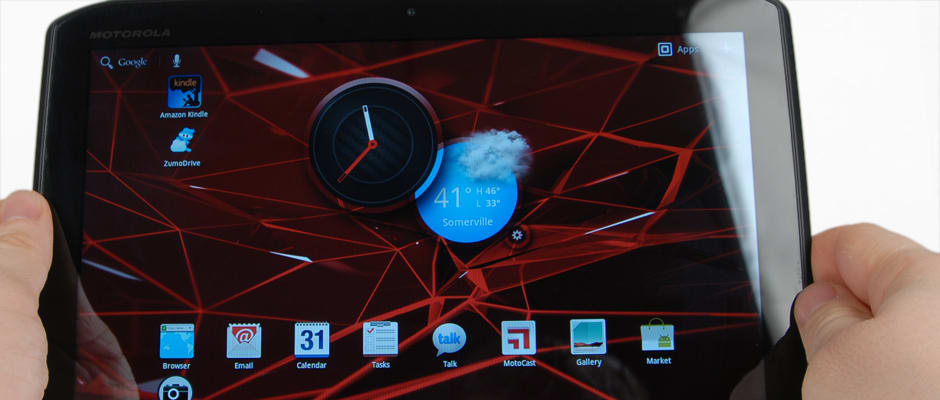Pros
Cons
Introduction
Video Review
{{section_header}}{{section.name}}{{/section_header}}
Front
{{section_header}}{{section.name}}{{/section_header}}

Back
{{section_header}}{{section.name}}{{/section_header}}

Sides
{{section_header}}{{section.name}}{{/section_header}}

In the Box
{{section_header}}{{section.name}}{{/section_header}}

Along with your tablet, the contents of the {{product.name}}'s package include: a USB cable, a wall charger, and assorted documentation.
Handling
{{section_header}}{{section.name}}{{/section_header}}
Wow: this thing's light for a tablet. Because of the tiny dimensions and light materials used, the {{product.name}} is very easy to hold, and there's virtually no fatigue associated with long sessions. As far as tablets go, this is one of the better units to hold. Did we mention it's water-resistant? Don't worry about a light mist or spill, because there is a nano-coating on the outside and inside of the tablet that prevents liquids from shorting out connections that would normally kill any other tablet. That's a huge plus.


Screen
{{section_header}}{{section.name}}{{/section_header}}
The screen of the {{product.name}} is a 8.5625 x 5.325 inch TFT LCD display that is IPS-enhanced, which we're not entirely clear on how that works, but that's what Motorola is claiming their screen is. Like most of the higher-end tablets on the market, the touchscreen used by the {{product.model}} is capacitive, as well as semi-water-resistant.

Indoor & Outdoor Use
{{section_header}}{{section.name}}{{/section_header}}
Like most tablets with an LCD screen, the {{product.name}} is highly reflective, and even its decently high brightness isn't enough to overpower the sun, so with these factors combined, it doesn't do terribly well in the outdoors unless it has some help from shade, cloud cover, or generally bad weather.

These Bone Conduction Headphones feature an open-ear design that allows you to remain connected to the outside world while worn.
NOTE: The images above are shot with a variety of lighting sources, which may cause some color shift.
Legibility
Because the Motorola Xyboard has a high DPI and an appropriately large resolution for its screen size, there should be no legibility issues for readers who like even the smallest of fonts, as the Motorola Xyboard displays a crisp, clear image.

These Bone Conduction Headphones feature an open-ear design that allows you to remain connected to the outside world while worn.
Reflectance
Like most LCD-screened tablets, the Motorola Xyboard has a very highly-reflective screen and an extremely sharp reflection pattern, which does not bode well for use outdoors on even a moderately sunny day. We found that the Motorola Xyboard reflects about 17.7% total light back at the user.
Screen Size & DPI
With a resolution of 1280 × 800 and a screen size of 8.5625 × 5.325 inches (150 DPI), the rather large screen of the Motorola Xyboard has no issues with loss of detail whatsoever. Granted, it’s a smallish display in comparison to a television set, so it’s not exactly fair to expect it to support all standard NTSC resolutions or anything.
Blacks and Whites
There’s a cost to having a peak brightness, and that’s usually having a very high black level if your tablet is backlit (as opposed to having an OLED or AMOLED screen). The Motorola Xyboard is no different: while it does have an impressive peak brightness of 457.26 cd/m2 , it has a rather poor deepest black level of 0.64cd/m2 . Why is the black level important? It’s important because the lower it is, the wider the potential contrast ratio is, which in turn is important because a wider contrast ratio means more values your device can display in greyscale, meaning more detail.
Color Gamut
Motorola Xyboard owners will probably notice after a while that their tablet does not handle its color performance as well as their LCD TV does, but to be fair, no tablet that we’ve ever reviewed does. The Motorola Xyboard has some issues with undersaturating greens and reds, while it wildly shifts blues to a more cyanish color. Additionally, the white point is more cyan than we’d like to see, but no tablet is perfect.
Battery Life
Considering that Motorola’s Xoom tablet is the former champion of battery life on TRI, it was a little baffling to get the results back on the Xyboard and see that it lost well over an hour on both the eBook reading and the video battery life. With eBook reading clocking in at 6 hours, 9 minutes, and video playback at 5 hours, 37 minutes, the Xyboard is a huge dropoff in comparison to the Xoom’s battery life.
Controls
{{section_header}}{{section.name}}{{/section_header}}
The controls for the {{product.name}} are accessed almost exclusively from the capacitive touch screen, but there are a couple physical buttons on the back that you should be aware of. For starters, the power/sleep/wake button is on the back of the right side (if held at a landscape orientation), and right next to it is the physical volume controls. Though some may lament the loss of physical buttons, it's more of a taste thing, as there are very few tablets that we've seen with physical buttons that enhance the experience by a large degree.

The controls on the top right side of the iPad body: volume, lock and power.

As you may have guessed already, there are other controls we should discuss as well. The "dijit" application allows you to remotely control pretty much any device that can be controlled by infrared. Once you've chosen your brand of device (TV, cable box, etc.), it will automatically load a command profile, and you can control your set with your tablet's touchscreen. Very cool.
Connectivity
{{section_header}}{{section.name}}{{/section_header}}
This is the point in the review where we tell you that the {{product.name}} has some fairly great connectivity options, many of which are seen on other tablets, but that doesn't make them any less useful. If you want a tablet that can not only interface with your computer and TV, you'd probably be delighted to know that the {{product.name}} has a microHDMI output port, as well as several apps to handle things like streaming and remote office applications. On top of all that, Motorola joins Sony and Vizio in the universal remote application club with an IR-blaster to directly control your devices at home with an included application.

Here we see a Lightning dock in its natural habitat.
As with most tablets, the {{product.name}} has an onboard 802.11n wireless card, and there are other iterations of the device that are 4G enabled available if you also pay for a data plan. Also available is the ability to make use of bluetooth 2.1+ EDR, allowing you to tether accessories to your tablet. On top of all that, the {{product.name}} has an aGPS unit that runs with the Google suite of navigation software, including maps, navigation, and streetview.
Battery Life
{{section_header}}{{section.name}}{{/section_header}}
Considering that Motorola's Xoom tablet is the former champion of battery life on TRI, it was a little baffling to get the results back on the Xyboard and see that it lost well over an hour on both the eBook reading and the video battery life. With eBook reading clocking in at 6 hours, 9 minutes, and video playback at 5 hours, 37 minutes, the Xyboard is a huge dropoff in comparison to the Xoom's battery life.
Reading Books
{{section_header}}{{section.name}}{{/section_header}}
Because the {{product.name}} is unencumbered in the Android Market, you can download any eReader application you would like to use, most for free. If you already have an account with a service like Amazon or Barnes & Noble's Nook platform, you can install their apps and even download your previously purchased titles onto your device where you left off.

The iBooks program offers a range of controls for font and text size
If you're using one of the major apps, you can tap or swipe to turn pages, open the menu to change font size and color, or even post passages to Facebook or Twitter. While this may or may not have much use to you, the options for the eReader software that is currently popular enables their readers to do quite a lot.
If you find yourself with a bunch of different formats that can't be read cross-platform, be advised that there are a few format converters out there like Calibre with which you can change your titles to different formats like MOBI to be read on multiple platforms.
Buying Books
{{section_header}}{{section.name}}{{/section_header}}
If you're using the Amazon Kindle application, you can buy titles directly from the shop if you already have an account set up complete with billing information. Once you enter the shop, you can either search for your title, or browse different genres and categories. Once you've found one that you'd like to download or buy, tap the "purchase" button and your title will begin downloading shortly, once your credit card clears.

Books can be purchased on the iPad through the iTunes store
eBook Formats
{{section_header}}{{section.name}}{{/section_header}}
The beauty of the Android Market is the fact that if your current software doesn't support a certain filetype, you can download another client or piece of software to get that file support. Search online for information on your file extensions if you can't read a certain eBook file with your {{product.name}}.
{{product.manufacturer_specs['eBook Formats Image']}}
Newspapers & Magazines
{{section_header}}{{section.name}}{{/section_header}}
Much like you can with eBooks, as a user of any of the major eReader apps, you can download or subscribe to periodicals with the same platform, and same buying experience. Once you've set up your account with your provider of choice and your billing info, you can simply find the titles you want and tap to subscribe or download a single issue. The whole process is relatively straightforward.

The New York Times is available on the iPad through their own app
Music & Audio Controls
{{section_header}}{{section.name}}{{/section_header}}
Because the {{product.name}} runs Android 3.2 (Honeycomb), users of the tablet will find a very slick-looking interface before them when they attempt to play back music files. Pictured below is the basic interface, complete with play/pause icon, track forward/backward icons, a volume bar, scrub bar, playlist options, repeat and shuffle.
What's interesting about this tablet is that it integrates the music playback feature with the Google Music app, allowing users to store their music on Google's servers to stream wherever they have an internet connection. This is not terribly surprising, as Google has worked hard to give their Music app the tools to compete with Amazon's cloud storage service, and Apple's iCloud.

The iPod app shows the cover art while playing music
For this function, it is important to note that you should set up your account with Google ahead of time from your home PC by linking your Google account to a Music account. Once you've done this, you can begin the arduous process of uploading your massive library of music, for the payoff of access anywhere.
Music & Audio Management
{{section_header}}{{section.name}}{{/section_header}}
There are a few ways you can organize your music once you've gotten set up with the Music application. For example, you can sort your music by artist, album, genre, song title, or create playlists of your own by tapping the little plus icon at the top of the screen.
From each listing in the list you call up, you can see the song title, length of song, artist, album art, and even call up a menu to add to a playlist or shop for more music by the same artist. If you'd like to browse recently played tracks, you can do so via a cover flow arrangement.

Audio files can be sorted by title, artist, album, genre or composer
Music & Audio Battery Life
Video Controls
{{section_header}}{{section.name}}{{/section_header}}
The video controls of the {{product.name}} are slick and familiar, much like the audio controls of Android 3.2. Before it disappears to allow you to watch your video without any other garbage on the screen, you will have a play/pause icon, a scrub bar, and volume control via the physical buttons on the back. Aside from that, there isn't much else you can do, unless you are streaming from a different source, and your application will allow you to do different things.

Video Management
{{section_header}}{{section.name}}{{/section_header}}
Videos can be managed any one of a number of ways. For example, you can upload videos to your gallery, or browse videos you've acquired from the Android Market through the Video app. Once you've opened your app of choice, and found the movie you'd like to watch, simply tap the icon to start watching. It's that simple.

The gallery is used to navigate videos, and only offers thumbnails
Video Formats
Internet Video
{{section_header}}{{section.name}}{{/section_header}}
In addition to playing your own videos, the Xyboard also allows users to buy titles through the Android Market, as well as watch clips form YouTube, or Vimeo, or any of a litany of streaming sources. Netflix even enjoys great support on Android 3.2 devices, allowing you access to new movies on the go, so long as you have an internet connection.

Video Battery Life
{{section_header}}{{section.name}}{{/section_header}}
Because the {{product.name}} runs Google's Android 3.2 (Honeycomb), you can pretty much determine how you'd like your email experience to be by either downloading apps from the Android Market, or using the native email apps (including GMail). If you do decide to use the native email applications, be advised that the whole process is far easier if you already have an Google account for this, as the level of integration with the GMail app is outstanding in its alerts, functionality and aesthetics.

The iPad email app is basic, but adequate for most users
One thing that does feel a little awkward is the size of the inbox you're greeted with once you open the application, as the font remains somewhat small in relation to the screen, but the application takes up the entirety of the display. Minor quibbles, but your tastes will probably vary.
Web Browsing
{{section_header}}{{section.name}}{{/section_header}}
Users of the Chrome browser by Google will find a lot of familiarity with Android 3.2's web browser. Making the most of multi-tabbed browsing, flash support, bookmarks, wireless printing, and Chrome's famous incognito browsing, which does not save any personal data to your cookies folder.

The iPad boasts a fully featured Safari web browser
Because the browser has to marry the tablet experience with the existing framework of a web browser, some of the controls may not exactly seem straightforward, but you will get used to them in time. SHould you want to click a link, simply tap on the appropriate area to follow it. To zoom or pan to different parts of the page, you can pinch your fingers inward or outward to manipulate the page's size in relation to the screen.
Internet Apps
{{section_header}}{{section.name}}{{/section_header}}
Because the {{product.name}} runs a licensed copy of Android 3.2 (Honeycomb), users of the water-resistant tablet will be able to access the full Android Market. Though Google's competitor to Apple's App Store does not have the same number of apps, you can still find almost innumerable applications to satisfy just about any media, gaming, or productivity need that can be fit by a tablet.

One of the bigger draws to Android devices is the fact that Google's Android Market has access to some of the more "grey area" applications, like being able to use a Wiimote as a bluetooth controller for emulators, both unavailable on the iPad. Many of these end up getting deleted, but there isn't as tightly-controlled content, allowing some truly beautiful things to come into existence.
Other Internet Features
{{section_header}}{{section.name}}{{/section_header}}
Normally we decry the addition of bloatware to a tablet, but this time we're neutral on the additional internet features of the {{product.name}}. Why? For starters, much of it is productivity software, like a Citrix app that allows you to operate a remote desktop from wherever you have an internet connection, or a couple video conferencing applications, a remote application to replace your universal remote with your tablet, and even (our favorite) an app to stream content from your computer to your tablet via the internet or wireless home network. There's a crazy amount of things you can do with the {{product.name}}.
{{product.manufacturer_specs['Other Internet Features Image']}}
Apple iPad 2 Comparison
{{section_header}}{{section.name}}{{/section_header}}
Device & Specs
By the numbers, the {{product.name}} is a better tablet, but hold on: the raw statistics aren't the whole story, and the user experience is what really defines a tablet if the performance is close enough. Such is the case with the iPad 2 and {{product.name}}. Though the Xyboard has the better hardware in many categories, and virtually identical in others, the difference in performance isn't huge. Consider though, that the iPad 2 does not have an IR blaster, so it can't be used as a universal remote in the traditional sense. Also consider that the iPad isn't water-resistant.
Screen
From a performance standpoint, the iPad has the marginally better screen, as it performs right on par with many of the performance points of the {{product.name}}, but has a better color gamut. It does not have a great peak brightness for a tablet, however, whereas the {{product.name}} does. Still, both are equally bad in the outdoors.
Battery
The iPad 2 has the better battery hands-down. Lasting over a full hour better in both reading eBooks and watching video.
eReader
Both tablets have access to relatively identical apps, so this comparison comes down to handling, which both are very ergonomic devices. This one's a wash, outside of the iPad 2 having the better battery life.
Internet
Both have outstanding internet features, despite both tablets having access to different markets. Really, both have their appeal, and much of the differences here lie in that the user interface and available apps are a bit different. Though the {{product.name}} has more productivity software pre-loaded onto the device, the iPad has similar apps for purchase. One thing you should weigh is the fact that the {{product.name}} has better streaming support for all your devices without paying a premium for Apple hardware. It's something to think about.
Motorola Xoom Comparison
{{section_header}}{{section.name}}{{/section_header}}
Device & Specs
Despite the fact that both have somewhat comparable hardware, the Xoom is not only clunkier, but it's definitely not as durable as the {{product.model}} with its nano-tube protective layer. The Xoom is also heavier, but because they run on a similar platform (both run Android 3), the user experience is also very similar.
Screen
Both have TFT LCD screens, but Motorola really ramped up the peak brightness for the {{product.model}}, laving the Xoom in the dust. Both have their issues with color gamut, however.
Battery
We're not sure how or why, but the {{product.name}} lags behind its bigger brother by a huge margin in terms of battery life. While the Xoom is one of the best ever on TabletReaderInfo.com, the {{product.name}} is thoroughly mediocre by this measure. If battery life is your thing, definitely go for the Xoom.
eReader
As an eReader, the {{product.name}} has the advantage of being lighter, easier to hold, and has the exact same support for eReader software that the Xoom does. Unfortunately it does not have the same battery life, but holding onto a huge slate like the Xoom definitely gets tiring after a while. It's your call here.
Internet
Because both tablets run teh same operating system with access to the same software, this comparison is really a push.
Amazon Kindle Fire Comparison
{{section_header}}{{section.name}}{{/section_header}}
Device & Specs In addition to the obvious differences in size to the {{product.name}}, the Kindle Fire has rather lackluster hardware (less RAM, lower HDD space), but a screen that holds it own despite being smaller. That said, the {{product.name}} has a bunch more bells and whistles like an IR blaster, bluetooth, GPS, and the whole host of Google services on the tablet.
Screen
Both screens are impressively bright, though they are also disappointingly reflective. Really, the biggest difference here is size, and those of you who don't have huge pocketbooks or messenger bags with space may want to consider carrying around a smaller tablet like the Fire.
Battery
While neither battery is what we'd term "good," but the Kindle Fire's is etchnically better. Neither will do you well for a long flight, but your mileage may vary if you turn off all wireless or take down the screen brightness.
eReader
This is an interesting comparison because as eReaders, these two machines are very different. Though both can have the Amazon Kindle app, the {{product.name}} can pick from any other eReader software, and the Kindle cannot (though it is theoretically possible to put the Nook app on there). Both tablets are light and easy to hold, but the {{product.name}} is better-suited for those of us who are vision-impaired, and the Kindle Fire is better suited for those of us who can't lug around a 10.1 inch tablet.
Internet
f you're an app fan, or if you want to do more things online that aren't limited to basic games and streaming media from services (and not your own computer), you're going to want to stick with the {{product.name}}, as it really enables you to explore this new world with unclipped wings. The same can't be said with the Kindle (yet).
Conclusion
The {{product.name}} is a very impressive, feature-laden tablet that will undoubtedly push other competitors in the tablet arena to focus on capability-driven performance. While many of its performance points like hardware and interface are very formidable, there are a couple nagging concerns mixed with some optimism for the future of the {{product.name}}.
To list some of the positives, we were impressed that Motorola crammed so many features like bluetooth, an IR blaster, media streaming platforms, and a bunch more into the tablet without the user interface seeming cluttered or overloaded. The additional office applications are a huge plus if you're accustomed to taking your tablet on the road, especially if you need to access your remote desktop via Citrix, or if you need a videoconferencing application. The streaming support and capabilities for home media consumption are absolutely unreal as well.
In spite of all this, the battery, while large for a tablet, seems to be leaned on a bit too heavily by the hardware, as we got surprisingly low battery life in our labs. We're not entirely sure why this is the case, as many other people report much higher results. Still, our results were repeatable, and we stand by them. A lackluster battery life may color your experience a bit if you're prone to using your tablet for more than 5 hours at a time.
Overall, if the price holds out at its current point, it is a strong contender among the top tier of tablets on the market right now looking at its features and hardware alone. The battery life is disappointing, but there are things you can do to mitigate this setback, even while keeping your brightness at a level comparable to the iPad. If you're looking for a tablet that can be used pretty much anywhere you go with a ton of functionality, you'd be hard pressed to find something better, outside of the Asus Transformer series of tablets.
Meet the tester
A seasoned writer and professional photographer, Chris reviews cameras, headphones, smartphones, laptops, and lenses. Educated in Political Science and Linguistics, Chris can often be found building a robot army, snowboarding, or getting ink.
Checking our work.
Our team is here to help you buy the best stuff and love what you own. Our writers, editors, and experts obsess over the products we cover to make sure you're confident and satisfied. Have a different opinion about something we recommend? Email us and we'll compare notes.
Shoot us an email