Pros
Cons
Introduction
Front
{{section_header}}{{section.name}}{{/section_header}}

Back
{{section_header}}{{section.name}}{{/section_header}}

Sides
{{section_header}}{{section.name}}{{/section_header}}

In the Box
{{section_header}}{{section.name}}{{/section_header}}

Along with your tablet, the packaging for the Surface includes a wall charger and assorted documentation. The touchpad accessory does not come with the tablet, and is an additional $119 if you choose a color other than black.
Handling
{{section_header}}{{section.name}}{{/section_header}}
Not only is the tablet on the heavier side, but unless you have freakishly long thumbs, you won't be reaching the center of the screen any time soon due to the screen size, and it's very difficult to hold in one hand. Microsoft had the foresight to include a kickstand, however, but if you're on an airplane, you'll need to use the tray table, as the kickstand does not work well in your lap.


Screen
{{section_header}}{{section.name}}{{/section_header}}
Woof. After the release of Apple's retina display, and the Google Nexus7 's high PPI display, the Surface had it's work cut out for it, and it just... didn't. With screen real estate of 9.3125" x 5.25" and a resolution of 1366 x 768, the screen of the Surface is easily the worst of the big three by a large margin.
In all fairness to the Surface, if you use it with any of the optional keyboards much like you would a laptop, you'll be more than 17 inches from the screen, at which point someone with 20/20 vision may notice that they can't distinguish between pixels. Still, if you are on an airplane in business class, the screen will be closer to your face than this.

Indoor & Outdoor Use
{{section_header}}{{section.name}}{{/section_header}}
The {{product.name}} has a decently high peak brightness and a very low reflectivity, so users will be able to take their tablet with them no sweat. Most products with an LCD screen have trouble in direct sunlight, but the {{product.model}} seems to handle it quite well as far as tablets go.

NOTE: The images above are shot with a variety of lighting sources, which may cause some color shift.
Legibility
Because the pixel density is relatively low, the legibility score suffers here, but it’s still as good as early iPads. You’ll notice some “stair-stepping” in smaller text, which the screen naturally defaults to for some reason when on the desktop. Our best advice is to stick to the Metro interface, because good lord the desktop has a lot of rough edges.

Reflectance
Quite possibly the best thing about the Microsoft Surface RT’s screen is the anti-reflection coating, which is easily one of the better ones we’ve seen in 2012 so far. Reflecting only 8.2% of all light back at the user, the screen does a good job of diffusing light from bright sources for a tablet. Reflection patterns are still sharp and annoying though, so try to angle your Surface RT away from bright light sources if you can.
Screen Size & DPI
Measuring in at 9.3125″ × 5.25″ and with a resolution of 1366 × 768 pixels, the Microsoft Surface RT has a pixel density of ~145, which is the lowest of the current generation of high-end tablets. The Microsoft Surface RT also has a 16:9 aspect ratio, which resembles a TV more than a traditional tablet. Still, it may have the shape of an HDTV, but it definitely doesn’t have the performance of a good one.
Blacks and Whites
If it seems we’re being harsh on the screen performance, it’s because it falls way, way behind the pack in almost every category. Contrast, for example, is damaged greatly by a high black level of 0.5, and a gamma of 1.8. What does all of this mean? In addition to having a bad contrast ratio, there will be a rather perplexing set of errors and loss of detail in shadows; Pictures will often look washed-out or weird when they shouldn’t.
To its credit, the maximum brightness of 376.44 cd/m2 is bright enough to be seen in many lighting environments, and helps bail out the overall contrast ratio when considering the high black level. Be sure to turn the auto-brightness setting off buried in the system settings, as it will ignore the user’s brightness designation.
Color Gamut
The contrast was bad, but the color gamut is just abysmal, as it is severely impacted by a bad screen. Blues, reds, and greens are severely undersaturated, and the blue values are shifted significantly towards cyan. Additionally, the maximum red value is so bad, it doesn’t even show up on the area of rec. 709 potential values. You’ll probably not notice this so much in regular web browsing, but it has the guarantee to make movies and photos with deep colors look really weird.
Battery Life
Possibly the best things about the Microsoft Surface RT is the fact that its battery will last a long time, even on full brightness. In our labs, we were able to squeeze out 8 hours, 52 minutes on video playback, and 8 hours, 8 minutes reading an eBook. While it’s not enough to set the bar for all other tablets, it’s better than many of the main competitors to the Microsoft Surface RT, and that’s saying something.
Our tests are conducted with the backlight at maximum, and all wireless/additional programs disabled, so your mileage is almost surely going to vary depending on your usage. For example, if you turn the brightness down, you may be able to squeeze out some more run time, or less if you are downloading huge files and playing games (eating up more system resources).
Controls
{{section_header}}{{section.name}}{{/section_header}}
Controlling your {{product.name}} is an interesting challenge to say the least. While the Metro interface (the one with all the tiles when you tap the Windows icon) is fairly intuitive, the fact remains that Windows RT is a strange, smashed-together chimeric creation of a netbook OS and a tablet OS, which leads to some very bizarre inconsistencies. For example, the touchscreen is often not sensitive enough to hit exactly where you need to in the netbook side, but is perfectly okay in Metro. Also, despite the hyped up benchmarks, there is some input lag.

The controls on the top right side of the iPad body: volume, lock and power.

Unlike Android, main control functions are not always app-agnostic, which means that unless you have the keyboard, there are only so many functions that are at your disposal in the same way across all programs. They are as follows: swiping from left to right on the left bezel will bring you through your open apps. Swiping from right to left on the right bezel will open a small menu, and tapping the Windows icon will call up the Metro tiles.
We'll have a more comprehensive piece up in the coming days, but we need to mention that you're NOT getting Windows 8 when you buy the {{product.name}}. Instead, you are getting an operating system called Windows RT that is a bit on the bloated side, and definitely has a cadre of nuisances. To its credit it does feel familiar to users of Windows 7 and XBox, but there are several shortcomings.
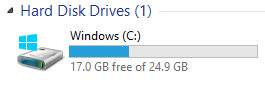
On top of that, the 32GB hard drive size that you think you're buying? Not exactly. There's a system restore partition that cuts out about 7GB that can't be used by you, and then the operating system is apparently almost another 8GB in total. Without a system update, you'll only have 10GB free on your hard drive. After the system update, it's expanded to 17GB free with nothing else on there but the operating system; no cached data, no files, no additional apps installed by you, nothing. Very misleading at best, it seems, though we at least know where all of that space goes. Still, shame on you Microsoft. Fie and shame.
Connectivity
{{section_header}}{{section.name}}{{/section_header}}
Microsoft built its {{product.model}} with connectivity in mind. Boasting a full USB 2.0 port which can be used with a thumb drive, 802.11n wireless card, Bluetooth 4.0, and a microHDMI port (which currently doesn't work), the {{product.name}} will be able to satisfy many people who are looking to use the {{product.model}} as a platform to base presentations from, as it's able to handle light office applications as well.

Here we see a Lightning dock in its natural habitat.
It's very important to note that Windows RT (the {{product.name}}'s operating system) has a lot of rough edges right now, and some that may not be fixed until the release of the Surface Pro tablet. For example, most of the advanced options cannot be accessed through metro, but the Windows 7-like desktop is very hard to control with your finger because it is scaled so small. Additionally, many of the included software applications are not the full versions, so those of you looking for the full version of Office 2013 will be given only a very scaled-down version.
While it is true that Windows is an OS that enjoys rather frequent updates, it's not clear at the moment just what will get updated in the near future to take care of glaring problems like the microHDMI port. It's frustrating to get a machine that's very clearly unfinished, that's not to say that it won't be fixed in short order.
Battery Life
{{section_header}}{{section.name}}{{/section_header}}
Possibly the best things about the {{product.name}} is the fact that its battery will last a long time, even on full brightness. In our labs, we were able to squeeze out 8 hours, 52 minutes on video playback, and 8 hours, 8 minutes reading an eBook. While it's not enough to set the bar for all other tablets, it's better than many of the main competitors to the {{product.name}}, and that's saying something.
Our tests are conducted with the backlight at maximum, and all wireless/additional programs disabled, so your mileage is almost surely going to vary depending on your usage. For example, if you turn the brightness down, you may be able to squeeze out some more run time, or less if you are downloading huge files and playing games (eating up more system resources).
Reading Books
{{section_header}}{{section.name}}{{/section_header}}
The {{product.name}} was not built to be a device where people read lots of eBooks. Not only does the tablet's size lend itself poorly to the task, but the aspect ratio makes it very difficult indeed to read like a book. For best results, you'd have to read them much like you would on a laptop, which is fairly cumbersome.

The iBooks program offers a range of controls for font and text size
While there are very few apps in the app store so far, there is a Kindle app that handles eReading functions much like it would on other tablets, except that the {{product.name}} has some very bizarre issues related to aspect ratio, which you can see in our photo of the phenomenon.
Buying Books
{{section_header}}{{section.name}}{{/section_header}}
Buying books on the Kindle app works like it would on any other device: once you set up an account with Amazon complete with your billing info, all you have to do is tap the "buy" icon on the page with your title, and after your billing clears, your download will begin.

Books can be purchased on the iPad through the iTunes store
eBook Formats
{{section_header}}{{section.name}}{{/section_header}}
As with any other tablet, if the eBook format your files currently have does not work with the app of your choice, you can always convert it using an online converter, or something like Calibre to do it for you. Additionally, your {{product.name}} will be able to read PDF, TXT, DOC, DOCX and HTML files on its own without an extra app.
{{product.manufacturer_specs['eBook Formats Image']}}
Newspapers & Magazines
{{section_header}}{{section.name}}{{/section_header}}
You can also buy issues of, or subscribe to periodicals via the Amazon app. After tapping the "Newsstand" icon, find the periodical you'd like to peruse, and tap either the "buy" or "subscribe" function, and after your card is charged, your download will begin automatically.

The New York Times is available on the iPad through their own app
Music & Audio Controls
{{section_header}}{{section.name}}{{/section_header}}
Controlling your music in the XBox Music interface isn't all that bad, though there are a few quirks. You can use files you've imported on your own from a thumb drive, or you can stream/buy music from XBox Music, Microsoft's replacement to the Zune service. Once you've navigated the Metro-style interface to the files you want, tap them, and they'll start playing. The control scheme is minimal, but functional, though advanced options are mysteriously absent.

The iPod app shows the cover art while playing music
Music & Audio Management
{{section_header}}{{section.name}}{{/section_header}}
Because Windows RT is at the very core a version of windows, files are managed in a nested system of folder libraries like they would be on a personal computer. You can use the Metro interface to browse these folders through the respective app if need be, which saves a lot of time.

Audio files can be sorted by title, artist, album, genre or composer
Video Controls
{{section_header}}{{section.name}}{{/section_header}}
When you're watching a video on your {{product.name}}, tapping the center of the screen will call up a small bar with basic and advanced playback controls, all of which are fairly obvious given their icons. Unlike most other platforms, there isn't a scrub bar that appears when you do this. Instead, you have to tap the left hand side of the screen to call a miniature version of one to appear.

Video Management
{{section_header}}{{section.name}}{{/section_header}}
Videos (like audio files, documents, photos, etc.) are all managed in the same nested folders that appear on all Windows machines, though they can also be accessed through the Metro interface for each playback app. This saves a lot of time, and honestly is a lot more tablet-friendly.

The gallery is used to navigate videos, and only offers thumbnails
Video Formats
Internet Video
{{section_header}}{{section.name}}{{/section_header}}
Right now, there's a Netflix app, Internet Explorer, and that's about it. YouTube has yet to get an official app, and watching videos from the popular service is a pain, though not impossible. The Netflix app seems to work just as well as it should, and users will probably not notice anything wrong with it. Amazon has yet to release a video app for their streaming service, and it cannot be accessed through Internet Explorer.

Video Battery Life
Internet Apps
{{section_header}}{{section.name}}{{/section_header}}
Right now, there really isn't much to report here. Not only is there very little in the way of apps, but many of the media functions are handled by Microsoft's own operating system. It stands to reason that the app market will grow, but we don't know if it will resemble that of Apple or Android until a year or so has gone by at the bare minimum. While it's regrettable to give a terrible score for this now, at the moment the app market is basically nonexistent.

Other Internet Features
{{section_header}}{{section.name}}{{/section_header}}
One thing is very important to note is that there are many internet functions that will not be able to be used with third-party software like web browsing in Windows RT. While you can basically do almost anything you want with Windows 8, Windows RT is in no way the same as the new OS.
{{product.manufacturer_specs['Other Internet Features Image']}}
Conclusion
To its credit, the Surface RT by Microsoft has a lot of intriguing design and user interface features that are truly notable and will appear in other tablet models. The kickstand, touch cover and some of the operating system elements are laudable for their ingenuity, but they are shining dots in a sea of bad.
From a hardware standpoint, it's baffling how badly Microsoft screwed up when they made a unit that is not only awkward to hold, but doesn't quite sit on your lap either. Additionally, about the only hardware advantages the {{product.name}} offers over competing tablets is an extra GB of RAM and a rather good battery life. The screen is terrible, the product is heavy, and the hard drive space is misleading at best, a bait-and-switch at worst.
It's difficult to be completely fair to the {{product.model}} as it's the first unit of an entire line that is brand new to the market, and Microsoft's first tablet. There are bound to be rough edges, just like when Android first came out, just like when iOS first became a big thing. These things happen; it's understandable. However, Microsoft has a huge disadvantage as it came into the market so late when other product lines have already worked out most of their kinks.
Windows RT simultaneously is a hindrance and a boon to the tablet, as many of the features are actually quite good, but the operating system is huge and a bit of a resource hog. Additionally, there is no uniform interface, which leads to some rather perplexing inconsistencies. RT also does not give Windows users the support they're used to; for example Office 2013 is not the full version, and there are no plans to give RT users the full version currently.
Meet the tester
A seasoned writer and professional photographer, Chris reviews cameras, headphones, smartphones, laptops, and lenses. Educated in Political Science and Linguistics, Chris can often be found building a robot army, snowboarding, or getting ink.
Checking our work.
Our team is here to help you buy the best stuff and love what you own. Our writers, editors, and experts obsess over the products we cover to make sure you're confident and satisfied. Have a different opinion about something we recommend? Email us and we'll compare notes.
Shoot us an email


