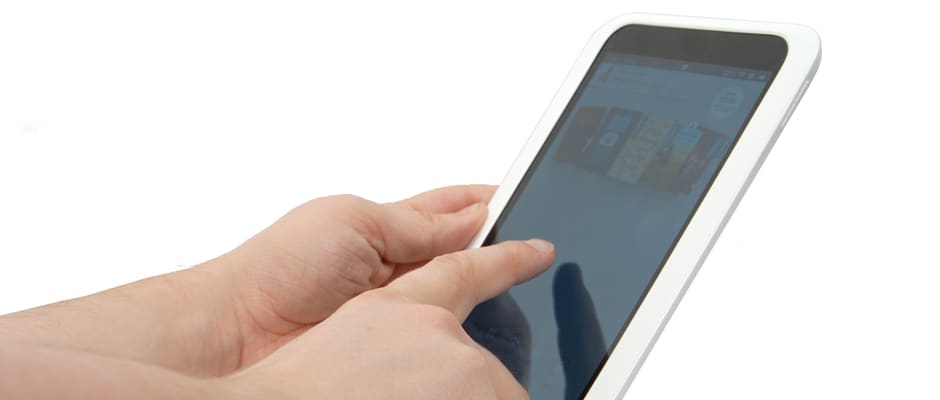Pros
Cons
Introduction
Front
{{section_header}}{{section.name}}{{/section_header}}

Back
{{section_header}}{{section.name}}{{/section_header}}

Sides
{{section_header}}{{section.name}}{{/section_header}}

In the Box
{{section_header}}{{section.name}}{{/section_header}}

Inside that bright packaging is a tablet, a USB cable, a wall charger, and some assorted documentation. Nothing too thrilling, but it's standard fare.
Handling
{{section_header}}{{section.name}}{{/section_header}}
Because the tablet is small and light, it's very easy to hold in one hand while you operate it with the other. Due to its somewhat small width, however, the tablet is a bit awkward to hold in a landscape format without accidental screen touches if you have larger hands, so be wary how you use this one.


Screen
{{section_header}}{{section.name}}{{/section_header}}
Cramming a 1440 x 900 resolution into a 6" x 3.75" screen, the {{product.name}} certainly lives up to its name, as it's capable of displaying content at or above 720p. Unfortunately aside from pixel density, it's a rather poor performer in the other tests we subjected it to, namely in color gamut. That's not to say that the very high peak brightness is anything to shake a stick at: it's very good for use in the outdoors.

Indoor & Outdoor Use
{{section_header}}{{section.name}}{{/section_header}}
The {{product.name}}'s high peak brightness allows it to be seen in a broader range of lighting conditions than most tablets, but as its reflectivity is also higher, you'll notice a very distracting and sharp reflection pattern even when you're not in direct sunlight. This tablet will be able to be used outdoors fairly well, but see what you can do to get away from direct light sources.

NOTE: The images above are shot with a variety of lighting sources, which may cause some color shift.
Legibility
As the Barnes & Noble Nook HD has a pixel density of 240 pixels per inch (PPI), you’ll notice that your text is crisp and legible, and without much artifacting noticeable to the naked eye. Sure, it’s not quite one of those fancy displays that Apple and Google have, but it’s still fairly good. Keep in mind, though, that content such as photos that are of a lower resolution will still look bad, as there is nothing a screen can do if the source material is of low quality.

Reflectance
There isn’t much of an anti-glare coating (if at all) on the Barnes & Noble Nook HD, so you’ll probably notice the 9.6% of all light on the screen getting reflected back at you. This is at the low end of average for a tablet’s reflectivity, but it’s still not all that good by any stretch of the imagination.
Screen Size & DPI
The Barnes & Noble Nook HD is built around a 6″ × 3.75″ screen with a resolution of 1440 × 900 pixels, giving you a PPI of 240. While this screen is on the small end, you will be able to view HD content on it without as much rescaling issues as older tablets had. Still, some people do not like the tiny size of the tablet, and may opt for a larger option.
Blacks and Whites
Unfortunately for the Barnes & Noble Nook HD, its screen leaves something to be desired in terms of contrast performance. Despite its very high peak brightness of 489.28cd/m2 , its black level is also very high at 0.87cd/m2 , giving it a poor contrast ratio of 562:1. A wide contrast ratio is important to have on a screen, as it allows the display to reproduce far more values along the greyscale, and therefore more detail in shadows.
Color Gamut
Yikes. Like many of the older Android tablets, the Barnes & Noble Nook HD has a terrible color gamut. Not only are reds, greens, and blues severely undersaturated, but the blues are shifted so far towards cyan that you’ll notice it right away. Unsurprisingly, this will cause you consternation if you are a cinephile, or the color balance on your photos is important to you.
Battery Life
Hardly a check in the negative column, the Barnes & Noble Nook HD has somewhat above average battery life, just enough to last for a short intra-continental flight or commute. With all additional processes disabled and the backlight cranked to 11, we were able to wring out 6 hours and 24 minutes reading an eBook, and 6 hours, 43 minutes watching some of the most horrible acting ever.
Considering the fact that the Barnes & Noble Nook HD really doesn’t have much in the way of apps to rip down your battery’s charge, there’s not going to be a ton of things besides leaving the wireless going or adjusting the screen brightness that will alter your battery life. Still, your experience may vary from ours depending on a slew of factors, so our results are more of a ballpark than hard limit.
Controls
{{section_header}}{{section.name}}{{/section_header}}
As the {{product.name}} has a capacitive touchscreen and few if any buttons, virtually all of your interaction happens through the screen. Controlling the {{product.name}} isn't difficult, but it isn't all that easy, either. For example, depending on the app you use, you are forced to move the screen as it switches to a different orientation than how you're holding it. Additionally, the layouts aren't all that intuitive, and there's very little you can do to customize your experience.

The controls on the top right side of the iPad body: volume, lock and power.

Much of this has to do with the fact that the {{product.model}}'s operating system, like that of the Kindle Fire HDs, is basically a re-skin of an older Android build, but with all the goodies of that OS ripped out, and replaced by what the manufacturer wants. In this case, Barnes and Noble gutted it.
Connectivity
{{section_header}}{{section.name}}{{/section_header}}
As far as connectivity options go, the specs on the {{product.name}} aren't all that impressive, though there are a bunch of people out there who will like the expandable memory capability afforded by the microSD card slot. If you buy the cable through Barnes & Noble, you can get HDMI out, but we were unable to test this at the lab in time for publish. Aside from that the standard 802.11n wireless card in the device, there are no other wireless standards, so what you see here is what you get.

Here we see a Lightning dock in its natural habitat.
Battery Life
{{section_header}}{{section.name}}{{/section_header}}
Hardly a check in the negative column, the {{product.name}} has somewhat above average battery life, just enough to last for a short intra-continental flight or commute. With all additional processes disabled and the backlight cranked to 11, we were able to wring out 6 hours and 24 minutes reading an eBook, and 6 hours, 43 minutes watching some of the most horrible acting ever.
Considering the fact that the {{product.name}} really doesn't have much in the way of apps to rip down your battery's charge, there's not going to be a ton of things besides leaving the wireless going or adjusting the screen brightness that will alter your battery life. Still, your experience may vary from ours depending on a slew of factors, so our results are more of a ballpark than hard limit.
Reading Books
{{section_header}}{{section.name}}{{/section_header}}
Reading books on the {{product.name}} is a cinch, as you can tap or swipe your finger across the screen in order to turn pages, and you can even change the font, size or color if you want to. The menu callouts at the top will guide you through the process, and it's a lot like having a lit book that can alter the text in whatever way you'd like.

The iBooks program offers a range of controls for font and text size
Buying Books
{{section_header}}{{section.name}}{{/section_header}}
Using the proprietary Nook app, users of the {{product.name}} can buy and read eBooks at a whim. Provided you have registered your device and created an account with the retailer complete with billing information, you can search for your titles via the store app, the tap the "buy" icon to charge your card and begin your download.

Books can be purchased on the iPad through the iTunes store
eBook Formats
{{section_header}}{{section.name}}{{/section_header}}
Though frustrating, one of the many impediments suffered by tablets with a gutted version of Android is the lack of access to the Play Store. If you have a large library of content that you'd like to port over to the {{product.model}}, that has a different format than the Nook app can read, you're out of luck. There are no codecs or alternative readers that you can download to remedy the situation outside of converting the files with a utility like Calibre.
{{product.manufacturer_specs['eBook Formats Image']}}
Newspapers & Magazines
{{section_header}}{{section.name}}{{/section_header}}
If periodicals are more your style, you can find them in the same place as you would books: just tap the "store" icon, then the "newspapers" option, and you'll have your pick of the litter for contemporary content. Purchasing and reading works in exactly the same way as books as well, making the whole process simple.

The New York Times is available on the iPad through their own app
Music & Audio Controls
{{section_header}}{{section.name}}{{/section_header}}
Opening an audio file on the {{product.name}} results in a basic music player opening full-screen, with a scrub bar, track information, and cover art (if applicable). On the bottom near the play/pause icon, there are track forward/backward icons, as well as shuffle and repeat. Like we said, nothing groundbreaking, but it is functional. Still, this isn't going to be replacing anybody's iPod.

The iPod app shows the cover art while playing music
Music & Audio Management
{{section_header}}{{section.name}}{{/section_header}}
Because you cannot currently buy music from the Nook Shop, any that you would like to play on your tablet must come from either your Spotify account, or what you upload from your computer. Consequently, the {{product.name}} will not automatically order your files for you, so you may want to consider dropping them in the "Music" folder to avoid confusion later.

Audio files can be sorted by title, artist, album, genre or composer
{{section_header}}{{section.name}}{{/section_header}}
Included in the installed software for the {{product.name}} is an email app that can sync inboxes from POP/IMAP or exchange clients, and that's it. There's no GMail app, either, so you'll be forced to use the browser if you have a GMail inbox. Anyways, simply follow the wizard to set up your inbox and your email will automatically be sent to your tablet from here on out. You can do all the things you'd normally do with email, though it's generally tougher as the touchscreen is so small, and you can't pair a bluetooth keyboard with the unit to type.

The iPad email app is basic, but adequate for most users
Web Browsing
{{section_header}}{{section.name}}{{/section_header}}
The web browser included with the {{product.name}} isn't anything special, but it gets the job done more or less. On the top is the standard URL bar with basic functions like back/forward/bookmark, which hides after you haven't touched the screen for a few seconds. You can pinch to zoom in or out on pages, tap to open links, and hold down your finger to select text.

The iPad boasts a fully featured Safari web browser
Internet Apps
{{section_header}}{{section.name}}{{/section_header}}
If you're an app junkie, widget wizard, or or game glutton, this is not the tablet for you unless you plan on doing some seriously involved modding. Not only does the {{product.name}} have an app store that is devoid of most apps (though Netflix is inexplicably present), but it is very difficult to install and run APKs acquired by ill means as well. Most of the apps available to you are specifically geared towards consumption of Barnes & Noble's proprietary content like books and periodicals.

Conclusion
Android's open-source nature has led to many things, including the propensity for companies wanting to make a cheaper tablet to get in on the market to take the OS and do horrible, unspeakably bad things to it. Barnes and Noble did just that with its newest line of Nook tablets by making a tightly-controlled and closed system with a virtual wasteland of content and apps. It would be one thing if they kept more of the original build of Android, or they came in at a lower price point than the offering from Google, but because they didn't, there's very little reason at all to buy this tablet.
We're not going to tell you that it's universally bad, but it just doesn't fit into the market the way even the Amazon Kindle Fire HDs do, as even Amazon has a much larger content library and app store than Barnes and Noble, and from a performance standpoint there's no concrete step up that would justify paying the same amount of money for much less. It's a bargain tablet, and that's all that can really be said about it.
If you can find the {{product.name}} at a bargain or sale, it may be worth taking a look, just as long as you're aware of the many shortcomings you will experience while owning it. However, if you're a fan of apps, widgets, streaming content, or games, this is a tablet to skip.
Meet the tester
A seasoned writer and professional photographer, Chris reviews cameras, headphones, smartphones, laptops, and lenses. Educated in Political Science and Linguistics, Chris can often be found building a robot army, snowboarding, or getting ink.
Checking our work.
Our team is here to help you buy the best stuff and love what you own. Our writers, editors, and experts obsess over the products we cover to make sure you're confident and satisfied. Have a different opinion about something we recommend? Email us and we'll compare notes.
Shoot us an email