How to use your phone's hotspot mode when working remotely
Struggling to work or learn remotely on WiFi? Try LTE.
Products are chosen independently by our editors. Purchases made through our links may earn us a commission.
Working and learning remotely comes with so many challenges. One of the most difficult to solve is a spotty WiFi connection. Though we've covered some of the basics for improving your home network, there is another option worth considering: your phone's LTE connection.
Whether you're trying to attend live classes, watch recorded lectures, or sit in on weekly meetings with your co-workers, you need a steady wireless connection. A bad connection not only makes it more likely that you'll drop out at a crucial section, it can also mean that you can't see streamed materials, such as a co-worker's notes or something diagrammed on a whiteboard.
This problem is exacerbated if you only get a good connection in one part of your house and have multiple people that need to be attending meetings at the same time. Most home internet networks prioritize speed in common areas like living rooms, but when you have multiple people trying to sit on multiple calls or lessons simultaneously, this setup is less than ideal.
Though you can try to get a stronger internet connection in another part of your home, there's a simpler solution: your LTE connection. Most people have a phone plan that affords them a fairly fast, stable internet connection, and most phone plans allow you to use your phone as a hotspot. Though using your phone as a hotspot can mean slightly slower speeds and a lower data cap, it may be worth investing in a higher unlimited plan that allows for a full-speed hotspot—or even a dedicated LTE hotspot so you can connect your devices without sacrificing your phone's connection.
If you're unfamiliar, a hotspot works just like your home's modem and router. Whether you have a dedicated hotspot device or you're just putting your phone into a hotspot mode, it sets up a private WiFi network that another device can connect to. That device then can access the internet through the hotspot, essentially sharing the same cell connection.
If you live in an area where your cell connection is fairly strong, the benefits are obvious: fast, stable internet anywhere in your home that you need it. This means you can listen to a lecture in the backyard, take a Zoom call in the basement, or drive somewhere private to work in quiet while still staying connected. And hey, if you have screaming kids maybe just tell your partner that you are taking a meeting out of the house and just, y'know... drive around for awhile. Everyone deserves a break.
Using your LTE connection to work or learn remotely can also be an effective solution if you have multiple students trying to stream various lessons at the same time. Though a fast home connection can usually handle streaming sessions at the same time, once you've got 2-3 video streams going simultaneously then most popular apps like Zoom, Google Meet, and Skype will begin to lower the streaming quality to compensate. This can cause problems as severe as a dropped connection, but as mild (and annoying) as video or audio breaking up more frequently.
Unfortunately, not everyone can easily turn their phone into a hotspot. Some cell plans restrict this option entirely, some make you pay extra per device, and some may require you to step up to a higher tier (read: more expensive) unlimited plan. But for a lot of people you may already be paying for hotspot privileges that you're not taking advantage of. We'll outline a few ways to turn on your phone's hotspot mode below, but just know that it will vary from phone to phone, from plan to plan, and if your cell connection is only so-so then the results may not be stellar.
For everyone else, do yourself a favor and give it a try. Drive to the beach and take a meeting or two with your toes in the sand. One of the hardest things about working and learning remotely is the monotony, so take advantage of the situation instead of being trapped on your couch.
How to use an Android phone as a hotspot
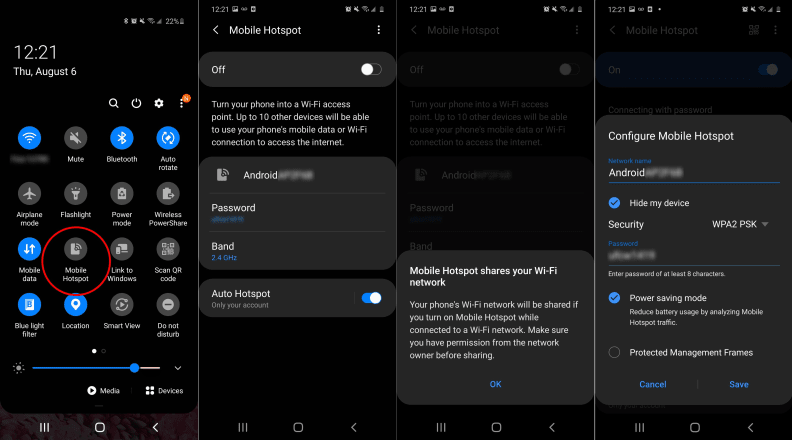
On a Samsung Galaxy S20 you can easily access hotspot settings right in the system settings tray.
- In the system settings or settings shade, hit "Mobile Hotspot and Tethering" under the "Connections" tab
- Turn the off/on slider to "on" to activate the hotspot network. A notification should appear that tells you the network name and password.
- On the device you wish to use, turn on WiFi and search for the hotspot network ID.
- Enter the password to log onto your hotspot and connect to the internet.
Note: the above screenshots are taken on a Samsung Galaxy S20, if you're using a different phone or a different version of Android your steps will look slightly different.
How to use an iPhone as a hotspot
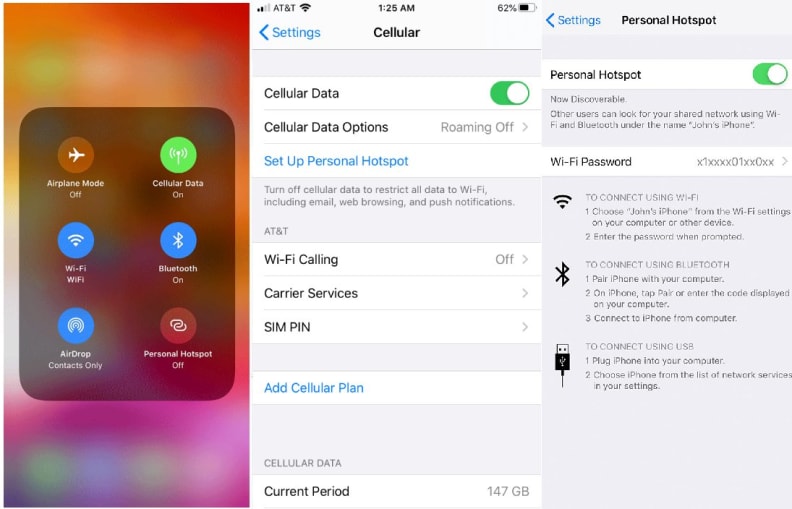
You can set up a personal hotspot in your iPhone's "Cellular" settings.
Newer iPhones come with a "Personal Hotspot" feature built-in, though it may be deactivated by default depending on your cell phone plan and account settings. Here's how to set it up:
- Go to "Settings"
- Go to "Cellular"
- Hit "Set up personal hotspot"
- Note the default WiFi network name and password and change it if you desire
- Turn on hotspot in cellular settings or in the Control Center
- On the device you wish to use, turn on WiFi and search for the hotspot network ID.
- Enter the password to log onto your hotspot and connect to the internet.
Note: the above screenshots are taken on an iPhone SE 2 running iOS 13. If you're using a different model iPhone or a different version of iOS your steps may look slightly different.
How to get a dedicated hotspot
If you want a dedicated hotspot device then you have two paths to choose from: a prepaid device where you purchase a pool of data to use or an add-on device that can access your existing cell plan's data pool.
For pre-paid, your options are pretty simple: purchase a device and pay for a plan. Devices are fairly affordable and the benefit is that you can easily start and stop the service whenever you need it, just know that most of the unlimited prepaid plans are $60 and up per month. I have had the most luck in using Verizon pre-paid hotspots, like this one or this higher-end one with a longer battery life, which can pretty consistently deliver 40Mbps speeds near me.
You can also get a hotspot added to your existing postpaid plan, just purchase a hotspot that can access the same network that your phones use. Unfortunately, depending on your plan this may require you to add a line, pay a small monthly fee ($5 or so), or deal with restrictions like limited speeds or data. Since everyone has a different plan, there's no way for us to easily tell you what your plan allows for, but you can check out some helpful resources for Verizon, AT&T, and T-Mobile/Sprint below.
You can also check out your account page or call customer service to ask about what your options are. Here are some important questions to ask if you contact customer service:
- Will using hotspot functionality cost me any extra on my current plan?
- Will using tethering/hotspot functionality change the plan that I am on?
- Is there a limit to how much data I can use when using my phone as a hotspot?
- Is there a maximum speed for devices when using a shared data connection?
For most people, turning on the hotspot feature on your phone is your simplest, easiest way to use your LTE connection on other devices. But if you just need to get out of the house and still listen in on a few meetings, there's definitely a way to do it.
