The Best New Features In Windows 10
Microsoft's newest operating system packs quite a punch
 Credit:
Credit:
Products are chosen independently by our editors. Purchases made through our links may earn us a commission.
As we close in on the July 29th release date of Windows 10, you might be wondering what Microsoft's planning to change.
The short answer. A lot.
Windows 10 is a watershed moment for Microsoft. It's a chance to put Windows 8.1 in the past while uniting the desktop and mobile experience. I’ll break down some of the bigger changes below and shed some light on why everyone seems to be pretty stoked for the latest from Microsoft.
Keep in mind though, this is only the tip of the Windows 10 iceberg and you can expect plenty more to be discovered once we get some hands on time with the final build.
Cortana
First up is Cortana, Microsoft’s version of a personal digital assistant—think Siri. While Cortana has already made its debut on Windows phones, Windows 10 brings the voice assistant to PCs with expanded features. Just like Siri and Google Now, Cortana can respond to commands and perform tasks across your device. It’ll also go hand-in-hand with the search function and respond to natural language, letting you locate files or transcribe messages. In practice this means you should be able to dictate an email or say something like “what’s the weather like?” and get a localized weather report.
Cortana is bound to be deeply integrated in both software and hardware. In fact, manufacturers have already started to add a dedicated Cortana key to their laptops, making the assistant just a single button press away.
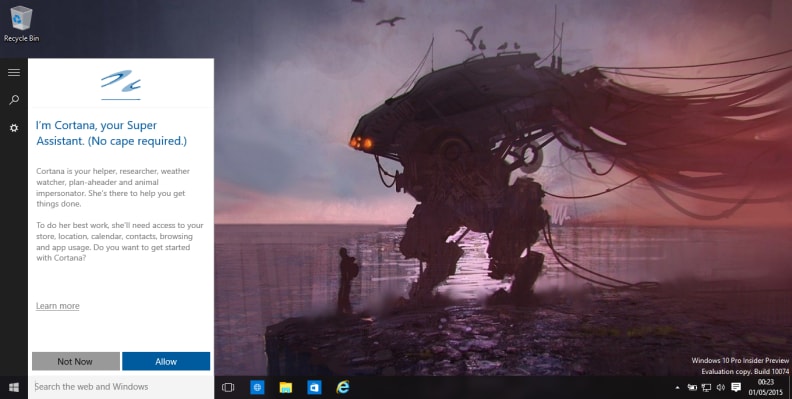
Cortana is baked into the OS and can transcribe text, perform tasks, and search your computer.
Task Switcher and New, Universal Apps
An interesting addition—one that's seemingly straight from Apple’s playbook—is the inclusion of virtual desktops. Now, you’ll be able to create multiple desktops on your screen and move applications between them. It’s a fantastic productivity trick that users of OSX have enjoyed for some time now and we’re glad to see it’s finally coming to Windows.
Of course, if you want to use virtual desktops you'll likely want to load them up with plenty of apps and programs. Luckily, Microsoft worked hard to bridge the gap between their devices and create a new unified experience.
If you’re one of the handful of people that has fully committed to the Windows ecosystem—phones and all—then we have great news for you: Windows apps will be universal across PCs, tablets, phones, and even the Xbox One. Basically, if you have a Windows branded device it’ll be running the same core app across all of your hardware. This cross-pollination might not seem like a big deal, until you explore some of the other key features of Windows 10.
Like Continuum.
Continuum
When Windows 8 first debuted, it was supposed to be a way to accommodate a future split evenly between tablets and full-size PCs—or laptops with touch screens. User opinions vary on whether Microsoft succeeded or not, but with Windows 10 rolling out across all of Microsoft's devices a lot of new possibilities have opened up. Continuum takes away the guesswork for app developers, automatically optimizing each app based on the way a device is being used.
Say you’re using a two-in-one hybrid PC and you're running Microsoft Word in Desktop mode. As soon as you switch to Tablet mode, the app will expand to fill the entire screen and the controls will change to better suit the touch-based input. Cool, huh? This isn’t just limited to convertibles either.
The beauty of Windows 10 is that it’s the same core operating system across phones, tablets, and PCs. With the help of Continuum—and a keyboard, mouse, and display—you can use your Windows 10 phone the same way you would a standard desktop. While the obvious hardware limitations are there, you'll still be able to use full-sized windowed apps like Word or Outlook.
It even continues to work as a phone while you’re using it as a desktop. Text messages will still come through and anything you copy to the clipboard on your phone can then be used via the windowed desktop apps.
Microsoft Edge a.k.a Project Spartan
Internet Explorer has long been the butt of jokes across the internet. With Windows 10, Microsoft is taking a step back from from the infamous web browser and introducing a brand new browser called Microsoft Edge (you may have first heard of it as "Project Spartan"). Whether or not Edge will be able to take a seat at the table with Firefox, Chrome, and Safari remains to be seen, but if Microsoft can deliver on its promises it looks like it could be a major contender.
Edge is putting an enormous focus on the content you're reading and the ways you like to interact with that content. To that end, the first thing you'll notice is the clean and simplified design. From there, Microsoft is pulling out all of the stops so you never have to leave that content until you're ready.
Microsoft does this by baking Cortana right into the browser. Want a definition of a word, maps near an address, or general info on famous people? Highlight and right click on a string of text and select "Ask Cortana" and you'll get the info you're looking for—as simple as copying and pasting.
Power users might have gotten used to using multiple web extensions to enhance how they operate on the web, but Edge gets rid of the need for some of those with Annotations and Reading Lists. Annotations snaps a screenshot of a web page and lets you highlight, draw, or write notes on it that you can then share with other Windows 10 users. Reading List on the other hand lets you save articles to read later—similar to what Evernote or Pocket can do. It might not seem like much, but it's a great perk to make the commute home a bit more bearable.
Wrapping up the big features of Edge is Reading View, which gets rid of the random junk that can clog up a webpage—like ads or videos—leaving you with pure easy-to-digest content. Sure, plenty of other services do this same thing and have been around for a while, but it's just one more thing Edge does straight out of the box.
Gaming
Windows 10 is coming to all of Microsoft's devices. And yes, that includes the Xbox One. With it are some pretty significant new features that'll have even the most diehard gamer drooling.
{{amazon name="Microsoft Xbox LIVE 12 Month Gold Membership", asin="B00EQNP8F4", align="right"}} First up is streaming. Once your devices are upgraded to Windows 10, you’ll be able to stream any Xbox One game to your Windows 10 PC or tablet. That way if your kids are hogging the TV you’ll still be able to play as much as you’d like on your gaming laptop or a Surface Pro.
With PCs and the Xbox running Windows 10 you’ll also be able to cross-play with people on either platform. Not every game will support this feature, but Microsoft is already partnering with developers—like Motiga and their new game Gigantic—for some flagship titles that'll support this function.
Microsoft's also providing deeper integration in the form of a new Xbox app, which will let you manage your friends list, track game stats (like achievements), or watch game clips from your computer.
Start Menu
Wrapping up the list of some of the best new Windows 10 features is one feature that everyone’s been asking for: the return of the old Start Menu. Microsoft is finally giving the people what they want...with a few improvements.
The Start Menu is back in its old home with a new design that blends the classic Start Menu from Windows 7 with the functionality improvements of Windows 8. It'll still feature Windows 8's Live Tiles, but they’re smaller and are relegated to their own section. Meanwhile, the left side is home to your most used apps and links for different locations in your PC like Settings and File Explorer. Customization is also at an all time high and you’ll be able to resize the menu, pin your favorite apps, and even have the color match your desktop wallpaper for a more seamless look.
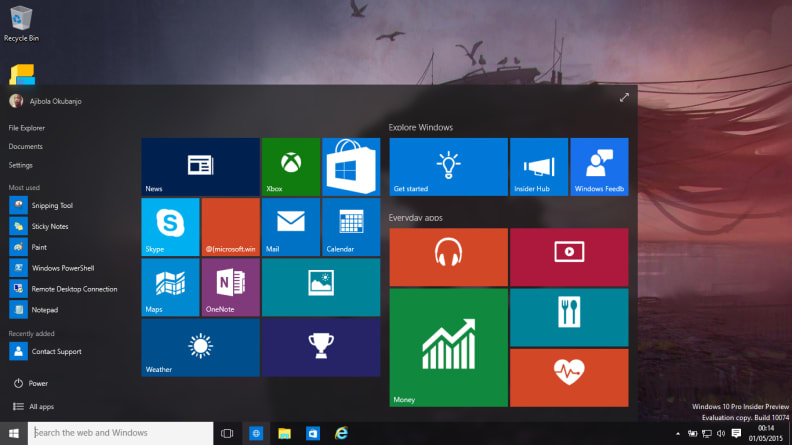
The Start Menu is back for Window 10 and blends what worked best for the tile view and the classic style.
Related Video
{{brightcove '3029222142001'}}
