Here's what you need to know about Amazon Sidewalk—and how to opt out
It's easy to turn off Amazon's new Wi-Fi-sharing feature.
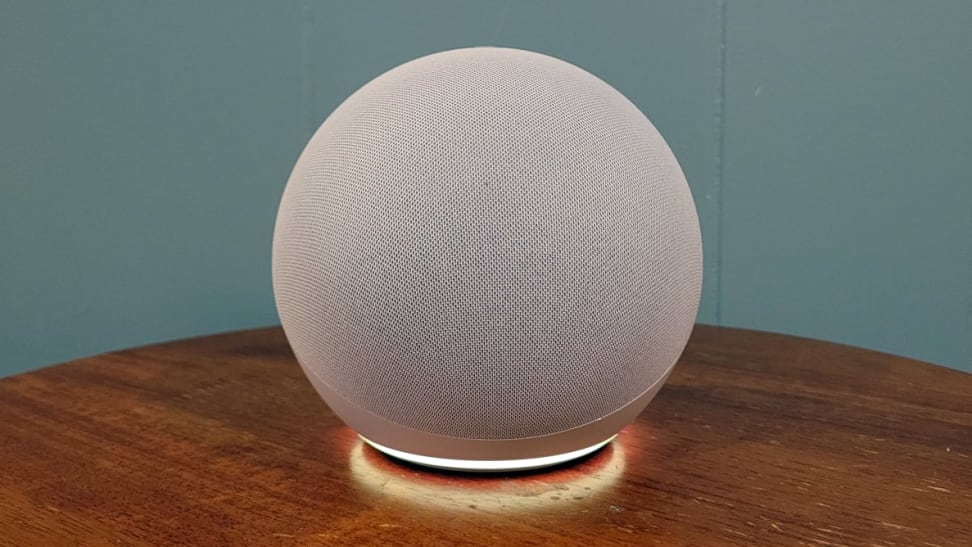 Credit:
Reviewed / Sarah Kovac
Credit:
Reviewed / Sarah Kovac
Products are chosen independently by our editors. Purchases made through our links may earn us a commission.
On Tuesday, June 8, Amazon devices like select Echo speakers and Ring security cameras will be automatically enrolled in Amazon Sidewalk. The program, first announced in 2019, is gearing up to share a “small portion” of your at-home internet connection with your neighbors.
The goal? To create one large, low-bandwidth wireless network that extends the range of certain devices that only work when connected to Bluetooth or Wi-Fi. The more neighbors who opt-in, the larger and stronger the Amazon Sidewalk network will be. It’s raising some privacy concerns, however, and understandably so. Here’s what you need to know about Amazon Sidewalk and how to turn it off.
What is Amazon Sidewalk?
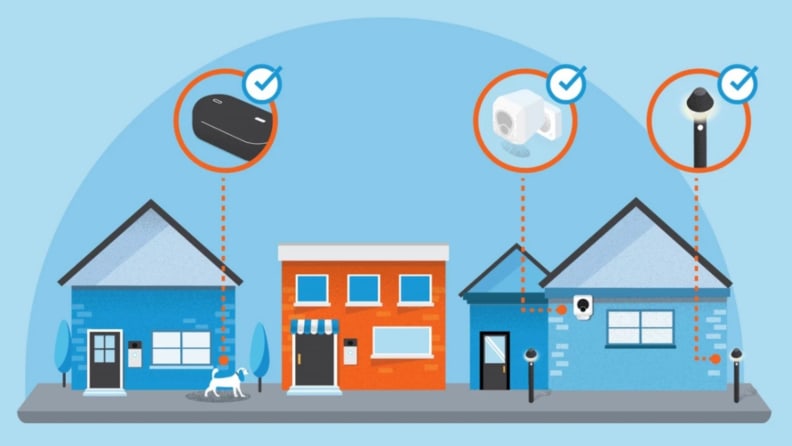
Amazon Sidewalk is a neighborhood WiFi-sharing feature that helps your Echo speakers and Ring cameras stay connected when they're out of range or the internet is down.
Amazon Sidewalk is a network created by pooling nearby Amazon devices (like Ring security cameras) that can help your Amazon devices stay connected when they’re just out of range or when your Wi-Fi goes out. To make Sidewalk work, Amazon uses a small amount of internet bandwidth from each home with select devices that are Bluetooth-enabled (or use a 900MHz radio signal) to create a wide-range shared network between you and your neighbors.
For example, when utilizing Amazon Sidewalk, the Ring security camera on your front porch can still track and send motion alerts even when your Wi-Fi is out because it’s relying on the shared network to keep your device connected. As another example, if you have smart lights at the end of your driveway that are just out of reach of your router, Amazon Sidewalk could help bridge the gap.
To use Amazon Sidewalk, you'll need a Sidewalk Bridge, like a Ring Floodlight Cam, Ring Spotlight Cam, or an Amazon Echo speaker. Amazon Sidewalk offers support for other connected devices like Tile trackers and Level smart locks. CareBands, a wearable tech company that designs products to improve the quality of life for people living with dementia, is also joining Amazon Sidewalk.
Amazon notes the internet bandwidth shared between neighbors is relatively low (roughly the equivalent of streaming a 10-minute high-quality video) and is capped at 500MB per month. Most importantly, however, Amazon claims that Sidewalk data is deleted from the server every 24 hours and offers three layers of encryption, so your neighbors can’t access any footage from your devices. Amazon also claims it does not disclose details about Sidewalk-enabled devices to other users, including which devices are using a portion of your Wi-Fi. You can learn more about Amazon Sidewalk and user privacy by reading Amazon’s Sidewalk and Privacy Whitepaper.
Amazon Sidewalk is free and optional to use and your Amazon devices will work as normal if you unenroll from the Wi-Fi sharing program.
How to opt-out of Amazon Sidewalk
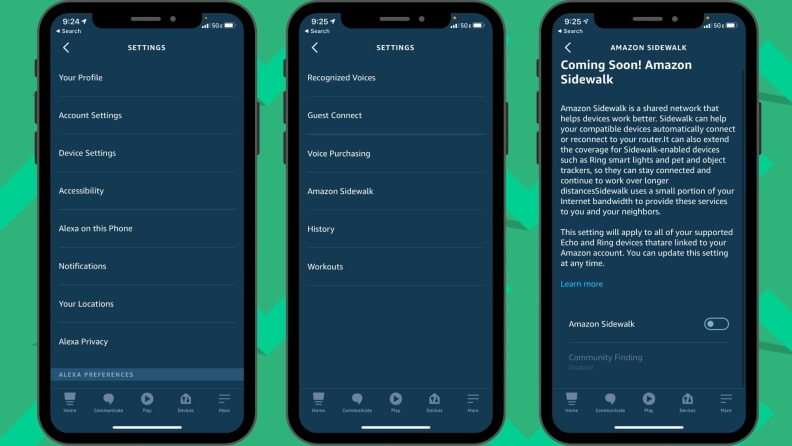
You can turn off Amazon Sidewalk in the Settings area of the Amazon Alexa app.
While Amazon has taken some important security precautions with Sidewalk, the fact that it’s sharing bandwidth may not sit right with some users, let alone any privacy concerns you may have. Further, the feature is on by default on all Sidewalk-supported devices. If you’re ready to opt out any of your Alexa devices, we’ll walk you through the steps to do so below.
1. Open the Amazon Alexa app First, make sure you’re running the latest version of the app. Once you’re up-to-date, tap More in the bottom right corner.
2. Adjust your Amazon Alexa app settings Navigate to Settings > Account Settings and tap Amazon Sidewalk.
3. Turn Amazon Sidewalk off Scroll to the bottom of the Amazon Sidewalk page and tap the toggle bar to turn off the feature. Remember, this is enabled automatically by Amazon, but turning it off does not impact the overall functionality of your Echo speaker, Ring security camera, or other Amazon device. If you want to turn the feature back on, you can repeat this process and adjust the toggle to “on.”
Like with any new tech, it’s usually best to wait until all of the kinks are worked out. There’s no way of actually knowing how secure Amazon Sidewalk will be until it’s up and running, and Amazon smart devices have certainly had their fair share of privacy mishaps in the past. As always, we recommend reviewing your Alexa privacy settings regularly and opting out of this one if you don’t want to share a Wi-Fi connection with other Amazon device users. If you want to know more about how to protect your privacy while using smart devices, check out our smart home privacy guide.


