I got an Echo Show 5—now how do I set it up?
In no time at all you'll be done with the Echo Show 5 setup
 Credit:
Reviewed / Rachel Murphy
Credit:
Reviewed / Rachel Murphy
Products are chosen independently by our editors. Purchases made through our links may earn us a commission.
If you've recently purchased an Amazon Echo Show 5, it's time to take it out of the box and plug it in. When it comes to the Echo Show 5 setup, you don't need much to get started—a stable Wi-Fi connection, the smart display itself, and an Amazon account.
Ready to dive into the Echo Show 5 setup? Here's how to get your device up and running.
How to set up Amazon Echo Show 5

To begin the Echo Show 5 setup, plug it in using the included power cord.
Step 1: Plug in the Echo Show 5
Using the power adapter included with your Echo Show 5, plug one end into the power port on the back of the smart screen and the other into a nearby electrical outlet.
Step 2: Connect the Echo Show 5 to Wi-Fi
On the screen, there are prompts to select your preferred language and connect your Echo Show 5 to W-iFi. Touch the screen to select your Wi-Fi network and enter the password.
Step 3: Log in to your Amazon account
Enter your Amazon login information to sync your account during the Echo Show 5 setup. If you don't have an Amazon account, you can sign up for one free of charge.
Step 4: Confirm your location details
After logging in, you will be prompted to confirm your time zone, address, and device location.
These details are necessary to help your device provide you with accurate information about weather forecasts and traffic patterns.
Step 5: Customize with personal touches
Give your Echo Show 5 device a name like "Office Echo Show 5" or, in my case, "Rachel's Echo Show 5."
Naming your devices can help you better identify them if you have multiple in your home. Choose from one of the many preset wallpapers.
Alternatively, you can stream your own photos as backgrounds on the Show 5, similar to a digital photo frame.
After the Echo Show 5 setup, you'll be on your way to watching movies and TV shows on Prime Video and Hulu, listening to music and following along with on-screen lyrics, and making video calls with Alexa to your friends and family.
While the Alexa app isn't required to set up your Echo Show 5, it’s essential for finding new Alexa skills to get the most out of your smart display.
Download the app to any iOS or Android device and log in to begin sifting through the many Alexa skills.
Amazon Echo Show 5 and Privacy
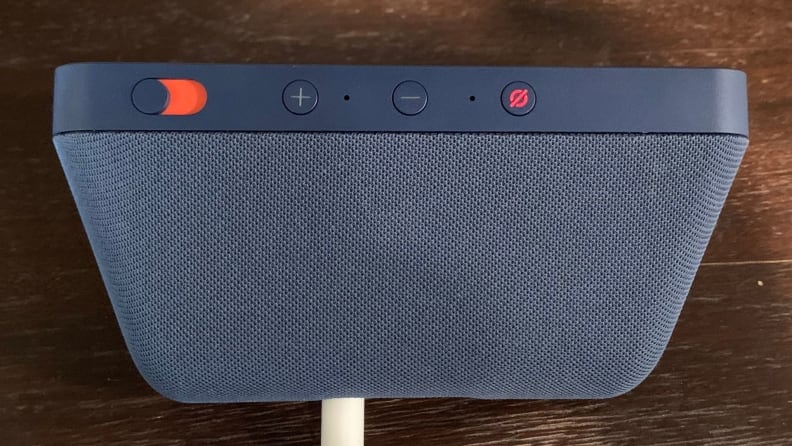
On the top of the Echo Show 5 is a toggle switch to turn the camera, and mic mute button.
Privacy might seem like a thing of the past, as everywhere you go, there's some computer watching or listening. But in your own home, you can do a few things to protect yourself, even from naturally invasive smart home devices.
You can turn off the mic and camera for your Echo Show 5 by pressing the mic/camera button on the top of the device. The LED light will turn red when the Echo Show 5’s camera and mic are shut off.
To disable the camera, use the sliding shutter on the top of the device, near the volume controls.
You can opt-out of having your voice recordings included in the review process by going to Settings > Alexa Privacy > Manage Your Alexa Data, then toggling off the setting that says "Use Voice Recordings to Improve Amazon Services."
In these privacy settings, you can also delete voice recordings, which are accessible to anyone you share the app with.


