Here's how to give your Google Assistant a new voice
Just because it’s a robot doesn’t mean it has to sound like one.
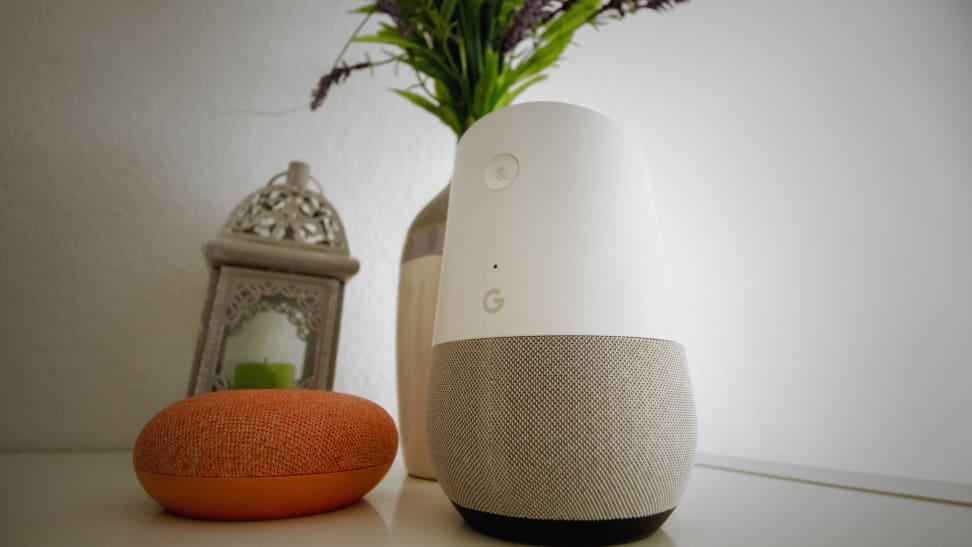 Credit:
Reviewed / Florence Ion
Credit:
Reviewed / Florence Ion
Products are chosen independently by our editors. Purchases made through our links may earn us a commission.
Sometimes, the same old robot voice just won't cut it. Sure, we may be living in the digital age, but not everything has to sound like it. And with Google's virtual assistant becoming more conversational with every update, you'll want to choose a voice you don't mind interacting with several times throughout the day, every day.
Google has programmed eight different voice options in a variety of human-like pitches to give the virtual assistant life. These voices are different than the one you may have heard in real life or TV ads. They're a tad more realistic sounding than the default Google voice, making them a bit more pleasant to interact with because they're so refined.
Later this year, Google will start to offer celebrity voices, too, starting with the particularly well-known vocal stylings of Grammy-winning singer and songwriter John Legend. Prepare yourself for the eventual onslaught of new characters by learning how to flip the switch on the voice of your Google Assistant.
How to change the Google Assistant voice on the Google Home
You can quickly change the voice on any Google Home smart speaker whether you're wielding an Android smartphone or an iPhone. In the Google Home app, navigate to the top left corner of the app screen and tap the menu icon. Select "More settings," tap "Preferences," and then "Assistant voice." From here, you'll see a list of every voice option that's currently available.
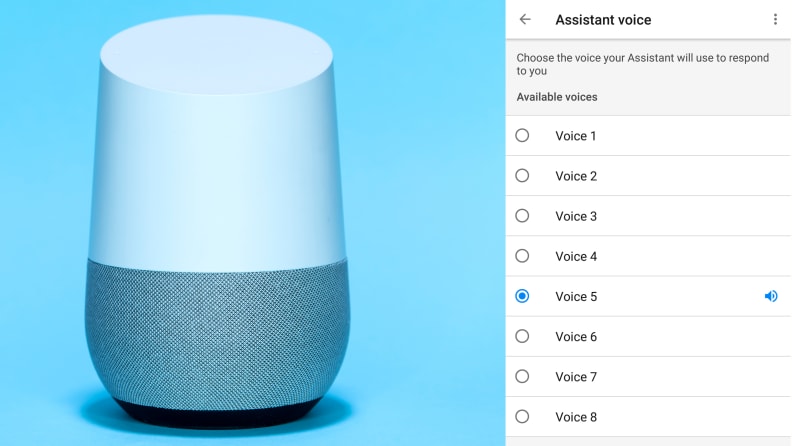
Sample your voice before you settle on one.
Tap on each one to hear a preview. Each sample will recite the same two sentences. You can tap on them individually, or in rapid succession to listen to them compared to one another. The latter method is a great way to become acquainted with each option, though you'll want to give each a thorough listen before settling on one. If you just can't decide which voice is right for you, consider a trial run between the voices to see how you respond to each over time.
How to change the Google Assistant voice on your Android phone
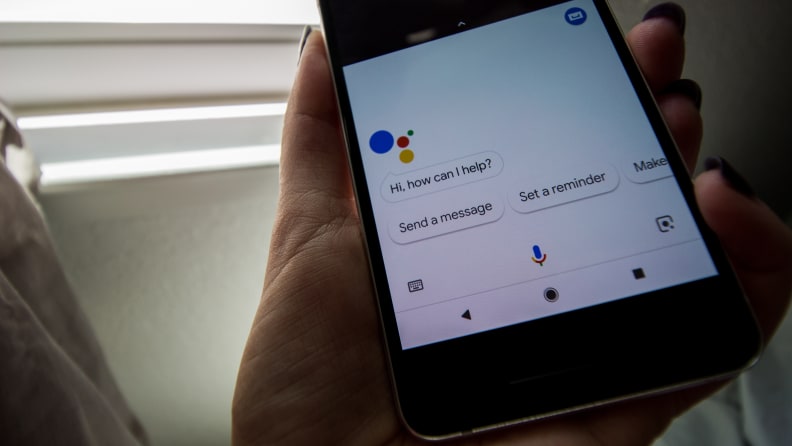
Some Android phones allow you to squeeze to bring up the Google Assistant.
If you have an Android phone, the Google Assistant is already baked into the operating system itself. (Apple users can also use the Assistant, though it's a bit limited and no more accessible than calling on Siri.) On some phones, like the Google Pixel 2, you can activate it with a squeezing mechanism. On other devices, a simple long-press of the home button is all you need.
You can change the voice of your Android phone's Google Assistant using the same methodology we explained above: Navigate to the "More Settings" screen and then tap on "Assistant voice." From here, select your preferred option.
Note that this won't change the voice across the board, however, and that not every app will utilize your choice. Google Maps may still sound robotic during turn-by-turn navigation, for instance, and any Assistant-enabled devices not linked to your account will use default vocals.


