Pros
Cons
Introduction
Front
{{section_header}}{{section.name}}{{/section_header}}

Back
{{section_header}}{{section.name}}{{/section_header}}
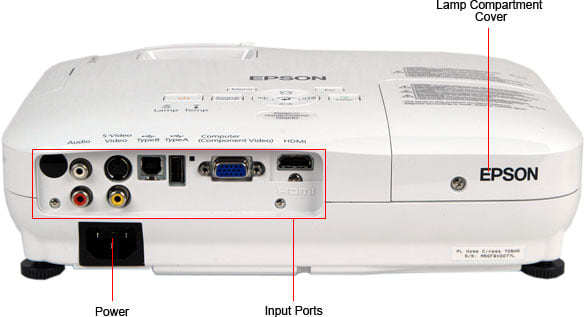
Sides
{{section_header}}{{section.name}}{{/section_header}}

Top/Bottom
{{section_header}}{{section.name}}{{/section_header}}

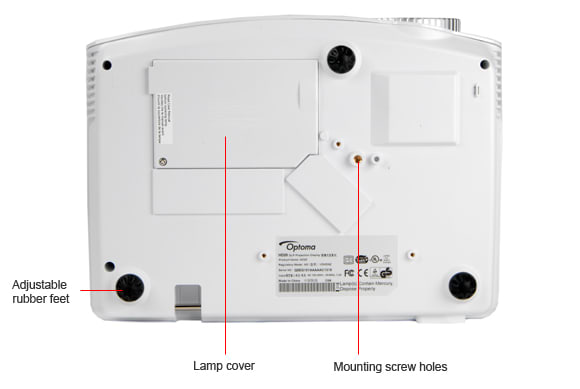
Stand/Mount
{{section_header}}{{section.name}}{{/section_header}}
A single screw leg on the front of the body and two screw legs on the rear provide the table-top adjustment, but this provides significantly less ability to control the angle than the pop-out leg of other projectors. Three screw holes in the bottom of the body that allow for wall or ceiling mounting.

Lamp
Remote Control Tour
{{section_header}}{{section.name}}{{/section_header}}
The remote control that comes with this projector is small, but has no shortage of buttons: 23 in all. The teardrop-shaped body fits well into the hand, and the thumb has no problem reaching the most commonly used buttons, such as the source and menu controls.

The small remote control of the 705HD
In the Box
{{section_header}}{{section.name}}{{/section_header}}
- Remote control
- Lens cap
- VGA cable
- Component video cable
- Composite video cable
- Power cable
p. We are pleased to see the inclusion of a VGA, component and composite cables; most projectors come with no cables. However, this projector does not come with a carrying case as standard, and a case will cost $90.

The 705HD comes with a carrying case, manuals, power cable and remote
Portability
{{section_header}}{{section.name}}{{/section_header}}
The HD66 is a small, compact projector that weighs just 5.1 pounds, but it does not come with an included case. This is a pity, as many others do, which makes them much easier to take with you.
{{product.raw_scores['Portability']}}
Setup Assistance
{{section_header}}{{section.name}}{{/section_header}}
The HD66 takes a bit of time to set up: it lacks the auto keystone or screen material analysis of other more expensive models. But the setup process is not complicated: start the projector, choose the video source, choose the image mode and set the keystone to compensate for the viewing angle that the projector is placed at. The keystone correction can compensate for a projection angle of up to 40 degrees up or down.
{{product.raw_scores['Setup']}}
Aesthetics
{{section_header}}{{section.name}}{{/section_header}}
The HD66 has a simple, functional design that is not flashy, but which won't look out of place on the coffee table or mounted on the ceiling of your living room.
Peak Brightness
{{section_header}}{{section.name}}{{/section_header}}
The HD66 is is a pretty bright projector in its default mode: we found that it could produce a maximum of 2706 lumens showing an all-white screen in the appropriately named Bright mode, actually a little higher than the claimed 2500 lumens. The presentation mode was nearly as bright, outputting around 1865 lumens.
With our calibrated settings, we found that this projector was significantly dimmer: we measured the power of the projector at about 800 lumens. That's somewhat lower because we disabled some settings that push the brightness (such as the BrilliantColor processing) at the cost of color accuracy and overall performance: our calibrated settings are aimed at uses such as movie watching where overall performance is more important than brightness.
If you want the projector to run cooler and quieter (and to thus extend the lifespan of the lamp), you can set the lamp brightness mode to STD (aka standard; the projector defaults to Bright). Doing this reduced the lumens the projector could produce to about 2000 in the default Bright mode.
On our test projection screen (which is 80 inches across), this translated into a screen brightness of approximately 580 cd/m2 in the Bright mode, and 346 cd/m2 in the movie mode. That makes it about as bright as a conventional TV (although you should remember that the white screen makes it much more vulnerable to ambient light). See the Viewing Effects section of this review for more information on the relationship between the screen size and brightness.
{{image_chart title="Peak Brightness", attachment="Peak Brightness Graph"}}
{{image_chart title="Peak Brightness", attachment="Peak Brightness Comparison Graph"}}
Tunnel Contrast
{{section_header}}{{section.name}}{{/section_header}}
To measure how well the projector can separate the blacks and the whites on screen, we measure something called the tunnel contrast. This is a measure of how black the center of the screen remains when it is surrounded by more and more white, ranging from 90 per cent of the screen being black to just 5 per cent. If a projector has problems with light bouncing around inside the projection mechanism, this black area will get lighter. The HD66 didn't have too much of an issue here: we saw some rise in the black level, but it remained pretty low, indicating no major issues here.
Uniformity
{{section_header}}{{section.name}}{{/section_header}}
The HD66 had good uniformity in our tests: we found that both black and white screens looked smooth and clear of imperfections. Like all projectors, the lux level across the screen (shown below) does vary, though, depending on where the projector is mounted (in the example below, it was on a table). We did find that the left side of the screen on our rest unit was a little dimmer than the left, which you can see in the photo of the screen below the chart. However, this slight difference was not really noticeable in everyday use: the photos below have been processed slightly to show the differences.
Greyscale Gamma
{{section_header}}{{section.name}}{{/section_header}}
In our calibrated mode, we measured the greyscale gamma of this display at 2.49. That's a little higher than the ideal 2.1 to 2.2 range, but it is not enough to be problematic.
Color Temperature
{{section_header}}{{section.name}}{{/section_header}}
A good projector produces a clean, bright white and keeps it that way: the color temperature of the white should not change as the whites dim in intensity. If they do, you'll see colors in certain shades of gray. The HD66 did well here: we saw only a very slight shift in the color temperatures that only became visible with the darker shades of gray.
Color Temperature
RGB Curves
{{section_header}}{{section.name}}{{/section_header}}
To accurately reproduce subtle color changes, a projector has to offer a nice, smooth color response. The HD66 did well here: the response curves for red, green and blue were very smooth. The only issue that we found was that the red peaked rather early, which could mean that some highlight details of red objects get a little lost. This means that some bright red objects (such as uniforms) might look flatter than they really are; the subtle changes in brighter colors will be lost.
Color Gamut
{{section_header}}{{section.name}}{{/section_header}}
The colors that are present in a high definition color signal are defined in a standard called Rec.709, so a good projector will stick to this. We found that the HD66 was a little off here: the three primary colors were all slightly too far out, which could make colors look a little more intense than they are intended to look.
Motion Smoothness
{{section_header}}{{section.name}}{{/section_header}}
We found that the HD66 produced smooth, natural motion, although it did not seem that the projector does any motion processing to smooth this motion.
Motion Artifacting
{{section_header}}{{section.name}}{{/section_header}}
We did see some issues with fast-moving objects, with some obvious color fringing around bright objects moving rapidly. Called the "rainbow effect", this is caused by the way that DLP projectors like this work. The different colors that form the image are created by a spinning filter ring, which has red, green, blue and white sections. So, the image you see is really a sequence of different colored ones, but they are shown so quickly the eye combines them into one. However, if an object is moving rapidly on screen, it can move imbetween the different color frames, producing a slight color fringe. With a fast moving object, the eye sees this as a rainbow.
3:2 Pulldown & 24fps
{{section_header}}{{section.name}}{{/section_header}}
The HD66 can display images at a frequency of up to 120Hz, or 120 images a second. However, it (and most projectors) do not support the 3:2 motion pulldown processing (also called inverse telecine) that many broadcasters use to give their TV shows a more film-like look. The HD66 is able to display a 24 frames per second signal generated by many high-end Blu-ray players.
Resolution Scaling
{{section_header}}{{section.name}}{{/section_header}}
The HD66 is a 720p projector, with a native resolution of 1280 by 720 pixels. However, it can accept and scale signals at other resolutions, ranging from VGA and standard definition right up to 1080p. To test how well it does with these, we use a number of test screens to examine how well it scales these images.
480p
These relatively low resolution images are upscaled by the projector to fit most of the screen. As a consequence, they do look rather blocky, but the details of the image are well reproduced.
720p
The HD66 is a 720p projector, so it is no surprise that it does a good job of displaying a 720p signal: the results were clear and sharp.
1080i & 1080p
The HD66 can't show every pixel of a 1080 video signal because it has a lower resolution. So, it downscales the image to the same size as a 720p image, reducing the 1920 by 1080 pixels of the image to fit the 1200 by 760 pixels of the display. This downscaling gives images a somewhat soft appearance and looses some details. We also did not see any difference between feeding the projector a 1080i (with 30 interlaced frames a second) image or a 1080p one, which contains 60 full frames a second.
3D Readiness
{{section_header}}{{section.name}}{{/section_header}}
Because it can display images at 120Hz (120 times a second), the HD66 is a 3D Ready projector. However, it is not a 3D projector out of the box: to show 3D, you need to add both 3D glasses for each user and a 3D transmitter that activates the glasses. Optoma claims compatibility with the Texas InstrumentsDLP Link 3D system and the NVidia 3D Vision system. We were not able to test either system.
Throw
{{section_header}}{{section.name}}{{/section_header}}
All projectors have a distance (or range of distances) across which they can project (or “throw”) an image. This is important as it determines where the projector has to be mounted: If a projector has a small throw distance, it has be mounted close to the screen. If it has a long throw distance, you might not have room to provide the throw distance it required. Most projectors include a zoom lens that allows for some flexibility here, but the HD66 doesn't give you much flexibility: the 1.1x zoom lens only provides a range of a few inches either way in how far away from the screen it has to be placed to fit a particular size.
Screen Brightness
{{section_header}}{{section.name}}{{/section_header}}
The bigger the screen, the larger the screen area, and the dimmer the image will be from a projector. Below are the lux levels that this projector will produce in the brightest mode (the appropriately named Bright) with a number of different screen sizes, ranging from a 64 inch to a monster 140 inch screen. Below that are our recommendations for the maximum size of screen that this projector can be used with in a variety of lighting situations. The bottom line is that this projector would work well for all of the sizes in a dark room (such as a dark living room or media room), but it isn't suitable to drive anything bigger than 80 inches in a room that has anything more than dim light in it.
Most people don't watch movies or presentations in dark rooms, so a projector has to try and overcome the ambient light. We test this by photographing the projector running in the brightest mode showing a test screen at a number of different ambient light levels: a darkened room (about 10 lux), a dimly lit room (about 150 lux), a moderately well lit room (about 500 lux) and a typical office or conference room (about 1500 lux). As you can see from the photos below, the HD66 running in the Bright mode looked great in the darker light conditions, but struggled somewhat when there was more ambient light; the images look pale and washed out.

Screen Materials
{{section_header}}{{section.name}}{{/section_header}}
Our test screen is a dedicated projection screen, but you don't always get that luxury: sometimes, you have to use whatever projection surface you can find. So, we test the performance of projectors with 4 surfaces: a white painted white wall, a cream painted wall, wood paneling and a glossy whiteboard. The HD66 did a decent job on most of these, but the wood panel does not look particularly good: the lack of lumen output means that the image looks pale.The HD66 includes two display modes designed to help with showing images on blackboards (although Optoma suggests this mode "should be selected to achieve optimum color settings when projecting onto a blackboard (green)". The only other feature that might help is a tint control that allows some color shift to be applied.
Optical Issues
{{section_header}}{{section.name}}{{/section_header}}
We found that the lens of the HD66 provided good performance, with the entire image staying in focus. We also found little evidence of any distortion or other issues: the image has clean, sharp edges and there was no evidence of pinchushioning or barrel distortion, even with keystone correction applied.
The HD66 provides a manual keystone control, which can be used to straighten the edges of the image of the projector is mounted above or below the screen. This can be used to compensate for an angle of up to 40 degrees in either direction, which provides a good level of flexibility for mounting the projector above or below the screen. This did introduce some slight issues with straight edges becoming stair-stepped, though, so the projector should be placed as close to the screen edge as possible.
Video Processing
{{section_header}}{{section.name}}{{/section_header}}
The HD66 offers a small selection of video processing features designed to improve image quality. We found that few of these made any real impact on the quality: our conclusions are below.
Formats
{{section_header}}{{section.name}}{{/section_header}}
The HD66 is a 720p projector, which means that it has a resolution of 1200 by 800 pixels. This means that it can display video signals at up to 720p resolution at their full resolution, but anything higher than that is scaled down to fit the resolution the projector works at. We found that it did an effective job of this, though: signals like the 1080i and 1080p ones produced by devices such as Blu-ray players and HD cable boxes looked sharp and clear.
Calibration
{{section_header}}{{section.name}}{{/section_header}}
Projectors are designed to be used in a variety of situations, such as showing a movie in a darkened room or showing a business presentation in a bright office. There is no single set of calibrated settings that will produce the best results for all situations, so we create a set of calibrated settings for one purpose: watching movies. In calibrating this way, our aim is to find the best balance of screen brightness and color accuracy for watching movies and TV in a dark setting. For this projector, as well as tweaking the brightness and color settings, we turned off the BrilliantColor setting, as this produced problems getting accurate color.
If you are looking to show a presentation in a conference room, you'd be better off using the built-in modes that come with this projector, such as the Presentation or Bright modes.

Video Modes
{{section_header}}{{section.name}}{{/section_header}}
The HD66 offers 8 display modes, including two custom modes.
Ergonomics & Durability
{{section_header}}{{section.name}}{{/section_header}}
The remote that comes with the HD66 has a slightly unusual shape: it is larger at the top than at the bottom, but the control buttons are all located at the bottom of the remote body. It feels pretty robust, though, and the buttons are big enough to find by touch in a darkened room.
Button Layout & Use
{{section_header}}{{section.name}}{{/section_header}}
The layout of the buttons on this display is slightly unusual, with most of the buttons being at the bottom. However, the most commonly used buttons (such as the Source button for switching between inputs) are located in the center of the remote, where they fall under the thumb. One very odd feature here is that many of the buttons don't do anything: the directional pad and L and R keys at the top of the remote has no purpose: it is designed to control features of another model of projector. This allows Optoma to produce one remote for multiple models of projector, but it is a total waste of space for the user, and it also confusing: you naturally assume that the directional pad controls the on-screen menu, but it doesn't Instead, you have to use the smaller directional keys below.

Programming & Flexibility
{{section_header}}{{section.name}}{{/section_header}}
The remote that comes with this projector cannot control other devices: it works with this projector only.
Input Ports
{{section_header}}{{section.name}}{{/section_header}}
The HD66 has only a small number of inputs: one VGA, one HDMI and a couple of analog video inputs. This means that if you want to connect multiple devices (such as a HDMI cable box, Blu-ray player, etcetera), you'll need to add an external switcher to switch between them. There are a couple of outputs as well: a VGA passthrough allows you to connect several projectors together from one video source, and a stereo audio output allows you to connect an external set of speakers.
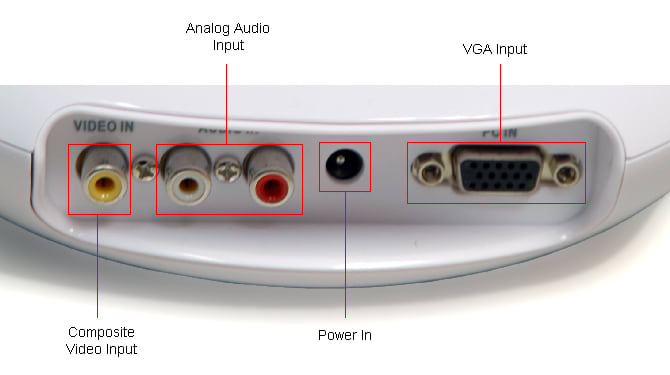

Lots of cables are included
All the ports are listed below, compared with the competition.

Other Connections
{{section_header}}{{section.name}}{{/section_header}}
The only other connection of note is an RS-232 serial port, which allows the projector to be controlled by a computer or other device. There are no Ethernet or other ports on this device. There are, however, two security connections: a security bar that allows the projector to be padlocked to a security chain, and a Kensington lock port that allows the user of a security cable with a Kensington lock on the end.
Placement
{{section_header}}{{section.name}}{{/section_header}}
All of the input and output ports are located in a single panel on the back of the projector body. This makes it a bit of a squeeze: there is not a lot of room between ports for reaching in to plug in and remove cables.
Internet & Media Features
Menus & Manual
{{section_header}}{{section.name}}{{/section_header}}
The HD66 comes with a simple startup guide, but more detail is available in the Users Manual, which is available from the Web site or as a PDF on the included CD.
Noise
{{section_header}}{{section.name}}{{/section_header}}
Like most projectors, the HD66 uses a fan to circulate air through the projector to keep it cool. This fan is a little noisier than most: we measured it at an average of 44.9 decibels with the light in Bright mode, and 44 in standard. The noise is loudest at the front, because the exit fan that pushes the air is right behind the front grille.
Heat
{{section_header}}{{section.name}}{{/section_header}}
This air cooling means that the projector outputs a lot of hot air: we measured the temperature of the air exiting the projector at a toasty 44 degrees Fahrenheit (around 6.6 degrees Celsius) hotter than the air going into the projector with the lamp in both the standard and bright mode (although the air temperature doesn't differ between the two, the fan runs quieter and displaces less air, so it is using less energy). That means that it is outputting a lot of heat, so you'll need to make sure that the AC is running if you are using it in a small room.
{{image_chart title="Heat", attachment="Heat Graph"}}
Power Consumption
{{section_header}}{{section.name}}{{/section_header}}
The HD66 uses a fairly small amount of juice for a projector: we measured the power draw at about 235 watts, which would translate into a running cost of about $45 a year if you watch 5 hours of TV a day.
Changing the mode the HD66 is running in didn't make a lot of difference to the power draw: we measured the power draw in the Presentation, bright and Movie modes at about 235 watts. The only way to reduce this was to use the standard lamp mode instead of the default bright mode, the power draw drops to about 207 watts, with an estimated running cost of about $40.

Lamp Life
{{section_header}}{{section.name}}{{/section_header}}
Optoma claims a lifespan of up to 4000 hours for the lamp in standard mode, and 3000 hours in the bright mode. A new lamp will cost about $180.

The lamp of the 705HD
Value
{{section_header}}{{section.name}}{{/section_header}}
Both projectors are equally priced at around $700, so the choice comes down to which set of features you prefer: the portability and color accuracy of the Optoma HD66, or the brighter, bigger and better connected Viewsonic PJD6531w.
Blacks & Whites
{{section_header}}{{section.name}}{{/section_header}}
The Viewsonic produces more light: we measured its output at just over 3100 lumens, while the Optoma maxed out at around 2700 lumens. That isn't a huge difference, but the extra lumens do make the Viewsonic more viewable in anything other than dim light.
{{image_chart title="Contrast", attachment="Contrast Graph"}}
Color
{{section_header}}{{section.name}}{{/section_header}}
The Optoma had slightly better color performance, with more consistent color temperature and smoother color response curves. The latter means it does a slightly better job of representing the subtle changes that real world images contain without creating banding.
Motion
{{section_header}}{{section.name}}{{/section_header}}
Both projectors use DLP projection systems, which means that they both show the DLP rainbow effect, where fast-moving objects show an occasional color fringe in alternating colors, producing a rainbow effect that can be somewhat distracting. We found that the Viewsonic seemed to show this effect more often.
Viewing Effects
{{section_header}}{{section.name}}{{/section_header}}
The Viewsonic is the more flexible projector, with a longer zoom range that provides more flexibility in where the projector can be placed. The Optoma has only a small 1.1x zoom, which only gives it a few inches of flexibility to move forward and backward.
Connectivity
{{section_header}}{{section.name}}{{/section_header}}
The Optoma is somewhat limited in what connections it offers, with just 1 HDMI port and a single VGA port. The Viewsonic has two VGA ports and a VGA output, which allows you to daisy chain together two projectors.
Value
{{section_header}}{{section.name}}{{/section_header}}
These two projectors are both available for around the same price of $700. Which one provides the best value depends on which you need more: the color accuracy of the HD66 or the higher light level of the 705HD.
Blacks & Whites
{{section_header}}{{section.name}}{{/section_header}}
The Optoma had the highest brightness of the two projectors, but the Epson was more consistent across the different modes on offer. Although the HD66 had the higher luminance in its appropriately named bright mode, the brightness in the other modes was significantly lower than the comparable modes on the Epson.
{{image_chart title="Contrast", attachment="Contrast Graph"}}
Color
{{section_header}}{{section.name}}{{/section_header}}
The HD66 was the better performer in our tests on color accuracy: it had more consistent whites and had a much smoother response in our tests on the RGB curves. As you can see from the color gradients below, this means that the Optoma does a better job of reproducing small changes in colors to produce subtle color changes on screen.
Motion
{{section_header}}{{section.name}}{{/section_header}}
The Optoma is a 120Hz projector, but it does not use this capability to produce smoother motion. However, we did find that the motion from the Optoma was overall somewhat smoother and more natural looking than the Epson.
Viewing Effects
{{section_header}}{{section.name}}{{/section_header}}
The Epson 705HD is the more flexible projector in terms of where it can be located: the longer zoom lens range means it can be placed further away or closer to the screen than the Optoma. It also produces more lumens, which means that it can cut through ambient light a little better than the Optoma.
Connectivity
{{section_header}}{{section.name}}{{/section_header}}
Both projectors offer the basic selection of connections, with HDMI, VGA and analog video and audio inputs. But neither offers multiple inputs of any type, so both will require an external switch if you want to connect multiple devices with HDMI outputs.
Value
{{section_header}}{{section.name}}{{/section_header}}
The Optoma is the cheaper of the two by a quite significant amount: around $300. But the LV8310 does provide a significant number of extra features for the extra cash: more light, more inputs and more flexibility in use.
Blacks & Whites
{{section_header}}{{section.name}}{{/section_header}}
Both projectors can bring a lot of light to play: we measured both at about 2700 lumens in their brightest mode. But both have the same issue of the modes that provide the best color accuracy being much dimmer.
{{image_chart title="Contrast", attachment="Contrast Graph"}}
Color
{{section_header}}{{section.name}}{{/section_header}}
Both projectors produced acceptably smooth motion, although the DLP-based Optoma HD66 was somewhat prone to producing occasional color fringes on fast moving objects (called the DLP rainbow effect).
Motion
{{section_header}}{{section.name}}{{/section_header}}
Both projectors produced acceptably smooth motion, although the DLP-based Optoma HD66 was somewhat prone to producing occasional color fringes on fast moving objects (called the DLP rainbow effect).
Viewing Effects
{{section_header}}{{section.name}}{{/section_header}}
The Optoma HD66 has only a short range 1.1x zoom lens, which means it can only be placed within a limited range of distances to fill the screen. The Canon has a zoom lens with a longer range, which makes it more flexible for business and other non-permanent placement usage.
Connectivity
{{section_header}}{{section.name}}{{/section_header}}
The Canon provides a wider range and number of connections, but the Optoma does include a HDMI port, which makes it easier to connect to devices such as Blu-ray players.
Conclusion
The Optoma HD66 is a attractive option for the user who wants a home theater projector in a small, compact package. It's also well priced at about $650. It would be a good pick for users who want to watch movies in several locations, but we found that to get the best color accuracy out of the device, we had to turn the brightness down significantly, and it doesn't have the power to show presentations effectively in well-lit rooms.
Meet the tester
Richard Baguley is a veteran writer who has written about technology ranging from Alphabet to Zip file utilities. He has contributed to pretty much every major tech publication, including Amiga Format Magazine, PC World, Wired, CNET, Toms Guide, Forbes, and many others. He lives in the Boston metro area with his wife, dog, and an indeterminate number of cats.
Checking our work.
Our team is here to help you buy the best stuff and love what you own. Our writers, editors, and experts obsess over the products we cover to make sure you're confident and satisfied. Have a different opinion about something we recommend? Email us and we'll compare notes.
Shoot us an email

