Introduction
Front
{{section_header}}{{section.name}}{{/section_header}}

Back
{{section_header}}{{section.name}}{{/section_header}}
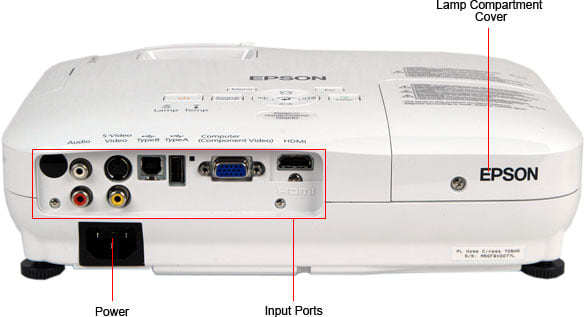
Sides
{{section_header}}{{section.name}}{{/section_header}}

Top/Bottom
{{section_header}}{{section.name}}{{/section_header}}

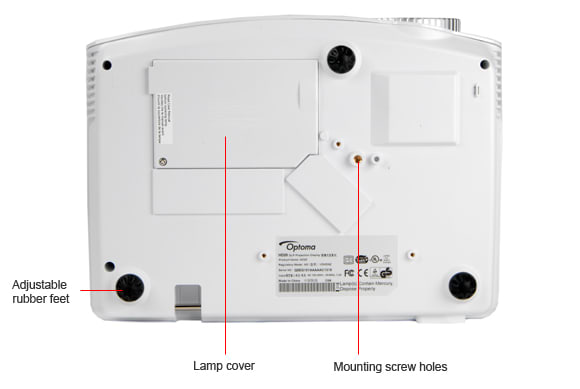
Lamp
Remote Control Tour
{{section_header}}{{section.name}}{{/section_header}}
The remote control is less than ideal, but we got used to it soon enough. The problem is the button layout. The buttons are all over the place, without rhyme or reason. They meant well. Nearly every feature found in the menu gets its own button so you can avoid the menu. Perhaps menus are too complicated for the average user. Actually, as we think back to our fumbling college professors, that's probably true.
The remote does get it right, however, with the backlit keys. Ironically, the bluish light is so bright it actually outshines the projector itself.

The small remote control of the 705HD
In the Box
{{section_header}}{{section.name}}{{/section_header}}
The Optoma HD20 ships with a lens cap, composite video cable, AC power cable, quick start CD-ROM, remote control, and batteries. There is no carrying case included.

The 705HD comes with a carrying case, manuals, power cable and remote
Portability
{{section_header}}{{section.name}}{{/section_header}}
The Optoma HD20 is not intended for portability. Not that it's that heavy, weighing 6.4 pounds and measuring 12.76 x 3.82 x 9.21 inches (W x H x D). If you're looking for portability, there are plenty of projectors out there that come with padded bags, including the Optoma HD720.
{{product.raw_scores['Portability']}}
Setup Assistance
{{section_header}}{{section.name}}{{/section_header}}
Setting up the Optoma HD20 is easy enough: plug it in and hit the power button. There are not automatic adjustments for color or keystone.
{{product.raw_scores['Setup']}}
Aesthetics
{{section_header}}{{section.name}}{{/section_header}}
The Optoma HD20 is clothed in a standard white plastic. It looks entirely unremarkable. We like the focus ring, but it feels cheap. The whole package feels a little cheap, in fact. Try not to drop it.
Peak Brightness
{{section_header}}{{section.name}}{{/section_header}}
The Optoma HD20, even in its brightest mode, falls well short of the brightness that office and mixed-use projectors offer. That is expected, in part, from a projector that's intended for home theater. The presumption is that the lights will be off, so there's no ambient light to compete against – frequently a factor for offices and classrooms.
If you look at the chart below, you'll also notice there's a huge difference between the various modes. Obviously, the user mode called Bright is brighter. An additional bump happens if you go into the System > Lamp Settings submenu and enable the Bright Mode. (Just to clarify the overlapping nomenclature, that's Bright mode, then Bright Mode on top of that.)
Peak Brightness
Tunnel Contrast
{{section_header}}{{section.name}}{{/section_header}}
The Optoma HD20 doesn't produce the most consistent black levels, but we've seen far worse. The problem occurs when you have varying amounts of black on the screen. An actual black level on all-black screen is going to appear slightly darker than the black level on a screen with a little black surrounded by bright white. Picture the mouth of a cave in an Arctic landscape. You'll see less shadow detail than is ideal.
Tunnel Contrast
Uniformity
{{section_header}}{{section.name}}{{/section_header}}
The Optoma HD20's screen uniformity was tested in four different modes. Below is a chart that shows how well it did in the brightest mode. There's not a lot of variance here, aside from some falloff around the edges. Overall, we were pleased.
Uniformity
Greyscale Gamma
{{section_header}}{{section.name}}{{/section_header}}
The greyscale gamma measures how well the projector transitions from black to white along the greyscale. The chart below tells us a few things. First, we notice that the curve is flat on the left side, which indicates that the TV has a hard time seeing details in the darkest shadows. All projectors suffer from this a little, but the Optoma HD20 may have been a bit worse than average. Secondly, we're looking at the slope of the curve. An ideal slope is somewhere between 2.1 and 2.2. The Optoma HD20's performance of 2.46 is too steep, which means that it might miss out on some of the finer gradients in the greyscale.
Greyscale Gamma
Color Temperature
{{section_header}}{{section.name}}{{/section_header}}
The Optoma HD20 has a rock-solid color temperature consistency. As you can see in the chart, the little variance there is never wavers into the realm of human perception. In our experience with projectors so far, this has been closer to the norm than televisions, which can wander all over the place.
Color Temperature
RGB Curves
{{section_header}}{{section.name}}{{/section_header}}
The Optoma HD20 produced excellent, smooth color curves in all three channels. The green channel showed a great luminance than red or blue, which makes it a little easier to see detail. There are also a handful of bumps in the line, each of which indicates an area where a particular Overall, though, a great performance from Optoma.
RGB Curves
Color Gamut
{{section_header}}{{section.name}}{{/section_header}}
The Optoma HD20 had a hard time matching up to the rec. 709 color standard. The green point was closest, but the red, blue, and white points were all pretty far off the mark.
Color Gamut
Motion Smoothness
{{section_header}}{{section.name}}{{/section_header}}
The Optoma HD20 produced smooth motion, for the most part, but certain types of pictures and color combinations gave more problems than others. For instance, a human face smeared and lost detail, but large blocks of contrasting color, which frequently cause headaches for TVs, was fine here. However, high frequency black/white patterns appeared quite jagged.
Motion Artifacting
{{section_header}}{{section.name}}{{/section_header}}
One of the issues with DLP projectors is the distinct rainbow pattern that appears if you move your head to fast, or wave a hand in front of the projector. It can be either dismissible or nauseating, depending on the viewer. We recommend trying one before you buy. The Optoma HD20 definitely turned our stomachs when we displayed a black & white grid pattern, but how many of those do you see in a movie?
3:2 Pulldown & 24fps
{{section_header}}{{section.name}}{{/section_header}}
The Optoma HD20 has no problems with 3:2 pulldown for native 24fps content.
Resolution Scaling
{{section_header}}{{section.name}}{{/section_header}}
The Optoma HD20 has almost no problems with resolution scaling. The native 1080p display means it's designed specifically for NTSC resolutions. Depending on how you have your keystoning set, you may notice some funky, curved lines in high-contrast, high-frequency patterns.
Throw
{{section_header}}{{section.name}}{{/section_header}}
The throw is the distance between the projector and the screen. The Optoma HD20 requires more distance than many of the projectors we've reviewed. Fortunately, the Optoma HD20 has a 1.2x zoom lens that increases the overall flexibility. All the details are in the chart below.
Screen Brightness
{{section_header}}{{section.name}}{{/section_header}}
The sad fact is that the Optoma HD20 is not the brightest projector, and the bigger the screen you're throwing a picture on to, the dimmer that light gets. All projectors suffer from this problem, but the Optoma HD20 is dim from the outset, so it gets to be problematic on really large screens. Basically, don't plan on using this TV in a sunny room, or even a room with lights on, especially if the screen is larger than 80-100 inches.
As you can see in this next chart, the relationship between ambient light and screen size does not need a lot of room for flexibility. The Optoma HD20 is designed for dedicated, dark home theaters.

The MacBook Pro 14 M3 comes with 1-year limited, 90 days of complimentary technical support, and optional AppleCare+.
Screen Materials
{{section_header}}{{section.name}}{{/section_header}}
In a pinch, people sometimes point projectors at any flat surface. To test its flexibility in this regard, we project onto four different surfaces. White board, beige walls, and even green chalkboard are suitable surfaces. You'll lose some color accuracy, but you can definitely make out fine details and read text.
Optical Issues
{{section_header}}{{section.name}}{{/section_header}}
The Optoma HD20 has a manual focus ring, which feels extremely cheap but gets the job done with reasonable satisfaction. Don't get too close to the screen, though, because you'll definitely see some fuzziness.
Video Processing
{{section_header}}{{section.name}}{{/section_header}}
The Optoma HD20 has a small selection of video processing features.
Formats
{{section_header}}{{section.name}}{{/section_header}}
The Optoma HD20 has a native 1920 x 1080 (1080P) resolution. That's about as good as you can get for an affordable home theater projector. So many projectors that categorize themselves as "home theater" fall short of 1080p and must downscale 1920 x 1080 content to fit. The Optoma HD20 can, of course, handle all lesser resolutions.
Calibration
{{section_header}}{{section.name}}{{/section_header}}
To get the best color accuracy, we recommend making the changes below. There are several user modes. The Bright mode boosts the brightness, but at great cost to the color performance. To give any of the modes an extra boost, to the Lamp settings in the menu and select "Bright." We're aware of the confusion with having a "Bright" user mode along with a completely separate and unrelated "Bright" lamp mode. Apparently, Optoma was not.

The MacBook Pro 14 M3 comes with 1-year limited, 90 days of complimentary technical support, and optional AppleCare+.
Video Modes
{{section_header}}{{section.name}}{{/section_header}}
There are five modes. All five have various presets, but you can edit any of them.
Input Ports
{{section_header}}{{section.name}}{{/section_header}}
The Optoma HD20 has two HDMI ports, so you can plug in both a cable/satellite box, along with your game system or CD/Blu-Ray player without requiring an HDMI switcher. There's also one component video in and one composite video in. A VGA input allows you to connect computers (if you don't want to use use up an HDMI port). Note that there are no audio inputs or outputs.
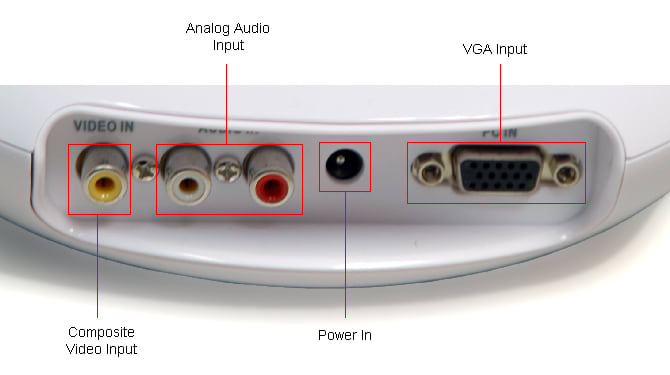

Lots of cables are included
All the ports are listed below.

The MacBook Pro 14 M3 comes with 1-year limited, 90 days of complimentary technical support, and optional AppleCare+.
Other Connections
{{section_header}}{{section.name}}{{/section_header}}
The Optoma HD20 has a 12V relay trigger port that connects to motorized projector screens. It allows you to sync the screen to lower when you power up the projector. It makes you look like a real pro. Impress the neighbors and try it today! There's also a USB service port.
Placement
{{section_header}}{{section.name}}{{/section_header}}
All the ports are located on the back of the projector, clearly labeled and easy to access.
Menus & Manual
{{section_header}}{{section.name}}{{/section_header}}
The Optoma HD20 does come with a printed manual, but there's a CD-ROM included that contains a digital version. You can also download one here.
Noise
{{section_header}}{{section.name}}{{/section_header}}
The Optoma HD20 is not particularly loud. In a room with an ambient noise level of about 37 decibels, the projector added about 5 decibels with the lamp in Normal mode. If we bump the lamp up to Bright mode, the noise increased by 7 decibels.
{{image_chart title="Noise", attachment="Noise Graph"}}
Heat
{{section_header}}{{section.name}}{{/section_header}}
The Optoma HD20 can get quite warm. In a room with an ambient temperature of 78 degrees (F), the exhaust fan was kicking out a peak of 119 degrees (F) when in Normal lamp mode. If we switched the lamp to Bright mode and let it run for about five minutes, the exhaust fan's temperature increased to 129 degrees (K). Practically speaking, this means that you should not plan on sitting friends or family members next to the projector while its running. If you're in a classroom, feel free to put students next to it. Kids are tough. They can take it.
{{image_chart title="Heat", attachment="Heat Graph"}}
Power Consumption
{{section_header}}{{section.name}}{{/section_header}}
The Optoma HD20 uses various amounts of power depending on the user mode and lamp mode. The details are all in the table and chart below. In total, it costs about $49 per year in Normal lamp mode and $59 per year in Bright lamp mode.

The MacBook Pro 14 M3 comes with 1-year limited, 90 days of complimentary technical support, and optional AppleCare+.
Lamp Life
{{section_header}}{{section.name}}{{/section_header}}
The Optoma HD20 uses the Optoma BL-FP230D bubp, which is rated for approximately 3000 / 4000 hours in normal / bright modes. Understandably, we don't test this number as we don't have 125 / 166 days to run a test. Hopefully, Optoma is close to honest on this one.

The lamp of the 705HD
Value
{{section_header}}{{section.name}}{{/section_header}}
So you like Optoma, but you don't know which projector to buy, the HD20 or the HD66. Clearly, the HD66 is cheaper, but what's the trade-off? Well, we've done all the work for you. Overall, the HD66 is brighter, but had much worse color performance. the 720p resolution is also significantly less sharp than the 1080p resolution of the HD66. If seeing movies and games in their native resolution and intended (more or less) colors is important to you, you'll want to step up to the HD20.
Blacks & Whites
{{section_header}}{{section.name}}{{/section_header}}
Depending on the mode, the Optoma HD66 is capable of getting a little or a lot brighter than the Optoma HD20. A bright picture matters if you plan on projecting in anything other than a very dark room. The Optoma HD20 cannot compete with a daylit room, but the Optoma HD66 is a little better for that purpose.
{{image_chart title="Contrast", attachment="Contrast Graph"}}
Color
{{section_header}}{{section.name}}{{/section_header}}
The Optoma HD66's color performance is not impressive, but not the worst we've seen. The color temperature was consistent, but the RGB color curves indicated that the projector has trouble displaying highlights and shadows, particularly in the red channel.
Motion
{{section_header}}{{section.name}}{{/section_header}}
Both the Optoma HD66 and Optoma HD20 are DLP projectors, and thus produce the rainbow effect when displaying certain types of patterns. This can bother some people a lot, so you should steer clear if you count yourself in that camp.
Viewing Effects
{{section_header}}{{section.name}}{{/section_header}}
The Optoma HD20 has a 1.2x zoom lens while the Optoma HD66 has a 1.1x zoom lens. That gives you a little flexibility when positioning the projector. Be aware, though, that the Optoma HD20 requires a fair amount of distance from the screen.
Connectivity
{{section_header}}{{section.name}}{{/section_header}}
The Optoma HD20 has one additional HDMI, but lacks the HD66's S-video, VGA output, and audio ports.
Value
{{section_header}}{{section.name}}{{/section_header}}
The Epson PowerLight 705HD advertises itself as a home theater projector, but the 1280 x 800 native resolution is a far cry from the Optoma HD20's 1080p resolution. Okay, maybe resolution isn't that important to you. But color should be, and the Epson really fell apart in those tests. We have to recommend the Optoma HD20 in this match-up.
Blacks & Whites
{{section_header}}{{section.name}}{{/section_header}}
The Epson 705HD gets much brighter than the Optoma HD20, making it a better choice if you're using this in a room that doesn't block out all ambient light. However, the display performance is weak, so don't expect smooth transitions in the greyscale.
{{image_chart title="Contrast", attachment="Contrast Graph"}}
Color
{{section_header}}{{section.name}}{{/section_header}}
The color performance was the worst aspect of the Epson 705HD. What should be smooth color gradients appear as blocky messes.
Motion
{{section_header}}{{section.name}}{{/section_header}}
The Epson 705HD is not a DLP like the Optoma HD20, so you won't get that strange rainbow effect when displaying certain patterns. However, the Epson isn't perfect. While the motion performance is generally smooth, it cannot process native 24fps content. You'll need to set your Blu-Ray player to convert to 60i before sending the signal out to the projector.
Viewing Effects
{{section_header}}{{section.name}}{{/section_header}}
Both projectors have a zoom lens, which really helps when setting up the projector.
Connectivity
{{section_header}}{{section.name}}{{/section_header}}
The Optoma HD20 has one additional HDMI input, as well as a component video input. The Epson 705HD has two USB ports and an S-video that the Optoma does not have. We prefer what Optoma is offering.
Value
{{section_header}}{{section.name}}{{/section_header}}
Retailing for nearly $3000 more than the Optoma HD20, you're definitely getting an upgrade. The Canon's native resolution of 1400 x 1050 is not native to HD video, but it gets the job done close enough. We loved the black & white and color performance, but the motion performance left something to be desired. If you plan on moving the projector around, one of the its best features was the auto-calibration that takes care of the color shifts and keystone, no matter what surface you point it at.
Blacks & Whites
{{section_header}}{{section.name}}{{/section_header}}
The Canon SX7 Mark II can get a lot brighter than the Optoma HD20, but had a hard time maintaining a consistent black level.
{{image_chart title="Contrast", attachment="Contrast Graph"}}
Color
{{section_header}}{{section.name}}{{/section_header}}
The Canon SX7 Mark II was capable of producing very smooth color curves, on par with the better TVs we've reviewed.
Motion
{{section_header}}{{section.name}}{{/section_header}}
For whatever reason, the Canon SX7 Mark II suffered from a lot of motion blur and artifacting. Fine detail was lost and we noticed some false coloration and haloing. The Optoma HD20 was better in this regard.
Viewing Effects
{{section_header}}{{section.name}}{{/section_header}}
The 1.7x zoom lens on the Canon SX7 Mark II gives you a lot more flexibility than the 1.2x lens on the Optoma HD20.
Connectivity
{{section_header}}{{section.name}}{{/section_header}}
The Canon SX7 Mark II does not have an HDMI port, which some people might take as a sign that it's not intended for home theater. Perhaps that's true, in a way, but we're totally fine with recommending this amazing "office" projector for home theater. Besides, you can easily use a cheap adapter to fit an HDMI signal into the DVI input.
Conclusion
The Optoma HD20 has the winning feature of 1080p resolution, along with the color performance to match a decent HDTV. However, the lamp just couldn't get bright enough to make it a viable choice for a room with any level of ambient light. If you plan of setting up a dedicated home theater in a windowless room, this could be the sub-$1000 projector of your dreams. Otherwise, we recommend looking for a projector with brighter specs. Our other issue with this projector is the fact that it's a DLP, which means it suffers from the same rainbow flickering as any other DLP projector. Some people aren't bothered by this, but if you're not sure, we recommend that you check out a DLP in person before making a purchase.
Meet the tester
David Kender oversees content at Reviewed as the Editor in Chief. He served as managing editor and editor in chief of Reviewed's ancestor, CamcorderInfo.com, helping to grow the company from a tiny staff to one of the most influential online review resources. In his time at Reviewed, David has helped to launch over 100 product categories and written too many articles to count.
Checking our work.
Our team is here to help you buy the best stuff and love what you own. Our writers, editors, and experts obsess over the products we cover to make sure you're confident and satisfied. Have a different opinion about something we recommend? Email us and we'll compare notes.
Shoot us an email

