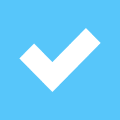Pros
Cons
Introduction
Front
{{section_header}}{{section.name}}{{/section_header}}

Back
{{section_header}}{{section.name}}{{/section_header}}
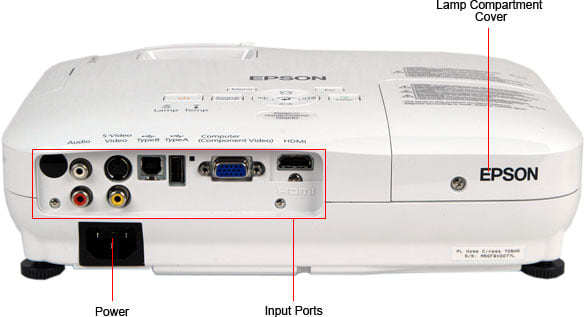
Sides
{{section_header}}{{section.name}}{{/section_header}}

Top/Bottom
{{section_header}}{{section.name}}{{/section_header}}

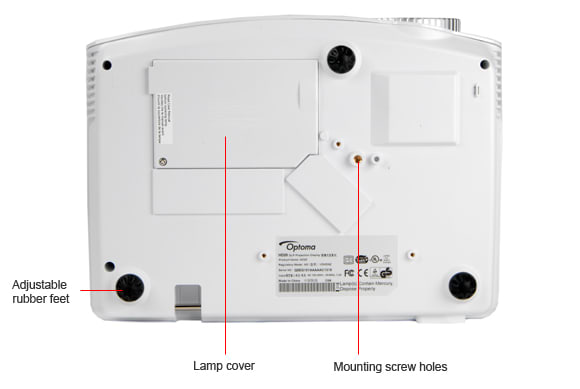
Stand/Mount
{{section_header}}{{section.name}}{{/section_header}}
The included tripod is neat and easy to set up. We appreciate that it was included as well. For many of the pico projectors, it was hard to get the perfect height or angle to display a squared picture on our screen. This tripod certainly helps.

Lamp
Remote Control Tour
{{section_header}}{{section.name}}{{/section_header}}
The optional keyboard is a great size and works well with the thumbs for controlling the CE operating system. Given the open ended nature of Windows CE having a full keyboard could come in handy for more advanced functions.

The included remote is a little less helpful. There are both directional buttons, and buttons that have up, down, left, and right written on them. Which set of buttons to use gets confusing, because the functions switch regularly throughout the menus. Further, there are some menus where neither set of directional buttons works. And then there's the "Sour" button. Given that this button did not work in several menu layers, we were at first unsure what this meant, but this is French for source, or possibly truncated English for source. Either way, it doesn't make much sense.

The small remote control of the 705HD
In the Box
{{section_header}}{{section.name}}{{/section_header}}
The included accessories are probably the best part of this projector. You get three cords, a VGA, a mini-USB to USB, and an AV connector. There is a remote, a tripod, an AV adapter, a paper manual, and some warranty documents.

The 705HD comes with a carrying case, manuals, power cable and remote
Portability
{{section_header}}{{section.name}}{{/section_header}}
Not the smallest projector we have seen, the {{product.name}} could fit in a jacket pocket, but not so comfortably. At 5.6 inches long, 2.8 wide, and 1.2 thick, this oversized Hershey bar can be packed into just about any bag. The lack of a carrying case makes this a bit more difficult, you will want to be extra careful carrying this one around with no protection.
{{product.raw_scores['Portability']}}
Setup Assistance
{{section_header}}{{section.name}}{{/section_header}}
With no auto setup, auto keystone, auto color correction modes, we have to score the setup as zero. We have to, we're sorry. It wouldn't be fair to all the other projectors out there that worked hard to have these included features.
{{product.raw_scores['Setup']}}
Aesthetics
{{section_header}}{{section.name}}{{/section_header}}
We always like a black rubberized, matte casing on our gadgets. It won't show wear marks, it won't show fingerprints, it makes for a good grip, and it just looks nice. Now, onto making this thing work well...
Peak Brightness
{{section_header}}{{section.name}}{{/section_header}}
{{image_chart title="Peak Brightness", attachment="Peak Brightness Graph"}}
The {{product.name}} falls towards the bottom of our pico brightness comparison. We find this test to be one of the most important for pico projectors because none of them get that bright. All picos display dim pictures, compared to their full-sized projector counterparts. During testing, we found that the brighter the picture, the more we enjoyed what we saw, even before we tested for color quality and grayscale accuracy.
This low peak brightness is one of many reasons to consider other portable projectors.
Peak Brightness
Tunnel Contrast
{{section_header}}{{section.name}}{{/section_header}}
We change the area of black shown on the screen, measure the black level, and record any differences. You can see that the black level gets brighter as the area decreases. This trend is expected and is often a detriment of projectors. However, the increase is very slight, showing that the black level is maintained rather well no matter how much of the screen is filled with black.
Tunnel Contrast
{{image_chart title="Tunnel Contrast", attachment="Tunnel Contrast Graph"}}
Uniformity
{{section_header}}{{section.name}}{{/section_header}}
Using nine different points on the screen, we test to see if the peak brightness falls off significantly from the brightest point at the center. The largest difference we measured was a 10% dimming in the bottom left corner, which is not very much at all. The {{product.name}} projection is very uniform.
Uniformity
Greyscale Gamma
{{section_header}}{{section.name}}{{/section_header}}
The left side of this graph has a concentration of peaks and valleys when it should be smooth like the right side of the graph. Each one of these bumps represents an inaccurate reproduction of the input signal along the grayscale spectrum from dark to light.
This means that for a given gray value, the {{product.model}} could not produce the correct brightness, showing something either brighter or dimmer instead. The result will be a loss of fine detail in the darker parts of the picture, like shadows and dark clothing.
The middle and right side of the graph, representing the middle gray and white values, show a smooth line that increases at a nearly optimal rate. The middle grays and white values will be full of detail while the shadows will look incorrect.
Greyscale Gamma
Color Temperature
{{section_header}}{{section.name}}{{/section_header}}
The color temperature we recorded oscillates between too warm and too cool, showing cooling errors in the middle of the brightness spectrum, and warming errors at the dark end of the spectrum. Right in the middle of the spectrum, where most images exist, there is a perceivable cooling that will result in a blueish tint to pictures. At the darkest end of the spectrum, the color temperature strays warm, and will show some orange tinting, although the luminance at this end is too dim to show much of anything.
All things considered, these errors are slight, you may notice some of the blueish tint in the middle values, but it will not be so obvious.
Color Temperature
RGB Curves
{{section_header}}{{section.name}}{{/section_header}}
The shape of these curves is about right, but they lack smoothness. All that movement in the green and blue lines means that these colors are inaccurately reproduced all the way from darkest to brightest. A good example is to look at the final green point on the right side of the graph. This should be the brightest data point recorded, shown as the closest point to 100% on the Y-axis. You can see that it falls far below several points before it. Now, extrapolate this throughout the spectrum, for both green and blue, and you can see how the up and down movement of these graphs means poor color quality.
RGB Curves
Color Gamut
{{section_header}}{{section.name}}{{/section_header}}
We recorded the primary colors and matched them against the Rec. 709, the international standard for HD colors. The black triangle in the graph below represents the colors we recorded and you can see that all three colors are highly undersaturated compared to the standard. Not only will the colors not transition well from bright to dark, as we learned in the previous section, but the are also very dull.
Further, the white point is highly skewed towards blue. The white values will not have that brilliant pure whiteness to them, rather colored slightly cyan.
Color Gamut
Motion Smoothness
{{section_header}}{{section.name}}{{/section_header}}
To test smoothness, we look at detail retention by moving a set of standard pictures back and forth. We saw excellent detail retention in all of our pictures. There was a small amount of blurring, as there always is, but faces were wholly recognizable, tight lines stayed separate instead of banding together, there was no noticeable color trailing, and high density patterns remained sharp.
Motion Artifacting
{{section_header}}{{section.name}}{{/section_header}}
In two out of our three tests, we saw almost no noticeable artifacts. Artifacts occur when a device cannot accurately display a moving object and add aspects that were not part of the original signal. The only problems we saw were with high density patterns, which became distorted as they moved. Instead of retaining a rectangular shape, these patterns slanted into a parallelogram, showing us that the refresh rate of the processor was not fast enough to match the motion of the object.
Resolution Scaling
{{section_header}}{{section.name}}{{/section_header}}
We had some trouble with different resolutions. Though we were encouraged to try an 800 x 600 picture through the VGA cable, we got a message on the screen that this resolution is not supported. We tried a 720p picture, and this did not work either. We were able to get a 1024 x 768 picture finally, but this had many problems. Immediately, we saw about 2% overscan all around the picture. This overscan forced all of the moire patterns to band together. Readability of text was difficult and only half of our high resolution patterns were properly displayed.
Considering that the only other option for displaying pictures is the AV port, the VGA is the primary input for the {{product.name}}. We found this primary input quality to be disappointing. It lacks flexibility in resolution and setup. We could not get a picture until we preset the screen to the proper resolution, and we had to try a few different ones before we got something that worked. This will make presenting difficult, not something you want to face when you go into that important meeting.
Throw
{{section_header}}{{section.name}}{{/section_header}}
The {{product.name}}, like all of the other pico projectors we tested so far, does not have a zoom lens and therefore receives a throw score of zero.
Screen Brightness
{{section_header}}{{section.name}}{{/section_header}}
Anything larger than a 100-inch screen will be hard to see in most lighting situations, even a dark room. 15 lux is about as bright as the bounce light from an iPhone held two feet from our display screen. You can imagine how well you would be able to see a projected image given this analogy.
Optical Issues
{{section_header}}{{section.name}}{{/section_header}}
Mostly, straight lines were projected as straight throughout the image. Many of the picos we tested had bowed lines on one of the edges, and we commend the {{product.model}} on keeping it real.
A different optical issue we saw was pixel blur, increasing in severity vertically across this grid from the bottom to the top of the picture. The top left and top right photos, you see below, compared to the bottom ones are significantly more blurry. Also, in the middle you can see where the lines cross there is pixel spillover. What should be a tight picture of two lines connecting, smudges into a halo of brightness at the connections.
Formats
{{section_header}}{{section.name}}{{/section_header}}
The inability to display many standard formats, both computer and video formats, was irksome. Having to preset your display to the one proper resolution (1024 x 768) to connect with the {{product.model}} is a pain. It really limits the possibilities of this pico projector, and what's the point of having something so portable to then be confined to such rigid formats?
Calibration
{{section_header}}{{section.name}}{{/section_header}}
There are three picture settings that you can adjust: Brightness, Contrast, Color Temperature. But man oh man is it a bear of a time to do so. There are 9 possible steps for each setting, but no numbers to tell you where you are along the way. When you begin, there is no indication as to where you are along this 9 step meter, and sometimes adjusting the brightness up clearly makes the picture dimmer. Yet, the most frustrating aspect about this interface is that you cannot see your source while you make these adjustments, so there is no way see how you are adjusting your picture or any way to properly calibrate the device. On top of it all, you cannot reset the calibrations to the factory settings unless you turn off the device and wend your way back through the cavernous menus to the adjustments again. Our experience was wholly frustrating and unhelpful.
Calibration Settings

Input Ports
{{section_header}}{{section.name}}{{/section_header}}
Like many a Pico projector there are a couple of proprietary ports, one the ends in a USB connection to a computer, and one that results in an AV connection. The AV adapter port will have several proprietary cords, that will require an extra purchase, to connect to many devices like a PSP.

Non-proprietary ports include a micro SD card slot, a basic headphone jack, and a USB port. The USB port has many intended uses. There is mini-keyboard-mouse combination that can be purchased and plugged into the USB connection for better control of the Windows CE interface. The USB port will also take USB memory sticks for quick playback and upload of media.
The {{product.name}} has some internal memory, which is always appreciated. You can load some videos on it from your computer and the {{product.model}} becomes a standalone entertainment device. What would be really great, is if they listed how much internal memory there was in the manual. The AAXA website says that it has 2GB of internal memory.
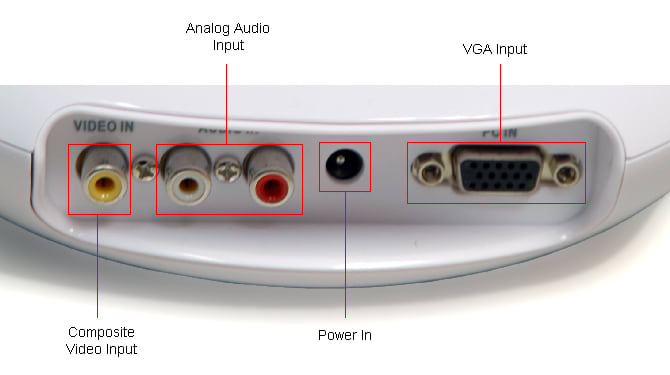

Lots of cables are included
All the ports are listed below.
Connectivity

Menus & Manual
{{section_header}}{{section.name}}{{/section_header}}
The manual lacks a certain amount of detail that would be helpful. For instance, the manual tells you to refer to the specs page to find out which files are supported, but when on the specs page there is no such list, we get a little frustrated. The pictures are a little cartoony and the writing is too basic. The idea is that the {{product.model}} should be so easy to setup, that in-depth description is not necessary. Well, we disagree.
Let's talk about the menus for a second. We had so much difficulty with the user interface, from problems finding the calibration settings, to making adjustments, to even choosing the proper input source. The confusing buttons on the remote were further confounded because different menus would change their functionality. Once you got used to using the directionally named buttons to navigate, a new set of menus would use the directional arrow buttons to get around, and then some menus used neither. There is no way to reset factory settings unless you turn the {{product.model}} off to restart it. However, a couple of times it would not turn off, rather the projection would turn off while the internal mechanics and the fan would continue to go, not allowing us to turn the {{product.model}} back on again, nor would it go quiet either. We had to wait until the batteries ran out before we could use it again, the {{product.model}} buzzing like an angry swarm of bees the entire time. This could be very embarrassing in a meeting.
Then there is Windows CE, a Microsoft interface for smaller devices licensed to OEM companies. This interface looks much like a classic Windows operating system and is intended to read files from the internal memory, like Microsoft Office documents of all kinds. This sounds great at first, until you read this in the manual:
"...rather than locking the Windows CE Desktop we have decided to leave this function unlocked. This allows users to enjoy the full capabilities of the Windows CE operating system. However if you choose to access the desktop, please make sure you know what you are doing. It is very easy to damage or corrupt the projector or the operating system through the Windows Desktop...AAXA Technologies does NOT provide technical support for Operating System issues. ACCESS AT YOUR OWN RISK!"
AAXA has provided the capitalized phrases on their own. This statement makes it sound as though only software developers should really be using the desktop, otherwise "It is very easy to damage or corrupt the projector", a $400 piece of equipment. There is not enough snark in the world to properly condemn this piece of buffoonery.
With such a lack of control, we have to recommend you stay away from this projector, especially because you could stumble into destroying it easily with no technical support from the company that allowed this to happen.
Noise
{{section_header}}{{section.name}}{{/section_header}}
We measure the sound of the room, and the sound of the room with the {{product.model}} turned on, and check the difference to see how much noise it produces. An increase of about 7dB is very little, but when it sat on our desk for a couple hours buzzing away before it died, we got a little annoyed.
{{image_chart title="Noise", attachment="Noise Graph"}}
Heat
{{section_header}}{{section.name}}{{/section_header}}
This pico does not heat up very much. The exhaust fan shoots out air at a temperature that is 18.6º hotter than the room temperature, which is about a third of the usual amount of heat for a video projector, and still very cool for a pico projector.
{{image_chart title="Heat", attachment="Heat Graph"}}
Power Consumption
{{section_header}}{{section.name}}{{/section_header}}
All of our pico projectors cost about the same to run for an average year of use: not very much. We also mark an average year of use as if you were using this projector as your main display; as you would a television. It's going to cost even less than the $2.73 we have posted here.

Lamp Life
{{section_header}}{{section.name}}{{/section_header}}
The light source is comprised of three colored LED lights which are tested for 20,000 hours. You cannot replace these lights, but 20,000 hours should tide you over until you want to throw this thing out anyway.

The lamp of the 705HD
Value
{{section_header}}{{section.name}}{{/section_header}}
This is really no contest. The Optoma PK320 ($429 MSRP) was our favorite pico projector of the four because it hit all the right marks. It had the highest peak brightness, the best port selection, good picture quality, and it was easy to use. The {{product.name}} ($399 MSRP, about $325 on the web) had none of these qualities, as well as some extra deficits like a self-destruct mode known as the Windows CE desktop.
Blacks & Whites
{{section_header}}{{section.name}}{{/section_header}}
The Optoma PK320 had a higher peak brightness and a better gamma graph than the {{product.name}}.
{{image_chart title="Contrast", attachment="Contrast Graph"}}
Color
{{section_header}}{{section.name}}{{/section_header}}
The Optoma PK320 had better color accuracy in every one of our three tests.
Motion
{{section_header}}{{section.name}}{{/section_header}}
The {{product.name}} had slightly better motion smoothness processing than did the Optoma PK320.
Viewing Effects
{{section_header}}{{section.name}}{{/section_header}}
Lines were projected more straightly on the {{product.name}} than with the Optoma PK320, but we saw much more pixel flaring and increasing blurriness towards the top of the projection. They get an equal score here each for having their own set of drawbacks.
Connectivity
{{section_header}}{{section.name}}{{/section_header}}
The Optoma PK320 had the best array of and easiest access to connections along the back. The {{product.name}} conversely offered some standard connections, but we had trouble getting all of them to work with ease.
Value
{{section_header}}{{section.name}}{{/section_header}}
We are still in the process of testing the Aiptek V50, and much of the data is incomplete at this moment. However, we do know that the Aiptek V50 is about $100 cheaper than the {{product.name}} and so much easier to use. We also have recorded peak brightness for both of these picos and found that the Aiptek V50 has a brighter projection. We consider this stat as one of the most important for picos because none of them get that bright. Any edge in this category has a significant impact on the picture quality. We would say go with the Aiptek V50 for a number of reasons, most of which are the many faults of the {{product.name}}, fully detailed in the conclusion.
Blacks & Whites
{{section_header}}{{section.name}}{{/section_header}}
The Aiptek V50 has a higher peak brightness than the {{product.name}}. We do not have the grayscale information yet, but the peak brightness is more important.
{{image_chart title="Contrast", attachment="Contrast Graph"}}
Color
{{section_header}}{{section.name}}{{/section_header}}
We do not have the color readings for the Aiptek V50 yet, other than the color gamut, which was abysmal.
Motion
{{section_header}}{{section.name}}{{/section_header}}
We have not yet tested the motion processing on the Aiptek V50, but it was pretty strong on the {{product.name}}.
Viewing Effects
{{section_header}}{{section.name}}{{/section_header}}
Optical issues is another test we have not yet completed for the Aiptek V50, but the {{product.name}} scored averagely here.
Connectivity
{{section_header}}{{section.name}}{{/section_header}}
The Aiptek V50 has limited connectivity, with really only an AV input. It prefers to connect to media files directly from it's menu system, either through a memory card or a USB dongle.
The {{product.name}} has a bit more breadth here, but the connections are limited in their flexibility, supporting only very specific resolutions.
Value
{{section_header}}{{section.name}}{{/section_header}}
This comparison shows how bare bones functionality will always win over ineptly complex features. We really liked the 3M MP225a. It had the dimmest projection of all the picos we tested, but this didn't bother us as much as it would with the others because it was so easy to use. There is one plug, mainly for Apple devices, which can be adapted to VGA as well. There is no menu system or interface, relying instead upon the connected device to drive the navigation. One connection and you are ready to go, great for secret movies in the dark and other such fun.
We would never use the word fun to describe the {{product.model}}. This pico from AAXA looks appealing because it has a good features list and plenty of included accessories, but the poor usability detracts from any enjoyment. We don't really want to know about the menu system unless it's absolutely necessary, instead we were forced to plod through unintelligible gobbledygook that AAXA passed off as a coherent user interface. This is not even to mention the meltdown function called Windows CE.
Picos are supposed to be portable, quick, and easy. Otherwise we would say go with a larger projector because they have better ports, brightnesses and pretty much every other stat. If you're going into a presentation, you could really embarrass yourself with the {{product.model}}. It would be hard to screw up a presentation with the 3M MP225a, it would require that you do not know how to use your own iPhone.
Blacks & Whites
{{section_header}}{{section.name}}{{/section_header}}
The {{product.name}} projected a slightly brighter picture and showed much better grayscale detail than the 3M MP225a.
{{image_chart title="Contrast", attachment="Contrast Graph"}}
Color
{{section_header}}{{section.name}}{{/section_header}}
The 3M MP225a had better color performance in all three of our tests. For this reason we think the 3M MP225a makes for a joyful movie night in the dark. You can get a very colorful and quick movie going for a crowd of sleeping bagged stowaways with the 3M MP225a. Or you can fumble with settings and incompatible ports using the {{product.name}}.
Motion
{{section_header}}{{section.name}}{{/section_header}}
The 3M MP225a showed some really bad artifacting in our motion tests. It was so bad that we had to double check it with actual content. Watching content, we didn't see the same issues. When you project a picture onto a wall with an inconsistent texture, the motion seems to matter less than the colors and the picture quality.
Comparatively, the {{product.name}} had great motion processing, some of the best we saw on a pico projector so far.
Viewing Effects
{{section_header}}{{section.name}}{{/section_header}}
The 3M MP225a showed a bit of bowing of straight lines, whereas the {{product.name}} showed more pixel flare. This means images on the 3M MP225a will be slightly distorted at places, but sharper throughout than on the {{product.name}}.
Connectivity
{{section_header}}{{section.name}}{{/section_header}}
The beautiful simplicity of the 3M MP225a is that there is only one plug. You can get an adapter to connect it to a VGA signal, but mostly it is intended to be used with Apple devices like an iPhone/Pod/Pad.
There are plenty of options on the {{product.name}} for connections, but we had difficulty because the VGA connection seems to only support one resolution that needs to be preset on the computer before connecting, and the AV cable connection did not adapt well to other devices.
Conclusion
The {{product.name}} ($399 MSRP, about $325 on the web) is a pico projector with VGA, composite, and USB connections. It comes loaded with Windows CE, an interface for reading Microsoft documents.
This conclusion requires us to use our imagination. Let's say Bob (generic business man) goes into a meeting with the {{product.name}}. Bob shows up confident because he has a special little gadget that will facilitate his presentation and make him look like a savvy, tech-forward guy. "Hi," Bob says, "I'm going to show you why you should buy/subsidize/sell product X, with this presentation. Give me one second to plug the {{product.name}} in to my computer. Oh, I need to set the resolution to the only resolution this projector can take. I need to unplug everything, then reset the resolution on my computer first, and replug everything. Hmm, it's hard to see the projection on the wall, it's very dim (low peak brightness), I'll just adjust the brightness in the menu system, this will only take a minute. (Two minutes later) Sorry that took so long, these menus don't make any sense! That's weird, adjusting the brightness up has made the projection even dimmer, I'm just going to turn it off and it will reset so that we can just live with that rather dim projection from before. Yes, it seems that it won't turn off on it's own, but I no longer have a projection. It now lives in some crazy limbo state where nothing can be controlled. But it sure does make a hefty buzzing noise! We can do this without the presentation. Where was I? I'm sorry what were you saying? I was distracted by the buzzing. Don't worry about that, it will turn off in a couple hours."
And then there's Scenario B: Bob puts the documents he needs directly onto the internal memory and tries to launch them using the Windows CE desktop interface, because he, unlike the first Bob, wants to be prepared for tomorrow's big meeting. Somehow, and we are not sure how exactly, Bob, without the knowledge that "it is very easy to damage" his projector in this manner, defiles the {{product.model}} until it is incapacitated. There is no technical support to help him recover his $400 device that is now useless.
Don't let this happen to you. This is one of the worst products we have handled in a long time, and we apply this statement across the Reviewed.com network of sites. The {{product.name}} is appealing in the store because it comes with a nice set of included accessories that the other picos do not, and it would be hard to know that Windows CE is really just the hidden cyanide pill of smaller devices, rather than a respected, brand name interface. We have reviewed a couple of other pico projectors that we found very usable and more than adequate, some for less money even.
Meet the tester
Christian Sherden is a valued contributor to the Reviewed.com family of sites.
Checking our work.
Our team is here to help you buy the best stuff and love what you own. Our writers, editors, and experts obsess over the products we cover to make sure you're confident and satisfied. Have a different opinion about something we recommend? Email us and we'll compare notes.
Shoot us an email