Introduction
Product Tour
Product Tour Summary
- Large, bright screen, but has a huge bezel space
- Photo paper storage tray sticks out from the front of the body
Front

Left Side
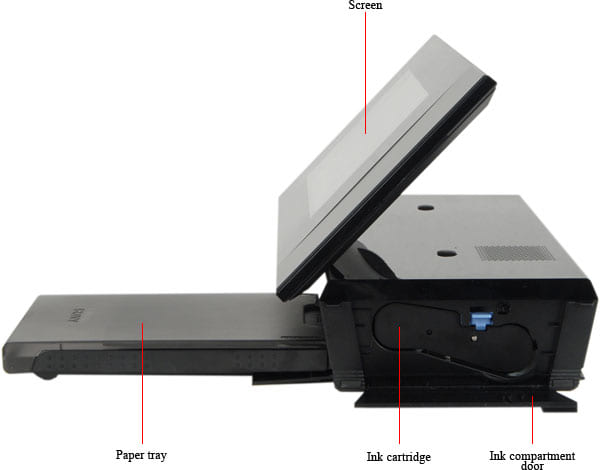
Right Side

In Use
The DPP-F700 can also be used as a photo frame in a portrait orientation. The photos are automatically rotated when the device is upright. On the side view, you can see the small metal arm that is used to balance the device.
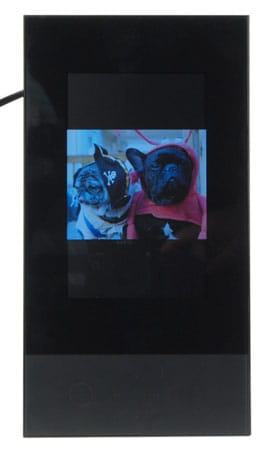

Ink Cartridges
The DPP-F700 uses a single ink ribbon, which fits into the side of the printer. This provides ink in three colors:yellow, magenta and cyan. There is no separate black ink; black is created by mixing those three colors together. Two different sizes or ribbon are available; a 40 print and a 60 print version.
**In the Box **
As well as the printer itself, you get:
- Power adapter & cable
- Paper tray
- Remote control
- Stand
- Cleaning cartridge & sheet
- Software/Driver CD-ROM
The stand helps to prop the device up when it is placed in the upright position. When not in use, there is a small cavity on the printer body that it can be stored in.
Setup and Software
**Setup & Manuals ***(6.0) *
Setting up the DPP-F700 act as a photo frame is pretty simple: you just unpack it, stick in a memory card and the power cable and turn it on (the power button is located on the top lip of the screen). To use it as a printer, you have to install both the ink cartridge and the paper tray. The ink cartridge fits permanently into a cavity on the right side of the body, while the paper tray fits into the front of the printer. Unfortunately, you have to install and remove the paper tray every time you use the printer, otherwise it sticks out of the front of the printer in a rather ugly fashion.
The device is supplied with both a read this first guide and a full printed manual. These both lay out how to use the printer in a straightforward and clear manner, but the language is clumsy and sometimes confusing.
**Drivers ***
Sony only supplies drivers and software for Windows users: the printer cannot be used with a Mac, except as a memory card reader.
**Software ***
Only one significant piece of software is supplied with the device: Sony's own PictureMotionBrowser (PMB), which is a rather basic image editing application. This can be used under versions of Windows from XP upwards, but again there is no Mac version.
Print Speed
**Photo Print Speed **
Although it is not the most flexible of printers, we found that the DPP-F700 was pretty speedy: it produced a 4 by 6 photo in an average of 47 seconds, just a touch slower than Sony's quoted speed of 45 seconds. That is pretty speedy, especially compared to the larger general purpose printers, which usually take over a minute and a half to print at this size. For more on how we test print speeds, see this page.
Document** Print Speed **
Because this is a dedicated photo printer, we did not test the document print speed.
** Print Initialization**
The DPP-F700 is quick at initializing as well; because it does not have any ink jets to clear, printing starts just a couple of seconds after you hit the print button, and the printer does not have to pause and clean the heads when printing a large batch.
Color Performance
Color Performance Summary
- Colors are slightly inaccurate
- Decent color gamut
Color Accuracy
This printer struggled in our color accuracy test. In this test, we print out an image containing 24 precisely controlled colors and compare the printed ones with the original. We found that the DPP-700 struggled with some of them, particularly the blues, which were all somewhat inaccurate. Other colors had only very minor issues, though; the reds and greens were mostly very close to the originals. For more details on how our color accuracy tests are done, see here.
The chart below shows the results of our tests: the number in each of the color patches is the CIDE 2000 color difference. The bigger this number, the larger the difference between the original and the printed color is. Because this printer can only be used with the Sony paper designed for it, we did not test with other paper types as we normally do, nor did we calibrate the printer.

NOTE: Because of the way computer monitors reproduce colors, the images above may not match the results used for evaluating color accuracy. The chart should be used to judge the relative color shift, not the exact printed colors.
Color Gamut
The DPP-F700 was slightly limited in the range of colors that it can reproduce: in our tests, we found that it could reproduce about 37.7 per cent of the Adobe RGB color gamut. That's a little lower than what we typically see from compact printers like this: most manage above 40 per cent of the gamut. What this means is that prints from this printer will lack some of the color range of other printers. For more details on how we measure color gamut, see here.
Detail Performance
Detail Performance Summary
- Produces, solid, deep blacks
- Details are well rendered, but some prints are rather too heavy on the black
Depth of Blacks
Although the DPP-F700 did not have a particularly wide color gamut, we did find that the prints had nice deep blacks: we measured the dMax (the maximum density of the blacks) at 2.27, which is significantly higher than other compact and low end printers. But other printers did better: The Epson PM 300, for instance, had a dMax of 2.40, so prints from the Epson have significantly darker, deeper blacks. For more details on how we test the depth of blacks in prints, see here.
Detail
To test the detail that a printer can produce, we print out a number of test images that contain a lot of detail. Scans of the results are below. We found that the DPP-F700 produced reasonably detailed images, but the images were significantly softer than images produced by some other printers.
The gradients above show how well the printer handles subtle color changes, and there are a few issues here. The ideal is to have the same smooth, gradual gradient as the original image, but the cyan and magenta gradients have significant amounts of banding in them
Sample Scan Comparisons
The DPP-F700 did a good job at reproducing the fine details of our test photos: we found that the Alice etching and faces were well reproduced, with a good level of detail. Some details do get a little lost, though: look at the dark cross hatching below the end of Alice's hair: on this printer, it is lost, while some other printers manage to reproduce it.
Inks and Media
Inks & Media Summary
- Uses dye sublimation ink cartridges
- Ink and paper is sold together, each print costs about 30 cents
- Maximum print size of 4 by 6 inches
Ink/Toner
The ink for this printer comes in the form of a cartridge with the ink impregnated into polythene sheets on a roll. There are three ink colors: cyan, magenta and yellow. There is no separate black ink; blacks are produced by combining the other three colors. A dye sublimation printing process is used: a heating element in the printers vaporizes the ink, which is then deposited onto the photo paper. Two different sizes of ink cartridge are offered: a 40-print and a 60-print version, which are sold in packs combined with the special photo paper the printer uses.
Ink/Toner Management
Because of the way the printer works, there is no ink level to watch; each ink cartridge works for either 40 or 60 prints exactly. Unfortunately, there is no way to figure out how many prints are left on the cartridge: you don't get any indication on the number remaining until the cartridge runs out and the printer asks you to replace it. But given that you can only use Sony's own ink cartridges and paper, and that they come in combined packages, you are going to run out of both at the same time.
Media
You can only use Sony's own special paper in this printer; the manual warns of dire consequences if you try any other type. This paper is available in one size: 4 by 6 inches. No other options are offered for bigger or smaller prints, although the printer can create combination prints that combine smaller versions of multiple photos into one so you can cut them up later.
A combined pack of ink and paper will cost you about $14 for 40 prints, or about $35 for 120. That works out as a per-print cost of just over 30 cents each, which is pretty good for printers of this type.
The Sony paper designed for the printer has a glossy, very shiny finish which produces attractive prints, but is also prone to picking up fingerprints. If you get fingerprints on the paper before printing, the ink won't stick, so it should be handled with care. Each sheet of paper has two tear-off strips on the short sides for handling, with the idea being that you print it, use these strips to handle the print and then tear them off when you are ready to mount the photos in your album.
**Paper Storage **
The single, small paper tray that clips into the front of this printer can hold 20 sheets of paper. This tray sticks out from the front of the printer, so you won't want to leave it in place while using the device as a photo frame.
Controls and Connectivity
Controls & Connectivity Summary
- Can be controlled through touch buttons or remote control
- Supports a wide variety of memory card types
- No networking features
On-printer Controls
There are two ways to control this printer when it is not connected to a computer: the touch controls beside the screen or the included remote. The touch screen controls are composed of a group of 8 backlit touch buttons to the right of the display: one big green print button, four directional controls and a handful of others (select, menu and back). There is no feedback from these buttons; the only way to tell that you have pushed one is when the on-screen menu reacts. The most obvious button is the green print button; push that and the printer will produce a single, 4 by 6 print of the currently displayed photo. That is pretty straightforward, but you do have to be careful; there is no confirmation or way to cancel a print when it is underway, so if you hit it by accident, you've just cost yourself 30 cents. To do more complex printing tasks (such as producing multiple prints, calendar prints and editing images), you have to go into the on-screen menu by pressing the menu button.
The second way to control the printer is the remote control. This has all of the buttons that are on the device itself, plus more for features such as s marking images for printing, importing from a memory card and changing the mode in which the images are viewed.
On-Printer Display
The DPP-F700 is a hybrid printer and digital photo frame, so it is not surprising that the screen of the device is impressive. It is 7 inches diagonally, and has a resolution of 800 by 430 pixels, which is pretty typical for a digital photo frame of this side. The screen is clear and bright, and photos do look great on it.
On-Printer Menus
To access the more complex printing features of this device, you have to use the on-on screen menu. This is pretty straightforward to use, and is navigated with the directional controls. From the top level of this menu, you can access features such as importing, sorting and marking images for printing. The Creative Print feature allows you to create things such as calendar and layout prints, which are multiple images printed onto one sheet of paper.
The menu system is straightforward and easy to use, and is mostly logically laid out. Some features are buried a little deeply, though; if you want to sort photos by date, you have to press menu, then sort and then how to sort the photos.It is a little easier if you use the remote, though: there is a sort button that jumps straight to the sorting menu.
Media Slots
The DPP-F700 has two media slots located on the left side of the printer body which can handle CompactFlash, SD/SDHCxD Picture and all of the current Memory Stick cards. Support is also offered for the smaller versions of SD cards with the appropriate adapter that converts them to SD Cards.
Wireless & Network
No support is offered for connecting to this printer wirelessly: the USB port is the only way to connect to the device.
Epson PM300 Comparison
Epson PM 300 Comparison Summary
- The Sony is cheaper
- The Epson has a larger (but less flexible) screen
- Both printers can print maximum size of 4 by 6
Performance
Neither printer wowed us with their color or detail performance, but they both produce adequate print quality for snapshots. The Epson had better color accuracy, but both printers had noticeable issues with some colors. Both are pretty fast, but the Epson is slightly quicker, producing a 4 by 6 in 37 seconds.
Inks & Media
Both printers are designed to print one thing: 4 by 6 photos. Neither can print at different sizes or on paper other than the manufacturers own, so neither printer is particularly flexible.
In Use
The Epson has the bigger screen, but the Sony is the better device to use as a photo frame. It is easier to use, has better image and slideshow quality, and can be used in both landscape and portrait orientations.
Epson Artisan 50 Comparison
Epson Artisan 50 Comparison Summary
- The Epson is the cheaper printer
- The Epson can print to a wider range of paper types and sizes
- The Sony is much simpler to use, and has a big, clear screen
Performance
The Epson printer was the better performer in most of our tests, producing slightly better color accuracy, darker blacks and better detail. The Sony was a little quicker at the 4 by 6 print size, though, producing a print in 40 seconds when the Epson Artisan 50 took 94 seconds.
Inks & Media
The Artisan 50 is the more flexible printer by a long stretch: it can print on a variety of different paper types and sizes (up to 11 by 8.5 inches), while the Sony can only print on one type of paper and at one size.
In Use
The two printers are difficult to compare here: the Sony is much simpler to use, but that is because it is only designed to do one thing: print small photos. The Epson can do a lot more, but requires you to print from a computer. That makes the process more flexible, but also more complicated. Basically, it boils down to what you want to do: if all you want are small prints quickly, the Sony is the better pick. If you want to do other sizes and other types of printing, the Epson is the better choice.
Canon iP2702 Comparison
Canon iP2702 Comparison Summary
- The Canon iP2702 produces better quality prints
- The Canon iP27020 can print to a wider range of paper sizes and types
- The Sony DPP-F700 is more expensive, but has a large screen
Performance
The Canon was the better performer in our tests: we found that it had more accurate color and did a better job at reproducing details. The Sony was faster at the one size it supported, though: it took 40 seconds to print a 4 by 6 image, while the Canon took 1 minute and 16 seconds.
Inks & Media
The Canon is a much more flexible printer: it can print on a range of paper types and sizes, while the Sony can only print 4 by 6 photos. The Sony can't print documents, while the Canon is at home printing photos and business proposals.
In Use
The Sony is the far simpler printer to use, but that's mainly because it can only do one thing: print photos. The Canon requires a computer to print (there are no memory card slots) and software to drive the printer. Basically, it boils down to what you want to do: if all you want are small prints quickly, the Sony is the better pick. If you want to do other sizes and other types of printing, the Canon is the one to go for.
Conclusion
Hybrid devices like the DPP-F700 often end up offering the worst aspects of the devices they combine. The DPP-F700 doesn't disprove that, because it is an imperfect union of two devices that get in the way of each other. It's a decent device if you really need both a photo frame and a printer, but if you are only going to use one occasionally, you'd be better off with two separate devices.
For digital photo frame use, the device is too large: it will take up a lot of space, however you place it. And the screen, while of good quality, is small compared to the rest of the device. As a printer, the DPP-F700 is rather awkward to use. Before printing, you have to install the paper tray, as you can't leave this in place when using it as a photo frame. It is a pretty fast printer, though, cranking out a 4 by 6 print in about 40 seconds.
Performance:
The DPP-F700 had acceptable performance in our tests, but we found issues with color accuracy (particularly with blues and purples). We did find very good detail performance, though; fine details in images were well reproduced.
Inks & Media:
The DPP-F700 is restricted to one print size (4 by 6 inches) and one type of paper (Sony's own).
Meet the tester
Richard Baguley is a veteran writer who has written about technology ranging from Alphabet to Zip file utilities. He has contributed to pretty much every major tech publication, including Amiga Format Magazine, PC World, Wired, CNET, Toms Guide, Forbes, and many others. He lives in the Boston metro area with his wife, dog, and an indeterminate number of cats.
Checking our work.
Our team is here to help you buy the best stuff and love what you own. Our writers, editors, and experts obsess over the products we cover to make sure you're confident and satisfied. Have a different opinion about something we recommend? Email us and we'll compare notes.
Shoot us an email