Introduction
Design & Usability
{{section_header}}{{section.name}}{{/section_header}}
The Photosmart 5510 is a solid multifunction printer.
Setting up the {{product.name}} is not a difficult exercise, as it requires you to plug in the power and set up your computer connection. While plugging the unit directly into the computer is the simplest way to go, the installation wizard will also guide you through setting up your printer through a wireless connection as well.
On the front of the {{product.name}} are the controls, all centralized on a unit that looks a bit like an iPod touch. Once you've turned your printer on, you'll notice that some lighted areas on the "screen" of the control unit have become illuminated, and adapt to whichever menu screen you are on. There is a directional pad, OK button, toggles, and number/letter buttons available. The display on the {{product.name}} is a small screen on the control unit that is mainly used for settings menus and status updates, though the printer will often alert you on your computer itself. The Photosmart 5510 doesn't have an HD display, but it doesn't need to—it does its job and little else.
Like many other mid-range photo printers, the {{product.name}} comes with an internal 802.11n wireless card to allow using the printer as a shared device over a home wireless network. If you don't have a wireless router, you can always plug your printer into the USB port in the back of the unit.
On top of all that, the {{product.name}} also allows you to buy apps for your printer via the WebOS store. While HP's tablet and smartphone operating system may have flamed out, the printers still have apps uploaded to the market to enhance your experience with the {{product.model}} and others.
{{photo_gallery "Front Photo", "Left Photo", "Right Photo", "Back Photo", "Top Photo", "Controls Photo", "Screen Photo", "Box Photo", "Ports Photo", "Ink Photo", "Ink Management Photo", "tour"}}
Features & Performance
{{section_header}}{{section.name}}{{/section_header}}
Low color accuracy, but efficient ink use.
The {{product.name}} has an advantage over your typical entry-level printer with CMYK (cyan, magenta, yellow, black) cartridges, as it has four separate cartridges with only one color ink each. While this initially sounds to be a bit much, realize that you'll often run out of one color faster than others. If you only have to buy one cartridge when you run out, instead of all the colors, you'll waste less and spend less in the long run.
Paper is loaded into the front of the printer, on the bottom of the paper tray. It can't hold much paper if you're about to print a bunch of photos, but you should theoretically be able to cram 80 sheets of paper in there. We'd err on the side of caution, however, as the printer has a tendency to grab more than one sheet at a time if you load it up too much.
The {{product.name}} performs acceptably well for the price point, but the color error is quite high. On the other hand, the {{product.model}} has a fair print speed.
Conclusion
{{section_header}}{{section.name}}{{/section_header}}
This would work well next to the family computer.
If you're looking for a family printer that supports network sharing, decent print speed, and a smart ink management system, the {{product.name}} is worth a look. While it isn't a super-premium printer, it does fairly well for an entry level offering, and should cover most of your low-volume print needs at home.
We would like to point out that its low capacity in the paper tray, as well as the comparatively small ink cartridges, mean that large print jobs will be difficult for you; if they are under 80 pages, you should be fine. Office workers will probably elect to get a dedicated high-volume printer for their needs instead.
If you've got just over $100 you're willing to shell out for a no-frills printer that should last you a long time, the {{product.name}} isn't a bad bet, and warrants a look. Take the time to compare features that are important to you, and decide for yourself what's important before buying.
Science Introduction
{{section_header}}{{section.name}}{{/section_header}}
By the numbers, the performance is middling at best, but functionally passable.
Color Performance
{{section_header}}{{section.name}}{{/section_header}}
Low color accuracy, but wide gamut.
The {{product.name}} struggles a bit with color accuracy, specifically having trouble with colors that rely on the cyan and magenta ink cartridges. While the color error isn't egregious, you'll notice that colors tend to either be more saturated or darker than they should be. Comparatively speaking, the {{product.name}} oversaturates its colors a bit more than its competitors in the market.
While the {{product.name}} may struggle a bit in color accuracy, it has no trouble producing 61.69% of the AdobeRGB color gamut, which is an impressively large percentage. This is helpful for when you have color photo prints that have a lot of detail, so you know that the {{product.model}} will be able to reproduce far more color values than most other photo printers with poorer color gamut reproduction.
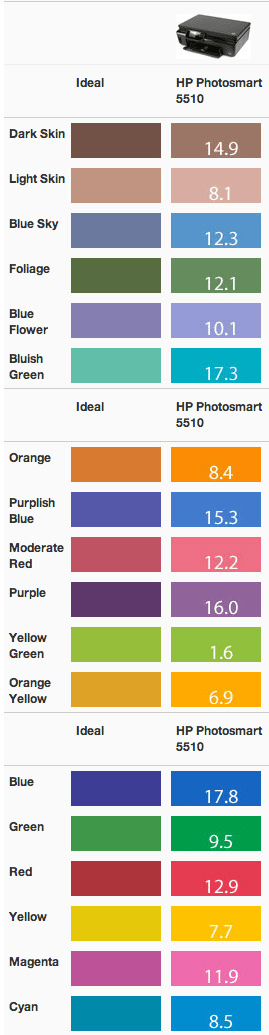
{{photo_gallery "Science Section 1 Images"}}
Print Speed
{{section_header}}{{section.name}}{{/section_header}}
Wow, that's fast.
The {{product.name}} will often procrastinate a little bit when you send it a print job, often to clean its own print heads before doing what you've asked of it. Not to worry though, your printer will get you your pages soon enough.
Even at its top quality, the {{product.name}} rips through print jobs with very little hesitation. Blistering on at 5.14 pages per minute, the {{product.model}} won't leave you hanging on large print jobs. Should you get in a pickle right before a paper is due, this would be a good printer to rely on.
{{photo_gallery "Science Section 2 Images"}}
Detail Performance
{{section_header}}{{section.name}}{{/section_header}}
Great DMax, middling detail.
In our labs, we measured a DMax level produced by the {{product.model}} at 2.93, which is incredibly deep. What does this mean for you? Well, a deep DMax is important for contrast ratio, which in turn indicates how wide a range of values the printer can reproduce along the greyscale. More values equal more detail in shadows and gradients, which we found to hold consistent in our print scans for the {{product.name}}.
Overall, the {{product.name}} does about an average job at maintaining detail, but struggles with sharp edges. It does a stellar job with gradients, limited difficulty reproducing fine lines, and can handle color transitions fairly well. Unfortunately, the same cannot be said of sharp edges, as the {{product.model}} does not seem to create them very well.
{{photo_gallery "Science Section 3 Images"}}
Meet the tester
A seasoned writer and professional photographer, Chris reviews cameras, headphones, smartphones, laptops, and lenses. Educated in Political Science and Linguistics, Chris can often be found building a robot army, snowboarding, or getting ink.
Checking our work.
Our team is here to help you buy the best stuff and love what you own. Our writers, editors, and experts obsess over the products we cover to make sure you're confident and satisfied. Have a different opinion about something we recommend? Email us and we'll compare notes.
Shoot us an email

