Introduction
Setup / Drivers and Software
Manual/Quick Start Guide (7.00)
The Setup Guide makes the setup process very easy. The design is simple featuring lots of graphics and large type, leading the user through unpacking the printer, loading paper, installing the ink cartridges, and installing software and drivers.
Out of the box (7.00)
Besides the HP Photosmart C5180 printer itself, the package includes six ink cartridges: black (16 ml), cyan (4.5 ml), magenta (4.5 ml), yellow (4.5 ml), light cyan (4.5 ml), and light magenta (4.5 ml). HP does a good job with using recycled and recyclable packaging. The power supply and cord comes in the box along with a setup guide, basics guide, installation CD, and 1-year limited warranty. The test unit came fully assembled, although it is possible that other C5180 printers may be shipped with the control panel faceplate unattached. If necessary, this snaps on easily, and the printer is virtually ready to go out of the box.
Setup (3.50)
Unpacking the printer, loading paper, connecting the power cord, and installing the software was an easy process. The total time for physical setup was approximately 10-15 minutes from the time the box was opened to being ready for software installation. Installing the ink cartridges was not difficult, but the cartridges, which are small house-shaped plastic boxes, are unlike other printer manufacturers' cartridges, so there might be a small learning curve. Installation involves raising a separate, spring-loaded, plastic collar/latch for each cartridge, inserting them face out, and then closing and securing the latch. All in all, a fairly easy process.
Paper loads easily into the cassettes which reside underneath but extending out from the front of the printer. There are slots for 4x6-inch photo paper and a tray below that for up to 8.5x11-inch paper. Error messages popped up during the the first few printing attempts because the paper was not slid all the way into the cassette. Once we got the hang of it, there were no further problems.
Installing the drivers and software took about 15 minutes. Two installation CDs are included, one for Windows and one for Mac. There are two options for driver and software installation—direct installation to one computer or network installation. We installed the single option first, and this took 15 minutes. The CD menu gives options to install and uninstall programs or add another HP device using the software already installed.
Drivers & Administration (6.50)
The main interface for the C5180 is the HP Solution Center, which is a stock utility for all 5100 printers. The left side of the main window provides five options: Scan Picture, Scan Document, Transfer Images (from memory card in printer to computer), Make Copies, and Settings. The largest, showiest options are three large buttons in the center: Shopping, Help and Support, and Create. The Help and Support pages are fairly extensive and helpful.
The Scan buttons bring up the scanning utility, which only stays open if you request it at the end of your scan. The settings dialog window provides options for type of document, where to save the file to, and more detailed settings like resolution, ranging from 75 to 9600 dpi, with an option to print at an interpolated resolution of 19200 dpi as well. Embedded OCR (Optical Character Recognition) options allow the user to retain page formatting so the scanned document image file can be converted to document format. Included software facilitates this process.
The Settings button provides options to alter scan, print, and copy settings. The Printing options are Print Settings and Print Toolbox. The toolbox is the maintenance section, where tasks like print head alignment and cleaning and test page printing can be performed. An ink measurement graphic chart shows ink levels in coarse measure. A link to online sources for inks is also provided. The Configuration tab must provide more options in more advanced printers in this series, because the only option shown here is to display the ink status window.
The HP C5180 driver window is divided into four tabs: Advanced, Printing Shortcuts, Features, and Colors. The Advanced tab displays the advanced settings, allowing the user to enable or disable them. The Printing Shortcuts provides several shortcuts or ready-made profiles for quick and easy printing, including General Everyday Printing, Photo Printing-Borderless, Photo Printing-with white borders, Duplex Printing, Fast/Economical Printing, and others. Selecting these brings up a list of drop-down menus for quality; paper type, size, and source; orientation, and duplex printing. So while the shortcuts provide easy printing options, they are still customizable. When any changes are made, the option appears for adding a new name to the settings, essentially allowing the user to create their own shortcuts.
The Features tab provides these same options plus a few more within each selection. Print Quality selections are greatest here, with Fast Draft, Fast Normal, Normal, Best, Maximum dpi, and Automatic. (Maximum dpi is an interpolated resolution setting. This setting yielded very long test times. See the Performance section for more info.) Some editing options are possible, including applying Photo Fix, a HP Real Life Technology, which can remove red-eye and enhances sharpness. Accessing Printer Services, the 5180’s maintenance utilities, can supposedly be done via a button on the Features and Color tabs. Selecting this option brought up a window saying the operation could not be performed, maybe just a glitch in the software, but a problem nonetheless.

The Color tab provides grayscale or color printing options, and there is also a Color Management tab, where you can set the color space to sRGB, Adobe RGB (1998), application-managed, or Windows ICM. An Advanced Color Settings button brings up a window where the image-editing options for Brightness, Contrast, Tone, and adjustment scales for CMYK colors are displayed and adjustable with sliding bars. A stock image of colored pencils shows the before and after of the applied effects.
The C5180's scan utility is not the most user-friendly program. The Scan Document and Scan Photo menu items bring up the settings dialog box before the program itself opens. Adjustments to file type, program scanned to, and resolution can be made here. The Scan Document Settings button brings up a separate window that allows users to select the resolution and OCR settings. Clicking Scan back in the main window brings up the scan utility. The program can be set to show a preview scan or to conduct the scan directly. Settings can be adjusted here as well. Options vary with document or image type.
For example, resolution can only be set while within Scan Photo. Therefore, if you want to scan the same documents at multiple resolutions, like we do for our testing, the user has to exit the program and reopen, changing the settings in the Scan Button dialog window. Then the user has to wait for the program to open and for the 43-second preview scan to complete before they can scan the next page. Not that scanning the same document at multiple resolutions is something most users will do, but the scenario points out some of the awkwardness in the program.
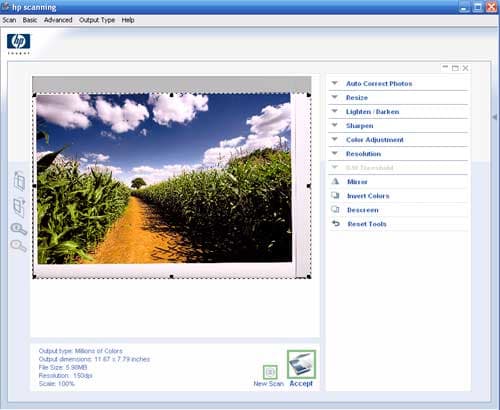
Software (7.50)
Separate software links at the bottom of the HP Solution Center screen provide access to three bundled software programs - Photosmart Express, Photosmart Premier, and Document Viewer.
Photosmart Express is a very stripped down viewing and editing program, with options to Print, Save, Share, View, and Buy Prints. The print option brings up a simplified Print Photos window with page size and printer selections. The user can simply print directly with no change in settings or they can select the Properties buttons to bring up the driver utility. Viewing prints brings up the Photosmart Premier program and opens the image up to full-screen size. The program automatically saves the images in the Image Catalog. Photosmart Premier provides much the same options with more advanced browsing functions. It also provides templates in the Create option for making calendars, album pages, greeting cards, and slide shows. The options are pretty basic, but it gets the job done, with some selections for color and orientation. This is where HP’s talents shine, as these projects are what the average home consumer wants out of a printer/multifunction unit. There are probably not enough options here for the more advanced user, but that’s not the target audience of this printer.
Document Viewer is a simple document browser, with options to scan, print, fax, e-mail, and send to another application. It interfaces with Word when selecting the option to view a document in full page mode.
Document Performance
General Performance
The HP C5180 performed without incident. No paper jams occurred during testing. Overall, dry times were quick, although the trailing edges of photos were damp for several minutes after exiting the printer. Roller marks did not occur. The output printer tray is cramped and difficult to access without lifting the access door. Even then, the ink housing is fixed in place above the output tray. The HP Advanced Photo Photo Paper that shipped with the unit is fairly thin and easily dinged. As is the case with most multifunction inkjets, only one function can be performed at a time.
Warm-up Time (4.24)
Warm-up time was slow, with the scan head still making noise and jumping around after 40 seconds. Functions could be performed before this time, but the scanner and/or print heads needed to initialize a little too much.
Power Usage (6.52)
HP specs indicate that when it is powered up and ready to go, the C5180 uses 5.6 watts. When it is in its sleep mode, it uses 5.3 watts and when turned off, it uses only 0.2 watts. Our tests using a watt meter in our test labs showed a few differences. The HP 5180 is one of the few printers we tested that registered power usage, 4 watts, when the unit was turned off. This is less than the Kodak ES 5300, which registered 6 watts, but more than the Canon MP600 which did not register any power usage when off. Ready power usage is a measure of how much power the printer draws when it is ready to print. The HP C5180 drew 5 watts in idle (or sleep) mode and when ready, the same amount as the Canon MP600, while the Kodak ES 5300 drew 13 watts. The HP C5180 drew 12 watts of power when printing; this is less than the Canon MP600’s 16 watts and significantly less than the Kodak ES 5300, which drew 24 watts of power when printing.
Document Speed (5.39)
This printer’s document speeds are very fast for a printer in this class—6 pages per minute for black text and 1.71 ppm for color PDFs. PrinterInfo tests document speed on a 7-page Word file on the printer’s best quality. The black text document rate leaped ahead of two competing all-in-ones, the Canon Pixma MP600 and the Kodak EasyShare 5300; speeds were twice that of the Canon and nearly three times that of the Kodak. Color text and graphic document times were nearly twice that of both the competitors. HP’s reported times for the 5180 were 32 pages per minute for black-and-white documents and 31 ppm for color. These tests are not comparable to ours since HP testing, although not reported on their website, probably uses draft quality speed.
Photo Performance
**Photo Speed ** (4.85)
Test times for photo printing on the HP Photosmart C5180 All-in-One photo printer at maximum resolution (4800 x 1200 dpi) were pretty slow. Its recorded speeds were slower than both of the other all-in-one printers in our lab, the Canon Pixma MP600 and the Kodak EasyShare 5300. Staff at printerinfo test printer speed for photos at 4x6-inch, 8.5x11-inch, and maximum print sizes on the printer's Best print settings. The HP 5180 has a Maximum Resolution setting, but since this is conducted with interpolated resolution, this setting was not used. Manufacturers' tested times will differ, as most printer manufacturers conduct their testing at draft or normal quality settings.
**Color Accuracy ** (2.82)
We test color performance in terms of accuracy and saturation. To gauge the color accuracy of the HP C5180, we created a digital GretagMacbeth color checker based on its known LAB values and printed it with the HP C5180 in sRGB color space. We then measured the color squares using an Eye-One Pro spectrophotometer and compared the results with the original chart.
The discrepancy between the HP C5180’s rendering of the chart and the original resulted in a 7.64 mean Delta E color error. This is not as accurate as we would have liked to see, though the overall reproduction looks decent. The printer is most errant in its blue and green tones, oversaturating both heavily. The HP C5180’s depiction of the Yellow Green patch turns almost to forest green, loosing all of its red and most of its blue tonality. There is a strong shift in a lot of the tones, but it seems like most of these alterations were intentional adjustments on the part of HP to create a more vibrant striking aesthetic. While this may appeal to some consumers, we would have preferred to see something more true to the original file.
Color Gamut (2.72)
This test compares the total number of colors a printer can create to the total number of colors in Adobe RGB space. Our chart above, created with Gamutvision, shows the color space of the printer graphically. The printer’s color space is shown as the solid volume in the chart, and the grid surrounding it is the Adobe RGB space. The more colors a printer can produce, the more saturated and rich its prints can be.
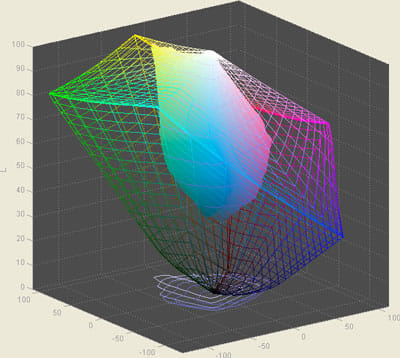
The HP C5180 could produce only 42.2 percent of the number of colors in Adobe RGB space, which is significantly less than some other printers in its price range (the Canon MP600 for example, produced 54.5 percent of Adobe colors). The HP C5180 produced more colors when printing on its proprietary paper as opposed to a third party paper, though it specifically lacked variety in dark greens.
**Dmax ** (5.23)
In this test we measured the density of the blackest black that a printer can produce, called Dmax. Dmax is determined by the ratio of light reflected off the paper. The less light reflected, the higher the score. Since the whitest white of a print is determined by the paper, Dmax gives an indication of the full extent of a printer’s tonal range, a value similar in significance to dynamic range in cameras. The blacker the blacks can get, the more tones can be produced in the print. This has a huge impact on image quality. All test prints were made on two kinds of glossy paper, HP Advanced glossy and Ilford Galerie smooth gloss, as glossy papers tends to yield the blackest blacks. The HP C5180 produced its best Dmax value, 2.12, using HP photo paper and the stock color profile as opposed to third party paper and a custom made profile. This is a mediocre score compared to printers in a similar price range. For example, the Canon MP600 produced a Dmax of 2.20, and top performing printers can score around 2.5 or so. **Black and White***(4.00)*The low Dmax value of the A440 is reflected in the quality of the black-and-white prints that this printer produced. Our test print had an overall washed-out look, and the tonal range was obviously compressed, with blown-out whites and pale, muddy blacks. While this is not a pro photo printer intended for high quality black-and-white printing, the drab monochrome prints detract significantly from our assessment of the performance of this printer.
Tour / Components
Tour
Front
The HP Photosmart C5180 has an ivory glossy finish on the front with light gray highlights at the bottom edge and along the top of the printer's front. At the bottom and just left of the center are the paper trays that measure 10.25 inches wide and are stacked atop each other. On the far right edge of the front are 4 slots for memory cards: CompactFlash and SD/MMC cards fit in the top slots and xD and Memory Stick Duo media fit into the bottom slots. The top edge of the front is rounded and has a control panel that seems to wrap from the top to the front. The HP Photosmart C5180 All-in-One brand logo is emblazoned here along with a row of buttons that extends about 10 inches across the front. The buttons are all square-shaped and similarly sized. They are organized into groups according to their function and are distinguishable because there are printed gray lines and more space between some of the buttons. On the left side, there is a group of 4 buttons: Preview, Setup, Help, and Rotate. Just above this is a multi-selector and a "back" button, represented by a curved arrow. A gray line separates these from the next 4: Photosmart Express, Photo Fix, Reprints, and Print Photos. Another line runs between these and the next two: Scan Menu and Start Scan. After yet another gray line, three more buttons: Copy Menu, Black, and Color. Above the Black and Color buttons is a printed label, "Start Copy." On the far right is the circular power button.

Back
Much of the printer's back is taken up by a plastic door that opens to the paper's path on the inside. This door has a plastic lock on the back to keep it in place. The HP logo is also molded into the back. The color of the C5180's back is mostly light gray with the glossy white finish of the scanner door wrapping around from the top edge a little. Below this on the right and left are the hinges for the access door and a seam that shows where the access door folds upward. On the left side of the printer's back is where it connects to everything. From the top to bottom, there are ports for Ethernet, USB, and the power cable.

Left Side
This side doesn't have any major features on it, but shows the slightly peaked shape with the tallest portion at the back. The top part of the left side separates from the bottom as part of the access door, and the entire left side is a light gray color.

Right Side
The right side looks nearly identical to the left with the peaked shape and the seam near the top separating the access door from the main body of the printer.

Top
The top of the HP Photosmart C5180 consists mostly of the glossy ivory colored scanner door with the HP logo in the center on a chrome plate. Around the edge of this top panel is the dark gray color of the scanner platen housing. There is a square cut out of the left front corner where the LCD folds down flush with the printer body. The front edge of the printer below the LCD display is rounded and has a few controls on it. A square-shaped multi-selector is nearly centered with a zoom lever on its right and a cancel button on its left.

With the door lifted, the scanner platen is visible. The 8.5 x 11.75-inch scanner glass is surrounded by this dark gray plastic housing. Embossed into the plastic along the bottom of the glass are the scaled document measurements—A4, LTR, 4x6 inch (10x15 cm), and in the corner, a symbol indicating that the edge of the paper should be placed into this corner face down. To the top left of the scanner glass and above the display is an open area of gray plastic serving no function but to advertise HP's support web page.
Interior
When the access door is lifted from the front, the interior of the printer is revealed. The door is notched to leave room for the paper trays, which sit at the bottom of the interior. Just above it is where the ink cartridges are loaded. The larger black cartridge sits all the way to the left with the five smaller color cartridges peeking out in a row to its right: yellow, light cyan, cyan, light magenta, and magenta. Above the cartridges is the ever-important HP support web site address molded into the plastic shell. Near the back of the interior is an opening the size of a king-size candy bar where users can view the paper path and fix paper jams if necessary.

Components
LCD (6.50)
On the left side of the printer's top closest to the front is a 2.4-inch LCD display that folds upward to a 90-degree angle. The LCD clicks into 11 different positions between its upward-most angle and its flat resting place within the printer body. It stands up and shows a colorful display of menus and print previews. The resolution is good and the screen can be seen from side to side pretty well, although the colors wash out. The screen is unusable when viewing from above or below eye-level. Of course, it is best viewed straight on where its colors are brightest and most accurate.

Paper Trays (7.50)
The HP C5180 has three paper trays stacked atop each other on the front of the printer. The output tray sits on top, and it has a capacity of 50 sheets of US legal paper, 10 transparencies, 10 sheets of labels, 10 sheets of photo paper, 25 cards, or 10 envelopes. An extender slides out from the front for use with paper larger than letter-sized. Barely noticeable below this except for the square plastic window on the front right of the output tray is the blue-colored dedicated input tray for 4 x 6-inch paper. This tiny tray can handle 20 sheets of 4 x 6-inch photo paper at a time. The legal-sized input tray sits on the bottom and can handle 100 sheets of US legal-sized paper, 30 transparencies, 30 sheets of labels, 30 sheets of photo paper, 40 cards, or 10 envelopes. Taken all together, these trays can handle media sized anywhere from 3 x 5 inches to 8.5 x 24 inches.

CD Burner (0)
This printer does have plenty of other functions, but does not burn CDs.
Power Supply

The printer is powered by a cable that runs out the back and an external separate adapter that connects it to the wall. Both the power cord and adapter are included in the box. This HP printer uses 100 to 240 VAC (+/- 10 percent) and 50-60 Hz (+/- 3 Hz).
Internal Memory (7.00)
The HP Photosmart C5180 has 64MB of RAM, which is plenty for this type of printer. It is enough to save a few photos and have plenty of memory to digitize scans and copies and such.
Multi-tasking (6.00)
The C5180 can cue print jobs and edit photos using the on-unit menu, but it cannot perform multiple jobs, such as scanning and printing, at once.
Hard Drive (0)
The HP C5180 does not have an internal hard drive, common for printers in this class.
Accessories (6.50)
There isn't a bevy of accessories available for this HP printer. The C5180 doesn't come with a USB cable, but most computers and digital cameras include those so it shouldn't be a problem. If it is, HP sells them for about $20. The ink cartridges are where the money's at: each black cartridge costs $17.99, while each color costs $9.99 on the HP web site. The black cartridge has 10 ml of ink and can yield about 450 pages, while the color cartridges have about 4 ml of ink and can print about 350 pages.
Design & Interface

Controls/Buttons/Dials (8.00)
The controls on the HP Photosmart C5180 are all grouped together in a row across the top of the front. The edge that they are on is curved so they stand out a little more. The only buttons that aren't a part of the row are located below the folding LCD display and relate to its function and navigation through the menus. There is a square-shaped navigational control with a central OK button surrounded by a single square-shaped ring with four directional arrows, one on each side.
Below the navigational control is a back button with an intuitive curved arrow on it. To the navigational control's upper left is the cancel button, which is labeled in red so it stands out more. To the right of the navigational control is a vertical rectangular button, which allows the user to zoom in and out of images and previews on the display screen.
The rest of the printer's control buttons are laid out in a single row that reaches nearly 10 inches across the top of the front. The buttons are organized by function and separated by printed lines. Below the navigational control and surrounding buttons are four viewing buttons: Preview, Setup, Help, and Rotate. A line separates these from the next four, which relate to photo printing: Photosmart Express, Photo Fix, Reprints, and Print Photos. That last button has a green label, while the others have black labeling. Another line break is followed by scanning buttons to the right: Scan Menu and Start Scan. The latter button is also labeled in green. Yet another line separates the scanning controls from the copy controls: Copy Menu and two copy buttons are located here, with a single label above them: Start Copy. However, the left button is colored black indicating black-and-white copies and the right is colored green for color copies. On the far right edge of this long row of buttons is the circular power button.
*

*
*

*
Each button has an icon printed directly on the button and a text label just above it. The multitude of buttons reflects the multifunction nature of the printer. This is preferable for people who would rather use buttons than menu navigation. The buttons are easy to access, properly organized, and intuitively labeled.
Menus *(7.00)"
Whereas some multifunction units, like the Canon Pixma MP600, have the menu selections embedded within the display, with just a few, simple on-unit buttons to control navigation, the HP C5180 has dedicated buttons for most of the primary menu items.
*

*
Most of the buttons, aside from the direct scan and copy buttons, bring up menus. The menu design consists of white type against a blue background, with other colors in the icons—an inoffensive, if somewhat drab, design. The Preview button performs a preview scan of the document or photos on the platen.
Setup options include network settings, Tools menu (which can perform maintenance functions such as aligning and cleaning the print head), displaying the ink gauge, and resetting defaults. Two interesting and unique options, printing school papers and printing report formats, are included in the Setup menu for some reason. I guess because there's no separate Document or Tools button. The School paper option allows user to print out graph paper, lined notebook paper, graph papers, and task lists.
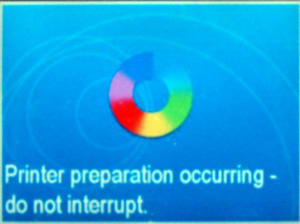

The Help menu provides animated graphics that instruct the user how to perform simple functions, such as loading paper, loading an original on the scanner, and installing ink cartridges. The How Do I… menu connects to the computer to access animated demos of the various functions. This menu also provides a link to the written help menu. Other functions allow the user to find help on the software's help menu for error messages, troubleshooting, support, and using various features.
The Photosmart Express button brings up a menu that allows users to view and print, share, reprint, and save pictures. The Photo Fix button can be turned on or off to automatically apply HP's Real Life technologies to the prints, which include red-eye removal and enhancement of sharpness, lighting, and contrast. This is an all or nothing deal. For fine-tuning, the user will have to print via the software or a third-party application.
*
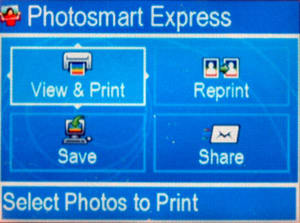
*
The Reprints button just scans and copies photos. You can just instantly do it, or change the size options. The Print Photos button brings up the same menu as the Photosmart Express button, so it's unclear why there are two buttons for the same function. Unlike the Scan buttons, setting different options for the Print button are not possible from the software.
The scan menu button brings up options for scanning and printing, or scanning to memory card or to various programs, including Word, Paint, and Photosmart programs. All in all, the on-unit menus are simple and helpful, what you need for a device like this. The resolution is decent for a small screen.
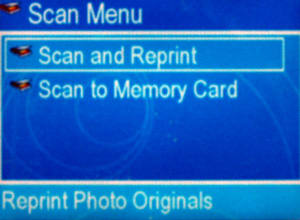
Size / Footprint (3.88)
The Photosmart C5180 isn't built for easy transport to vacation destinations. It doesn't come with a carrying case or bag and doesn't have built-in handles either. There's a reason: this multi-function printer is large. It measures 17.6 inches across by 15.2 inches deep by 7.44 inches tall. It weighs nearly 21 pounds, so users won't want to tote this around often.
Inks / Toner
Configuration (8.00)
The HP Photosmart C5180’s ink system is composed of six colors—black, yellow, light blue, blue, light magenta, and magenta. These Vivera inks are reputed by HP to last more than 100 years. The cartridges are aligned in an immovable rack along the front of the printer’s interior, not in a print head carriage like most other inkjet printers. The brightly colored cartridges and easy snap-in design make replacement a cinch.

Value *(5.50)"
HP reports that the 02 series cartridges required for the C5180 can yield 150 4 x 6-inch prints, costing 24 cents a print using their standard value pack. They also report 480 document pages using the black cartridge. The cartridges themselves cost $17.99 for a 10 ml black cartridge and $9.99 for a 4 ml color cartridge. That’s $1.80/ml for black and $2.50/ml for color, compared to the Canon Pixma MP600’s inks, which cost $.86 per milliliter for pigment black and $1.10 for color.
Ink management tool *(6.50)"
Checking ink levels is possible via the software or the on-unit menu in the Tools section. The measure is coarse and only an estimate, according to the software.
Print Settings / Options
Print Quality (5.00)
The HP Photosmart C5180's on-unit menu does not provide quality settings for pictures and scans, but copies can be set to print at the following settings: Maximum Resolution, Best, Normal, and Fast. These settings are found in the copy menu. They aren't hard to find, but aren't as easily accessible as the buttons either. The print quality settings allow users to slowly create masterpieces or be more efficient with time and ink by printing less pertinent documents at the lower quality settings.
Internal Editing (7.00)
Editing text documents and scans isn't possible, but photos can be altered before printing. They can be viewed on the built-in LCD screen and printed, reprinted, shared, or saved via the Photosmart Express button near the left side of the row of buttons on the printer. Next to that button is one that fixes photos with HP's Real Life technologies. The single button adjusts the exposure with what HP calls "adaptive lighting," while red eyes are also removed from satanic-looking portraits. This automatic fix didn't work all the time.
More reliable editing features were available in the photo menu. From there, users can crop, adjust the brightness of the image, and add frames and color effects. This took only a few seconds to find and was more effective than the auto fix. The crop can be adjusted with the zoom control while the brightness is adjusted on the multi-selector on a +/- 3 scale with full steps. There are six frame templates to choose from ranging from the traditional look to the embarrassingly cheap look.
Dedicated B&W Settings/Effects (8.00)
Photos can be edited to print and even saved in black-and-white. The photo color effects include sepia, antique, and black-and-white. The sepia and black-and-white settings are typical, but the antique color setting is unique. It merely washes out the colors a bit like a photo that has sat in the sun for much too long, which ironically is something paper manufacturers strongly market against. Copies can easily be printed in black-and-white via the designated button on the front of the HP C5180 printer.
Media Types (9.50)
The input and output paper trays necessitate that paper be a minimum size of 3 x 5 inches and a maximum of 8.5 x 24 inches. The C5180 printer can handle 16 to 24 lb. US legal-sized and executive paper, photo paper up to 75 lb., and card stock up to 110 lb. The 4 x 6-inch automatic photo tray can handle up to 75 lb. photo paper, but 16 to 24 lb. paper is recommended. Besides the plain, inkjet, and photo paper, the HP Photosmart C5180 can accept No. 10 envelopes, transparencies, labels, and iron-on transfers. The printer can also create borderless photos at sizes of 4 x 6, 5 x 7, and 8 x 10 inches or borderless panoramas at 4 x 10, 4 x 11, or 4 x 12 inches.
Connectivity

Formats/Compatibility (0)
The HP Photosmart C5180 is not PictBridge-compatible and can only perform direct printing via media cards (see below). The printer does not even have a USB connection for HP's own cameras. This is a big shortcoming for an all-in-one photo printer, especiallyconsidering that all of the competition has this option.
Media Slots *(6.00)"
On the C5180’s front right side are four open slots for memory cards from digital cameras, cell phones, and other media devices. The open nature of these slots means that dust can creep in over time, which could be problematic a few years down the road. If there are toddlers in the house, these slots will be vulnerable to paper wads and whatever else they can squeeze in. The top left slot accepts CompactFlash types I and II and IBM Microdrive media. The slot on the right is for Secure Digital and MultiMediaCard memory, the most popular format for digital cameras. Mini-SD cards are also compatible, but require a separate adapter that will need to be purchased by users. Below these two slots are two more: xD-Picture cards fit into the hole on the left and Memory Sticks fit in the right. Memory Stick Duo media will only fit if an optional adapter is obtained. The printer can read JPEG, TIF, AVI, MOV, and MPG files from the memory cards; RAW images aren’t an option on the C5180 printer.
Wireless interface *(3.00)"
No wireless connections are standard with the Photosmart C5180. HP provides a Wireless Printing Upgrade Kit on their website for $99.99.
Network (8.00)
Wired or wireless ethernet networking is possible through the ethernet port in the rear of the printer. The installation CD provides users with separate instructions for network setup.
Copy
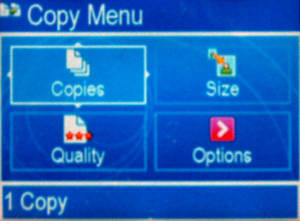
Copy Features *(6.50)"
The HP Photosmart C5180’s copy function, is, as on most multifunction models, very simple with few frills. Users can copy from the HP Solution Center or directly from the unit itself. Options include paper size, quality, brightness, and reduction/enlargement of 50% to 400%. Separate black and color buttons engage the respective copy functions.
Copy Speed (3.80)
Copy speeds at the maximum dpi, which must be the interpolated resolution of 19,200 dpi, were unbelievably lengthy, at over 18 minutes, yielding only 0.28 ppm. And that was just a black-and-white document. Interpolated resolution means that the scanning software is creating pixels of color averaged from surrounding colors to add to the pixel count, a wholly unnecessary task except for line art. The copy speed test did not include the times for interpolated resolution.
So, ignoring the interpolated resolution, even at the best setting, the HP C5180’s page-per-minute copy rates were still considerably less—0.86 ppm—than the best quality rates of two competing all-in-ones, Canon’s Pixma MP600, at 2.67 ppm, and Kodak’s EasyShare 5300, at 1.56 ppm. Color documents took another half-minute, yielding 0.77 ppm, at the best setting. This rate was closer to the two competitors, but still substantially less.
Copy Color Quality (7.17)
The HP C5180’s error value for our Colorcheck copy quality test was very good, achieving only 6.97. The copy test uses the same color chart and program as the scan quality test. We copy Gretag Macbeth’s 24-square Colorchecker chart, which contains commonly photographed colors, skin tones, and gray tones, and then scan the print into our test computer using the Epson Perfection V700 scanner, our calibrated lab scanner. Running this image through Imatest’s Colorcheck program yields output that shows us the average difference between the printer’s interpreted color values and the Colorchecker chart’s ideal color values. One of this test’s most revealing output charts is the a**b** Color Error chart (shown below), which graphically displays where the ideal value (represented by squares) for a given color lies in the sRGB color space in relation to the printer’s interpretation of that color (represented by circles). "Camera" on this chart is actually the scanner; this test is also performed on cameras. The average distance between all color values is the color error. In this case, the color error value we use is the Delta C uncorrected error; this represents the color value without taking lightness into consideration or making any corrections to color.
As can be seen in the chart below, the HP C5180 represented skin tones quite well, as it also did in the scan test. The error that did occur was in the reds and blues. Saturation vales, represented as a percentage (the average of the printer’s values divided by the ideal values), were below 100 percent, which suggests that there is something lost in the copy process. This can be seen in the print itself, with the colors appearing somewhat washed out. In contrast, the Canon MP600 boosted saturation in its copy of the color chart, yielding a value of 108 percent.
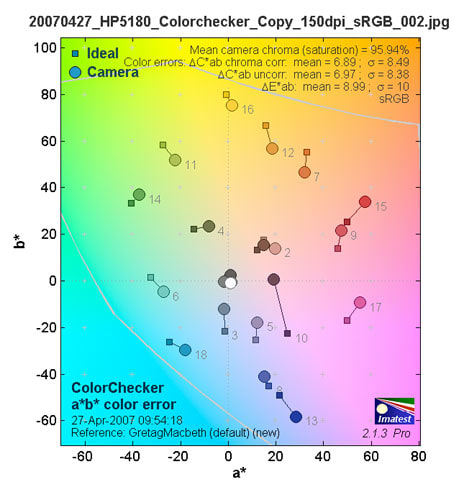
Scan
Scan Features (6.50)
The scanning unit on the HP C5180 is composed of a platen large enough to scan 8.5 x 11.7-inch media. The CIS sensor is capable of 2400-dpi resolution with a maximum 48-bit bit depth. Interpolated (software-enhanced) resolution can reach 19,200, useful only for line art, especially considering the amount of time it takes to scan at this resolution. Scanning is possible from the software and the unit itself, but scan type or quality can't be specified via the menu. Specific settings can be assigned to the Scan button within the software program only. The scan head moves across the platen with an awful, grinding sound. Other scanners don’t do this, so why HP’s technology is different enough that consumers have to be tortured is beyond us.

Scan Speed (4.72)
Times for scanning text at lower resolutions—75, 150, and 300 dpi—were comparable to other multifunctions, even better than the Canon Pixma MP600. But at 600 dpi and above, the curve shot way upward, with a scan at 1200 dpi taking 4.24 minutes. The speed test is scored based on the slope of the line (y-value) shown in the charts below. The higher the y-value, the more that contributes to a low speed score.
Color graphics took appreciably longer to scan on the C5180 than comparable units. An 8.5x11-inch newsletter PDF took 43 seconds at the two lower resolutions. A 1200 dpi scan took over 15 minutes. You could take the dog for a spin around the block, grab a cup of coffee and a newspaper, and still get back before a color scan at this resolution was finished being rendered by the nearly comatose gremlins inside the 5180.
Four-by-six-inch photos scanned more quickly than any other document or image size at the highest resolutions, and just a bit longer than text at the lower dpi’s. Surprisingly, 8.5 x 11-inch photos scanned at comparable times to graphics at lower resolutions and even quicker at the highest resolutions (See table below). However, these times were considerably greater than those of competitors, such as the Canon Pixma MP600 and the Kodak Easyshare 5300, resulting in a poor overall score.
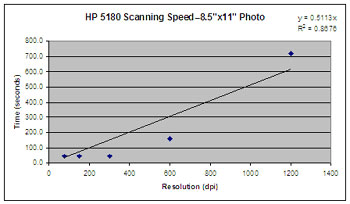
Scan Color Quality (5.96)
The HP Photosmart C5180 scored pretty well in our scan quality test, at least compared to some of its competitors. It shows the lowest mean Delta C error, 8.89, of any scanners in our test lab. (This error value corresponds to the average difference between the tested scanners' color values and the ideal color values of the Gretag Macbeth Colorchecker chart.) Both the Canon Pixma MP600 and the Kodak Easyshare 5300 have error values above 10. As a point of comparison, our Epson Perfection V700 Photo Scanner, the Printerinfo test labs control scanner that we calibrate and use for our testing, yields a color error of just 5.32.
The color error can be seen in the Colorchecker a**b** color error chart below. The farther that the scanner’s values, represented by the circles in the chart, stray from the ideal values, represented by squares, the greater the resulting error. The 5180 expresses some of the least error in skin tones, which is good news for users who plan on scanning images of people. The scanner shows its greatest errors in blues, purples, and reds, with somewhat less error in green colors.
The HP C5180’s mean saturation value, at 107.8 percent, is slightly higher than the MP600’s value of 106.1 percent, but not nearly as saturated as the Kodak EasyShare 5300, which reaches a value of 112.2 percent. Values closer to or over 120 percent are considered excessive because this can show up as loss of detail in highly saturated areas of an image.

Fax
Fax Features (0)
The Photosmart C5180 does not have a dedicated fax function. HP Document Viewer provides a link to send JPEG and TIFF files by connecting to the Windows fax utility.
Overall Impressions / Ease
Value (6.50)
The HP C5180 is on par with other printers in its class for cost of the unit. Ink tends to be more expensive than competing printers, such as Canon and Kodak models.
Comparisons
The HP Photosmart C5180 is slightly more expensive than some competing models, including the Canon Pixma MP600, which retails for $20 less and boasts better overall print, scan, and copy times and photo print quality. The Kodak EasyShare 5300 has cheaper ink cartridges, equivalent manufacturer-reported print speeds, and a CCD scan sensor as opposed to the C5180’s CIS sensor for the same price. The C5180 provides users with more options for creating projects via the printer software, so this unit might appeal to those who like to print their own greeting cards, calendars, and posters.
**Ease of Use ** (7.50)
The HP C5180 All-in-One multifunction printer was very user-friendly. The on-unit controls are clearly labeled and provide direct use of functions. Loading paper is easy. Ink tanks were installed and replaced without fuss. The C5180’s menus are simple and clear, but to achieve full functionality, users must access the software and drivers via the help menus. This printer is intended for a more general consumer, so some setting options are limited. However, the drivers provide a good level of control, and the software programs are easy to use.
Conclusion
The HP Photosmart C5180 All-in-One photo printer offers good functionality at a competitive price. The control panel is clearly laid out, but the small LCD and poor menu colors and design make interface a less pleasant experience than with other all-in-one printers, such as the Canon Pixma MP600. HP provides some interesting, useful, and playful menu options, such as the ability to print lined papers and project templates. However, the noise of the scan/copy head and the lackluster print quality should steer consumers toward better quality models like the Canon Pixma MP600. Consumers more concerned about cost per print may want to check out the Kodak EasyShare 5300.
Specs
**Specs/Ratings
**{{manufacturer_specs_table}}{{raw_scores_table}}
Meet the tester

Tom Warhol
Editor
Tom Warhol is a valued contributor to the Reviewed.com family of sites.
Checking our work.
Our team is here to help you buy the best stuff and love what you own. Our writers, editors, and experts obsess over the products we cover to make sure you're confident and satisfied. Have a different opinion about something we recommend? Email us and we'll compare notes.
Shoot us an email