Pros
Cons
Introduction
Setup / Drivers and Software
Manual/Quick Start Guide (6.5)
The quick start instructions are simple and logically organized, guiding the user swiftly through setup. The manual comes in printed form and is also accessible via a web link in the Windows Start Menu’s program list. The printed manual’s information is conveyed clearly, logically, and graphically, which is where it gets into a little bit of trouble. All the chapters are coded with colored text in no discernible order. One presumes that it’s to make navigation through the book easier since all the page numbers are colored the same as the Chapter titles and main text headings. But with some chapters coded the same color as other chapters with no direct connection, it becomes confusing to figure out what chapter you’re in without flipping back to the beginning.
Out of the Box (7)
The Epson PictureMate Snap PM240 comes with a power supply, quick start guide, printer manual, and CD with software. Epson included enough paper and an ink cartridge for about 20 4x6-inch prints, making it possible to print straight from the package. A USB cable is not included, so users will need to provide one or just use the built-in memory card slots to transfer photos. In a perfect world, this printer would come with a battery– but it doesn’t. With its compact size and enormous lunch box-like handle, the Epson PM240 is designed to be the ultimate portable printer, except for that pesky optional battery problem.
Setup (7.50)
Setting up the PM240 was a breeze. Plugging it in, turning it on, and inserting the ink cartridge for charging were all the physical setup required—a total of 6 minutes. The cartridge is installed into a slot behind a door at the rear bottom of the printer. A locking lever needs to be moved out of the way, then used to push the cartridge into place once it's inserted. Software setup took about 5 minutes more. The CD guides you through the installation process for printer drivers. It also provides options to install additional software and the user’s guide.
Drivers & Administration (7)
The driver utility is composed of two tabs, Main and Maintenance. Layout options in the main section include bordered or borderless prints and the Expansion tool. These options provide a way to crop an image, then automatically expand it to fill the paper for a borderless print. There are four color editing options—No Correction, Auto Correction, Sepia, and Black and White. Quality settings are simply check boxes for Digital Camera Correction ("minimizes common digital flaws") and Enhance Fine Details, which processes the image to bring out details. Maintenance provides access to typical nozzle check, head cleaning, and alignment functions. The Speed and Progress button at the bottom of the Maintenance tab allows users to select settings for monitoring printer status. One of the default settings, which can be deselected, is to create a temporary file of the image to be printed to facilitate faster printing.
Software (7)
The PictureMate Snap ships with ArcSoft Photo Impression 5, a handy little program that is easy to use for first-timers, but it also provides a fair amount of tools and functionality. Images can be simply rotated, zoomed in upon, or flipped, but there are also Photoshop-like tools for selection and cropping. There are also "Fix" tools for red-eye removal, adjusting brightness/contrast, color, and sharpness. Images can also be re-sized.

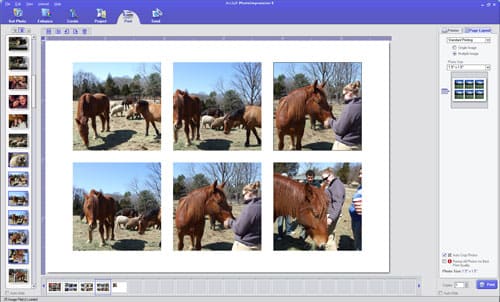
Photo Performance
General Performance
Warm-Up Time (5.37)
Warm up time is the amount of time it takes for a printer to go from off until it is ready to print. The Epson PM240 took 19 seconds to complete this process. This is slower than most competing printers, including the Sony DPP-F90’s 7 seconds and Canon CP730’s 11 seconds.
Power Usage (8.16)
Like most of its competitors, the Sony DPP-F90 and Canon CP730, the Epson PM240 did not draw any power when off during our power tests. In ready mode, when the printer is powered up and ready to print, the Epson PM240 drew 4 watts of power. This is slightly more than the Canon CP730’s 3 watts and the same as the Sony DPP-F90.
The Epson PM240 was one of the more efficient printers when printing, using only 12 watts of power as measured by our wattage meter. This is much lower than either of the competitors we tested. The Canon CP730 drew between 50 and 62 watts when printing while the Sony DPP-F90 drew between 50 and 60 watts. The Epson PM240's self-cleaning feature drew between 4 and 12 watts of power, for an average of 12 watts. This is the same average as the HP A440, another small compact inkjet photo printer, although the A440 had a slightly smaller range at between 9 and 15 watts.
Speed/Timing (5.44)
The Epson PictureMate 240 printed color photos at the 4x6-inch size print at 1.4 pages per minute (ppm). Larger file sizes did not influence printing time. PrinterInfo tests photo printing speeds with two different sized color images—one 5.8 MB file and one 18 MB file—at the highest quality setting the printer can handle. The PM240's times were the highest of the four competitors recently tested--the Canon Selphy CP730, HP Photosmart A440, and the Sony PictureStation FP90 being the other three.
The Epson PM240 and Sony FP90 printed color photos at the 4x6-inch print size at 1.36 ppm from a memory card. However, the PM240 slowed down to .09 ppm when printing large files. Both printers performed similarly when printing small, but the Epson PM240 was the slowest of the group when printing large files from a memory card.
Color Accuracy (4.27)
To test the color accuracy of the Epson PictureMate Snap, we printed out an electronic GretagMacbeth color checker generated from the original LAB values. We measured the values of the printed chart using an Eye-One Pro spectrophotometer and compared it to the ideal values.
The Epson PM240 surpassed our expectations, registering just a 5.03 mean color error and exceeding the level of accuracy of some of Canon’s mid-range consumer models. The Epson 240’s blue tones had more red and less cyan than the original chart values, boosting the apparent vibrancy and giving those colors more of a blue and less purple look. The Epson’s handling of memory and skin colors were also surprisingly accurate for a compact consumer printer.
Color Gamut (3.52)
What this test shows is how much of the standard Adobe RGB color space the printer can accurately reproduce. The more of this space it can fill, the more colors its printed images will contain. On the graph produced by our GamutVision testing software, the solid color form represents the color space that the printer outputs, and the grid is the entire Adobe RGB color space. The closer they are, the more colors the printer can represent and the higher the score.
The Epson PM240 scored higher than the other compact photo printers tested, such as the Canon Selphy CP730 and thw Sony FP90. It covered a good portion of the Adobe RGB color range (48.65 percent), which is reasonable. This seems to be a consistent range for these compact printers, but much less than multifunction inkjets and especially higher-end photo printers, which can score in the sixtieth percentile.

Dmax (8.70)
Our Dmax test evaluates how dark printers can print their blacks. This is a very important print quality factor since the whitest white of prints is set by the paper tone, meaning the darkest black determines the extent of the tonal range. A larger tonal range means better gradations through different tones, such as people’s faces, and corresponds in importance to dynamic range in cameras. We evaluated the darkest black by measuring the ratio of light reflected by the paper. This measurement yields a density value, called Dmax, in which the less reflected light the higher the value. We printed our tests on Epson PictureMate glossy paper as well as Ilford Galerie smooth glossy paper. The prints were also created with both the stock color profile supplied by the printer software as well as a custom color profile we created for each paper.
The Epson PM240 scored extremely well on Dmax, with a value of 2.43. This is significantly better than even the Canon Pro9000, a professional photo printer (Dmax 2.25), and a high-achieving small dye sublimation printer, the Sony FP90 (Dmax 2.30). This score was produced using Epson glossy paper and the stock color profile.
Black and White (7)
The PM240 reproduced black-and-white images remarkably well, Good performance was to be expected considering the printers excellent Dmax score, and the Snap delivered, holding details in the whites and showing fine detail and variations in tones. Unfortunately, the darkest tones were blocking up, and this caused the printer's score to lower.
Tour & Components
The Epson PictureMate Snap is the lunchpail of portable photo printers. With all the doors closed, the unit is an unassuming dark gray plastic box with a handle for carrying.
Tour
Front
The front of this compact printer hardly looks like a printer at all. In keeping with the overall plain look of the PictureMate, the front of the printer is simple dark gray plastic with rounded edges merging into the sides. The PictureMate logo appears at the center top with the words "personal photo lab printed" below. Epson is printed at the bottom right of the front. The print exit door, measuring 4 1/4" wide by 4-3/4" high, is front and center, made of the same gray plastic, and hinged at the bottom. With the door open, a slit near the bottom shows where the paper is output through the rollers. Near the top of the compartment are two memory card slots for SD/xD/Memory Stick Pro and a larger slot for CompactFlash cards. In the upper left corner of this compartment is a tiny black lock that keeps the door in place when transporting.


Back
The Epson PM240 has more features on its back than on its sides. There are two ports on the left for different USB cables—one for PictBridge-enabled cameras and the other for the computer connection. On the right side is a large round jack for the power cable. In the center of the top is a rectangular-shaped protrusion for the hinges for the top door and the back of the input paper tray. A plastic cover that hides the niche for the optional battery pack sits dead center in the back. This cover pops out with a simple latch so the optional battery can fit in its place. At the bottom of the back is a rectangular plastic door held closed by a magnet which opens via a finger slot to reveal the compartment for the ink cartridge. The cartridge slides in just like a VHS cassette.

Left Side
This side looks very much like a lunch pail with its large handle attaching in the center.

Right Side
The large handle attaches at the same point on this side and is the only feature seen from this angle.

Top
The top looks very minimalist when the cover is closed. There is a hinge near the back edge to hold the door in place. A darkened plastic window lies in the center of the door, which is the same color as the rest of the printer. There is a cutout for fingers near the front edge of the door. When the door is opened, this lunch box starts to look like a printer. The dark window on the door fits over a hinged LCD screen in the center of the top. The LCD display, inset in black plastic within a thin gray plastic housing, folds upward about 80 degrees for easier viewing. Behind the LCD is the input paper tray with edge guides that slide as a unit.

To the left of the LCD monitor are two square gray buttons: power on the top and display on the bottom. Below each corner of the LCD are two small circular gray buttons that make selections in on-screen menus. Directly below the center of the LCD is a navigational control that consists of four gray directional buttons and an OK button for selection. At the control’s left is another square gray button that accesses menus. In the lower left corner of the top is a black rectangular Open button, which releases the front output tray door. To the right of the navigational control is a red Cancel button followed by the lime green print button with a printer icon on it. This button is quite large and well distinguished from the other controls.

Interior
When the lid is lifted and the front door opened, this PictureMate still doesn’t reveal many internal components. Some printers have large exposed rollers and heads, but the PM240 keeps its interior protected as much as possible. The front door does show a roller where prints are output, but it is small and the door is often closed. Also in this front door are two memory card slots. The open lid reveals the top of the printer and the paper input tray that looks like a deep dark abyss. The ink cartridge compartment is the only other look inside.
Components
Display (6)
The Epson PM240 has a 2.5-inch LCD monitor that is protected under a lid, although there is a dark window in the lid that allows users to peek in at the LCD. The screen doesn’t exactly line up with the window, but users will almost always have to open the lid to access the buttons around the screen anyway. The PM240’s LCD screen folds up about 80 degrees and can be seen fairly well from side to side. The sharpness and resolution aren’t great: expect a lot of stair-step-like edges on print previews. No images looked good on it, but at least users can distinguish the picture of the elephant from the picture of the car—maybe.
Paper Trays (6.5)
The input paper tray sits behind the LCD monitor and has edge guides that can slide from a 4-inch width to a 2-inch width. The open lid behind the feed acts as a part of the paper tray by propping the paper up. This can hold up to 20 sheets of PictureMate photo paper, which is the same amount that comes with the printer. The output paper tray pops down from the printer body when the "open" button on the top is pushed. The door doesn’t fold down all the way; it rests at an angle so paper doesn’t fall out easily. This tray doesn’t have edge guides or any sides to keep the paper from slipping and sliding, so slick glossy prints may slide sideways easily.

CD Burner (0)
The PM240 printer doesn’t have a CD burner, although the next model up in the PictureMate line, PM280, aka the Flash, does include one. The PM280 retails for $199.
Battery (8)
The Epson PictureMate Snap PM240 is designed to be incredibly portable with its lunch box-like size and handle. The optional rechargeable battery enhances this quality because users can potentially take it anywhere with or without a power outlet. The battery is long and skinny and fits onto the back when a plastic panel is popped out. It costs about $50 on Epson’s website.

Power Supply
Included with this Energy Star compliant printer is a power cable and 120-volt power adapter. The skinny cable plugs into the back of the printer and connects to the larger power adapter and its attached plug. If users wish to carry the Epson PM240 somewhere power outlets aren’t available, the optional battery can be purchased to power the printer.
Internal Memory (0)
The Epson PM240 doesn’t have much internal memory to work with. There is an option to save photos in the menu, but they can only be saved on an external backup device. They can’t even be saved on the memory card in the slot.
Hard drive (0)
No hard drive is included nor is it standard with any of these small compact printers.
**Accessories (7)
This is where Epson will make most of its money. The printer itself costs about $150, but it only includes enough ink and paper for 20 pictures. Thus, users will have to purchase one of the two compatible ink/paper products, which include a color ink cartridge and 150 sheets of glossy 4x6-inch paper for $37.99 or 100 sheets of matte paper for $32.99. The printer does not come with a USB cable, so some users may need to purchase one. Epson’s website sells one for $10, and that is about $3 or $4 more than the ones you can find at your local chain pharmacy. Epson also sells a Bluetooth photo print adapter for $39 which plugs into the USB port and allows the printer to communicate with and receive photos from Bluetooth-enabled computers, cell phones, and other devices. Another accessory on the Epson website is a carrying case, but it seems almost unnecessary because of the Snap's self-contained design, with all buttons, ports, and paper trays protected, and of course, the sturdy handle. Nevertheless, the black carrying case sells for $35. Lastly, perhaps the most useful accessory, a rechargeable battery sold on Epson's website for $50, allows users to create prints anywhere—even if there isn't a power outlet in sight. Epson didn't specify the capacity of the battery or how many prints you might get out of it, and we were not able to test this.
Design & Interface
Controls/Buttons/Dials (8)
This Epson printer has large, easily understood buttons that are all protected beneath a lid on the top of the printer. The control panel is uncluttered and buttons are very easy to find. The most notable buttons are the perhaps the ones used most often or at least the ones needed to be accessed most quickly—the big, bright green Print button, labeled with a printer icon, and the red Cancel button. The slim, dark gray Open button is simply a switch release that opens the output tray door. The rest of the buttons on the top are the same glittery light gray color as the printer body, so they don’t stand out as much. They are all clearly labeled except for two small circular buttons directly below the LCD monitor. These multifunction buttons allow the user to select options in some menus. All of the buttons are comfortable and feel sturdy, and most of them are concave in the center to cradle fingers and prevent slippage. Overall, the Epson PictureMate Snap's control panel won’t win any design awards, but it is certainly is functional and user-friendly.

Menus (8)
The Snap PM240’s Menu design is very stripped down, with simple gray background, black text, and blue icons, with no stylistic flourishes. The main menu contains seven options. Overall, this is a useful, plain menu that gets the job done.




Size / Portability (6.26)
The PictureMate Snap, at 6 x 5.7 x 8.5-inches, is about the size of a small car battery. It’s large, hinged handle snaps in place on the top, but it can be easily swung out of the way to the back. A flat rubber grip surrounds the central part of the handle, which makes it easy to carry even with sweaty hands. A more ergonomic handle would have been a nice touch, though. Still, the length of the handle will keep knuckles from scraping the top for sure. The printer weighs 5.3 pounds and is designed to be taken anywhere—even places without power outlets because of its optional battery. Epson also sells a carrying case, but the PM240 seems quite sturdy and portable on its own.
Inks / Toner
Configuration (7)
The Picture Mate Snap’s dye-based cyan, magenta, yellow, and black inks come in one small, video cassette-shaped cartridge. It installs without fuss. Opening the cartridge door in the bottom rear of the unit provides access. A locking lever slides to release the cartridge; and the cartridge is easily slid out and a new one reinserted. The starter printer pack that Epson ships with this the PM240 supposedly can print twenty 4x6-inch pictures. Our unit only produced five prints before the inks ran out. It seems a staggering waste that most of these compact photo printing units, of any manufacturer, provide such a small introductory cartridge. It hardly seems worth the manufacturing investment.

Replacement print packs ($38 for glossy, $32 for matte) include a cartridge and enough paper to produce "about 150 prints," according to Epson’s PR. Basically, you get 150 sheets, and depending upon the type of prints you make, you may or may not be able to use all the paper.
Value (8)
Epson’s print estimates for their print packs volume comes out to 25 cents a print, slightly less than competitive compact dye sublimations printers such as the Canon Selphy line, and Sony’s new FP90, which claim print prices of 28 cents and 29 cents, respectively.
Ink Management Tools (7)
Inks levels can be monitored via the unit itself or within the printer driver. In the PM240’s on-unit menu, within the Maintenance submenu, there is a Check Print Pack Status, which brings up a very simple graphic indicating 0%, 50%, and 100% status levels. In the printer driver, the Maintenance tab displays a simple ungraduated bar that indicates ink level.
Print Settings / Options
Print Quality (0)
The PM240's print quality cannot be selected. The printer’s specs claim that it can print up to a 5760x720 dpi maximum resolution.
Internal Editing (8)
The Menu button accesses all of the editing options, and there are quite a few on the Epson PM240. It is from here that users can change the print layout to borderless, border, wallet, mini-wallet, ID, U.S. passport, 10 per page, half page, 2x2-inch photo, 3x3-inch photo, proof sheet, CD index, and 4:3 digital size. All kinds of tacky frames can be added too. There is a frame with Cinderella and Sleeping Beauty at the bottom, Mickey Mouse and surrounding movie strips, Dalmatians from Disney’s movie, Peter Pan and Tinkerbell, and Winnie the Pooh. There are some very primitive sports frames that look like they were designed on a free paint program by a 7-year-old. There are a few holiday frames and one or two frames that look like they could actually be used for something more serious. There are a total of 20 frames, but most of them are horribly tacky and will probably only be used for pictures of little girls. In the editing portion of the menu, users can crop or add black & white and sepia color filters. They can automatically correct pictures or change the brightness, saturation, and sharpness on +/- 2 scales in full steps. Red-eye reduction can be turned on or off and 23 different decorations can be added that look like free clip art. The decorations consist of everything from trains and trucks to mistletoe and ducks. These can be added to pictures, their size changed and position moved. Overall, the Epson PM240 has a lot of editing options compared to other compact printers. The changes can’t be saved on internal memory or memory cards though; they must be immediately printed or back up on an external memory drive.
Dedicated B&W Settings (7)
There is a black-and-white filter that can be added in the editing portion of the menu. This looks good with decent contrast, but even that can be changed within the editing menu to look more or less contrasted. Epson doesn’t sell a black-and-white–specific ink cartridge for this printer though, so don’t expect to save money by printing only in black-and-white.
Media Types (5)
Epson sells two packages of print paper, each with an included ink cartridge. One package is glossy 4x6-inch paper. The other package is the same size, but a matte paper instead. This seems to be the only media accepted in this printer.
Connectivity
Formats/Compatibility (7)
The Epson PM240 is compatible with PictBridge devices and can receive DPOF print orders via the memory card slots or USB, although a cable isn’t provided with the printer. The printer is also compatible with Bluetooth-enabled cameras, phones, and devices when the optional adapter is purchased and connected.

Media slots (9)
The Epson PictureMate Snap can accept a variety of memory cards in the included slots. The printer has only two slots beneath its front door, but they accept many cards. The top slot accepts SD, SDHC, MMC, Memory Stick, and xD-Picture cards. It can also accept miniSD and microSD cards with an optional adapter. Memory Stick Pro, Duo, and MagicGate cards are all compatible. The larger slot on the bottom is where the CompactFlash types I and II and Microdrive cards fit into the printer. These are conveniently placed and aren’t out in the open attracting dust, which is a common flaw on many compact printer models.

Wireless Interface (6)
The PM240 is only compatible with Bluetooth wireless devices, and only with the optional Bluetooth Photo Print Adapter 2 for Epson printers, for $39 at Epson’s website. Our testing labs did not have access to this device, so wireless testing was not possible.
Network (0)
The PictureMate Snap printer is not a network-compatible device.
Overall Impressions / Ease
Ease of Use (8)
The Picture Mate Snap is an easy unit to operate, with a minimal but useful control panel, compact design, and durable construction. Changing the print cartridge is simple, and there are no parts to assemble. The unit closes up and packs for travel very easily, with no hanging parts to get damaged. Printing is quick with good quality at standard settings.
**Value ** (7)
The PM240’s price is cheaper than others in this category, such as the Sony DPP-FP70 and the Canon Selphy CP730. Portability is the key to these types of printers, especially since many low-end all-in-one photo printers are selling for the same or just a bit more, with potentially lower or equal print costs. So if portability is the main criteria, then this is a good buy, since it’s the most portable of the bunch.
Comparisons
Retailing at $129, the Epson Picture Mate Snap is $25 cheaper than the Canon Selphy DS810, but the Snap has a lower print resolution and fewer print nozzles. However, the manufacturer-reported print speeds are a bit faster than the DS810. It also wins hands-down in the portability and durability category. The Kodak Easyshare Photo Printer 500, a dye sublimation unit, sells for a little more, $149, but print resolutions are less, which is the nature of dye subs.
Conclusion
The Epson PictureMate Snap (aka the PM240) is a compact, durable ink jet printer that produces excellent quality prints at slightly cheaper cost per print (as reported by the manufacturer) than many of its competitors. It’s sturdy and unobtrusive, with good seals and protection for the control panel, media slots, and paper trays. While our time tests did show that the printer is very slow at printing very large file sizes, it is unlikely that most consumers will be printing files that large on a compact printer. If you expect to, then definitely look elsewhere, such as some of the dye sub printers. Barring that, the PM240 is a very good quality printer at a very reasonable price, though we wish the optional battery was included with the printer.
Specs
**Specs/Ratings
**{{manufacturer_specs_table}}{{raw_scores_table}}
Meet the tester

Tom Warhol
Editor
Tom Warhol is a valued contributor to the Reviewed.com family of sites.
Checking our work.
Our team is here to help you buy the best stuff and love what you own. Our writers, editors, and experts obsess over the products we cover to make sure you're confident and satisfied. Have a different opinion about something we recommend? Email us and we'll compare notes.
Shoot us an email