Introduction
Setup / Drivers and Software
Out of the Box (5)
The Selphy ES1 comes with very few parts or extras. The box contains the printer, the ink/paper cartridge, cleaner unit, installation CD-ROM, paper manual, and warranty card.
Setup (7.75)
Setting up the ES1 takes little effort. Simply insert the ink/paper cartridge, plug the unit in, press the power button, and insert a memory card. If users wish to print directly from a computer, software and drivers need to be installed from the CD-ROM.
Total setup time reflected the simplicity of the printer. Everything—from unpacking, physical setup, and software installation—took under ten minutes. Software installation itself only took three minutes.
Manual / Quick Start Guide (8)
The quick start guide is included within the User Guide. The setup instructions are so simple that it hardly warrants the extra paper. The guide comes in three languages (English, Spanish, and French) and contains seventy-five pages (per language).
Everything is explained in detail, with accompanying graphics, including setup, connecting to a computer, printing, hooking up the optional Bluetooth device, and uninstallation.
Drivers and Administration (5)
The driver window is a simple, three-tabbed affair for a simple printer, including Print Settings, Image Adjustment, and Utilities. Nothing flashy, just the basics.
Print Settings includes options for selecting cartridge type, media type, paper size, orientation, number of copies, and borderless printing. Selecting the Help button at the bottom of each tab brings up the Print Driver Help window specific to that tab.
The Image Adjustment tab allows users to change the color balance of the print by adjusting the red, green, and blue color slider controls. Saturation, brightness, and contrast can also be adjusted in this tab as well. Like other Canon software, a stock image shows a preview of any adjustments. It would be more helpful to have a live view of the image being printed.
Software (7)
ZoomBrowser EX is Canon’s standard software for image acquisition, organization, editing, e-mailing, and printing. The program is a good all-purpose software application for basic functions. It's bright and easily navigable.
Some of the more helpful tools include a slide-show function, with many different transition styles to choose from. The View and Classify tab allows users to categorize their photos easily within this program.
The Print menu of ZoomBrowser EX includes five options: One Photo per Page Print, Index Print, Layout Print, Easy-PhotoPrint, and Print Using Other Software. The One Photo and Easy-PhotoPrint options open the Easy-PhotoPrint software, Canon’s simple, three-step program for making prints. Users can choose their image in the first tab, select paper size and type in the second, and choose layout (bordered, borderless, multiple prints on one page) and print in the third. Options for correcting and enhancing the image can be found here as well, with Red-Eye Correction, Face Sharpener, and Face Brightener tools.
Photo Performance
General Performance
Warm-up (6.97)
The Selphy ES1 warms up very quickly, within 8 seconds. This is on par with other dye sublimation printers and close to many of the compact inkjets.
Power Usage (7.34)
The Selphy ES1 used no power while off and only a minimal amount—3 watts—while in ready status. The chart below compares power usage in watts for six compact photo printers, both dye sub and inkjet.
While the ES1 uses a lot more power—32 watts—during printing than comparable inkjet printers, it used the least wattage of any of the dye sublimation printers we've tested so far.
Photo Speed/Timing (3.26)
The ES1 was pretty slow in the speed timing category, scoring only better than the Panasonic PX20, which was overall a poorly performing dye sub printer. It printed 4" x 6" prints from a computer in about 80 seconds, which is within about 5 to 10 seconds less than most other dye subs, except for the Sony FP90, which was about 20 seconds faster.
Printing speeds from memory cards were comparable to print speeds from a computer. Notably, the printer would not even recognize some of our larger file sizes, so we weren’t able to test print speeds for this.
If speed is what you're looking for, then you’re better off with an inkjet printer, such as the Epson PictureMate Flash, which can print in about half the time of the ES1 (and not incidentally, can produce much higher quality prints).
Color Accuracy (2.50)
While the color accuracy score of the Canon Selphy ES1 seems low, compared to other dye sub printers, it's as good as or better than the competition. The printer's mean error was 8.60. This is an average measure of how far the printer strayed from idealized values of a standard color chart, the Gretag Macbeth Colorchecker. This chart contains 24 color patches representative of oft-photographed colors and black-and-white tones. The chart below is an example of the chart for reference, not the actual printed chart from the iP1800.

This small printer was quite a surprise, exhibiting very low flesh tone errors, which is good news for portrait and family snapshot picture-takers. White, gray, and black tones also showed low error, meaning relatively neutral black-and-white prints are possible. (Unfortunately, the tonal range itself is limited. See the Monochrome section below.) As with many printers, some blue and green tones showed the highest errors, notably cyan and bluish green. Manufacturers often tweak these colors to make them appear more in line with what they think the consumers like.
Color Gamut (2.35)
The range of colors that a printer is capable of reproducing is known as the color gamut. Most often, this range of colors is compared to a known standard, such as the Adobe RGB color space, which contains 1,225,088 colors. The score we assign a printer is based on the percentage of that color range the test printer can achieve. High-end printers have been known to achieve close to seventy percent, but most printers score within the 40th and 50th percentiles.
There are no color profiles associated with the Selphy ES1, so we created our own using the Gretag Macbeth EyeOneMatch software and the EyeOne Pro spectrophotometer. With this profile, the Selphy ES1 was only able to achieve 38 percent of the Adobe RGB space.
A visualization of these two spaces is shown below, with the wire frame representing the Adobe space and the colored blob within the frame representing the printer profile. There is clearly a gap all around the space, indicating a failure to represent a significant amount of colors, especially magenta, blues, and greens.
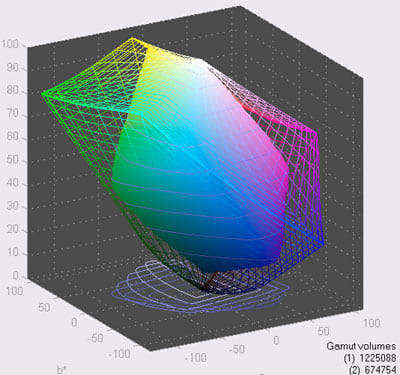
Dmax (4.51)
Dmax is a measure of the density of the darkest tone a printer can produce. The ideal value is 2.50, but this is rarely achieved, especially by printers in the compact photo printer category. Dmax values above 2.1 are considered good, with high-end photo printers usually achieving between 2.25 and 2.30.
With a dmax of 2.00, the Selphy ES1 scored just below average for all compact photo printers tested. It was even with the other Selphy model, the CP730, but well below the Epson PM240 (dmax of 2.44), an inkjet printer, and well above the Panasonic PX20 (dmax of 1.56), another dye sublimation printer. (It does not hold that dye subs always have low dmax values and inkjets have high values. Case in point is the difference between the Sony FP90, a dye sub, with its high value of 2.30, and the HP Photosmart A440, an inkjet, with its low value of 1.72.)
Monochrome (4)
We used the black ink cartridge to make our black-and-white test prints. While the Selphy ES1 does indeed have decent blacks for a compact printer, evidenced by its average dmax score, the range of gray tones seems severely limited. Our black-and-white test image showed lots of contrast, but not a lot of middle tones. Shadows were blocked and whites were blown out. Overall, this was very disappointing, especially considering the decent dmax value and the black ink cartridge.
Tour / Components
Tour
Front
From the front and with the printer turned on, the most prominent feature on this stalwart little unit is the blue lighted Selphy logo front and center. This sits in a field of silver-colored plastic lined on the left and right edges with white. The Canon logo sits near the top of the front, above the Selphy name. The control panel on the top is angled so it is visible from the front. A bottom panel sits separate from the main chassis. This contains the door hiding the card slots (See Media Slots on the Connectivity page for types of cards the ES1 accepts). An infrared data receiver sits outside and to the right of the door. The paper path slot sits between the upper and lower front sections. This is where the paper is reoriented and passed back and forth to the output tray for printing. (See Paper Trays in the Components section below.)
Back
The back is dominated by two major elements, the vent and the battery door. The vent takes up nearly the entire upper half of the back, while the battery door takes up much of the rest. Below the battery door is the power plug port.
Left Side
The left side is all white plastic, barely seen on the side edge of the ES1's front. The few features are located close to the bottom. The USB B and A ports for connecting to a computer and flash drive or Bluetooth adapter are at the bottom behind a rubber door. Just above and to the left is the retractable camera connection cord, also behind a rubber door, which is attached to the cable end. A retract button, labeled "Push" is situated about halfway up and toward the back. The printer's handle can be seen where it sits along the back in its resting position or hanging above the top when engaged for use.
Right Side
The right side has the same design as the opposing side, yet there are fewer features here. Most of this side is taken up with the ink/paper cartridge door. The door is opened via a sliding button in the center of the door. Sliding it up allows the door to open on its spring-loaded hinge. Closing the door is as simple as pushing it closed and pressing on the grid of nine small raised dots along the front edge of the door. Pushing it all the way engages the sliding lock.
Top
The narrow top of the ES1 is devoted to the controls. Along the back sits the output paper path/slot door, controlled by the small Open button just below it to the left.
The top is dominated by the LCD screen, sitting squarely in the center. The 2.5" screen is encased in a silver plastic housing that tilts from a flush position with the top up to about a 50-degree angle. The bright silver On/Off button (edged by translucent plastic which is illuminated by a green light when the printer is on) sits to the extreme left, alongside four buttons. The Edit button engages the trimming and rotating functions. The Display button allows different amounts of menu or image information to be displayed along with the image, much like Canon's Powershot cameras. The Creative button allows users to skip directly to the Creative Print submenu. (More on this in the Menu section on the Design / Interface page.) The Menu button itself brings up the various printing and editing selections.
On the right side of the LCD screen sit the Operation Buttons, a circular dial with directional arrows pointing up and to the sides. These buttons control trimming and menu selection. The Set button, which allows users to accept changes, nests in the center of the dial. The zoom buttons (zoom in and out) sit to the upper right of this control. The Print/Stop button lies to the right of the Operation Buttons.
Interior
The interior of the printer is viewable from two locations. The top output tray shows just the rollers where the paper is pulled through and the slot where the finished prints sit. The cartridge cover opens to reveal the receiving cavity for the ink/paper cartridge. Two spring-loaded flaps mostly cover the entry when there is no cartridge installed. This is a nice innovation to prevent dust from entering the printer.
Components
Display (5)
The Selphy ES1 comes equipped with a 2.5" LCD screen, which lays flat when not in use and can be flipped up and the angle adjusted within about 60 degrees. The screen has a fairly narrow angle of view in the optimal range, around 50 degrees, but the screen is viewable to nearly 180 degrees, albeit with a reduction in image quality.
Paper Trays (8)
The Selphy ES1's paper trays are not external to the device, like most dye sublimation printers, such as the Canon Selphy CP series and Sony DPP-FP series. The input tray is bundled in a package with the ink cartridge, and slides inside the printer horizontally from the right side. When printing is initiated, the paper is pulled out of the cassette and slides down into the lower paper path slot in the front. The printer motor then reorients the paper so it reenters the printer vertically to receive the ink. The paper is then pulled back and forth in this orientation as the four ink layers are laid down.
The output tray, such as it is, is a slot at the top of the printer with a small door, opened with a spring-loaded latch controlled by the Open button at the top of the printer. The prints are pulled into this slot during each pass to lay down the individual color layer, then deposited into the slot when printing is complete.
The tray designs help to make the ES1 a very efficient and compact printer.
Power supply
The ES1 has a separate power adapter which adds to the weight and bulkiness of the unit—a consideration when transporting the printer. A separate battery can be purchased for the printer, which doesn’t necessarily reduce the weight (just over one pound heavier than the power adapter), but it certainly broadens your ability to carry the printer to locations without power.
Internal Memory (0)
There is no internal memory on the ES1. It relies on memory cards or a computer for image storage.
CD Burner (0)
Unlike the Epson PM series, the Selphy ES1 does not come with a CD burner.
Multi-Tasking (4)
Multiple prints jobs can be lined up in the print queue.
Hard Drive (0)
The ES1 does not have a hard drive for image storage.
Accessories (6)
The Canon Selphy ES1 comes with a few accessories available on the Canon website. Chief among them are ink and paper packs, which are available in multiple quantities. Postcard size paper is available with the ink cartridges in 50- and 100-sheet packs for $14.99 and $28.00, respectively. Card size paper is available in 25-sheet packs for $12.00, and card label packs are available in the same size for $16.90. Black ink cartridges are available in 25-sheet packs for $12.00.
Canon also offers a carrying case for the ES1 for $34.99. Other optional accessories include a Bluetooth Adapter (BU-20) for $79.99 and a portable Lithium-Ion battery for $99.99, a bit pricey for a $250 printer.
Design / Interface
Controls/Buttons/Dials (7)
The Operation Panel of the Selphy ES1 is made of durably constructed buttons. The number of these are kept to a minimum, but the ones that are included are key buttons.
Functions are engaged with the buttons on the left, such as display options (Display button), Menu selections (Menu button) and trimming (Edit button). The Display button allows the user to select three different displays—no information, Trimming and Print indicators, or image information (card type, image number, resolution, date, and paper type). The Creative button provides the user with a quick way to jump to the Creative Print submenu, which is helpful, I guess, if those are functions you access often.
Navigation within menus is conducted with the four-way Operation Buttons on the right side. Zooming into and out from an image are also controlled with separate buttons on this side of the panel. The Print/Stop button also lies to the right side.
Menus (6.5)
The Canon Selphy ES1's menu provides basic, usable options. Users can print individual images, multiple separate images, or gang up multiple images on one page. Users can also create albums and calendars with a few set templates—nothing flashy. Canon limited the cutesy options to a speech bubble creation option. There are a few options for image editing.
Size / Footprint (7.79)
The Selphy ES1 weighs 4.5 pounds and sits solidly on the tabletop. It measures 8 inches high by 7.8 inches wide by 5.5 inches deep, with the paper tray and media slot doors open and the carrying handle down. The amount of desk space it occupies is smaller than other compact dye sub or inkjet printers, but it does stand taller, since its workings are vertically oriented as opposed to most other printers which have a horizontal orientation.
The sturdy handle makes the Selphy ES1 easily portable, a feature missing on other Selphy models, but available on the Sony FP dye sub printers and the Epson PictureMate inkjet printers. The optional battery adds to the printer's portability.
Inks / Toner
Configuration (8)
The innovative combination ink/printer cartridge makes the Selphy ES1 almost effortless to operate. The cartridge is easily inserted into the cartridge compartment. The one downside is that if printing is cancelled for some reason after the paper leaves the cartridge but before the first ink layer is laid down, the user has to waste the paper or attempt to return it into the cartridge, possible damaging it in the process.
Value (7.5)
The Selphy ES1 is competitive with other dye sub and inkjet printers in cost per print measures. The cheapest cost per print comes with the 100-sheet, postcard-sized color pack, at 28 cents per print. The price increases slightly with smaller print packs, such as the 50-sheet postcard-sized color pack, at 30 cents per print. Prices are more expensive for specialty media, such as the card-sized color pack, with 25 sheets for 48 cents per print, and the 25-sheet, postcard-sized black-and-white pack at the same price.
Toner Management (3)
As with most dye subs, the unit only notifies the user when the cartridge needs to be replaced. This leaves it up to the user to keep track of the number of prints they’ve made, which is especially difficult in the ES1 since the cartridge is enclosed and not as easily manipulated as an external cartridge such as is seen on the other Selphy models and most other dye sub printers. Some other printers keep track of the number of prints for you and display it on the screen, and this would be a good system for Canon to employ in the ES1.
Print Settings / Options
Print Quality Settings (0)
The ES1 does not allow the user to set print quality, either in the driver or on the printer’s menu. Most dye subs operate with a fixed resolution. In the case of the ES1, the fixed resolution is 300 x 600 dpi. This resolution does become reduced to 300 x 300 dpi when printing from the computer in Multi-Layout or Creative print with greater than 4-up.
Internal Editing (4)
The ES1 has a few on-unit editing functions. Basic functions include image trimming and red-eye correction. The My Colors options under Printer Settings allow users to apply set color adjustments to an image. These include Vivid, Neutral, Sepia, B/W, Positive Film (which enhances colors to make them appear like slide film), Lighter Skin, Darker Skin, Vivid Blue, Vivid Green, and Vivid Red. The Vivid selections are best used in situations where the overt color is being enhanced—blue sky and water, green foliage, red flowers. Trying to enhance more subtle colors does little to the image. The Darker Skin option didn't seem to do much to our test image of light-skinned children. One major downside to the editing features is that the preview of the image is shown only when the image is printing.
Other adjustments include calendar, album, and speech bubble additions, but these are adornments rather than editing options.
Dedicated B&W Settings / Effects (5)
The My Colors menu provides options for changing the image to black and white or sepia. The basic black-and-white setting rendered a decent neutral-looking image. More monochrome settings would have been a nice addition.
Media Types (5)
As with most dye subs, media options are limited. Users are wed to the manufacturer’s paper and ink, since the cartridge designs are proprietary. This is especially the case with the ES1, which utilizes a unique combined paper/ink cartridge.
The standard paper that ships with the ES1 is postcard-sized color (3.9" x 5.8"), and this is the cheapest option in cost per print. Postcard-sized black-and-white paper and cartridges are also available. Users can also choose the card-sized paper (2.1" x 3.4") or labels (L size, 3.5" x 4.7"), for a bit more in price, 48 cents per print. (See the Accessories section on the Tour / Components page for more information on media types and prices.)
Connectivity
Formats / Compatibility (7)
The ES1 comes equipped to communicate with PictBridge-enabled cameras, particularly Canon cameras that can be connected to the retractable camera cable on the printer. Other cameras that do not have a compatible port can be connected with the proper cable via the USB A port next to the USB B port for connecting to computers.
Media Slots (6)
Canon does a great job with media card compatibility. Most memory cards can be connected to the ES1, including CompactFlash, SD, SDHC, Microdrive, Memory Stick (MS), MS Pro, and MS Pro Duo.
We used CompactFlash and SD cards to test printing and menu options on the ES1, and we found that the printer was unable to recognize files above a certain size. Our 6-megabyte files were recognized, but not our 19-mb files.
Wireless Interface (8)
Canon also does a good job of taking wireless connections into consideration by including an IrDA port for camera phones. They also offer a Bluetooth adapter (Canon part number BU-20) as an optional accessory. This can be connected to the printer's USB A port for wireless connectivity with Bluetooth-enabled devices.
Network (0)
Most compact printers are not network ready, since many of them are meant to be portable and used by one person or a small group at most. Such is the case with the Selphy ES1.
Overall Impressions / Ease of Use
Ease of Use (8)
With the Selphy ES1, Canon has made an easy printer technology even easier to use. Most dye sublimation printers have separate ink and paper cartridges, and typically the paper cartridge is awkward to assemble and operate. By combining the two into a single cartridge, what little fuss there is with these printers is eliminated.
While not as effortless as the cartridge, the control panel is definitely intuitively designed. Buttons are mostly self-explanatory, with navigation to and within the menu a simple process. Each manufacturer has their own quirks with menus, and it's up to the user to learn the one they've purchased (or in our case, to learn them all). Different buttons control different functions among printers. Canon does a decent job of directing you through the menus with instructional cues at the bottom of the screen. The User's Manual helps rectify any difficulties encountered.
Value (4)
The Selphy ES1's unique design—the upright position and the combined ink and paper cartridge—sets the printer apart from its competitors. We only wish the print quality was better than the rest of the pack to justify the slightly higher price. At $249, the ES1 is $50 more expensive than many of its peers, such as the Sony DPP-FP90 or the Epson PictureMate Flash. These printers beat the Selphy ES1 (in some cases, just barely) in nearly every category, so the main reasons to purchase the ES1 over another compact photo printer would be the convenience of the combined ink/paper pack and the unique design of the printer.
Comparisons
The Sony DPP-FP90 has a design more typical of other dye sub printers. It lays flat, and the paper comes in a separate cartridge which attaches to the front of the printer. It has a much larger LCD screen, 3.6 inches, with better resolution than the ES1. Like the ES1, the FP90 features a carrying handle, but Sony does not provide the consumer the option of a battery pack, which can be purchased for the ES1 for $99. This is a printer we've tested and reviewed, and it comes out ahead in all of our quality tests except for color accuracy, which both printers did poorly on. The menus are well organized and provide a lot of editing and extras, with a preview of the image before printing, something the Selphy ES1 doesn't do. The Sony FP90 sells for $199, fifty dollars less than the ES1.
The PictureMate Flash (PM280) is Epson's top-end compact inkjet photo printer. This series of printers has a lunchbox design, which treads the line between cute and dull. But the prints from this baby are anything but dull. We tested the next model down, the PictureMate Snap (PM240), and it scored higher than nearly anything we've tested, even high-end photo printers, in most of the quality tests. Both the ES1 and the PM series have a comfortable and sturdy carrying handle and an optional battery. At $50 less each for the battery and the printer itself, the Epson PM280 comes out at $100 less than the ES1, for much superior printing quality. The problem of multiple cartridges with inkjet printers is also eliminated with the PictureMate series, as they also use a single ink cartridge which plugs easily into the back of the printer. While neither printer has a hard drive, the PM280 has a CD burner for saving images, a useful tool in a portable printer.
The HiTi S400 sells for a little less at most outlets than the Selphy ES1 (HiTi actually offers it at their online shop for the same price including a 200-sheet print pack). We'll be looking at this one soon, but from the specs we can tell you that it offers a slightly higher resolution, 403 dpi, than the ES1 (300 dpi). It has a smaller, 1.5" display, but this is on a corded remote-control-like device. Its cheapest print pack option, the 200-sheet pack, brings the cost per print, at 35 cents each, within the range of other compact printers, but still more expensive by 5 cents per print than the ES1.
For the same money, the HP Photosmart 475 GoGo Photo Printer packs a heckuva lot more features than the Selphy ES1. LCD size; memory card, PC, and PictBridge compatibility; and optional battery and Bluetooth compatibility are the same as the ES1. But this little inkjet printer can print up to 5" x 7", it has a 1.5-gigabyte hard drive for storing images, it can print still from videos, and it has a remote control (which like the Panasonic FX series printers, has questionable utility). All of these are very attractive options, but if the sturdiness of the unit and the print quality are comparable to the HP Photosmart A440 printer dock that we've reviewed, then the Selphy ES1 or, better yet, the Epson PictureMate Flash are better options.
Conclusion
The Canon Selphy ES1 takes dye sub printers to the next level of convenience. The combined ink/paper cartridge is very easy to install and takes the guesswork and annoyance out of loading those plastic paper cartridges that come with most dye sub printers.
The design of the printer is unique and requires less desk space than those printers that lie flat, like the other Selphy printers, the Sony FP series, and the Panasonic KX series.
The ES1 scored well for connectivity, with multiple media card options, PictBridge compatibility, an IrDA port, and an optional Bluetooth accessory. Another option, a battery, provides users with the ability to travel with the printer to locations without a power source. The ES1 also used less power than any other dye sub printer we've tested.
However, where the ES1 falters, like its Selphy cousins, is in print quality. It just doesn't measure up to other dye sub printers like the Sony FP90 and especially not inkjet printers like the Epson Snap. Color accuracy, color gamut, and dmax all scored very low, while monochrome prints suffered form a poor tonal range.
While not much slower than some of the other printers tested, the Selphy ES1 does lag behind most of the competition in page per minute rates.
Image editing features on the ES1's menu were pretty limited, with primarily stock features for color adjustment—Canon's My Colors feature. There is a red-eye correction feature, and there are also options to print images in monochrome.
Paper options for the Selphy ES1 are about the same as most dye sub printers—postcard-size, card-size, and labels. These papers, as well as the ink cartridges, are proprietary. This is especially true of the ES1, since it is the only dye sub printer to use the combined ink/paper cartridges.
Canon seems to be relying on the novelty of these cartridges and the unique design to sell the ES1. At a $249 price tag, it's more expensive than most of its competitors, with scant extra features to compensate. Better print quality can be found with the Sony FP90 or, if you're open to an inkjet, the Epson PM Snap (See Comparisons section of the Overall Impressions / Ease of Use page). Let's hope future models improve upon print quality.
Specs
Specs/Ratings
{{manufacturer_specs_table}}{{raw_scores_table}}
Meet the tester

Tom Warhol
Editor
Tom Warhol is a valued contributor to the Reviewed.com family of sites.
Checking our work.
Our team is here to help you buy the best stuff and love what you own. Our writers, editors, and experts obsess over the products we cover to make sure you're confident and satisfied. Have a different opinion about something we recommend? Email us and we'll compare notes.
Shoot us an email