Introduction
Tour & Design
Front

Side

Back

Ink Cartridges
At the time of publish, the ink cartridges for the Canon MG6220 are sold in a full set of 6 for $56 from Canon directly, or $15 individually. Keep in mind that you may be able to find the ink online for cheaper periodically, so shop around before plunking down a good chunk of change for these cartridges.
In the Box
As well as the printer itself, you get:
- A software and drivers disc.
- A power cable.
- A small packet of 4 x 6 photo paper.
- A manual
- A full set of ink cartridges
Though the printer comes with a few extra items, it's mysteriously lacking a type A to type B USB cable, necessary for those of us without wireless or if you prefer the hard-wired connection.
Setup & Software
Setup & Manuals (7.0)
Setup of the MG6220 is actually fairly easy, and should take you no more than 15 minutes, all said and done. Once you install the ink cartridges and install the drivers, aligning the printer heads is taken care of automatically, without any work outside of feeding the special paper in the load tray required from you.
Should you run into any trouble with the printer at any point, the driver disc comes with a rather extensive on-screen manual, accessible on either Windows or Mac operating systems. Pictured below are a couple of screenshots from this extensive electronic tome.
Drivers *(7.0) *
Like most printers that are above entry-level, the driver utility for the MG6220 allows you to control a little more than simply the page layout. Among the functional menu options, you can change the quality of your print, color balance, borderless printing, and an overview of all toggled printing options. Below are the driver screens you can expect to see on a Mac.
Quality & Media
On this screen, you can tell the printer what media you are printing on, and at what quality you would like it to print. Very useful if you switch back and forth between photos and documents often.
Color Options
Here you can adjust the color balance and contrast manually, should you desire to.
If you want to use a custom color profile to produce more tailored results than the standard profile included with the printer, you'll have to use a program like Photoshop to manage the color profiles. Still, the printer doesn't go out of its way to prevent this from happening, so you shouldn't run into any troubles performing this task.
Software (5.5)
Included in the driver disc are a few additional pieces of software, but not much that owners of Canon printers in the past would be unfamiliar with. Most of these pieces of software are either used to help you set up and maintain your printer, or they're used as simple add-ons like a toolbar for Internet Explorer, or a means of printing certain file types. Below is the lone standout program that is more than simply another driver:
Easy-PhotoPrint EX
Included in the software disc is Canon's Easy PhotoPrint EX software. While this program is relatively bare-bones image editing software, you can use it to edit special types of prints, like calendar pages, or images for the CD/DVD printing the MG6220 offers.
Print Speed
Photo Print Speed (1.08)
With high quality comes long periods of waiting. In short, the MG6220 is a slow printer when it comes to photo prints, as it takes about 1 minute, 40 seconds for an 8 x 10 inch print on highest quality. For a 5 x 7, it takes 54 seconds, and for your garden variety 4 x 6 it takes about the same time (54 seonds) per print. For more on how we test print speeds, see this page.
Document Print Speed (1.09)
The Canon MG6220 is not a speedy printer. While it isn't the slowest printer we've ever seen, it certainly does not seem to crank out pages at a fast pace unless you are willing to sacrifice quality for speed. For example, at the highest quality, it can print about 1.13 pages per minute, but if you drop the quality as far as you can, it can blast pags out at about 8.15 pages per minute, which is considerably faster.
Print Initialization (7.0)
All things considered, the MG6220 does not have a terribly long print initialization time, usually taking only a couple seconds from when you send the print command to the paper getting grabbed to print. There is a slight pause, but nothing that will make you scream in frustration. Overall good marks here.
Color Performance
Color Accuracy (5.19)
For those looking to skip the local photo kiosk in favor of printing their pictures at home, the primary aim of a printer should be to reproduce colors and details as accurately as possible. Overall, the MG6220 doesn't do too badly with this, although the included color profile is slightly inaccurate. We were able to get somewhat better results with a custom profile, but the MG6220 seems to handle color in an acceptable fashion. For more details on how our color accuracy tests are done, see here.
The chart below shows the results: the number in each of the color patches is the CIDE 2000 color difference. The bigger this number, the larger the difference between the original and the printed color is to the eye.
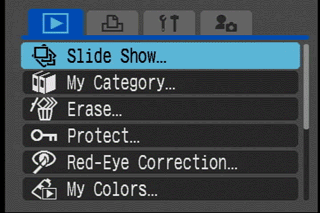
NOTE: Because of the way computer monitors reproduce colors, the images above may not match the results used for evaluating color accuracy. The chart should be used to judge the relative color shift, not the exact printed colors.
Despite one odd shift in the greyscale, the MG6220 performed a bit better with a custom profile generated by us. Still, the all-in-one seems to handle color acceptably well without, but we still reccomend using our custom-built profile, which can be downloaded. Against the comparison models, the MG6220 has a fairly accurate color performance, and isn't too far away from average among this group.
Color Gamut (9.52)
When we talk about color gamut, we're referring to the range of colors that the printer can reproduce, from the darkest blacks to the brightest colors. For the most part, we've seen very good printers able to reproduce about 50% of this gamut, and a select few score higher than that. The Canon MG6220, like its brother the MX882, can reproduce close to 60% of the Adobe RGB color gamut, which is great for an all-in-one printer. In addition, the MG6220 has a very uniformly good reproduction of colors, meaning you are unlikely to notice any color banding or error in your photos. For more details on how we measure color gamut, see here.
Detail Performance
Depth of Blacks (9.95)
If you want prints with good contrast, you're going to need a printer with decent depth of blacks. Though how accurate your whites are relies on the paper you use, the printer is in control of all the rest of the color in your photos and documents. Using a scanner to measure the dMax (density maximum) of the MG6220's printed color gamut, we found that the Canon all-in-one can give you a dMax of 2.58, which is fairly good for a photo printer, as we typically don't see readings much higher than this unless we are testing a super high-end printer specifically designed with artists in mind. For more details on how we test the depth of blacks in prints, see here.
Detail (8.5)
Those of you looking for a printer for photo printing will be interested to know that the MG6220 manages to print a surprisingly good amount of detail for a printer at its price point. You may notice your printer struggling a bit with different shades of blues, like in pictures with bright skies, but otherwise it should be fine.
Sample Scan Comparisons
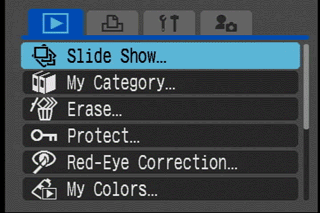
Note the fine lines in the Alice drawing, and how they're a bit smudged. While that's not the most impressive response for those who require the absolute best detail in their prints, it maintains a sharp angle and the line looks clean compared other printers we've tested, like the Epson R1900 and the Sony DPP-F700. It's not perfect, but it does handle larger details better than small ones.
Inks & Media
Ink/Toner (6.0)
The MG6220 comes with six ink cartridges that can be swapped or replaced individually; the printer has two black ink cartridges, one grey ink, one cyan, one magenta and one yellow. Canon doesn't seem to make any claims about how much ink each cartridge can handle, but they managed to hold out through all of our tests, which run several hundred prints.
If you buy your ink direct from Canon, each cartridge will run you about $14 to $16 depending on the color, and if you buy a full set, they will send it to you for $56. We've seen more expensive ink out there, but it does sting a bit when you have to replace them.
Ink/Toner Management (4.0)
If you elect to do so, you can either call up an ink level screen either on the printer's tiny display or in the driver window. Though Canon doesn't give you an accurate reading up to the picoliter, you'll have a good idea about how many prints you'll have left in your future by referring to the screens available to you. In the past, Canon has been fairly aggressive about getting you to buy more ink, so don't be surprised when those warnings start popping up when you run down to about 1/5th of your total ink level.
The ink level shown on the computer screen...
...and then on the on-unit display.
Media (8.0)
For an all-in-one, the MG6220 can print on a decent range of media. However, it doesn't compete with some of the more artist-oriented printers we've seen. Essentially, that means in addition to your standard photo paper and office paper sizes, you can print on CDs/DVDs, envelopes and limited additional media. With a maximum print size of 8.5 x 14 inches, it can't make anything resembling a large banner, but it should do the trick in an office.
Paper Storage (5.04)
Whether you choose to use the cartridge or the rear load tray, the MG6220 can handle 150 sheets of regular or photo paper, which can be useful for larger documents or making sure everyone has the latest picture of whatever horrifying costume you subject the dog to.
Controls & Connectivity
On-printer Controls (6.75)
The on-printer controls consist of several touch-sensitive areas of the outer casing, near invisible until you turn the unit itself on. Once these controls are enabled, you'll notice that they are clearly labeled, and very easy to figure out.
On-Printer Display (6.5)
Despite the very odd placement of the three-inch screen, it is actually quite useful if you need to manually configure settings on your MG6220. The screen itself is small, but there really isn't a litany of things that you'd need it for outside of the scanning and copying features.
On-Printer Menus (6.0)
The on-printer menus are rather standard, but visually appealing. From the printer itself, you can adjust eco settings, network settings, or set up copies or scans. By using the D-pad in front of the screen, and the three option buttons below it, you can easily navigate all the menus found on the MG6220.
Media Slots (6.0)
Located on the right side of the printer in the front, behind a small door are media card slots that allow you to upload and print photo from media cards directly. Though there are only three card slots, the CompactFlash card slot, the MemoryStick card slot, and the SD card slot can handle most iterations of each, allowing a good range of compatibility.
Wireless & Network (11.0)
As with the other printers in Canon's 2011 Pixma line, the MG6220 can interface with your local wireless b/g/n network. However, you will probably want to install the wireless utility to facilitate this, as networks with a password will be difficult to connect to with just the controls on the printer itself.
Canon MX882 Comparison
Performance
In terms of performance, both Canon printers are remarkably similar, though each seems to fit a different role in a home office setting: the MX882 can send faxes, while the MG6220 doesn't have the same equipment to handle that. Both printers have relatively the same document print speed, and the MG6220 has slightly slower photo print times. That being said, the MG6220 has better color performance, and you are less likely to notice any detail issues with your prints using the MG6220.
Inks & Media
While the MX882 uses five ink cartridges, the MG6220 uses six. Overall, you're not looking at a huge difference here, and the biggest difference in what media is available to print on in with the MG6220 is the ability to print on compatible CD or DVD discs.
In Use
Both printers are technically all-in-ones, but if you need to fax long documents or documents with multiple pages, the MX882 is equipped to handle the task, whereas the MG6220 is not. This may not be a sticking point for many users, but it's something worthy of note.
Epson R1900 Comparison
Performance
Though the R1900 is a printer more geared towards artists, the all-in-one Canon MG6220 seems to outperform the R1900 in color performance. That being said, the R1900 offers a much higher level of detail than the all-in-one, but that's not to say that the MG6220 is bad in this category, just not as good as a printer that's over double its price.
Inks & Media
As it is a larger printer geared towards making art prints, the Epson R1900 has two more ink cartridges than the Canon MG6220. Granted, they are more expensive per unit than those of the Canon MG6220, you certainly get what you pay for. Not only can you make large banner prints with the R1900, but you can also print on pretty much anything that is flat and will hold up thorugh the paper path. Discs, fine art paper, you name it.
In Use
Both printers do different things, and excel at doing them. For example, the MG6220 handles most office printer functions well, like scanning, while the R1900 is very well-suited to those demanding versatility with their printed media.
Sony DPP-F700 Comparison
Performance
Where the DPP-F700 can print only 4 x 6 photos and print them well, the MG6220 runs circles around it in color performance and detail preservation. The novelty of the DPP-F700 lies in its digital picture frame, which can be used to show off your pictures before printing them off for friends or family.
Inks & Media
As the DPP-F700 is very specialized and simplistic as far as printers go, it only employs a single color ink cartridge. In contrast, the MG6220 has six. Even though the MG6220 is limited somewhat in what media it can print on, the DPP-F700 can only make 4 x 6 inch prints.
In Use
These printers are very different animals. Not only is the Sony's screen bigger, but it is designed to show photos on it as well, something the MG6220 cannot do. However, the MG6220 can do important things like scan and print on paper larger than 4"; x 6". It's up to you what would fit better with your needs.
Conclusion
If you're looking for an office printer than can print photos well, the Canon Pixma MG6220 isn't a bad bet for $200 MSRP. The added scanner function expands the functionality of the unit, and the flexibility to share the device allows the printer versatility as well.
Performance
The MG6220 handles color and detail fairly well, and has respectably deep blacks.
Inks & Media
Though it's no artist's printer, it can handle different sizes and shapes of paper typical to office needs. On top of that, it can print on compatible CDs or DVDs if the mood strikes you.
Meet the tester
A seasoned writer and professional photographer, Chris reviews cameras, headphones, smartphones, laptops, and lenses. Educated in Political Science and Linguistics, Chris can often be found building a robot army, snowboarding, or getting ink.
Checking our work.
Our team is here to help you buy the best stuff and love what you own. Our writers, editors, and experts obsess over the products we cover to make sure you're confident and satisfied. Have a different opinion about something we recommend? Email us and we'll compare notes.
Shoot us an email