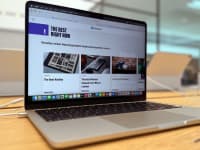Is it finally time to ditch Windows 10?
Windows 11 makes key improvements, but it comes with new restrictions
 Credit:
Reviewed / Betsey Goldwasser
Credit:
Reviewed / Betsey Goldwasser
Products are chosen independently by our editors. Purchases made through our links may earn us a commission.
Eventually, we will all need to make the switch from Windows 10 to Windows 11. While both operating systems are full of the same features and have similar user interfaces, minor differences add up. The most important thing to consider with upgrading Windows is whether your PC and software will support Windows 11.
Windows 11 has new hardware features that could be useful for some but Windows 10’s longevity lends it stability and refinement. Choosing between the two operating systems ultimately comes down to UI preferences.
Hardware and software support

Intel's and AMD's x86 processors can run both Windows 10 and Windows 11.
Currently, Microsoft requires Windows 11 machines to have a TPM 2.0 module, which provides hardware-based security features that older PCs may not have. Most laptops and desktops built in the last five years have one, but you should verify your PC’s specs are supported on Microsoft’s support page.
If you’re an Apple PC user, switching from Windows 10 to 11 could prove tricky. Apple’s PCs do not have TPM modules, so Windows users have to emulate the module to get Windows 11 to work.
Meanwhile, Windows 10 isn’t usable on the newer Macs running Apple Silicon processors; Windows 10 and 11 require x86 processors to run, meaning an Intel or AMD chip. However, laptops with the ARM-version of Windows are slowly starting to come to market, which is excellent news for ARM-based systems with a TPM module (in other words: still not Apple PCs), but they are nowhere near as widespread as their Mac counterparts.
Hardware optimization

Windows 10 will be officially supported until 2025.
On the other hand, Windows 11 is much more user-friendly for Windows tablets and touch-based devices. Switching between vertical and horizontal mode is a smooth process, icons are large enough to click easily, and Windows 11 Ink support works seamlessly. While Windows 10 is perfectly usable on touch devices, Windows 11’s design is more intuitive.
If you’re a gamer, Windows 11 offers some key improvements over Windows 10. With DirectStorage, Windows 11 can load graphics data directly from storage to the graphics processor without routing through the central processor. This boosts graphics performance, especially for games, and it’s carried over from Microsoft’s advancements on the Xbox Series X console.
Similarly, Microsoft has pushed firmware improvements to optimize SSD speeds, fast startup from sleep, and processor resource distribution so your PC runs more efficiently.
Microsoft’s refined key window and display management features
Windows has always had excellent window management, but Windows 11 takes things further. Its snap layouts let you immediately snap a window to a quadrant or third of the screen by just hovering over the preferred layout. Windows 10 is good at doing split-screen by dragging the window to the far left or right edge, but you’d have to manually size windows to get them in other configurations.
Multimonitor and virtual desktop support are also better than ever. Windows 11 remembers every monitor’s layout so you don’t have to reorganize a monitor’s desktop if you disconnect and later reconnect it. Windows 10’s virtual desktops were already fleshed out, but Windows 11 takes it up a notch. Separating apps and windows by virtual desktop is a drag-and-drop process, making it simple to keep your monitor organized. Meanwhile, virtual desktops can have distinct wallpapers, and switching between them is a breeze with the taskbar.
Windows 11’s interface is a little too clean
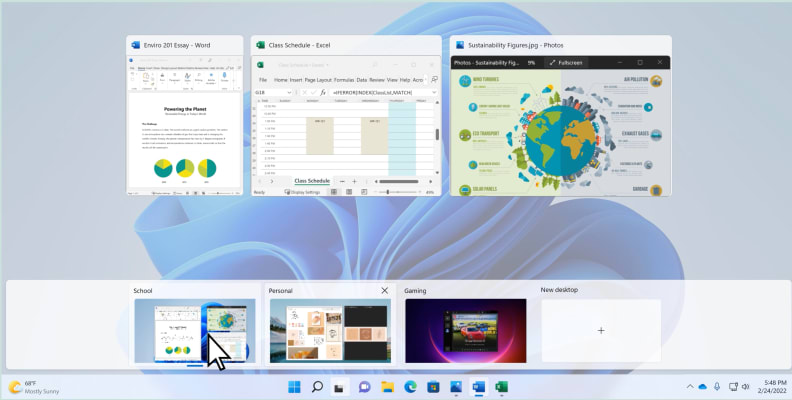
Windows 11 cleans up the UI for virtual desktops so organizing windows is a seamless process.
Visually, Windows 11 is striking. It’s rounder, softer, and more discreet than Windows 10. But the streamlining may go too far for users used to Windows 10’s in-your-face design attitude. Right-clicking items doesn’t bring up a full menu of options—you’ll have to click “more options” to see it all.
Copy, paste, and rename in File Explorer have all been replaced with icons instead of their command names (seriously, why not have both Microsoft?). The taskbar is centered, and the start menu shows pinned and suggested apps. The search bar isn’t shown by default, and there are a lot of other tweaks just like this. All the functionality of Windows 10 is still there, but it’s more hidden in favor of highlighting the most frequently used or necessary commands throughout the operating system.
Both versions are fully supported, so there’s no rush
Windows 10 will officially receive full support and updates until at least 2025. Although Windows 11 is Microsoft’s priority, both operating systems are regularly updated with new features, bug fixes, better hardware optimization, improved security, and more.
Windows 11 has some updated features, but in day-to-day usage, the two operating systems feel very similar and share 99% of each other’s functionality. You should genuinely go for the operating system which has the more comfortable user interface for you.
Who needs to upgrade soon?

Windows 11 requires a TPM 2.0 module to run, but most PCs built in the last 5 years already have one.
If you have a touch device or do a lot of gaming, Windows 11 has some great improvements in store. However, the core functionality of Windows is the same in both versions, and Windows 10 will be around for a few more years.
Windows 11 is smoother for common operations, but it takes more steps to reach the advanced features like battery life management or display refresh rate. Windows 10 prefers to put everything on the screen, which can feel overwhelming if you don’t know what you’re looking for, and its implementation of window and desktop layouts isn’t as fully featured.
If your PC doesn’t support Windows 11, there is little reason to upgrade it just for the new OS. If it can run Windows 11, then you should go for the OS with the more appealing user interface.