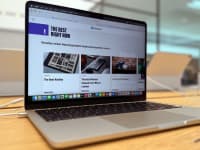Need a computer mouse? Here's everything you need to know
We've got you covered from trackballs to DPI.
Products are chosen independently by our editors. Purchases made through our links may earn us a commission.
In today's day and age, there are so many options when it comes to choosing a mouse for your computer. Whether you’re a programmer, a writer, a hardcore gamer, or just someone who uses a computer daily, there’s a mouse that can fit your specific needs. (There's even one to keep your hand warm if your office air conditioning is too high!) This guide will help you choose which mouse is the right one for you.
What to look for in a computer mouse
DPI
DPI refers to the standard measurement of your mouse’s sensitivity, shown by the number of DPIs (dots per inches) that it can detect. By changing the DPI, you can instantly adjust the speed of your cursor. DPI can also refer to PPI (pixels per inch) to measure how many pixels the cursor will move. Depending on what mouse you buy, it will either have a single base value of DPI or it will come with software that can adjust it to fit your needs. A computer mouse will have an average DPI of 1,000, while some extreme gaming mice can go up to 12,000.
Higher DPI doesn’t necessarily mean better. When manufacturers create software that increases the DPI of your mouse, they are virtually splitting pixels into multiple pixels, increasing the sensitivity but at the cost of accuracy. This isn’t a huge deal, and most people won’t even feel the difference, but it could become an issue if precision is important to you, especially for gaming.
Optical vs. laser vs. trackball
Truth be told, all computer mice are optical, taking multiple thousands of images every second as the mouse is moved. Optical mice use a red (or infrared) LED light that tracks movement through a sensor by bouncing the light back off surfaces. This gives a seamless experience of moving the mouse and seeing the cursor on your screen immediately follow.
Laser mice are basically the same as optical mice, the only difference being that it uses an LED light outside the visible spectrum, making it invisible to the human eye.
A trackball mouse is very similar to a more standard mouse, but basically upside down. Instead of the sensor being on the bottom of the mouse, it’s on the top underneath a ball you control with your thumb. The sensor reads off the ball, and that moves the cursor. Trackballs are perfect for those who don’t have much desk space, or those that don’t want to use much energy moving a mouse around.
Ergonomics and adjustability
A lot of computer mice have options for customizing your setup to meet your exact needs in terms of comfort, like separate attachments to provide a different texture, the ability to be extended or shortened for a better grip, or even built-in weights that can be added or subtracted to be as light or heavy as you wish.
As far as ergonomics, consider a trackball mouse as an alternative that can give your hand and wrist some relief. Vertical mice go a step further by having your hand rest in a handshake position, which can give a more natural feel while sitting at your desk.
Different connections
Wired
These are the most commonly used computer mice. Connected via through your computer's USB port, the mouse transmits all the information received (movement, button clicks, etc.) through the cord. The direct connection to the computer allows wired mice to be much more responsive than wireless mice, making them sought after by gamers looking for higher accuracy and response times.
Wireless and Bluetooth
Wireless and Bluetooth are similar. For a wireless mouse—like our favorite Logitech MX Anywhere 2S (available on Amazon for $48.38)—instead of using a USB cable, it transmits data via radio signals to a single receiver plugged into your computer (normally through the USB port). Bluetooth pretty much does the same, but instead of using a receiver, it transmits data to an internal Bluetooth connection in your computer. The plus side of Bluetooth is that you can connect multiple devices (not just mice) to your computer at the same time, but since not all computers have Bluetooth, wireless can be a more popular choice.
The slight downside of using wireless and Bluetooth is that since the data is not being transmitted directly to the computer through a USB cable, there will be some delay in response time. Most everyday users won’t really notice a difference, and it can be a plus for those that don’t want additional wires.
How to buy a computer mouse for gaming
If you’re looking to use a new mouse to take your computer game experience to the next level, there are many options out there. Depending on the type of games you play, the choice of mouse can change drastically. When we tested gaming mice, the Razer Mamba Tournament Edition (available on Amazon for $77.97) performed the best overall, but make sure you're taking your specific use case into account when you make a purchase.
What do you play?
For those who play massively multiplayer online role-playing games (MMORPGs), a mouse with additional programmable buttons can be an excellent choice. For first-person shooter (FPS) games, you may want to choose a mouse that has a good form-fitting grip for better control. Alternatively, you may also want a mouse that’s smaller for more of a claw-like grip.
RGB
RGB refers to the colors red, green, and blue used on an electronic display. Depending on their current value (0 to 255 in decimal), they can be combined to create any color in the visible spectrum. This is used for many electronics to create a variety of different color combinations: computers, keyboards, LED strips, lightbulbs, computer mice, and many more.
RGB is not required in any setup since it’s purely for cosmetics, and it comes with an extra cost, however it does give any computer mouse that extra flair of cool.
Peripherals
There's also many peripherals to compliment your mouse experience. A mouse pad, for example, can help by just giving you a different texture than your current desk, making for a smooth or rough experience. Mouse pads can also come with built-in hand rest to reduce strain on your wrists during use. For those that do go the cord route, a cord holder can be a great solution. It can help reduce your cord from knocking into things, ensuring that mouse movements are never hindered.
No matter what mouse set-up you choose, make sure it’s compatible with the tasks it will do most often and it will be smooth scrolling from there.
Prices are accurate at the time this article was published, but may change over time.