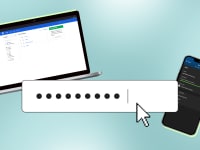Here's what to do if you spill a drink on your laptop
Don't panic, you can save your laptop.
 Credit:
Canva
Credit:
Canva
Products are chosen independently by our editors. Purchases made through our links may earn us a commission.
So, you've accidentally doused your laptop in liquid. As you watch it seep into the crevices, your chest tightens. What do you do now? Well, the first thing is to take a deep breath. Whether that spill on your laptop is water or soda, there are a couple of ways you can save your machine from permanent damage.
The trick is this: What the liquids on your laptop are matters just as much as the amount. Spilled water needs to be dried out, but removing spilled soda will leave behind residue if not cleaned properly. If you think you damaged the internal components, you should take it to a professional even after you’ve dried your laptop off.
For large spills on your laptop
You've just knocked over a full glass and watched helplessly as water spilled on your laptop. As the water makes its way down into the inner chambers of your machine, you panic, your heart smashing against your rib cage. You need to act fast to save your hard drive, battery, and more, and hopefully save yourself the cost of a new laptop.
- The first thing you need to do is a hard shutdown. That means holding the power button until the screen goes black. This is especially useful if your keyboard isn't responding.
- Unplug your mouse, AC adapter, and any other cables. Remove USB drives and external network cards as well.
- If there's a removable panel on the back of your machine, open it and remove the battery. If water gets in the battery, it may short out. If you did get water on it, take it to a professional or replace it with a new battery—damaged batteries pose a fire hazard.
- Clean the outside of the laptop with a paper towel or an absorbent microfiber cloth. Dab the liquid, don't wipe it down or you run the risk of spreading the liquid around.
- Open the laptop as far as you can (it should be in a "V" shape) and turn it upside-down on a towel. Use a flat surface so the liquid drains out evenly. This prevents the liquid from reaching your hard drive or other internal components. Don't shake the laptop.
- Leave your laptop in this position for at least twenty-four hours.
- Once you're certain all the moisture's gone, power on the laptop and check that it's working properly by opening a few sample apps.
- If you damaged your ports, keyboard, or display, you may be able to replace them if there are first or third party parts available for your laptop model.

Large spills don't always end in disaster—quick cleanup is key.
For small spills on your laptop
Say you accidentally splashed your keyboard with water or plain tea. If there's only a few water droplets on the keyboard, don't worry, it's not the end of the world. While your computer probably won't short out, you should still act with haste and take the appropriate precautions. Here's what you need to do for small spills:
- This sounds repetitive by now, but the first thing to do is power down your laptop. If your keyboard isn't working, hold the power button until the screen goes black.
- Use a paper towel or a microfiber cloth to blot up the liquid. Try not to wipe, as that'll spread the liquid around. For those hard-to-reach areas, use a cotton swab.
- If you spilled any liquid besides water, thoroughly dab the affected area with a little bit of isopropyl alcohol to make sure you don’t leave behind residue that could corrode your components.
- Turn the laptop upside-down or on its side for a couple of hours (at least). This will drain out any excess liquid. You can also speed up the drying process with canned air or a blow dryer set to blow cool air.
- Boot up your computer and try running a few programs. If your keyboard works and performance is normal, you've probably escaped liquid damage.
For sticky spills on your laptop
Like many of you, I have a love-hate relationship with soda. The taste is heavenly, but if you spill something other than water on your laptop, it can wreak havoc.
Sodas, juices, and other sugary drinks can leave sugar on your laptop’s components and create a sticky residue. It can also cause damage to your components if it’s in contact with the parts for a long time, so you want to clean it up as soon as possible. Here are a few things you can do after you’ve spilled soda on your laptop:
- Turn off the laptop and unplug it from the wall. If your keyboard doesn't work, hold the power button for a few seconds.
- If your laptop has a removable panel on the back, open it and take out the battery. Even if the battery wasn’t in the splash zone, cleaning the laptop with the battery installed can short out components.
- Use warm distilled water or isopropyl alcohol to dissolve the sugar. For those nooks and crannies, use a small brush or cotton swab. The liquid from the spill won’t cause the damage, but the residue it leaves behind after drying will.
- Turn the laptop upside-down or on its side and let it sit for at least twenty-four hours.

Sugary, salty, and sour spills can wreck havoc on electronics if they're not cleaned up promptly.
Additional tips on how to clean your laptop
If nothing works, your best bet is to call a technician or go to a repair shop. If your laptop is under warranty or AppleCare+, you can always phone the manufacturer and they'll send someone out. But if you're determined to fix it yourself and need a few extra tips, we've got you covered.
- Use a hair dryer (cool settings only) to blow air into the device.
- Never clean the battery or display with alcohol or water.
- If you have to crack open your laptop, save all the screws. If messing with the guts freaks you out, take pictures of the damage and consult a professional.
- If the battery gets wet, try sticking it inside a bag of rice. The rice absorbs excess moisture. If your battery swells or bulges, replace it; it’s not worth risking a fire or possible explosion.
- If your keyboard or trackpad is a total loss, wireless keyboards and mice are widely available. Just make sure Bluetooth or your USB ports still work.
Wireless keyboard and mouse combos
If your laptop’s keyboard or trackpad isn’t working after a nasty spill, wireless keyboard and mouse combos are a popular quick fix. These plug‑and‑play sets pair via Bluetooth or use a tiny USB receiver so you can keep typing and navigating without delay. You can choose from compact portable packs to full‑size desktop models with adjustable backlighting and rechargeable batteries. Before you shop, make sure your laptop’s Bluetooth still works or that at least one USB port survived the spill so you can plug in the receiver. With this setup, you can bypass damaged hardware and stay productive while you arrange repairs. Here are a few of our favorites.


Shop our favorite high-performance mouse and keyboard combo.
Read Our Review

The MK270 combo comes with full‑size comfort with spill‑resistant keys along with a compact ambidextrous mouse and a rock‑solid 2.4 GHz connection that lasts months on a single set of batteries.
Read Our Review
The POP Icon bundle is a compact Bluetooth keyboard that comes with a silent‑touch mouse and customizable action keys. It has a spill‑resistant extended desk mat so you can breeze through work in style.