Here's how to tell if your games will run on the Steam Deck
Not every Steam game is compatible yet, but most are.
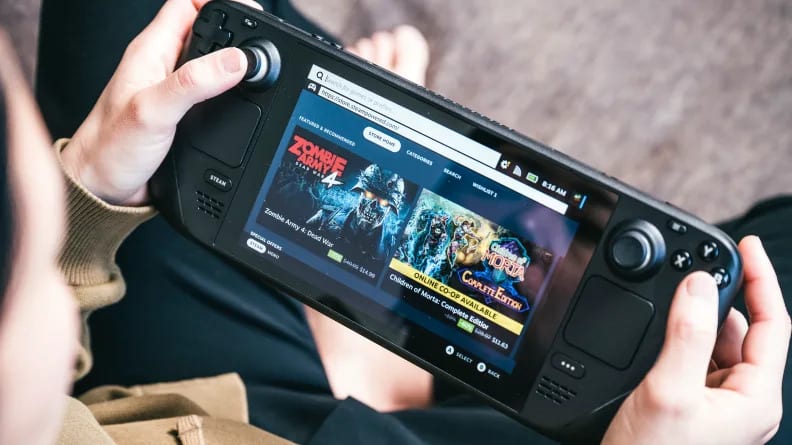 Credit:
Reviewed / Jackson Ruckar
Credit:
Reviewed / Jackson Ruckar
Products are chosen independently by our editors. Purchases made through our links may earn us a commission.
The Steam Deck launched with a massive huzzah from both PC and console gamers, including us here at Reviewed. The handheld console is as comfortable as the beloved Nintendo Switch, but its massive performance bump lets gamers play big-name titles like Elden Ring on the go. You can even get emulators to work on the Steam Deck since it is basically a tiny computer running Linux.
But right now, the biggest deterrent to potential owners is the library. Valve is still working on UI updates to its client to make it easier to know which games will run on the Steam Deck. Many people don’t want to drop half a grand on a Steam Deck only to find out our favorite PC games won’t even run!
But don’t worry, it’s fairly simple to check which games are compatiable, once you know how to do it. We’ll guide you through several methods you can use on both your Deck and your PC.
How Valve defines Steam Deck game support
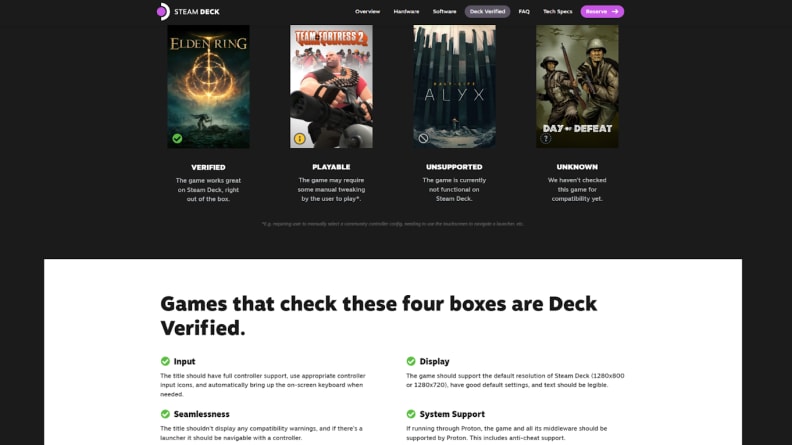
If a game is Deck Verified, that means Valve asserts that the game runs on the Deck as soon as it's ready to launch.
Valve verifies games for Steam Deck by running special scripts and sometimes manually testing them to determine how well they run. Valve then categorizes the game into one of four categories: Verified, Playable, Unsupported, or Unknown.
Deck Verified games completely pass Valve’s Steam Deck tests, meaning they should not only run smoothly on the Steam Deck but also provide a pleasant gaming experience. In Valve’s words, “Valve's testing indicates these titles from your Steam Library are fully functional on Steam Deck and work great with the built-in controls and display.” You don’t need to do anything other than hitting the Launch button to get going.
Deck Playable games launch on the Steam Deck and should be mostly functional, but you may have to modify or configure the games a bit to make it a better experience. The games fail one of the four prerequisites to earning the Verified seal: Input, Display, Seamlessness, and System Support. Common issues include not being set up to work with a controller, not automatically bringing up the on-screen mouse and keyboard when needed, using a 3rd party launcher, and having a default text size too small for the 720p display.
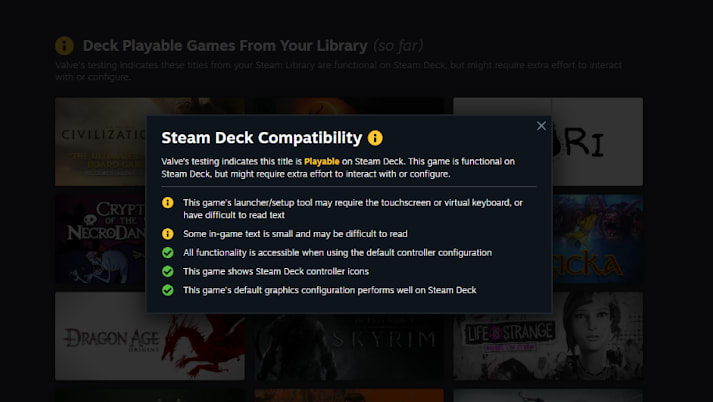
For all tested games, Valve will have detailed info explaining why a game earned its badge.
Unsupported games either have trouble running on the Steam Deck or can’t run at all. If you hover over the game title and click “Deck Compatibility,” you can see why the game earned its rating. However, for many unsupported games, it will say “Valve is still working on adding support for this game on Steam Deck.” Common reasons for earning the Unsupported badge include the game’s anti-cheat software not being configured for Steam Deck, it’s a VR game, or it just does not launch.
Unknown / Untested games are the games that Valve has not yet tested. Valve plans to test every single game in its catalog, so keep checking to see when the game earns its badge. For now, if there’s an Untested game you want to run on the Steam Deck, try it out—just because it’s not tested doesn’t mean it’s Unsupported or unable to run.
How to check your existing games library
Chances are high that if you want a Steam Deck, you've already bought games from the Steam desktop app. We’ve outlined how to check your games on both the Steam Deck and on your computer, via the desktop app and by visiting the website directly.
Via Steam Deck
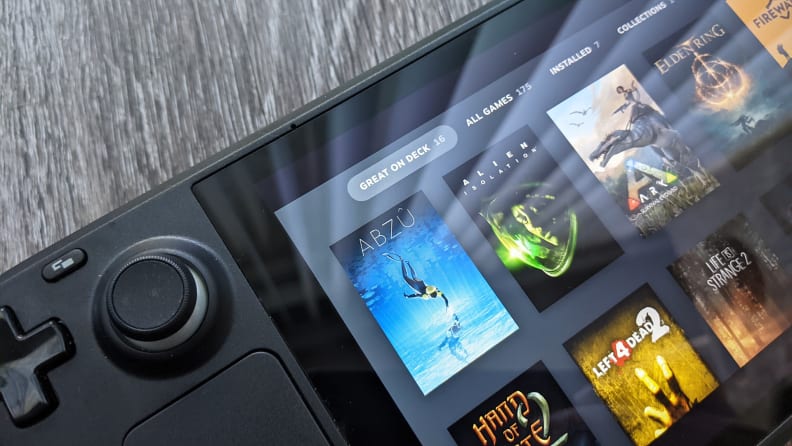
One of the easiest ways to check game compatibility is to look for the "Great on Deck" tab in your library after you fire up your Steam Deck.
If you already have a Steam Deck, all you have to do to check your library’s compatibility is to open your library. The library itself already has filters built-in to segregate Great on Deck—also known as Verified—games from All Games.
For games that have not yet earned their Verified badge, you can check their compatibility status by hovering over their thumbnail in All Games. In the bottom right corner of the thumbnail, it will display a symbol that stands for one of the statuses. A green checkmark means Verified, a blue 'i' in a yellow circle means Playable, a greyed-out null symbol means Unsupported, and a question mark in a dotted circle means Unknown.
If you want more details on the game, you can click on it and then select Game Info. Here, there will be a text box under Steam Deck Compatibility called Details. Here you’ll find more information on why the game earned its Deck compatibility rating.
You can also check game compatibility from the Steam Store via your Deck. On your Steam Deck, launch the Store by hitting the Steam icon and then clicking on Store. When you see a game you’re interested in, you can hover over the thumbnail to check its compatibility, which is stated in the thumbnail’s top right corner.
Once you land on a game’s store page, you can check the top right corner of the page to see its compatibility listed as Verified, Playable, Unsupported, or Unknown. The blue button near the badge will bring up a text box with more information on the game’s compatibility.
Via your computer
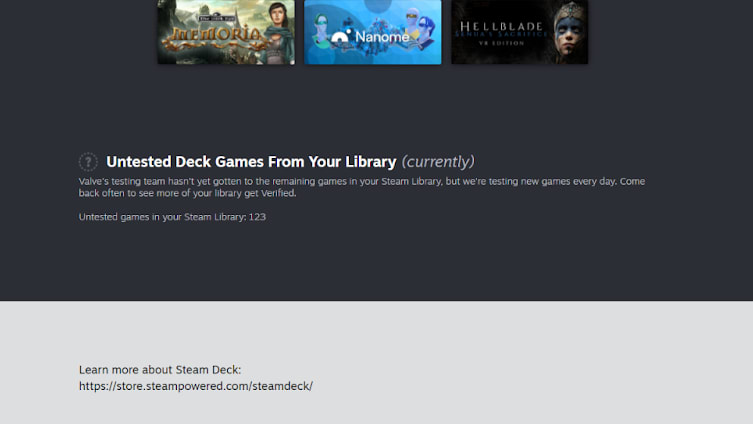
Untested games in your library are hidden from the web page.
There are a couple of ways to check your library via your PC, but by far the easiest way to check is online. Open your favorite web browser and go to store.steampowered.com/steamdeck/mygames to see your entire library laid out into the four badge categories: Verified, Playable, Not Supported, and Unknown.
On this page, you will see the icons for every game that is labeled Verified, Playable, and Not Supported, but your Unknown games will not show. Instead, you will just receive a line of text saying how many games are still in this category.
Eventually, Valve will list a game’s Deck compatibility on its store page by default, but as of the publication of this article, that information is not displayed on the PC client’s store page. So, it is currently not possible to check if a game is Playable or Unsupported before you buy it, but Steam has added all its Verified games to a storefront category called Great on Deck.


