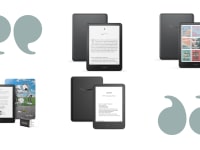Apple iPad Pro vs. HP Spectre x360 14: Which should you get?
Can this 2-in-1 laptop live up to the best tablet experience?
 Credit:
Reviewed / Adrien Ramirez / Matthew Smith
Credit:
Reviewed / Adrien Ramirez / Matthew Smith
Products are chosen independently by our editors. Purchases made through our links may earn us a commission.
Choosing between a laptop and tablet is already a hard choice. Choosing between a tablet and a laptop that can turn into a tablet feels daunting. That’s why we’re breaking down the difference between our favorite tablet, the Apple iPad Pro, and our favorite 2-in-1, the HP Spectre x360 14. It’s uncanny how many strengths the two share, but ultimately their differences set them on distinct paths when it comes to choosing the best use case. So, can a laptop provide a tablet experience on par with an iPad Pro, and can a tablet be powerful and versatile enough to do away with a laptop altogether?
Features
Both the iPad Pro and the Spectre x360 14 are chock-full of features. Both devices have Face ID login, a fingerprint reader, and a front-facing camera. However, the iPad Pro has an additional rear-facing camera and better camera technology overall.
While the HP Spectre’s webcam has a 5MP sensor, the iPad Pro has an f/1.8 12MP wide lens and f/2.4 10MP ultra-wide lens in the rear and an f/2.4 12MP ultra-wide camera in the front. Photos and video look sharp on the iPad Pro thanks to the fast, high-resolution sensor and lens. The iPad Pro’s rear camera also has a LiDAR sensor, which you can use to make 3D scans of objects, for instance.
On the other hand, the Spectre x360 14 has more ports (two Thunderbolt 4 ports, a USB-A port, and a headphone jack versus the iPad Pro’s single Thunderbolt 4 port). The Spectre x360 14 also has the ability to stand on its own since it’s a 2-in-1 with a built-in keyboard and trackpad. (You’ll need to buy one separately for the iPad.) Both devices share a magnetic strip to store a stylus on the side of the display.
Our pick: Tie
Performance
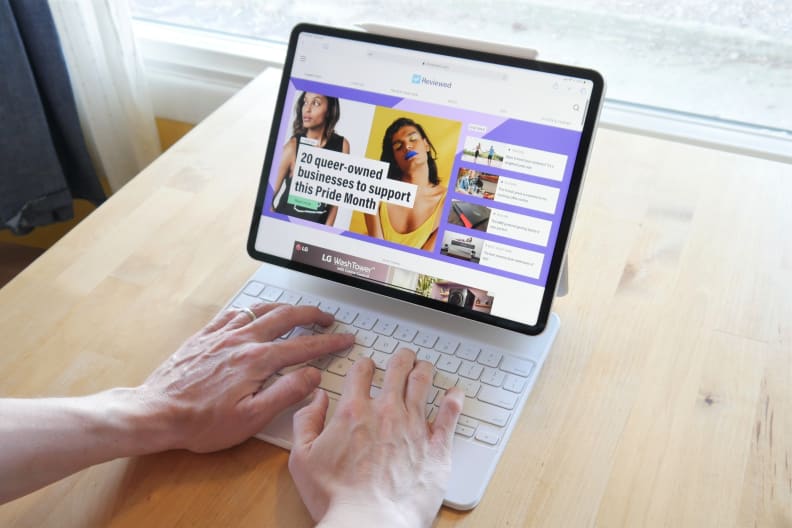
Both options are well matched for performance.
For raw performance, the iPad Pro and the Spectre x360 14 are well-matched. Across our benchmarks, both the iPad Pro’s M1 processor and the Spectre’s Intel Core i7-1255U processor scored about the same, although the M1 did have a lead up to 9% on some benchmarks. In general, both devices are blazing fast when it comes to simple tasks like web browsing and word processing, and both can handle programs like Photoshop and Excel without hassle.
However, the iPad Pro’s lighter operating system and tablet-optimized applications will run faster than similar programs on the Spectre since they will demand fewer resources than Windows 11 applications and operations. (The downside is that the tablet-ready programs are often less powerful to keep the performance demands down.)
If you need to do a lot of work with 3D modeling and graphics, neither device holds an advantage. They both have modest graphics that are appropriate for games like Genshin Impact and Fortnite, which have light demands. Running Blender, Zbrush, 3DSMax or Maya will be difficult.
Our pick: Tie
Battery life
The iPad Pro holds the advantage here. The lighter operating system demands, lighter applications, and better processor efficiency all add up to a longer battery life of ten hours. The Spectre sits at seven hours and 37 minutes, enough to get you through a work day or school day but not much more. However, the Spectre is one of the 2-in-1s with the longest battery life, so it’s still one of the best Windows-based options.
Our pick: iPad Pro
Operating system
iPadOS and Windows 11 are very different operating systems. iPadOS is a lot more like iOS while Windows 11 is more like macOS if you’re coming from other Apple devices.
While iPadOS has done a lot to catch up to macOS’s functionality, there are still some tasks that are easier to do on a full-fledged operating system. On the other hand, iPadOS provides an optimal experience for touchscreen devices, whereas Windows 11 isn’t always a smooth ride.
If you prefer to have an operating system that’s intuitive for everyone, iPadOS is the way to go. You have access to basic operating system features, such as split screen, Air Share, and docking with other Mac devices.
However, simplicity comes at the cost of function. You have less control over an application’s window size, making it harder to multitask on one screen. The stricter security permissions for applications also limit the usefulness of applications; apps that would need root access or can’t get authorization on the App Store need to be downloaded and installed manually. It’s not critical for most tasks, but it could be troublesome for programs that need to run scripts that manipulate storage files, for instance.
Meanwhile, Windows 11 is a power user’s operating system. While it’s not optimized for touchscreens, it works just fine. It’s not buggy, but it’s a bit messy; app icons and text are smaller, single and double clicks are hard to distinguish, and programs may require more text input. Both the operating system and the software assume you have a mouse and keyboard handy. However, typing-heavy tasks like remaining files or folders are subsequently smoother on Windows than on iPadOS.
Windows has also been around longer than iPadOS, so there’s a greater variety of software available. No matter what you need, you will almost certainly find a fully-featured Windows software suite for it. When you open the apps, it’s also easier to multitask, as resizing windows is a simple drag-and-drop operation with the mouse (and Windows 11 has made it even easier with Snap Layouts).
Finally, if you really hate Windows 11 and iPadOS, installing a different operating system like Windows 10 or Linux will be much easier on the HP Spectre x360 14. Installing Android or Linux on an iPad could void the warranty (you have to jailbreak it), and it’s generally more complicated.
Our pick: HP Spectre x360 14
Display
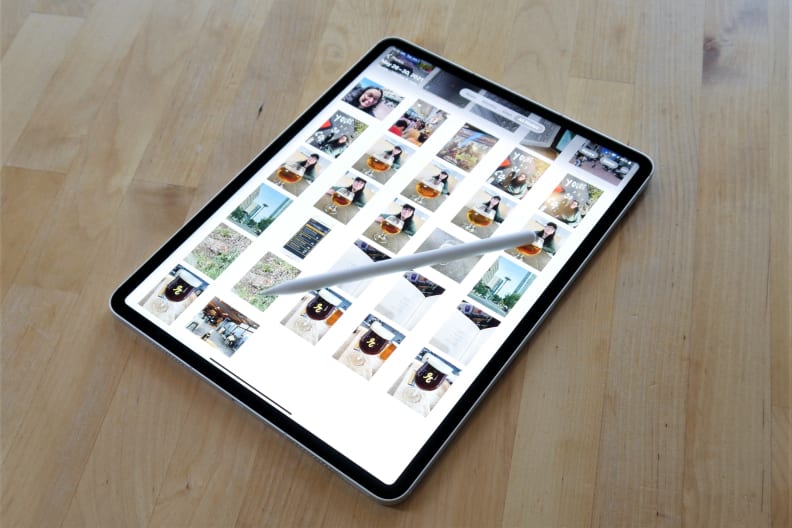
The iPad Pro's display is beautiful and responsive.
Both the iPad Pro and the Spectre x360 14 have excellent displays, but the iPad Pro’s is something else. The Spectre has a beautiful 60Hz, 3000 x 2000p 13.5-inch OLED display with 100% P3 color gamut coverage and 370 nits of brightness. The iPad Pro 11-inch and iPad Pro 12.9-inch displays have the same color gamut coverage, but their 120Hz refresh rate makes the experience smoother, literally.
They’re also brighter, with 600 rated nits of brightness for normal content on both models and 1000 nits peak brightness on the 12.9-inch model for HDR content. The 12.9-inch display is also backlit by mini LEDs, which give it even better contrast and black levels than the iPad Pro 11-inch or the Spectre x360 14.
Both the HP Spectre x360 14 and iPad Pro can act as pressure-sensitive drawing displays. The Spectre’s display did a good job of separating the stylus inputs from unintended palm inputs, but the glass surface and UI experience can feel a little awkward if you’re not used to digital writing. Meanwhile, the iPad Pro’s display is so responsive that it almost feels like physical pen and paper when you use a good stylus. Palm rejection is a non-issue, and the high refresh rate solidifies an experience that lets you focus on your project instead of your technology.
Our pick: iPad Pro
Laptop experience

The Spectre works great as a laptop.
It’s no surprise that the HP Spectre x360 14 offers the better laptop experience of the two. While it is a 2-in-1 device, its body is optimized for laptop mode; the permanently attached trackpad and keyboard house all the processing power, after all. Among laptops, the Spectre has the further distinction of having one of the most comfortable, responsive keyboards and trackpads, period. (It’s the writer’s machine!)
That isn’t to say that the iPad Pro offers a poor laptop experience. The magic keyboard cover is great. Its trackpad and keyboard are also responsive and comfortable to use for long periods of time, and you don’t need to charge the cover separately from the iPad. The magnetic attachment to the tablet makes it easy to use the tablet with or without the cover as needed.
However, it’s still undeniably a smaller keyboard and trackpad, especially if you get the 11-inch version, and that can get cramped if you have larger hands. I use the 11-inch magic keyboard cover regularly, and it’s comfortable enough to sway me to type on it when I’m out with my iPad, but I’d still prefer to have a larger area to work with.
Our pick: HP Spectre x360 14
Tablet experience
The iPad Pro isn’t just the better tablet experience—it’s the best tablet experience possible. Nothing has been able to top it, thanks to its flawless touchscreen, large (but not too large to hold) size, lightness, and available accessories.
iPadOS is also a smoother touchscreen experience than Windows 11. The HP Spectre provides a decent tablet experience, but it’ll always feel awkward to hold a device with a keyboard on its back. If the display swiveled so the keys were tucked away in tablet mode, it might be a different story.
Our pick: iPad Pro
Applications

You'll have access to all your favorite apps no matter which you pick.
Windows will provide the more powerful, fully featured software options of the two operating systems, but the difference isn’t much for most common applications, like Google Docs and Netflix. Most major software suites offer both Windows and iPadOS versions these days, from Microsoft Office to Adobe and Autodesk products.
However, the iPadOS versions tend to lack the features present in the Windows versions. If you’re not doing anything too complicated with a program, it isn’t a big deal, but it’ll quickly get annoying if you need, say, advanced Excel formulas or some of Adobe Premiere’s more powerful editing tools.
However, if you don’t need any specific software, you have more options. There are a lot of great Windows software alternatives on the iPad App Store, some of which have features and workflows totally unique to anything on Windows. Procreate is one of the best digital art programs for any operating system, and it’s iPad-exclusive. Notability, a note-taking app, is another great example.
Our pick: Tie
Accessories

Both options have plenty of accessories.
The iPad Pro is extremely popular, and with that popularity comes a bunch of 3rd-party accessory makers who want to cash in on the trend. You have a greater variety for covers, protectors, and other device-specific peripherals than you would with the Spectre. But first-party accessories are a different topic.
The Spectre comes bundled with some big hitters: a nice leather softshell case and an MPP 2.0 HP Pen. The HP Pen costs about $70 on its own, and it’s a very good stylus with a great pressure sensitivity curve for varied line thickness. You can also use it with other MPP 2.0-enabled Windows laptops, and you can use other MPP 2.0 styluses with the Spectre like the Microsoft Surface Slim Pen 2.
The iPad Pro has a lot of optional accessories, such as the Apple Pencil, Apple Magic Keyboard Folio, the Logitech Keyboard Folio, and more. To really make the iPad Pro experience comparable to the 2-in-1 laptop experience, a stylus and keyboard folio are essential. The Apple Pencil and Magic Keyboard Folio are the best options for the iPad Pro, but they’re not cheap at $129 for the Pencil and $300+ for the folio. The Apple-approved Logitech keyboard folio is much cheaper at $86, but it lacks a trackpad.
On the other hand, if you don’t need a great stylus, you could pick up something cheaper for jotting down notes, and you can use any Bluetooth keyboard for a more comfortable typing experience than the on-screen keyboard.
If you want a pre-bundled package that works out of the box, the HP Spectre x360 14 is the way to go, but you’ll have fewer 3rd-party options. On the other hand, the iPad Pro offers more variety as long as you’re willing to pay.
Our pick: Tie
Price
Both the Spectre x360 14 and the iPad Pro are premium products, so they’re not cheap. The Spectre starts at $1,250, and the model we reviewed costs $1,550 at full price. However, it comes with a stylus, and the 2-in-1 form factor means you don’t need to buy a keyboard or mouse, either. It’s also been on sale for as much as $250 off retail.
Meanwhile, the iPad Pro starts at $799 for the 11-inch model and $1,099 for the 12.9-inch model. The Apple Pencil adds another $99 to $129 (depending on the generation), and the magic keyboard folio tacks on another $300 for the 11-inch version and $349 for the 12.9-inch version.
You could settle for a keyboard-only Smart Keyboard Folio for $179/$199, but that’s still an absurd amount of money for what feels like a vital accessory. Altogether, you’re going to spend anywhere between $1,100 and $1,600 on a base model with first-party accessories. Ouch.
Our pick: Tie
And the winner is…

The Spectre will feel a little awkward if you try to use it as a tablet.
Both the iPad Pro and HP Spectre x360 14 offer a best-in-class experience, so it depends on your needs.
If you need a main computer that can run anything, and you still want it to be portable, the Spectre is an excellent choice. It offers a great touch screen and stylus experience, almost eight hours of battery life, a beautiful display, and a phenomenal keyboard and trackpad. However, if you mostly need a highly portable tablet you can use for art and entertainment, the iPad Pro has one of the best displays among laptops and tablets. iPadOS is a seamless touchscreen experience, and its stylus experience is second only to dedicated drawing displays like the Wacom Cintiq.
Both the Spectre and iPad Pro have a powerful mobile processor that can burn through any productivity task you throw at it, and both offer a sublime all-metal construction. The iPad Pro has much better cameras, but the Spectre has ports. The iPad Pro is a fantastic device, but its operating system limitations as a tablet and its lack of included accessories hold it back from competing with the HP Spectre x360 14 as a fully-fledged laptop or desktop replacement.
Meanwhile, the Spectre is a phenomenal laptop that can also transform into a good tablet, but its worse battery life, measly 60Hz OLED display (heavy sarcasm here—it’s still a great display), and skimpier stylus are far behind the iPad Pro’s potential.
The most important difference to sway your decision should be the operating system: do you want an intuitive, responsive touchscreen experience second to none, or do you want a fully featured operating system that’s a little more complicated to use? They’re both great devices that share a lot of overlap.
The product experts at Reviewed have all your shopping needs covered. Follow Reviewed on Facebook, Twitter, Instagram, TikTok, or Flipboard for the latest deals, product reviews, and more.
Prices were accurate at the time this article was published but may change over time.