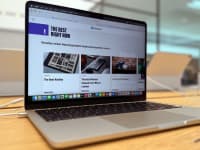Credit:
Reviewed / Jackson Ruckar
Credit:
Reviewed / Jackson Ruckar
Products are chosen independently by our editors. Purchases made through our links may earn us a commission.
There's nothing more panic-inducing than a laptop that's about to die. In fact, it's a little like diffusing a time bomb. Yeah, I think it's that stressful. Whether it's dimming the screen or avoiding power-hungry tasks, there are a number of things you can do to extend your battery life. So, without further ado, here are some ways to squeeze a little more juice out of your battery.
1. Dim the screen
The display is the biggest drain on your laptop battery. So, to extend your battery life, we'd recommend lowering the brightness to at least 50% (or whatever you're comfortable with). You don't have to lower the brightness all the way, though, especially if you're near-sighted like me. To adjust the brightness on Windows 10, select Display in Settings and move the slider.
2. Don't leave your laptop plugged in all the time
I'm not sure about you, but I'm totally guilty of doing this. Whether it's my HP Chromebook or my iPhone 6 (it's old, I know), I leave my electronics plugged in about 95% of the time even when they're at full charge. While you can't overcharge your battery, leaving it at 100% charge all the time wears it down. If you need to store it somewhere, we'd recommend storing it at 50% charge.

3. Turn on your laptop's battery saver mode
Battery saver helps reduce power consumption by limiting background activity. If you have a Windows 10 laptop, it'll default to battery saver when it reaches 20% charge. However, you can adjust the slider to whatever you want. For Windows 7 and 8 users, battery saver lives in the battery icon on your task bar. For Windows 10 users, it's in the battery saver tile in the Action Center panel.
4. Turn off apps and processes
{{ amazon name="Samsung 860 EVO 500GB 2.5 Inch Internal SSD", asin="B0781Z7Y3S", align="right" }}
Whether it's a demanding PC game or a compression program, every application you use will drain the battery. Unfortunately, there's just no way around it. However, there's a couple of things you can do.
You can either shut down the application when you're not using it or look for an alternative program that doesn't suck up as much power. You can also disable browser extensions or have fewer tabs open.
5. Avoid heavy multitasking
If you use your laptop for low-power tasks like e-mail or web browsing, you'll end up getting more out of your battery. So if you consider yourself a power user, you may want to put aside Fortnite and Netflix, as they're more taxing on your machine. That said, batteries do wear down with each power cycle because they're not designed to last forever.

6. Upgrade your hard disk drive
You may want to ditch your clunky hard drive for a solid state drive, as they're easier on the battery. In addition to no moving parts, they're smaller and faster too. The only trade-off is that they don't hold as many files as an HDD. So, if you don't mind dropping some cash, solid state drives are the way to go. I think they're far superior to hard disk drives.
7. Heat is the enemy
If there's anything I'm sure of, it's that heat will wreak havoc on your battery, so you're going to want to keep things as cool as possible. The first thing you should do is check your laptop's ventilation ports. If you see an accumulation of dust, a can of compressed air should do the trick. To avoid dust buildup in the future, use your laptop on a desk or table instead of a pillow or blanket.