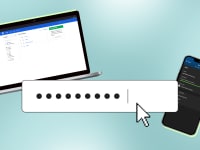Credit:
Reviewed / Jeremy Stamas
Credit:
Reviewed / Jeremy Stamas
Products are chosen independently by our editors. Purchases made through our links may earn us a commission.
Buying a laptop is far from easy. From size to connectivity options to different types of storage, the process is overwhelming. Do you need something light enough to take with you to class, yet powerful enough to handle multimedia tasks? Are you on a tight budget? If your head is spinning, don't worry, we can help steer you in the right direction.
1. Size
If portability is a top priority, then you should consider a laptop with a smaller screen, as they're designed to be light and slim. We'd recommend opting for an 11-13-inch ultrabook that weighs three pounds or less. If you're a regular traveler, the Dell XPS 13 (2018), with its barely-there bezels and decent battery life, is a great option. Plus, the black and grey model is snazzy as hell.
2. Screen

If you suffer from regular headaches like me, a screen that's comfortable to look at is key. Personally, I dislike touchscreens because they're super glossy and that causes way too much reflection. If you want to see everything on the screen at once or use multiple programs side-by-side, you should get a laptop with a 1920 x 1080-pixel resolution (full HD) screen. You don't really have to scroll to see everything, which is always nice.
3. Form Factor
There are a number of different types of laptops out there. If portability isn't at the top of your list, a regular clamshell laptop with a 13- or 15-inch screen should suffice.
If you need something light, look for laptops that are marketed as ultrabooks, as they usually weigh three pounds or less. The HP Spectre 13, for example, is remarkably light, weighing a little over two pounds.
There's also 2-in-1 laptops, which allow you to turn the screen all the way around. This design means you can use the laptop as a tablet. These kinds of laptops tend to be on the expensive side, though.
As for the budget-conscious buyer, you can't get much better than Chromebooks. They're largely virus-free and reasonably priced. Plus, they're pretty robust, so they can handle the daily bumps of life.
4. CPU

The processor is one of the most important components because it's the brain of the laptop. Whether you're pressing a key or opening a file, the processor is what that executes the command.
For simple tasks like surfing the web or writing an impassioned e-mail, we'd recommend a dual-core processor. This allows you to have several windows and apps open at once. While dual-core CPUs are fine for multitasking, they're not always great for tasks like gaming or photo editing.
If you need the best performance, we'd recommend opting for an Intel Core i7 CPU, as it's good for multimedia tasks. For music or photo editing software, you should get a processor with a multi-core setup. Basically, the more cores you have, the better performance will be.
5. RAM
RAM is important because it allows you to work with more information at the same time. But how much do you need?
Well, I'd say 4GB of RAM is a good baseline for a Windows PC. It's sufficient enough for basic tasks like browsing the web, checking e-mail, watching Netflix, and so on. If you're a photo/video editor or a hardcore gamer, we'd recommend bumping it up to 8GB of RAM.
The one trade-off is that the more RAM processes going on, the more the battery is drained over time. So if you're more concerned about long battery life than multitasking, you should probably opt for less RAM.
6. Storage
Back in the day, hard disk drives were all the rage. Instead of storing information on microchips, HDD's store information on a spinning metal disk.
While HDD's are inexpensive and better at processing large files, they're also noisy and use up a lot of power. These days, solid state drives are the norm, as they're faster and use less power. Basically, they're pricier, but deliver better performance and are more reliable than HDD's (bye-bye fragmentation).
7. Connectivity

Whether it's an external display or a thumb drive, most laptops need to connect to something. Adapters are fine in a pinch, but it's easier if you get a laptop that already has a bunch of connectivity options.
We'd recommend getting a laptop with a couple of USB 3.0 ports. This is useful for hooking up to a hard drive when you need to back up your files. SD card slots are also great, especially if you're a photo editor, as it makes transferring photos a breeze.