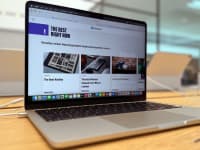6 Chromebook apps to improve your productivity
Prep your Chromebook to take on work, school, and life.
Products are chosen independently by our editors. Purchases made through our links may earn us a commission.
Some might say that you can’t do much besides wade around the internet with a Chromebook, but that’s really not the case anymore. One of the best things about Google's browser-based operating system is that it's now open to Chrome web apps and Android apps, so its library has expanded nearly ten-fold.
Of course, not everything is worth the download, and if you're headed off on a new venture—starting school, or maybe opening your own business—you might be wondering what apps to use now that your Chromebook is heading with you into the real world. Here are a six Chrome web apps and Android apps that can help you get things done.
For writing and editing documents
1. OfficeSuite Pro + PDF
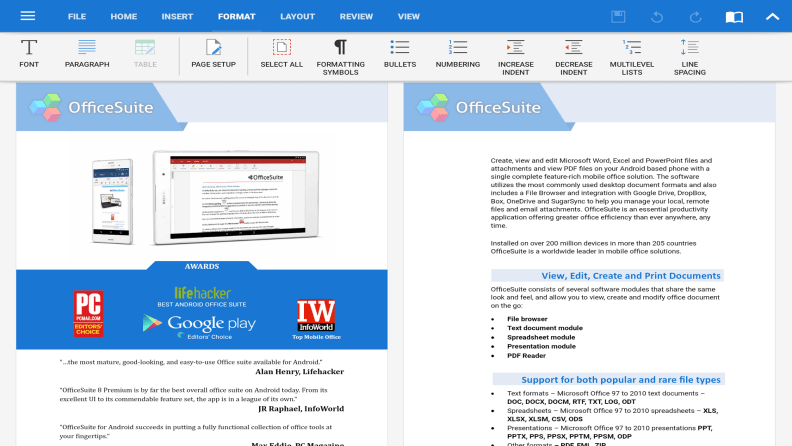
If you're new to the Chromebook, the first thing you're probably wondering is whether there's a replacement for Microsoft Office on the platform. The truth is that there isn’t. There are official Microsoft apps available in the Chrome web store and Play Store, as well as Office 365 online with a monthly subscription. But it’s not entirely the same as using the Office suite on a traditional desktop operating system.
There is an Android app you can pay into, however, if you’re not particularly interested in the $9.99 monthly subscription price (or $99 annually) for Office 365, and you desperately require compatibility with its proprietary files. The MobiSystems' OfficeSuite Pro + PDF costs $30 (after in-app purchases) for full compatibility with all of Office's filetypes. You can even download the fonts to your device for an additional fee. It works with Apple iWork files, as well as PDF, TXT, RTF, ZIP, and OCR files.
The only drawback of OfficeSuite Pro is that even after paying all that money, it continually blares pop-up windows advertising other MobiSystems apps. If you don't think that will annoy you too much, it's worth it to get on a level playing field with your Mac and PC-using colleagues.
Download OfficeSuite Pro *You can get the Pro version for $10, and add-ons run from $5-$20
2. Kami PDF + Document Markup
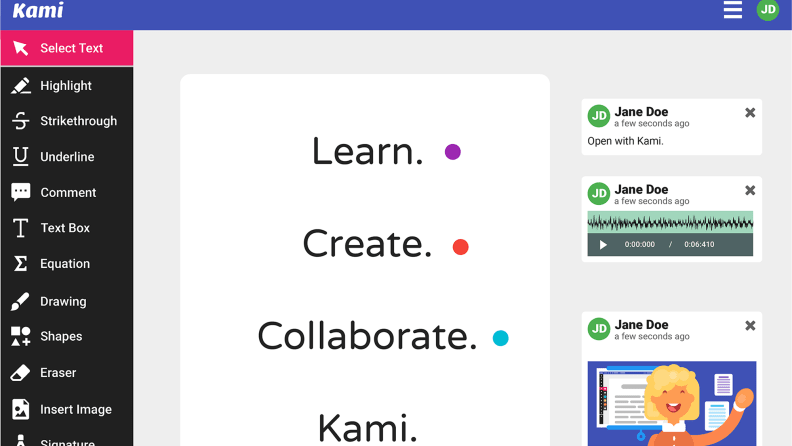
If you don't need a full-blown office suite, Kami is a fantastic utility for writing, editing and exporting PDFs. It’s free, simple, and easy to use, and the pro version costs $50 annually (which I use, since I run my own writing business). You can also get it as a browser extension, so it works within any Chrome browser window whether you're on your Chromebook or another platform. It also hooks into Google Drive and Google Classroom for more versatility.
Download Kami for free *You can get the Pro version for $50/year.
For taking notes
3. Squid
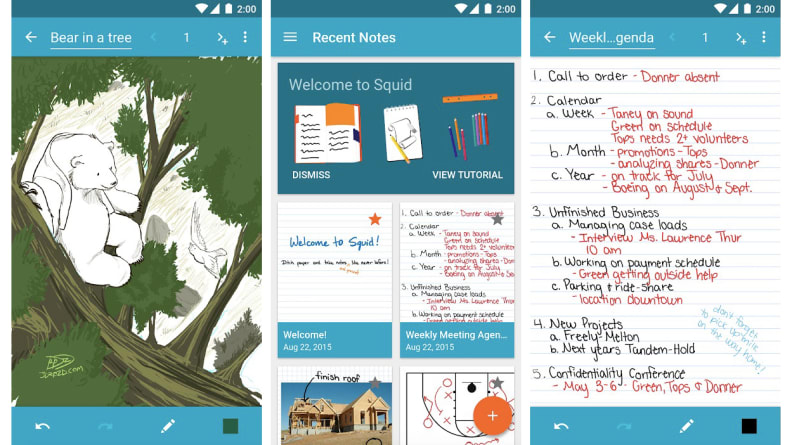
If you're using a convertible Chromebook with a compatible stylus, like the Pixelbook or Samsung Chromebook Plus, then you'll definitely want to download Squid from the Play Store. The app has been specially optimized for pressure-sensitive styluses and can be used for everything from handwriting notes to marking up papers. Everything vector-based, so you can work in layers, and there's no loss of data as you zoom in and out. Squid also works with Chromecast and HDMI dongles if you need to give a presentation, and you can use the stylus as a pointer.
4. MyScript Nebo
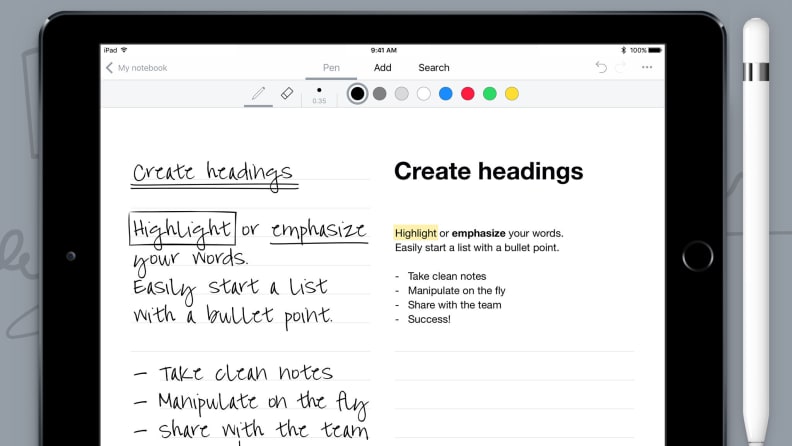
For students and professionals who love to take notes by hand but don't want to bother with the chore of transcription afterward, MyScript Nebo is worth considering for the sheer fact that it can convert anything you scrawl on the screen into editable text.
What's more—the app offers expert tools for diagram making and freeform sketching, as well as real-time mathematics. You can then export the final product to text, HTML, or a Word document. Nebo can even handle editable diagrams from PowerPoint, and it supports syncing with Google Drive and Dropbox, making it super useful for any task.
Download MyScript Nebo for free
For editing photos
5. Polarr
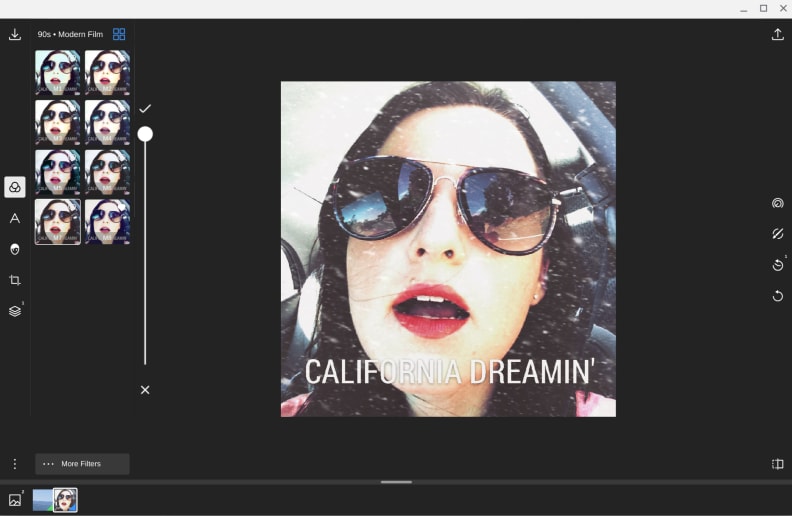
If you're hoping to edit photos and graphics with your Chromebook, you might have to change your workflow from what you're used to on a Mac or PC. For one, there's no full-featured version of Adobe Photoshop or Lightroom available for Chrome OS, though they offer their own Android apps that work fine on a Chromebook. If you're looking for something more akin to a desktop editor, however, your best bet is the Polarr Chrome App (not the Android app or Chrome browser extension, which are the same editing suite but offer slightly different functionality).
Polarr is a free image editor that lets you crop photos and spiff them up with auto enhance features. If you desire more robust photo editing, you can pay monthly for the Pro membership to unlock additional tools like overlays, masks, batch exporting, and selective adjustments.
Polarr also supports Apple's photo extensions, including portrait-mode photos. And for the serious photographers out there, Polarr handles EXIF data with total ease (it doesn't yet read RAW files). It might not look like the photo editing apps you're accustomed to, but if you're using a Chromebook and are often editing photos on the go, Polarr's Pro version is a good investment.
Download Polarr for $2.49/month (or $1.99/month if you buy a whole year at once)
6. Snapseed
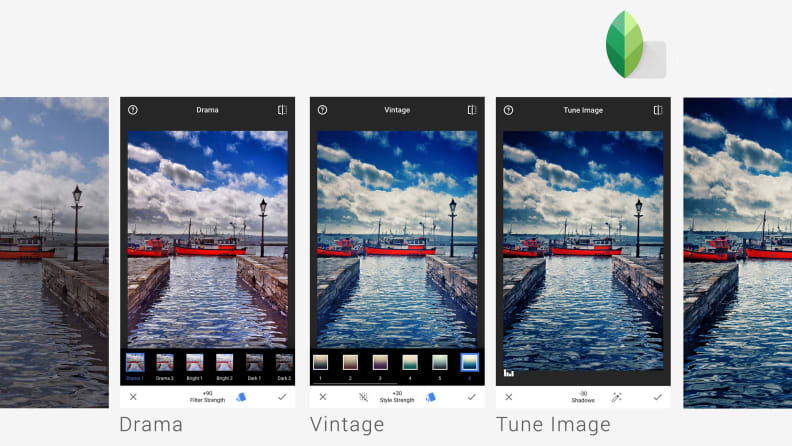
Google's photo editor is nothing to balk at, especially if you're a fan of creating moody, broody photos to share on the internet—Snapseed has some of the best photo filters. Snapseed, available for Chromebooks and Android and iOS phones, can handle JPEG and RAW images and offers push-button access to common edits like spot correction, image tuning, and selective retouching.
My favorite feature of Snapseed is its Portrait mode tool, which turns any selfie into a shot that's nearly studio quality. It's great if you're producing your headshots for resumes and job interviews. But you can also use the software to enhance any images, perfect if you want to take your school projects to the next level.
Prices are accurate at the time of publication, but may change over time.