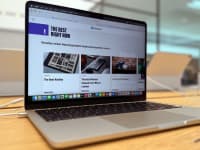Credit:
Reviewed / Jackson Ruckar
Credit:
Reviewed / Jackson Ruckar
Products are chosen independently by our editors. Purchases made through our links may earn us a commission.
There's nothing more thrilling than firing up a brand new laptop (believe me, I know). But jumping right into things like browsing the web without taking the proper precautions may leave you open to vulnerabilities.
From clearing out bloatware to updating your operating system, there are a number of preventative measures you can take. So, without further ado, here's how to set up your laptop the right way.
1. Update the operating system
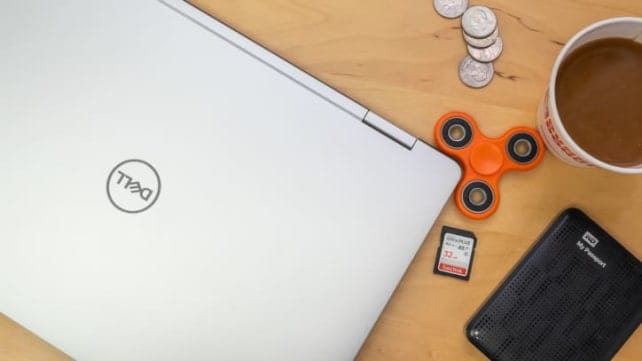
Do you know what really bums me out? Loss of data and identity theft. That's why we'd recommend running a Windows update as soon as you boot up your new machine. This should protect your Windows-based computer from malicious software and general bugs. Not sure how to update the operating system? Don't worry, we got you.
If you're running Windows 10, open the Start menu and head to settings. Next, you'll want to select the Check for Updates button. Your system will search for updates to download. After installing the updates, your PC may restart a bunch of times. This is totally normal. Your operating system should then auto-update from here on out.
2. Set a default browser

Whether you're looking for Google Account integration or better security, choosing the right browser makes a huge difference in your day-to-day browsing. With its simple interface and few icons, Microsoft Edge (the default option for Windows 10 PCs) is good for those who want a more stripped-down experience. My only complaint is that it doesn't support a wide array of extensions. That's why my default browser is Google Chrome.
Not only does Chrome work with all my Google Accounts, but it also supports a lot of extensions. I use the Grammarly extension for misspellings and grammatical errors, and a color changing extension that filters out blue light (I get regular headaches). Chrome is extremely versatile and that's what I like most about it. The only drawback is that it's resource-hungry, so it isn't great if your laptop has limited RAM.
3. Uninstall bloatware
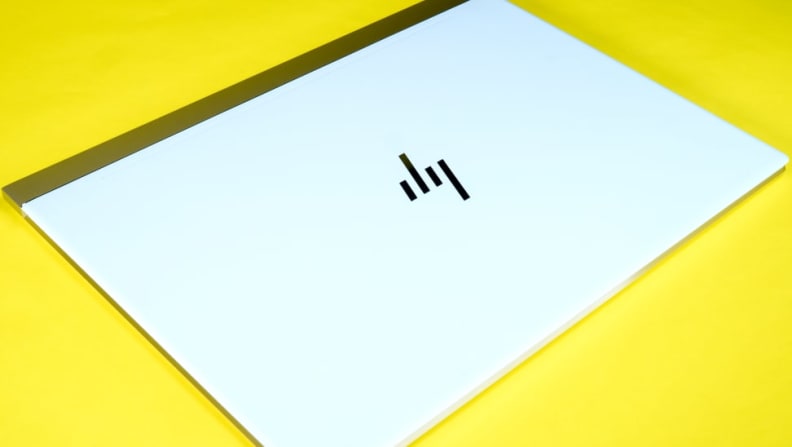
Most Windows-based computers come with pre-installed apps you don't really need. Bloatware isn't dangerous, per se, but it can definitely slow down your new machine. Before you go downloading all your favorite apps, the first thing you should do is uninstall any software you know you don't want.
To uninstall programs on Windows 10, open the Start Menu and head to settings. Next, click on Settings from the Settings Menu and select Apps & Features on the left side of the screen. Here you can uninstall any program you don't plan on using. After you've cleared out the junk, you should restart your computer.
4. Optimize your power settings

If you plan on taking your laptop everywhere with you, you're probably going to want to maximize the battery life (outlet-hunting really sucks). The best way to maximize or even extend your battery life is by turning down the brightness on your display.
The display is a huge power-suck, so it typically wears the battery down over time. Be careful not to dim it too much, though, as that'll cause eye strain and mental fatigue. You can also use Sleep mode, which cuts power from the display and hard drive.
5. Start using a VPN

You're probably wondering what the heck a VPN is. To put it simply, a VPN (virtual private network) secures your data and hides your IP address. You tend to transmit a lot of sensitive data when you go online, especially when you connect to the WiFi in airports or coffee shops.
VPNs are incrediby easy to use, surprisingly affordable, and absolutely necessary in the modern age. We tested many of the most popular VPNs and recommend the ExpressVPN for its security, price, and customer service.