Pros
-
Awesome keyboard
Cons
-
Red trackball is unnecessary
-
Gets warm under heavy loads
The Lenovo ThinkPad X1 Carbon (MSRP: $1,079.10, $1,574.10 as tested) may not be sleek or revolutionary, but it definitely falls in the "daily driver" part of the spectrum. Aimed at business users, it has just enough power in its processor and GPU to accomplish basic tasks.
And in many ways, the 2015 X1 Carbon is a return to form for Lenovo. After experimenting with some new (not universally well-received) interface changes last year, this year's Carbon is exactly what you expect from a ThinkPad—no more, no less.
Design
Classic ultrabook look that’s built for business
While the Carbon may look like an average ultrabook, it has a few special talents up its sleeves. On the outside, the Carbon closely follows the established austere ThinkPad design language. The components are housed in a matte black case that tapers slightly from the back to the front. It’s a solidly constructed laptop that’s sleek and appealing whether you’re in the boardroom or the living room.
{{ photo_gallery name="TOOWAH" }}
Lifting the lid reveals a few standard features as well as a couple of surprises for those not familiar with Lenovo’s ThinkPad line. In the previous model, Lenovo switched to touch media and function keys on the top row, to the outrage of diehard fans. Well, there’s no need to worry about that anymore—Lenovo listened and physical function keys are back for 2015. When it comes to the rest of the keyboard, it’s fairly standard and has great travel and generous spacing. While the keys feel almost gummy to type on, that’s not a bad thing. They manage to feel closer to the more satisfying mechanical keys of a nice desktop keyboard rather than what’s found on typical laptops.
Before there was a trackpad, the ThinkPad line introduced a small red button that rests in the center of the keyboard. TrackPoint, as it’s known, fits perfectly under your fingertip and can be used to direct the mouse and scroll. With a functional trackpad and the inclusion of a touchscreen, the addition of the red button seems odd, but ThinkPad enthusiasts absolutely adore it, and why complain about another way to interact with the content on your screen?

In the center of the keyboard is a red button that can be used to control the mouse.
That signature red nub of rubber isn’t the only unique feature of the ThinkPads. Just to the right of the arrow keys you’ll find a fingerprint scanner. Once your fingerprints have been programmed using the included Fingerprint Manager Pro software, you’ll be able to swipe your finger to unlock your computer. It works surprisingly well and lets you secure your laptop without a password.
When you get under the hood, there are multiple options that let you configure the Carbon to your liking. Our review unit came with neither the top-of-the-line or the entry-level components and instead has a healthy mix of both. The Carbon we used had the latest fifth-generation Intel Core i5 processor, 8GB of RAM, and an Intel HD Graphics 5500 GPU. Once you open the lid you’ll be greeted by a 14-inch, 2560x1440 touchscreen.
That 14-inch display also takes advantage of the reversible hinges that Lenovo is known for. While it can’t go back a full 360-degrees like the Yoga line, the Carbon’s screen is able to go back 180-degrees until it lays flat on your desk. This range of motion is handy when you’re working from a couch or if you want to show coworkers what you’re working on without passing the laptop around the table.

The Carbon comes with a fingerprint scanner for an added layer of security.
When it comes to ports, the Carbon has a few more than what you’d typically find on an ultraportable laptop. On the left side of the laptop you’ll find an HDMI port, a USB 3.0 port (that can charge a device even if the computer is asleep), a mini DisplayPort, and a headset port. Meanwhile, on the right, there is a single USB 3.0 port and an ethernet extension connection. The AC adapter port also has Lenovo’s proprietary OneLink dock port attached to it. The OneLink dock transforms your laptop into something closer to a full desktop with multiple USB ports, a DisplayPort, a DVI port and DVI to VGA adapter for an extra display, and an ethernet port. While it sounds pretty amazing, the dock will set you back anywhere between $120–$180 extra.
Software
Thankfully, there’s more Windows 8.1 than Lenovo.
The ThinkPad X1 Carbon is running the same version of Windows 8.1 that everyone’s dealt with for a while now. Microsoft’s operating system still has the full desktop mode everyone’s grown accustomed to, as well as a start menu that’s optimized for touchscreens with large, modular tiles for each app.
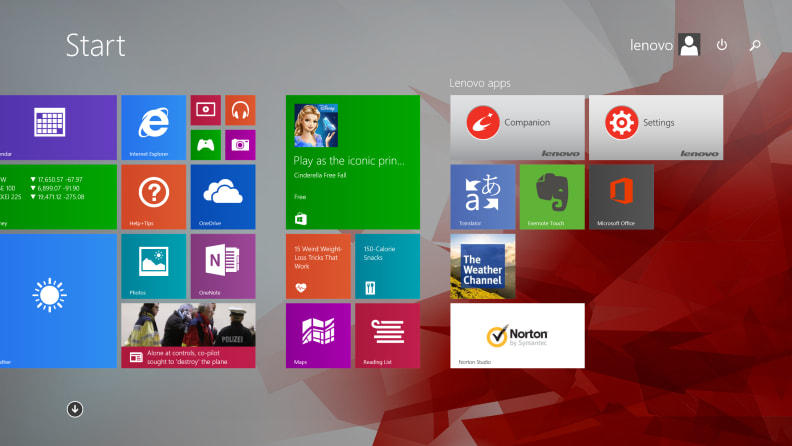
On the start screen, it looks like Lenovo kept the bloatware to a minimum.
Windows PC consumers have unfortunately had to come to terms with dealing with the useless bundled apps a manufacturer bundles with a new machine. While it’s possible to find a diamond in the rough, generally when you first boot up your new PC you’re going to have to spend some time uninstalling.
So what did Lenovo choose to include in the new ThinkPad X1 Carbon?
Turns out, not that much. In the start menu you’ll only find links for Lenovo Companion and Lenovo Settings. Companion is like having a Lenovo representative in your computer. Along with a news feed for related tech news, Companion also houses a forum, user guide, knowledge base, and more to answer any and all questions you have about your Lenovo laptop. Settings is a Lenovo alternative to what Windows already does. It houses controls for things like brightness, sound, WiFi, and more. It’s nice having everything in one spot, but Windows already does everything listed here.
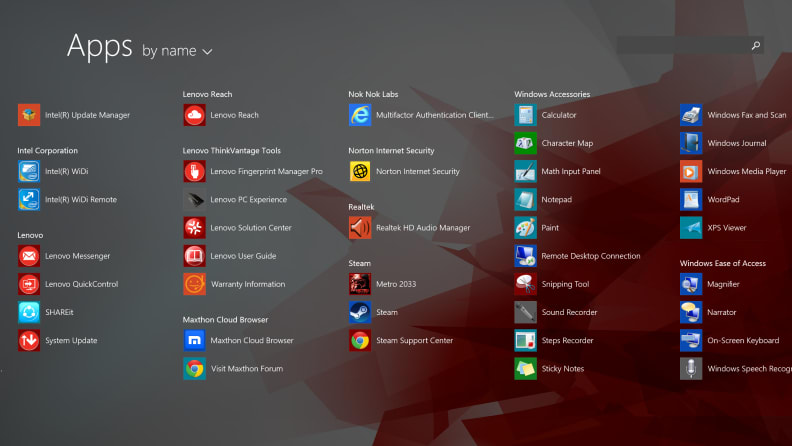
If you check the list of installed apps, Lenovo's fingerprint becomes much more noticeable.
While there are more Lenovo-branded apps in the app drawer most of them are actually included to control software specific to your machine. Fingerprint Manager Pro is required for running the built-in fingerprint reader while Solution Center can keep your system and security up-to-date and running smoothly.
While there might be a lingering taste of distrust when it comes to Lenovo and the recent Superfish exploit, you can rest easy knowing that the X1 Carbon is Superfish-clean straight from the box.
Performance
Middle of the road
The X1 Carbon is the perfect example of a standard ultrabook. It has enough juice to cover the basic needs of your average consumer, and not much else. While videographers and hardcore gamers can’t expect the world from the Carbon, the average person won’t have to worry.
Our review unit of the Carbon came with the latest fifth-generation Intel Core i5 processor that’s clocked at 2.9GHz Turbo. This model is perfectly suited for normal, everyday tasks so feel free to browse the web and binge-watch Netflix to your heart’s desire. You can go up to a Core i7 processor if you’d like—a $450 increase from the base i5 model. We also opted to spend an extra $100 and upgrade the RAM to 8GB, an addition we recommend if you run multiple programs frequently.
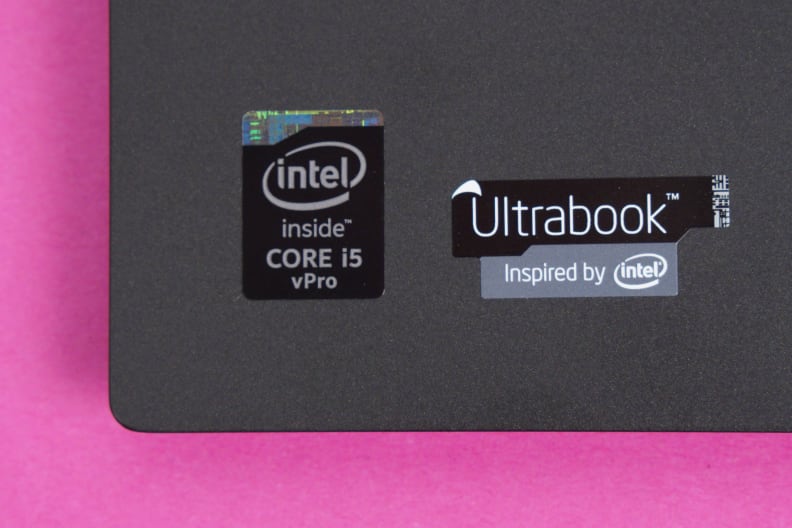
Inside the Carbon is one of the latest fifth-generation Intel Core processors.
The default, and only, graphics option for the Carbon is an Intel HD Graphics 5500 GPU. It’s capable enough to handle most apps and tasks, but it stumbles when it comes to more intensive tasks, like video games. Using Metro 2033: Last Light— a particularly graphically intensive game—on high settings, the Carbon had an average frame rate of 11.33 fps. While you’ll notice some substantial stuttering and lag if you keep the game on high, dropping the settings to low would make the game playable. You’ll have better luck sticking to less intensive games—like World of Warcraft or even a replay of Portal 2—or browser-based games.
When it comes to customizing your ThinkPad X1 Carbon, Lenovo offers four different capacities of solid state storage. The entry-level model comes with a 128GB SSD while the largest option—a 512GB SSD—is going to set you back $700 more. Our review unit settled for right in the middle with 256GB—a $150 extra. You can also splurge for the optional SIM slot to get mobile wireless for those important tasks that can’t wait for you to find a WiFi signal.
During our battery rundown test—which involves cycling through a series of typical laptop tasks—the Carbon was able to last just over 3.5 hours. While it might not seem like much, it’s actually right on par with other, similar, computers. Don’t take this number at face value either, so long as you limit performance intensive tasks to when you’re plugged in, the Carbon should be able to scratch out enough time to keep you covered on that flight from NYC to LA.
Conclusion
A laptop for business
When it comes to getting work done without the frills and laces of other laptops the Lenovo ThinkPad X1 Carbon is an admirable choice worthy of your attention. While there’s plenty to like about this laptop there really wasn’t enough to blow us out of the water either.
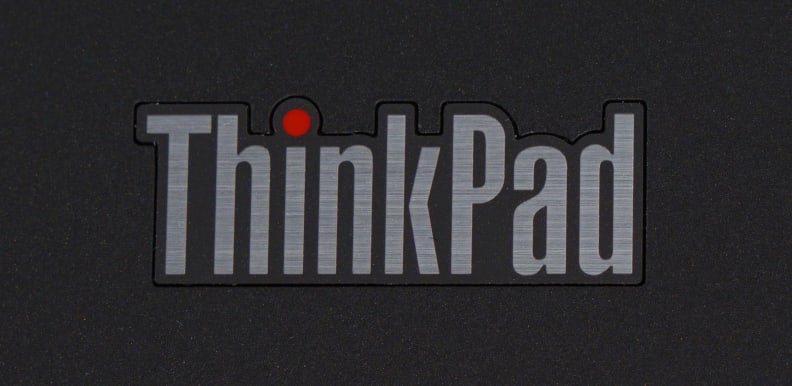
ThinkPad... think differently.
The X1 Carbon does excel in providing ThinkPad fans with exactly what they're clamoring for―I’m looking at you red cursor button and fingerprint scanner. These features continue to help the ThinkPad stand out from other laptops, even if they do feel more like remnants from the past than cutting edge features.
There’s an argument to be made for some of the Carbon’s chief competition which have similar performance with some added benefits. The Dell XPS 13 (MSRP: $799.99, 1,399.99) is competitively priced―based on your configuration―and comes with a 13-inch screen in an 11-inch body. Not only does that make taking the XPS 13 on the go a breeze, but it also has a much better battery life over the Carbon, which means you won’t have to keep an outlet in sight while you work.
Meet the tester
Coming from Buffalo, NY, Nick studied media production and arts journalism. When he’s not writing about tech Nick can be found playing video games and keeping up on the latest in pop culture.
Checking our work.
Our team is here to help you buy the best stuff and love what you own. Our writers, editors, and experts obsess over the products we cover to make sure you're confident and satisfied. Have a different opinion about something we recommend? Email us and we'll compare notes.
Shoot us an email

