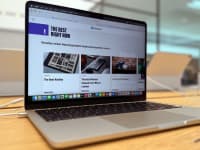Pros
-
Professional-grade sensor
-
Impressive controls
-
Crisp, clean image
Cons
-
Fussy lens cap
-
No built-in mic
About the Elgato FaceCam
Here are the FaceCam's main specs:
- Resolution: 1080p 60 fps
- Field of View: Up to 82 degrees
- Lens: f/2.4 aperture, 24mm focal length (full-frame equivalent), all-glass
- Sensor: Sony Starvis CMOS
- Focus Type: Auto
- Vertical mount: No, horizontal only
What we like
Professional-grade sensor
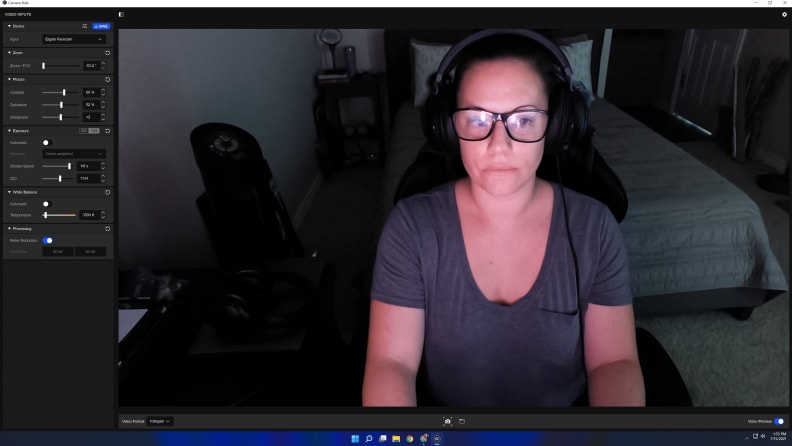
Thanks to the CameraHub, I was able to fine-tune the exposure settings so I still appeared well-lit and clear even when the only light in the room was from my monitor. (Noise reduction was enabled for this capture.)
Elgato’s FaceCam goes the extra mile with its professional grade-sensor. The heart and soul of this webcam, the reason why it makes you look fantastic, even in low-light conditions, is the Sony Starvis CMOS sensor. Sony makes this sensor mainly for security cameras, but it clearly excels in a webcam application.
The sensor is back-lit, so instead of acquiring an image through the front of the sensor, it gets it from the back. This allows the photodiode to collect more light since the camera doesn’t have wiring or anything else in the way of it. More light means better illumination, and better illumination means you won’t show up as a shadowy figure on-screen. This back-lit sensor is also more sensitive to light, so it’s capable of illuminating you even if you are sitting in the dark with nothing more than your computer monitor shining into the void.
Combined with Elgatos’s CameraHub app, the FaceCam does a decent job at automatically determining the best settings for whatever lighting condition you’re working with. It doesn’t completely figure out the perfect settings on its own, and you may appear more or less illuminated than you’d like, but you can adjust the exposure manually in the app.
DSLR controls

The Elgato FaceCam uses a USB-C connection to the cam, but a USB-A connection to the computer.
Elgato’s complimentary CameraHub software should be a delight for photographers, professional and hobbyists alike. Usually webcams that have accompanying software don’t let users fine-tune things like shutter speed and ISO—common DSLR camera settings—but the FaceCam does.
In the CameraHub, users have the option of either letting the program autotune all the settings, or adjusting them manually. Other webcam apps like Logitech Capture have some of the same adjustable settings, but few are this robust. With the FaceCam, you can manually adjust the shutter speed and ISO, as well as the white balance, contrast, field of view, sharpness, and saturation. There’s even onboard flash storage to save your settings so you don’t have to manually adjust them every time you stream or record video.
With all of these available settings, the FaceCam is more than capable of handling whatever manual adjustments you throw at it. For instance, one of our usual webcam lighting tests includes standing at 14 different points in a room, facing the camera, and holding/tossing a small object up in the air. (I used a Jason Voorhees plush doll.)
Each point is between five and 10 feet away from the webcam, but the goal is to see at how many points the details on that object are visible under different lighting conditions: natural light, bright light, and a dark room lit by a computer monitor. I was able to see the details on the plush doll at 10 or more points in the room in all three lighting conditions. That’s more than we got out of the Logitech Brio, one of our top-rated webcams.
Of course, like any DSLR camera, low-lighting conditions means you’ll need to set the ISO and shutter speed higher, which will cause the frame rate to drop. You’ll still appear clear, but your movements will be blurred a bit. This is a non-issue in bright or natural light.
Stellar image quality
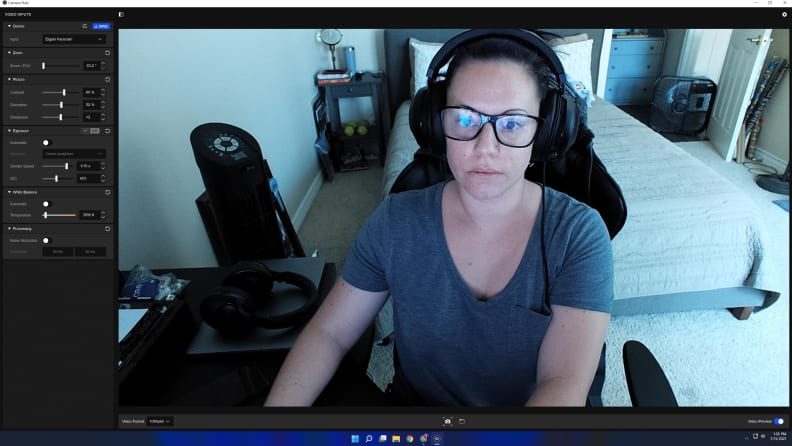
Even with noise reduction turned off in a natural light scenario I still appeared clear. The camera was able to capture the finer details in my room and on my face.
The FaceCam offers 1080p HD resolution at 60 frames per second (fps), but with the combined powers of the sensor and CameraHub, you might think the resolution is higher. Regardless of the lighting situation, you appear bright and sharp to your viewers at all times.
Since this webcam is designed for streamers and content creators, I took it for a spin on a recent stream with some friends. For roughly two hours we played a table-top RPG, and I tend to squirm when I sit for that long. Not only did the FaceCam’s autofocus keep me in focus the entire time, but I was also illuminated perfectly thanks to some manual exposure adjustments in the CameraHub app.
I didn’t use any special lighting equipment either—just one light on a nightstand to one side of my room, and a standing lamp with two of the three lights turned on at the other side. Anyone with professional lighting equipment from Elgato or elsewhere should be ridiculously happy with how little they need to fuss with the webcam settings to achieve their desired illumination.
What we don’t like
No built-in microphone
If you’re looking for something better than the integrated cam on your laptop for an online class or work, you’ll need to BYOM (Bring Your Own Mic) if you buy this webcam.
For regular streamers and content creators, this isn’t a true negative. Built-in webcam mics are nowhere near the quality of stand-alone USB mics or professional recording equipment, and Elgato chose not to include a mic in its webcam for that reason. This is a professional webcam aimed at professional streamers who already have a separate microphone.
The FaceCam is more picture quality than anyone would need for a simple Zoom meeting, but if that’s what you’re looking for, you’ll have the sharpest pixels in the office. Just don’t forget to pick up a microphone.
Troublesome lens cap

The Elgato's FaceCam lens snaps easily into place, but getting it off is a little trickier.
A camera-like webcam means camera-like accessories, so Elgato included a plastic cap that snaps in place over the lens—just like an actual DLSR. It snaps firmly into place, and jiggling it or shaking the entire webcam does not knock it loose. That’s a bit more security (and peace of mind) than a shutter offers, but the cap snaps so firmly into place it’s hard to remove with one hand.
No matter how hard I gripped the lens cap with my fingers and tried to pry it from the webcam, it would not budge. I tried digging a fingernail between the cap and camera, I tried pressing down on one side of the cap to pop it off. Nothing. I had to hold the webcam with one hand while removing the cap with the other, which was much easier.
Aside from the obvious accessibility issues that possibly presents, it also means you have to mess up your webcam placement on your monitor—and you have to do that every time you want to remove the lens cap. For those who hate fussing with their streaming set-up once they’ve got everything locked in, it’s better to leave the cap off and figure out another method for covering the lens for privacy or use a webcam stand.
Should you buy it?
Yes, if you don’t mind using a separate mic

The Elgato FaceCam supports 1080p 60 fps and comes with a professional-grade CMOS sensor.
The FaceCam surpasses what every other webcam can do, even Logitech’s StreamCam, which is also targeted for streamers and content creators. All the things wrong with the FaceCam are minuscule, and really shouldn’t affect the target audience: content creators and streamers.
If you need a webcam with a mic, there are other high-quality, similarly priced ones to choose from, like Logitech’s Brio and StreamCam. The Logitech Brio boasts up to 4K resolution, but only a max of 30 fps at that resolution. (Alternatively, you can set the camera to 1080p and 60 fps.) Like the Elgato FaceCam, it’s more robust than you’d need for a regular conference call, but it does have a built-in mic.
The same goes for Logitech’s StreamCam, which has a max 1080p resolution at 60fps, built-in mic, and can sit either horizontally or vertically on top of your monitor. Yet both of those cams have a shorter focal length than the FaceCam, and their sensors can’t handle low light conditions as well.
Hands-down, this is one of the best streaming webcams we have tested, and the best one I have personally used. The exposure, ISO, contrast, and other settings in the CameraHub provide just the right amount of manual control seasoned photographers are used to, and they’re designed in such a way that makes it easy for non-photographers to manually adjust the settings to near-perfection. Elgato's first webcam is a firecracker success.
Meet the tester
Joanna specializes in anything and everything gaming-related and loves nerding out over graphics cards, processors, and chip architecture. Previously she was a staff writer for Gizmodo, PC Gamer, and Maximum PC.
Checking our work.
Our team is here to help you buy the best stuff and love what you own. Our writers, editors, and experts obsess over the products we cover to make sure you're confident and satisfied. Have a different opinion about something we recommend? Email us and we'll compare notes.
Shoot us an email