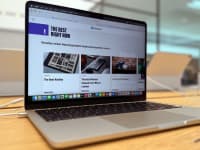Pros
-
Great convertible form factor
-
Excellent battery life
-
Stylus is included
Cons
-
The keyboard cover is flimsy
-
Small display for getting work done
-
Weak processor
About the Asus Chromebook Detachable CM3
Here are the specs of the laptop we tested:
- Processor: MediaTek Kompanio 500(8183) 2.0 GHz
- Storage: 64GB eMMC
- Memory: 4GB LPDDR4X
- Display: 10.5-inch, WUXGA (1920 x 1200)
- Battery: 27WHrs, 1S2P, 2-cell Li-ion
- Ports: 1x USB 2.0 Type-C support display / power delivery, 1x 3.5mm Combo Audio Jack
- Connectivity: Wi-Fi 5 (802.11ac) (Dual band) 2*2 + Bluetooth 4.2
- Weight: 1.12 pounds
- Dimensions: 10.06 x 6.58 x 0.31 inches
Our $370 review model came with 64GB of storage, which is fine if you’re mostly using this for web browsing and email. But we suggest the 128GB model if you intend to store a lot of work-related files on this machine. (There’s no option for expanding storage later on.) A separate kickstand cover and keyboard cover are included with both models.
What we like
Lightweight and portable design

The kickstand cover and keyboard cover (both included) can turn the CM3 from a tablet into a full-fledged Chromebook in a pinch.
Like many 2-in-1 computers, the CM3 consists of a lightweight tablet body, with an accompanying, detachable keyboard. The tablet's housed in an aluminum body that feels nice to hold and is durable enough to withstand a bit of wear and tear. It weighs just over a pound, making it light enough to hold while reading an article or two. Even with the keyboard and kickstand cover attached, it's still barely noticeable when tossed into a bag.
That kickstand cover, which magnetically attaches to the back of the CM3, is pretty handy, too. Like Logitech's Combo Touch keyboard case for the iPad Air and Pro, it gives the tablet an adjustable kickstand that lets you prop your tablet up at any number of viewing angles. Where the CM3's kickstand shines is in its ability to serve as a vertical kickstand, in addition to the traditional horizontal mode (Though you won't be able to use the provided keyboard in vertical mode). However you choose to orientate the tablet, the kickstand is sturdy enough to keep the CM3 in place without wobbling, so you can confidently plop your tablet in place without worrying about it falling over.
However, the unit we reviewed had some issues with the kickstand staying flush with the back of the tablet. The bit of the cover surrounding the rear camera refused to stay attached to the tablet, leaving a bit of a gap that I could press down on when picking up the tablet. It wasn't enough to ruin the strength of the connection to the rest of the tablet, and the cover stayed in place despite this issue, but it would be nice to have a cover that stays completely attached while in use.
Kickstand cover aside, there's a power button and volume toggle to the right of the display, and the left side houses a single USB-C port as well as a 3.5mm headphone jack. An additional USB-C port would have been nice, though, and there isn't a microSD card slot to use for expanding storage, so you're left with whichever storage option you pick at checkout.
Battery life is excellent
While the CM3's processor isn't great for multitasking and heavy-duty graphics work, it doesn’t consume much power. With the display brightness set to about 50%, the Chromebook lasted through about eight hours of working in Google Docs, Chrome, and the Play Store, as well as reading some articles in Pocket and watching a few YouTube videos—and there was still a 60% battery charge left at the end of the day.
That's plenty of juice for people who need a compact computer that'll last all day on a single charge. Overnight, the battery only drained about 8%, so you may be able to get a bit more than a day's worth of work.
The stylus is included

The CM3's stylus is included, unlike with tablets such as the iPad or Surface Pro, but it's not always easy to grab out of its slot.
In the cases of the Microsoft Surface Pro 8 and Apple iPad (Pro and Air), getting a stylus to doodle on your screen for notes or illustrations will cost you extra. But you get one included with the CM3 in the box, along with the keyboard and kickstand covers. Better than that, there's a place right in the tablet itself to hold the stylus when not in use. (The iPad has a magnetic edge where the Pencil can rest, for instance, but it's not protected.)
In landscape mode, there’s a slot that houses the stylus at the top right corner of the display, like an old-school Palm Pilot. To remove it, simply grab the lip of the stylus that pops out along the edge of the tablet. When you take the stylus out, a little icon will pop up in the corner of the display. Tap on it to show your stylus tools: screen capture, laser pointer, and magnifying glass.
Screen capture is pretty straightforward: Drag your stylus across the portion of the screen you'd like to capture, then choose where to save the file once you've got what you need. A laser pointer, which creates a little red dot on the screen wherever your stylus is touching, can come in handy for presentations, while the magnifying glass feature works well for increasing the size of a portion of the screen without having to zoom or adjust font size.
As convenient as it is to have a place to safely store your stylus, it's a bit difficult to grab on the first try, especially when the kickstand cover is ever-so-slightly blocking the lip of the stylus. There isn’t a quick trick or tip that will help you grab it faster, unfortunately. You just have to get used to grabbing it.
What we don't like
The display is too cramped for serious work

If you want to read documents in portrait mode, the CM3's kickstand cover can fold to support the tablet in both landscape and portrait mode; both are impressively sturdy.
I don't want to knock the CM3 too much for the size of its display since it's part of what makes it such a great compact Chromebook, but it does seriously hinder productivity. It's fine enough for single-window work like writing in a Google Doc or checking email, but if you’re someone who needs to display at least two windows side by side, this is not the laptop for you.
When trying to manage multiple windows on the CM3's 10.5-inch display (with a resolution of 1920 x 1200), getting two windows to an ideal size became a chore. The text would often look too small, or I’d have to spend more time scrolling than I would on a larger machine. For students trying to write an essay while referring back to other sources, or anyone who just likes to keep all necessary windows in view, the limited screen space provided by the CM3 can be a hindrance.
If you have a second display handy, you can plug that into the CM3 to get some extra pixels, but even that's severely limited. When I connected my 1920 x 1200 monitor to the CM3, the highest resolution available was 1024 x 768, which made everything look comically large. It's better than not having support for external monitors at all, as in the case of Apple's iPads, but it would be nice to have more extensibility given the limitations of the CM3's own display.
Real estate issues aside, the screen looks about as good as you'd expect for a Chromebook in this price range. Images aren't stunning, but they look pretty good, and the text is crisp enough to read from around a foot away, even at a 10 or 11-point font.
The keyboard is flimsy
The actual typing experience on the CM3's detachable keyboard works fairly well. Its keys are on the small side, but they're fine once you adjust, and they make a satisfying click when pressed. The trackpad is also pretty great: Scrolling is responsive, and it's spacious enough to move your cursor across the screen without having to adjust your finger positioning at all. There's also a row of function keys for things like reloading web pages, going back or forward on a webpage, having multiple windows open, Google Assistant, volume control, and locking the device.
But while the keyboard functions well, it doesn't feel quite as good as other similar keyboards, like the Surface Pro 8's Type Cover. You can use the CM3's keyboard in the two positions: flat against a surface or propped up at an angle. That first mode would be great if the keyboard laid flat on the surface, but that isn't the case.
In my testing, the keyboard cover consistently remained lifted off the table while in use, causing it to press down every time I typed, which is distracting when you're trying to get something done on a deadline. Thankfully, that flimsiness goes away when you prop up the keyboard at an angle, but that still means the CM3’s keyboard positioning options are cut in half because the keyboard itself won’t lay perfectly flat.
Weak processor
The CM3 features a MediaTek Kompanio 500 (8183) 2.0 GHz processor, an entry-level processor used mainly in Android tablets. For things like web browsing, document editing, and video calls, it's perfectly snappy. Things like scrolling may not be as smooth as on an iPad or Surface, but that's to be expected when you're dealing with a more entry-level device. As long as you can handle a little choppiness throughout the day, the CM3's capable of handling non-intensive tasks adequately.
On the other hand, the CM3 struggles quite a bit with multitasking. For instance, while writing this review in Google Docs, I switched to Apple Music to get a playlist started, and after about a minute of hemming and hawing between tunes, I came back to Docs to find it refreshing, which took about 15 seconds to complete. From there, switching back and forth between the two caused a significant amount of lag, even with simple things like scrolling. That tracks with the CM3’s CPU multi-core performance score in Geekbench 5 (1423), which ranked lower than other entry-level Chromebooks like the Lenovo Chromebook Flex 5 (1606) we’ve tested.
This happened several more times throughout my testing, and having your main work window refresh every time you switch for a bit of multitasking isn't great for your workflow. Even things like resizing windows are choppy on-screen. Text sometimes takes a few seconds to adjust, and it might take a second or two to catch up if you're trying to quickly switch between tabs.
Should you buy it?
Maybe, as long as you're not a heavy multitasker

The kickstand cover adds a nice fabric finish to the CM3, and it's easy to adjust to nearly any angle you'd want, but its magnets aren't securely attached at some corners of the device.
If you're looking for a tablet that's lightweight and can easily switch into a capable workstation, the CM3 is a strong contender. As a tablet, its light and attractive design make it easy to handle while sitting on the couch browsing the web or doodling the world around you. As a laptop, it can easily handle tasks like working in Google Docs or Sheets, jumping into video calls throughout the day, and getting through your pile of daily emails.
Its excellent battery life makes it a great on-the-go convertible tablet, too, since you won't have to lug your charger along for every trip. And at $380, it's not nearly as expensive as Apple's iPad or even the Surface Book Go 2.
That discount comes with some sacrifices, though. The CM3's performance can be choppy when dealing with more than singular tasks, its keyboard isn't as sturdy as you'd expect, and the display makes it difficult to use more than one window at a time. Even something like Lenovo’s Chromebook Duet, which also has a slow processor and a flimsy keyboard, is a more attractive option simply because it’s possible to find for about $100 cheaper. If you don’t care about a detachable keyboard, then something like Lenovo’s Chromebook Flex 5 with a faster Intel Core i3 processor is a better option for around $40 more.
But if you're willing to accept those shortcomings, the CM3 offers a lot of versatility in the under $500 bracket. It's a solid Chromebook that can handle a good amount of work without breaking the bank, its battery life can easily last a day on a single charge, and it can turn into a decent tablet in a pinch when you're ready to kick back after a long day. It’s not a bad option, but depending if it’s on sale or not, you might get a better deal elsewhere.
The product experts at Reviewed have all your shopping needs covered. Follow Reviewed on Facebook, Twitter, Instagram, TikTok, or Flipboard for the latest deals, product reviews, and more.
Prices were accurate at the time this article was published but may change over time.
Meet the tester

Jordan McMahon
Staff Writer, Electronics
Jordan has been writing about and reviewing technology since 2017, with products ranging from tablets and apps to fanny packs and home office gear.
Checking our work.
Our team is here to help you buy the best stuff and love what you own. Our writers, editors, and experts obsess over the products we cover to make sure you're confident and satisfied. Have a different opinion about something we recommend? Email us and we'll compare notes.
Shoot us an email