Pros
-
Incredible short-to-medium-range performance
-
Simple setup and app-based controls
Cons
-
Lacks power-user features
-
Subpar long-range performance
About the Eero Pro 6E
Here are the specs on the model we tested:
- Connectivity: Wi-Fi 6 802.11ax tri-band (2:2:2)
- Ethernet: 1x Gigabit, 1x 2.5Gbps
- USB: None
- CPU and Memory: 1GHz dual-core; 1GB RAM
What we like
Solid performance when it counts

The eero Pro 6E is one of the most "no fuss, no muss" mesh Wi-Fi routers on the market.
We put the Eero Pro 6E through its paces across two different houses and testing setups, and while it wasn't consistently the fastest router we've ever tested, it did a fine enough job in typical use cases.
To start, we took the router to a 2,000-square-foot, single-story home and placed it in the farthest corner we could access. We then set up an iPhone 12 Pro in an adjacent room, connected it to the Eero's Wi-Fi network, and set up another iPhone 12 Pro in a living room approximately 50 feet (and a few walls) away. We left the house's competing wireless network on, since you're most likely to encounter your neighbors' annoying, interfering wireless networks where you live, too.
We then ran the point-to-point test built into Ubiquiti's WiFiman app (iOS, Android) to transfer data between both iPhones, both ways. We took three different download and upload measurements to ensure we were seeing consistent results. And on this, our longest-range test, the single Eero router did OK. We saw speeds of around 30-36Mbps from the nearby iPhone to the faraway iPhone and 1-16Mbps in reverse. These aren't great results, but we've tested routers in this exact setup that were unable to push any signal whatsoever to our faraway iPhone. And the Eero has no external antennas, which undoubtedly hurts its long-range performance a little.
However, when we moved the eero to a central location in the large house (as you should in yours if you want the best possible performance) the Eero fared much better. We recorded download speeds around 111-160Mbps and upload speeds between 147-252Mbps. These are excellent results compared to other routers we've tested in a similar setup. It means we wouldn't recommend an Eero as your home's single and only router unless you only had a modest space to fill. But the Eero makes lots of sense in a mesh setup where you can use multiple, high-speed access points to give yourself wicked-fast coverage over your entire home.
Since we received a two-pack of Eero units to test, we wanted to see just how well we might improve our long-range performance by setting up a mesh network of our own. We moved the first Eero router back to its original location at the extreme end of our house, and we added the second Eero router as a mesh access point in the same living room as our long-distance iPhone. In other words, could we give that device a boost by adding in a new access point where the signal started to falter?
The answer was clear: Our speeds, previously poor, now reached 79-218Mbps for downloads and 71-210 for uploads. In other words, using the Eeros in a mesh network boosted our average performance by around seven times in a location where our Wi-Fi struggled, based on a relatively extreme version of testing that you shouldn't have as a default home setup.
We then moved to a different house and ran another big test—our "stress test" that involved slamming one Eero router with a 4K UHD Netflix stream from an Apple TV, a 4K Apple TV+ stream on an iPad Pro, a 12.6GB download from a wired desktop PC to a wired NAS box, the same WiFiman transfer test we previously ran, a Cloudflare Internet speed test, and playing World of Warcraft. Without getting into specifics, the single Eero router did an amazing job handling all of these different needs, providing better speeds, on average, than any router we've ever tested. (This second test house was a two-story, 1,100-square-foot townhouse, so range wouldn't be a huge factor.)
We set up a second Eero device, same as before, to create a mesh network between the two floors. We didn't see any speed jumps, but we also didn't experience any losses, either. Devices connected seamlessly to whichever access points Eero thought were best, and all the different measurements we took were pretty much the same on this modified version of our tests. The Eero might not have the best range, but it absolutely has speed and smarts.
Simple setup and configuration

The Eero Pro 6E has a 1Gpbs and 2.5Gbps Ethernet port. We love the speeds; we just wish there were more, since that's almost expected for a $299 router.
The Eero Pro 6E is as easy to configure as it is confusing, it just depends on your level of networking experience. The router's initial setup is mostly a breeze for people who know nothing of routers or modems and just want to get a better wireless connection up and running as fast as they can. It's all app-based, after all, so you have to use the Eero iOS or Android app to set up your router. You won't be able to just plug it in and pull up a webpage on a wireless or wired-connected device.
Thankfully, you're given the option to create either an Eero account or an Amazon account to get started, but there is no way to set up the router without an account. This highlights how easy it is to use for novice users and how annoying it is for power users who would prefer less-cumbersome local access.
The setup process does a great job of walking you through everything it's doing, which first involves waiting for the router to indicate via its front light that it's pairing to your phone and/or account. The Eero app lays out (with graphics!) what you should and shouldn't be connecting, and when, which makes it easy to get your router and modem playing together.
After that, you'll enter a name for your Wi-Fi network and give it a password, and you'll then be prompted to set up a second Eero router-turned-access-point if you want. Finally, the Eero app will check for and update your connected router with the latest firmware, and can even notify you via your phone once it's done. It's a great little touch that ensures people are as secure as they can get right when they start using the Eero without having to go find some buried "update" setting in an app somewhere.
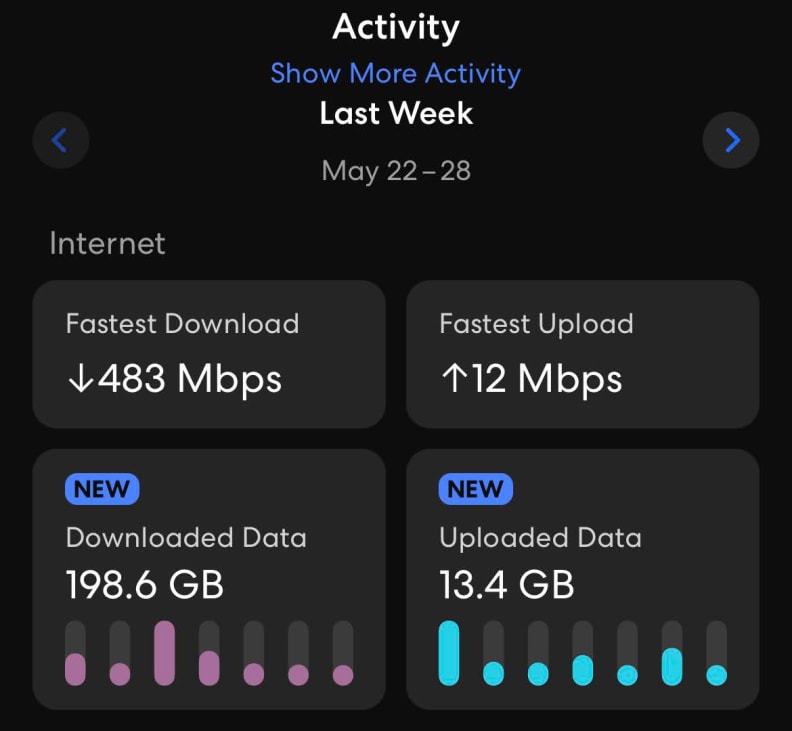
Though the Eero can't warn you when you're blowing through your ISP's data, it's incredibly helpful to see how much you've been using (and what you've been trending).
That said, you only get one Wi-Fi name for your network. You can't run separate 2.4GHz or 5.0GHz networks. Everything is lumped together under one name, and the router (presumably) decides what devices get to use which band and when. But adding a second (or third) Eero to set up a mesh network is a breeze.
Within the app, you can quickly see the data rate of your modem’s connection (useful for troubleshooting), get general stats on your network's weekly activity (top speeds and total data downloaded), and view every device connected to your network (or set up a notification whenever something new connects). You can then assign these devices to user profiles, giving you an easy way to manage parental controls and schedule internet access for everything a person touches (mainly, your sneaky kid). The Eero app comes with a lot of extra functionality and (actually useful) features that you don't always see on competing routers.
The Eero app also lets you set up a guest network (just one, and you can't schedule it to turn on or off at specific times or durations ) but you can invite someone to access it or your primary network by sharing a simple QR code. Power users might also appreciate the ability to set whatever DNS you want all connected devices to use (we recommend Cloudflare's 1.1.1.1), and the usual "reserve IP addresses for a device" and port forwarding settings you'd find on most routers.

It's a little annoying that some features highlighted within the app, like the router's DDNS capabilities, are locked behind a paid subscription. It would be better if Eero clearly indicated, even with icons, what's "free" and what's "paid." Still, we appreciate that Eero's app comes with just enough functionality, notifications, and hand-holding that most people will be satisfied with what they get.
What we don’t like
Not geared for power users
For a starting price of $299, the Eero Pro 6E’s performance is great within certain conditions, no question there. But power users will find the router lacking; Competing routers can blast a stronger signal across a greater distance and, though their web-based UIs have a much poorer design than Eero's app, the routers can simply do more.
For example, each Eero Pro 6E access point comes with only two Ethernet ports: 1Gbps and 2.5Gbps. That's a great mix of speeds, but it's not enough. If you have a ton of bandwidth-eating devices that support Ethernet connections, like most of the stuff in your home entertainment center, you're going to want to connect them all to your network with a speedy wired connection. With the Eero Pro 6E, you'll have to buy a supplemental network switch to make that happen. Most other routers give you at least four Gigabit Ethernet ports to play with, and fancier routers that cost just as much can have eight or more.
The Eero app, though well-designed, makes a lot of decisions for its owner. Again, that's ideal for people who know nothing about networking, but more advanced users will miss the option to split their router's wireless capabilities into separate 2.4Ghz and 5Ghz networks (essentially, handling device optimization themselves instead of trusting the Eero to do it). You also can't mess with Eero's encryption protocols for your wireless traffic. You'll have to assume it's using the WPA2 wireless security protocol (at minimum) and go hunting for WPA3 support in its "Eero Labs" option. WPA3 should be included by default on a router that costs this much.

The Eero app makes it easy to see if any of your access points are offline (or having issues), and you can see which devices are connected to your network and assign them to specific user profiles.
There are plenty of other features power users might miss on the Eero Pro 6E: OpenVPN, USB ports for connecting supplemental storage or devices (like printers), and the ability to manually set what channels you want your Wi-Fi networks to use (including DFS, if that's not an issue where you live), or even QoS (Quality of Service, which you'll also find in the special "Eero Labs" section). Admittedly, even most power users probably don't use these features much, if at all, but we'd expect a router that costs this much to have them.
Speaking of, we don't love the idea that some of the router's more unique features, like network-wide ad-blocking, data usage notifications, and specific content filters for parental controls (including blocking individual apps), are locked behind a $3/mo ($30/yr) subscription. A $300 router shouldn't require you to pay more money for features that you could just integrate into a Raspberry Pi and run on your network yourself.
Thankfully, Amazon doesn't charge Eero users extra to allow the Eero Pro 6E to function as a Zigbee smart home hub. But most of all, we hate that you can't really do anything with the router unless it's online. Should your internet go out, you can't adjust nearly as many options or troubleshoot the problem as you could on a typical router..
Should you buy it?
Yes, if you only want solid, basic performance

Amazon's Eero Pro 6E is the kind of router that you couldn't mess up if you tried. It's a decent standalone router for a medium-sized space, but it really shines when paired with another expensive Eero Pro 6E to give you one big, speedy, smart mesh network.
This isn't the router we'd recommend for power users, not by a longshot—unless you were willing to stomach some of the big trade-offs for simpler mesh networking. You're better off going the DIY route with a Ubiquiti Dream Router and some access points or grabbing one of Asus' ZenWiFi bundles, which trade a little hand-holding for more customizations within an app- and web-based UI.
But while the Eero Pro 6E's premium add-ons feel exploitative, the truth is that most people are unlikely to mess with their router's settings, features, or dedicated app after they have it up and running. It's not a high priority in most households.
There's something to be said for having a simple, clean app that a person can access at any point to make changes to a home network's configuration (or check if it's working correctly and/or who is using it). The Eero app isn't ideal, but it's still better for most people than some of the garbage web- or app-based user interfaces you'll find on most standalone routers. Amazon's Eero shines even through its hardware and software shortcomings. It's a powerful mesh device that's more peculiar than perfect, but plenty adequate for most people's needs.
Meet the tester
David Murphy reviews a lot of things for a lot of places.
Checking our work.
Our team is here to help you buy the best stuff and love what you own. Our writers, editors, and experts obsess over the products we cover to make sure you're confident and satisfied. Have a different opinion about something we recommend? Email us and we'll compare notes.
Shoot us an email



