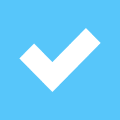Nikon Capture NX 2 Version 2.1.0 Available
Nikon Capture NX 2 Version 2.1.0 is now available for download to both Mac and Windows users.
Products are chosen independently by our editors. Purchases made through our links may earn us a commission.

Nikon Capture NX 2 Version 2.1.0 is now available for download to both Mac and Windows users. Mac users follow this link and Window users need to go here to download the update.
Modifications enabled with ver. 2.1.0:
Support for RAW images captured with the D90 has been added.
An Extra High item has been added to the Active D-Lighting pulldown menu under Camera Settings in the Develop section of the Edit List. This option is only available for RAW images captured with any setting other than Off selected for Active D-Lighting in the camera’s Shooting Menu.
Image Dust Off reference photos acquired with cameras such as the D3 and D300 are applied more effectively.
An issue theat caused Picture Control settings to be improperly applied with the following operation has been resolved:
o The D2XMODE1 Picture Control is applied to an image from the Picture Control options under Camera Settings in the Develop section of the Edit List, and a settings file is saved from the image. (optional Landscape/Portrait Controls not yet installed).
o The optional Landscape and/or Portrait Picture Control(s) is installed.
o The settings file saved in step 1 is used for batch processing.
o Picture Control settings for processed images are D2XMODE2 or D2XMODE3.
An issue that prevented Capture NX 2 from starting when the "My Pictures" folder was moved from its default location inside My Documents, or was deleted, has been resolved.
When the Browser’s scrollbar was moved, an image selected and opened in the image window, and the image then edited and saved, the Browser’s scrollbar returned to the top of the Browser window the next time the Browser was opened. This issue has been resolved.
When the Page Setup dialog was opened using either of the following operations, the Printer… button was grayed out and could not be used. This issue has been resolved.
o The print button in the activity toolbar is clicked and the Page Setup.. button in the Print layout dialog is clicked
o Print… is selected from the File menu and the Page Setup… button in the Print layout dialog is clicked.