Introduction
Front
{{section_header}}{{section.name}}{{/section_header}}

Back
{{section_header}}{{section.name}}{{/section_header}}

Sides
{{section_header}}{{section.name}}{{/section_header}}

Top
{{section_header}}{{section.name}}{{/section_header}}

Bottom
{{section_header}}{{section.name}}{{/section_header}}

In the Box
{{section_header}}{{section.name}}{{/section_header}}

The Canon SX230 HS comes packaged with the following accessories:
- battery pack NB-5L
- battery charger CB-2LX
- wrist strap WS-DC11
- A/V Cable AVC-DC400ST
- USB Interface Cable IFC-400PCU
- CD-ROM (manuals and software)
Lens & Sensor
{{section_header}}{{section.name}}{{/section_header}}
The Canon SX230 HS benefits from a 14x optical zoom lens with a 35mm equivalent of 28-392mm (actual zoom range 5-70mm). The lens telescopes out from the body, though it does create a small protrusion from the body even while powered off. The lens has a maximum aperture range of f/3.1-5.9 with a minimum aperture of f/8.0 across the zoom range. The lens has optical image stabilization, as well, allowing for slightly sharper shots taken in low light conditions.
The Canon SX230 HS uses a standard 1/2.3-inch CMOS image sensor, with a gross megapixel count of 12.8. That is cropped down to an effective size of 12.1 megapixels in the final image, however, which puts the SX230 around the middle of the pack for its contemporary (2011) competition.
Display(s)
{{section_header}}{{section.name}}{{/section_header}}
The Canon SX230 HS does not come with a viewfinder of any kind, instead relying on its rear 3-inch (diagonally measured) LCD, with a resolution of approximately 460k dots. As with some other newer Canon models, the LCD has an aspect ratio closer to 16:9 than the camera's native 4:3, resulting in black bars along the sides of your live view image by default. This keeps the various shooting setting readouts off the image, which helps in composing, but does end up with less screen real estate devoted to your image than with cameras that have a 4:3 3-inch LCD.
Connectivity
{{section_header}}{{section.name}}{{/section_header}}
Canon puts both a standard USB/AV port and a mini-HDMI port on the SX230 HS, with the USB port having a small hump to accommodate Canon's AVC-DC400ST A/V cable. Standard mini-USB cables do work with the Canon SX230 HS, however, for transferring data to and from the camera. One hiccup we did have was in connecting the SX230 HS directly to a Macbook, the computer did not register the Canon's presence at all, so a card reader was necessary. On a Windows machine the camera worked flawlessly, though.
Durability
{{section_header}}{{section.name}}{{/section_header}}
The Canon SX230 HS is not particularly rugged, despite being a part of the so-called "travel zoom" category of cameras. As with all of these types of cameras the telescoping lens provides a vulnerability to dust and debris that can get in and destroy the lens. The front of the lens is covered by a plastic lens cover, but it easily slips away to reveal the glass elements underneath, meaning keeping the camera in a bag or pocket with keys or loose change could easily result in a damaged lens. Overall, we'd have to recommend storing the SX230 HS with some sort of bag and using caution when operating the camera around moisture or dust.
Photo Gallery
{{photo_gallery "Front Photo", "Back Photo", "Sides Photo", "Top Photo", "Bottom Photo", "Viewfinder Photo 1", "Viewfinder Photo 2", "Display Photo 1", "Display Photo 2", "Secondary Display Photo", "Flash Photo", "Lens Mount Photo", "Lens Photo 1", "Lens Photo 2", "Battery Photo", "Memory Photo", "Ports Photo 1", "Ports Photo 2", "Ports Photo 3", "Ports Photo 4", "Ports Photo 5", "Ports Photo 6", "Modes Photo", "Handling Photo 1", "Handling Photo 2", "Handling Photo 3", "Buttons Photo 1", "Buttons Photo 2", "Mic Photo", "Box Photo"}}
Image Quality
Though 14x zoom is nice, we've observed longer lenses have a tendency to detract from image quality. The SX230 follows this trend, capturing noisy, off-color, and distorted shots in most shooting scenarios.
Sharpness
{{section_header}}{{section.name}}{{/section_header}}
Detail levels were above average with the SX230 HS, however our results swung wildly depending on the current focal length. Sometimes sharpness reached over 2200 MTF50s, which is quite good, but at longer focal lengths and regions closer to the edge of the frame, detail dropped below 800 MTF50s. Edges also have a tendency to become oversharpened, and this detracts from the realism of exposures. But overall, we're awarding a decent score here. More on how we test sharpness.
Image Stabilization
{{section_header}}{{section.name}}{{/section_header}}
At the maximum zoom ratio, blurriness is quite severe. The SX230's optical stabilizer will create a relative improvement to sharpness, but in the grand scheme of things, even the stabilized image won't be very appealing. Our test is based on percent-improvement though, and this stabilizer does technically increase detail by 52% on average.
Color
{{section_header}}{{section.name}}{{/section_header}}
Canon tends to be hit or miss when it comes to color accuracy, and the SX230 is a miss for sure. The smallest error value we could achieve was 3.82, quite a bit worse than average, even for a compact camera. Flesh tones were particularly far off, with many shades of yellow turning to green. More on how we test color.
NOTE: Because of the way computer monitors reproduce colors, the images above do not exactly match the originals found on the chart or in the captured images. The chart should be used to judge the relative color shift, not the absolute captured colors.
For better color accuracy in a travel zoom, try Sony's HX9V, which managed an even better score than Canon's mighty S100 compact.
{{comparison_bars title="Color Score Comparison", attribute="Color Score", xLabel="Color Score"}}
Color Modes
{{section_header}}{{section.name}}{{/section_header}}
The most accurate color mode is Neutral, however this setting undersaturates by over 12%. In second place is the My Colors Off mode, however this oversaturates by almost 10%. We can't win.
White Balance
{{section_header}}{{section.name}}{{/section_header}}
White balance accuracy is great for some applications, but inaccurate for others. Automatic white balance is relatively precise under daylight and fluorescent bulbs, however the camera struggles with tungsten light, as most cameras do. Custom white balance is the opposite: very accurate for tungsten, but relatively far off under daylight and CWF.
Noise Reduction
{{section_header}}{{section.name}}{{/section_header}}
The SX230's handling of noise is very poor. Image noise cracks a full 1.00% as early as ISO 200, and increases exponentially from there, finally reaching 1.83% at the maximum sensitivity. More on how we test noise.
ISO Options
{{section_header}}{{section.name}}{{/section_header}}
The range of available ISO levels extends from 100 to 3200. That's pretty standard, though 6400 would've been welcome. No reduced resolution extended ISO settings are available.
Chromatic Aberration
{{section_header}}{{section.name}}{{/section_header}}
Most likely due to the ambitious lens, chromatic aberration is very noticeable in the high contrast areas of all shots. Fringing often manifests itself as pink or yellow glow bordering dark edges, and the problem only gets worse toward the edges of the frame.
Distortion
{{section_header}}{{section.name}}{{/section_header}}
Barrel distortion is very severe (over 1.00%) at the widest focal length, however this quickly tapers at the middle and end of the focal range. This results in an overall average of 0.12%, not too shabby.
Motion
{{section_header}}{{section.name}}{{/section_header}}
Motion isn't great in videos captured with the SX230. There's a bit of jumpiness, some artifacting, and some blurriness to fast moving subjects. An option for a 60p frame rate would've gone a long way here. More on how CamcorderInfo tests motion.
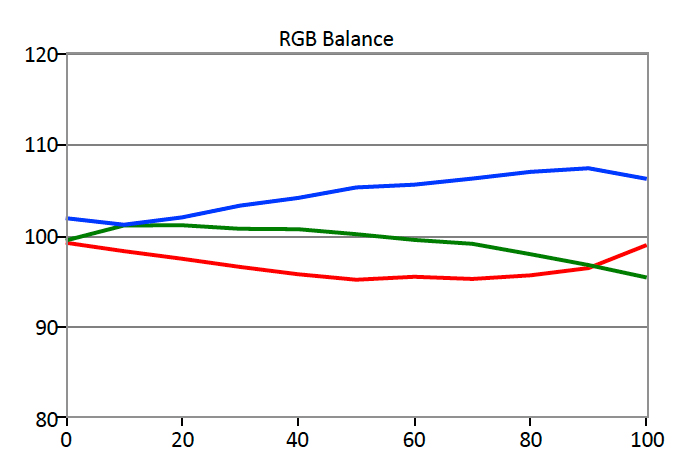
The AOC e2752She tends to over-emphasize blue within its sub-pixel balance.
Video Sharpness
{{section_header}}{{section.name}}{{/section_header}}
Resolution was also problematic. The SX230 HS was able to resolve only 450 lw/ph of detail horizontally and 550 vertically in our sharpness test, placing it far below the best performers in the category, such as the Sony HX9V and the Casio ZR100. More on how CamcorderInfo tests video sharpness.
{{comparison_bars title="Video Sharpness Score Comparison", attribute="Video Sharpness Score", comps="video", xLabel="Video Sharpness Score"}}
Usability
The Canon SX230 HS is not the most compact long-zooming camera on the market (nor was it in 2011), but it does trade a small bit of portability to provide large keys, a physical mode dial, and other touches that aid usability. The controls are all clearly labeled and have unique shapes and feels to them, while the in-camera menu system itself is legible and easy to get around. The camera also uses Canon's typical "function menu" which, with a single key press, brings up a whole menu of typical shooting options that the user can scroll through on the edge of the screen.
Automatic Features
{{section_header}}{{section.name}}{{/section_header}}
The Canon SX230 HS provides a number of automatic modes specifically geared toward novice shooters, including Canon's own "easy" mode (indicated by the pink camera symbol with a heart in the middle). As with other cameras, the different modes provide varying degrees of control, on a range from manual mode (the most control) to easy mode, which provides the least.
Easy mode takes complete control over the camera, preventing the user from even accessing the menu to change any options. In easy mode, the user can just point the camera and take a picture or press the video record button to begin capturing video. No other options are allowed. The camera also features a program auto mode, which allows for full control, but automatically decides shutter speed and aperture. Users can opt for the full automatic mode, which has more control than easy mode but less than program auto, typical of most point-and-shoot cameras.
Also offered are a large variety of scene modes. As with almost all point-and-shoot cameras, these function very similar to the camera's automatic mode, but make specific changes to the shooting settings to help best capture a specific scene. For example, the camera's foliage scene mode is designed to enhance the natural colors of shooting forests in the fall, providing more vivid colors. The camera includes several scene modes right on the physical mode dial, while some of the more esoteric modes are located under a single "SCN" setting on the mode dial, with the user choosing the scene they want through the "function set" menu.
Buttons & Dials
{{section_header}}{{section.name}}{{/section_header}}
Nearly every inch of the back of the Canon SX230 HS that isn't taken up by the camera's 3-inch rear LCD is occupied by the camera's various dials and buttons. Canon's really wasted very little space, using large buttons with clear labels that are sloped just slightly differently from the buttons beside them. It's a subtle design choice, but it aids usability by improving ergonomics, making it easier to find the key you're looking for.
Effects, Filters, and Scene Modes
{{section_header}}{{section.name}}{{/section_header}}
The Canon SX230 HS includes a variety of scene modes on the camera, as well as Canon's "my colors" settings, which can be set in any of the camera's many shooting modes.
Menu
{{section_header}}{{section.name}}{{/section_header}}
Settings on the SX230 HS are divided into two different menus. The first menu is brought up by pressing—no surprise here—the MENU key on the back of the camera. This provides access to most of the granular and system settings on the camera, including autofocus frame and method, digital zoom, image stabilization settings, flash settings, and a few others. This menu also includes the camera's system settings, which let you control options like the beep during menu navigation and LCD brightness.
All the more commonly used shooting settings are available in the camera's function menu, which is brought up by pressing the "FUNC SET" button in the center of the rear control dial. This brings up a list of menu options aligned vertically along the left edge of the screen and includes more typical settings like white balance, my color mode, burst mode, flash power, image size, image quality, and others. We'd have preferred if all these "function" settings were also in the main menu, but the bottom line is nearly all the control you need is readily available in this menu.
Instruction Manual
{{section_header}}{{section.name}}{{/section_header}}
The manual on the SX230 HS is fairly in-depth for a point-and-shoot camera, providing basic tips and explanations on all the camera's features. The camera doesn't come with a paper manual (the trees thank you, I'm sure), with its 205-page user guide available on the included CD-ROM or on the company's website. The camera does come with a quick start guide in english and spanish, however, which walks you through the basics of turning the camera on and getting it ready to take photos.
Handling
{{section_header}}{{section.name}}{{/section_header}}
The Canon SX230 HS is quite small for the amount of physical hardware and control it provides. It's an easy camera to pick up and manipulate with a single hand, with its physical mode dial providing the thumbrest. The front of the camera is just a smooth brushed metal material, with Canon's logo raised up from the body itself. We really feel that, self branding aside, the camera could've benefited from having some sort of rubberized material on the front section. When shooting barehanded it's not much of an issue, but as soon as you try to hold the camera with gloves on the lack of friction really becomes an issue.

The Canon SX230 otherwise handles pretty well. All of its buttons and dials provide excellent haptic response, making a clearly audible clicking sound when activated. The buttons all have unique slopes that just slightly provide identification without having to look right at the button. The movie button, for instance, is sloped upwards slightly, with its red dot a seperate inlay on the button, giving it a slightly different feel. These little touches add to the shooting experience and just make the SX230 HS easier to use overall.


Buttons & Dials
{{section_header}}{{section.name}}{{/section_header}}
Nearly every inch of the back of the Canon SX230 HS that isn't taken up by the camera's 3-inch rear LCD is occupied by the camera's various dials and buttons. Canon's really wasted very little space, using large buttons with clear labels that are sloped just slightly differently from the buttons beside them. It's a subtle design choice, but it aids usability by improving ergonomics, making it easier to find the key you're looking for.

The SX230 HS features two dials on the back of the camera, one unlabeled for scrolling through the menu and controlling various settings and the physical mode dial itself. The mode dial on the back of the camera is a bit of a rarity (it's usually on top), but by putting it on the back it's able to be much larger than normal, housing a full 13 different individual settings with symbols that are just large enough to be readable. The mode dial requires a little bit of extra effort to move, but that's good because it also doubles as the camera's thumbrest, so resistance is anything but futile, preventing errant shooting mode changes.
The rear control dial is also quite nice, with only a little bit of resistance allowing you to quickly make rather sweeping changes to whatever setting is activated at the time. It also functions as a four-way directional pad, letting you make finer changes when navigating a menu. The one part that we dislike about the rear control dial is that it has functions assigned to it by default (such as flash settings, self-timer, etc.), but it's completely unlabeled. The result is you'll sometimes bring up a menu that lets you choose macro focusing and have no idea how you got there.

Display(s)
{{section_header}}{{section.name}}{{/section_header}}
The Canon SX230 HS does not come with a viewfinder of any kind, instead relying on its rear 3-inch (diagonally measured) LCD, with a resolution of approximately 460k dots. As with some other newer Canon models, the LCD has an aspect ratio closer to 16:9 than the camera's native 4:3, resulting in black bars along the sides of your live view image by default. This keeps the various shooting setting readouts off the image, which helps in composing, but does end up with less screen real estate devoted to your image than with cameras that have a 4:3 3-inch LCD.
Image Stabilization
{{section_header}}{{section.name}}{{/section_header}}
At the maximum zoom ratio, blurriness is quite severe. The SX230's optical stabilizer will create a relative improvement to sharpness, but in the grand scheme of things, even the stabilized image won't be very appealing. Our test is based on percent-improvement though, and this stabilizer does technically increase detail by 52% on average.
Shooting Modes
{{section_header}}{{section.name}}{{/section_header}}
The physical mode dial on the SX230 houses a total of 13 options, including: auto, easy, program auto, manual, aperture-priority, shutter-priority, scene, movie digest, portrait, landscape, kids & pets, foliage, poster effect, and movie mode. The inclusion of manual and the two priority modes are very interesting, as these would usually be found on an enthusiast level camera (some camera in this range include a shutter priority or manual, but not often all three). All in all the control over exposure is welcome, even if the hardware to take advantage of it is somewhat limited.
Manual Controls
{{section_header}}{{section.name}}{{/section_header}}
The manual and priority (shutter and aperture) modes let you take control over how the camera exposes the image sensor to light to capture an image. The camera features a fairly limited aperture range (maximum of f/3.1-5.9 with a minimum of just f/8.0), but it does allow you to set shutter speeds from 15 seconds down to 1/3200th of a second.
Many point-and-shoots barely allow for one second exposures, so there's quite a bit of control on the SX230 HS. These settings are all controlled via the rear control dial, which will let you adjust the appropriate exposure settings (shutter speed or aperture), depending on what mode you're in. In manual mode, you switch between shutter speed an aperture by pressing the up key on the rear control pad. In each of these modes the full menu and all the function menu shooting options are available for use.
Recording Options
{{section_header}}{{section.name}}{{/section_header}}
The SX230 HS shoots in a native 4:3 ratio, capturing 4000x3000 images at its largest setting. The camera captures only in JPEG, with two quality settings available. RAW shooting is left to its G-series and S-series cousins from Canon. The camera lets you choose from aspect ratios of 4:3, 16:9, 3:2, and 1:1, with four sizes available for each. The 16:9 setting lets you use the entire rear screen, while the other settings all result in a cropped view of what the camera is pointed at.
Other Controls
{{section_header}}{{section.name}}{{/section_header}}
The Canon SX230 HS also includes in its function menu the typical options for setting white balance (auto, presets, and custom white balance available) and ISO (100-3200 and auto selectable). The camera can also automatically meter or use face and subject tracking to properly adjust brightness across the scene. These are typical point-and-shoot controls, and there's not much special that the SX230 HS offers over the competition in other controls, save for some of its more unique hardware, like its GPS.
GPS
The Canon SX230 HS comes packaged with a built-in GPS unit that logs location information along with each captured image, similar to your smartphone. This function can be controlled in the menu, with options to turn it on or off, along with the ability to constantly log information, even while the camera is off. Reception on the GPS is spotty in the city around buildings, and the logging function eats power for a feature you rarely need.
Speed and Timing
{{section_header}}{{section.name}}{{/section_header}}
The Canon SX230 HS features a Digic IV processor that allows it to shoot 3-megapixel still photos at up to 8 frames per second, full resolution shots at around 2.6fps, as well as high-speed video of up to 240fps (120fps at VGA resolution). The camera also includes the standard collection of self-timer options with custom settings programmable. The camera's not the fastest shot out of the blocks, but its shot-to-shot time does put it up among the better cameras in this category.
The camera doesn't provide any resolution-restricted burst settings, instead offering a standard continuous mode that varies in speed depending on what the camera has to do for processing images after capture. Burst modes is available in two flavors, with a dedicated reduced resolution scene mode shooting 3-megapixel frames at the faster 8fps rate (it really varies from between 6 and 12 fps in our testing). Users can also choose from single image capture, continuous capture, or continuous capture with autofocus in any of the other shooting modes by going into the function menu.
In the standard program automatic mode Canon claims the continuous shooting tops out at 3.2fps, while we found it to be a slightly more pedestrian 2.6 fps. Even then that's only in three shot bursts, as after three shots the speed drops to around one frame per second. The first two shots are quite fast (close to the 3.2fps number Canon quotes), but we never were able to get full resolution shots at faster than 2.6 in groups of three or more. The initial shots are fairly responsive, though there is still a slight delay between pressing the shutter button and image capture, similar to other point-and-shoots in this class.
The camera's self-timer options include the standard two- and ten-second delays, along with a custom self-timer mode. The custom mode lets you select the delay time (0-10 seconds or 15/20/30 second options available) along with the total number of shots (1-10 shots). The delay between each shot in the custom mode is approximately one second.
Features
The Canon SX230 includes a variety of extras for the user to set it apart from an ever more crowded travel zoom pack. The most obvious extra is the camera's built-in GPS functionality, which is usable in specific scenarios, though we didn't find it particularly engaging (or functional) in the city. The camera otherwise has a solid spec sheet of full HD video capture, a 14x optical zoom lens, 120 and 240fps high-speed video shooting, and a full set of PASM exposure modes.
Effects, Filters, and Scene Modes
{{section_header}}{{section.name}}{{/section_header}}
The Canon SX230 HS includes a variety of scene modes on the camera, as well as Canon's "my colors" settings, which can be set in any of the camera's many shooting modes.
Recording Options
{{section_header}}{{section.name}}{{/section_header}}
The Canon SX230 HS allows users to record video in full 1080/24p, or at 30fps in 720p, VGA, iFrame (HD: 1280x720), and 320x240 resolution. The camera also features a high-speed slow motion recording option, which lets you record in 120fps (VGA resolution) and 240fps (320x240 resolution). The video is not of a very high bitrate, with Canon stating the full 1080/24p videos only take up 4.355Mbps.
Video Controls
{{section_header}}{{section.name}}{{/section_header}}
There's not really any manual controls when recording video on the Canon SX230 HS, save for the camera's white balance and "my colors" options, located in the function menu. There are no options for frame rate (except choosing between 120fps and 240fps high speed recording) or quality, and ISO, shutter speed, and aperture are automatically set by the camera in video mode.
Auto Controls
Video recording can be engaged at any time by pressing the dedicated record button on the back of the camera. Users can also switch to a dedicated video record mode on the physical mode dial. Both of these take over exposure automatically, with no user input available. The only available options from there are the ability to set any of the "my colors" filters (including custom) or to alter white balance. The camera may inherit some of the shooting settings of whatever still photography mode you're in when you press the dedicated record button (rather than recording video with the dedicated video record mode), but Canon doesn't state anything to that effect in the manual that we could find.
Zoom
Full zoom controls are available when recording video, simply by engaging the zoom toggle on the top plate of the camera. The camera's full optical zoom range of 14x is available, with a digital zoom option also offered that will let you go up to 54x zoom. When zooming in the camera doesn't operate the motor at full speed, instead offering a smooth zoom in and out. The motor is audible on the final recording, though, despite not operating at full speed.
Focus
The Canon SX230 HS focuses continuously and automatically when recording video, with no way to really override what the camera decides to focus on. The focus moves slowly and smoothly, and the 14x optical zoom lens creates a nicely blurred background, bringing the subject forward in most scenes. The focus mechanism is not as audible as the zoom motor, and we couldn't detect it during playback on the camera or on a computer without turning the volume up significantly.
Exposure Controls
There aren't any manual controls or overrides available for exposure when recording video, as there aren't even different frame rate options available without changing compression type and/or resolution of the video. It's not uncommon to find this lack of control in point-and-shoots however, although there's not even any option for changing metering type that might let you prioritize brightness in one area of the frame.
Other Controls
In the function menu while recording video in the dedicated video mode, both white balance and "my colors" filters are available. The full measure of options for both are available, just as they are for still photography. When using the dedicated video record button to engage recording, most of these settings seem to be inherited (white balance doesn't readjust, for example) from still photography to video.
Audio Features
{{section_header}}{{section.name}}{{/section_header}}
The Canon SX230 HS features a built-in stereo microphone on the front of the camera, with two pinhole-size openings on either side of the lens. There's no option for altering audio recording type in the menu, and there's no on-screen level indicator or adjustment available. The only thing available is a wind cut filter, which will reduce the amount of noise captured if wind blows across the built-in microphones.

Conclusion
At the time of this writing, the PowerShot SX230 HS has already been replaced by the SX260 HS. The newer model is $50 more, and we recommend either saving up the extra cash or, if you're a really thorough shopper, waiting until we finish our review of that camera too.
While there wasn't much to love about the image quality of the SX230, sharpness was pretty far above average, even if lackluster noise reduction spoils that. We also had fun using Canon's highly intuitive menu system, which made this a very painless camera to shoot with.
Of course decent resolution and a great interface can't make up a good camera alone. Sadly the SX230 has all the common pitfalls associated with extreme zoom lenses. Chromatic aberration is very severe, image stabilization is in over its head, and even color accuracy suffers for some reason. This model may be a breeze to use, but we just cannot recommend a camera with image quality of this caliber.
Meet the tester
TJ is the former Director of Content Development at Reviewed. He is a Massachusetts native and has covered electronics, cameras, TVs, smartphones, parenting, and more for Reviewed. He is from the self-styled "Cranberry Capitol of the World," which is, in fact, a real thing.
Checking our work.
Our team is here to help you buy the best stuff and love what you own. Our writers, editors, and experts obsess over the products we cover to make sure you're confident and satisfied. Have a different opinion about something we recommend? Email us and we'll compare notes.
Shoot us an email

