Pros
Cons
Introduction
Design & Appearance
{{section_header}}{{section.name}}{{/section_header}}
The G12 brings back the same sleek retro design of the popular PowerShot G12. The camera only comes in black and it is really quite black: some bits are shiny, some are matte, some are textured, but all are black. All the same buttons and dials are there with one significant addition: a small, front-mounted scroll wheel.
The front-mounted scroll wheel is a secondary control that's used in tandem with the rear control dial. This allows you to operate two manual image controls at once (for instance, shutter speed and aperture) without having to toggle between them.
Another minor change from last year's G12: a small rubber resting position for your thumb on the back of the camera.
Tour
{{section_header}}{{section.name}}{{/section_header}}




Ease of Use
{{section_header}}{{section.name}}{{/section_header}}
The G12 is not a camera for beginning users. The phlethora of buttons and dials are sure to perplex and intimidate, even if you just put the camera into Smart Auto mode then point and shoot. If you're willing to look past all the buttons and dials, Smart Auto can definitely make the G12 accessible to just about anyone.
On the other hand, the G12 is a dream come true for advanced users. It separates all the most important controls onto distinct dials, all within easy reach and intuitive to use. The menus are easy to navigate and the scroll wheel makes this navigation simple and quick. Manual controls are now easier to execute, thanks to the addition of a second control dial on the front of the camera. This allows you to adjust two controls at once (for instance, aperture and shutter speed).
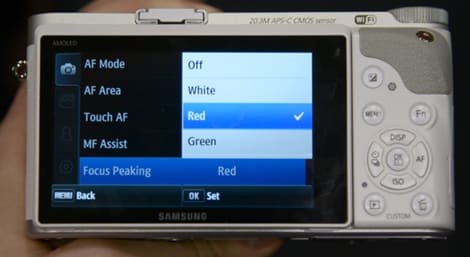
Menus are as elegantly designed as they are on most Canon cameras. You can navigate through everything using the smooth spinning control dial on the back of the camera. One thing that still takes getting used to: you can't press left and right on the dpad to switch between menu tabs; you have to navigate to the top of the tab, then use right and left.
There is a quick menu, accessed via the Func./Set button. This gives the user access to the most commonly used options.

Size & Handling
{{section_header}}{{section.name}}{{/section_header}}
The G12 is quite a bit larger than many point-and-shoot cameras—and heavier too. This is a serious camera, despite having no interchangeable lenses. Like the G11 before it, you really need two hands to do most of your shooting, especially if you plan to use any of the various control dials. Of course, that's also much of the allure of this series of cameras from Canon...
With all this buttons and dials, a beginner will probably feel overwhelmed, but more advanced camera users will be in heaven. There's a separate dial for ISO and yet another for exposure compensation. The scroll wheel on the back of the camera lets you zoom through the elegantly designed menus and there's yet another dial for swapping between the various modes (i.e. aperture priority, shutter priority, video).
Despite its size, weight, and plethora of buttons, the G12 feels quite comfortable to hold. Its heft makes you feel like you've got something substantial—and not the typically shoddy point-and-shoot camera. The textured grip on the front of the camera means that it's not likely to slip from your grasp, even when your hand gets gross and sweaty. A new textured thumb rest on the back of the camera gives you a comfortable place to put your thumb when you're not using it to operate the camera.


Auto Mode
{{section_header}}{{section.name}}{{/section_header}}
Auto mode comes in two varieties: regular Program mode and Smart Auto. The former allows the user to adjust things like white balance and exposure compensation, but sets shutter speed and aperture automatically. The latter locks the user out of all image controls and uses Canon's scene detection technology to automatically select a scene mode for the user. You can also choose these scene modes manually by choosing SCN on the mode dial. (See Custom Image Presets, below.)

Movie Mode
{{section_header}}{{section.name}}{{/section_header}}
Thankfully, Canon upped the ante with the G12's video mode. Instead of offering just the paltry 480/30p video that was the only option on the G11, this year's model gives users access to HD 720/24p video. Unlike the movie mode on the G11, we can actually see consumers using the movie mode on the G12.
Videos are all output as .mov files, recorded using the MPEG-4 H.264 format. Audio is recorded in simple two-channel linear PCM by a microphone nestled to the left side of the lens.
Just a handful of scene modes are available while in movie mode, including Miniature Effect, Color Accent, Color Swap. Your manual controls are also extremely limited: you can only change white balance, neutral density filter, and My Colors. There's an optional wind filter for audio.
Playback Mode
{{section_header}}{{section.name}}{{/section_header}}
We didn't see any real surprises during playback. There's an auto-rotate, a slide show option with transition effects, and the ability to mark photos or videos as favorites. You can trim, zoom, or have the camera warn you of overexposure. All of these options were present on the G11.
The only interesting new feature we saw is called Focus Check, which zooms in on a section of your photo, while keeping the full picture to the side. Presumably, Canon expects you to use this view to check the focus of your photo.
Custom Image Presets
{{section_header}}{{section.name}}{{/section_header}}
The mode dial contains a SCN option, which allows the user to manually select one of several different scene modes. (Smart Auto uses Canon's scene detection technology to automatically select the scene mode for the user.)
The scene mode options are: Portrait, Landscape, Kids & Pets, Sports, Smart Shutter, Super Vivid, Poster Effect, Color Accent, Color Swap, High Dynamic Range, Nostalgic, Fisheye Effect, Miniature Effect, Beach, Underwater, Foliage, Snow, Fireworks, and Stitch Assist. Low light and Quick shot have their own positions on the mode dial.
A number of those options are new to Canon's G-series, but are all now a well-known part of the Canon arsenal. Among the options you didn't see on the G11 are miniature and fisheye effects, high dynamic range, and smart shutter. Smart shutter includes the smile, wink, and face self-timer settings.
Drive/Burst Mode
{{section_header}}{{section.name}}{{/section_header}}
The G12 offers continuous shooting at a rate of approximately two shots per second: an increase in speed from the reported rate of 1.1 fps on last year's G11. This slows down when the camera is set to autofocus.
As on several other Canon models, the G12 offers a sort of burst mode through the self-timer options. You can set the delay to 0–15 seconds (in one-second increments), 20 seconds, 25 seconds, or 30 seconds. You can also set the number of shots taken to 1–10 shots.
For more automated self-timer options, you can use the Smart Shutter option, located in the SCN mode on the mode dial. Smart Shutter will automatically take a photo when it detects a smile, a face, or a wink.
Manual Controls
{{section_header}}{{section.name}}{{/section_header}}
Manual controls are the strong suit of the G12, with independent controls for everything you would expect from a point-and-shoot, plus many you would expect from a DSLR. The G12 offers discrete controls for ISO and exposure compensation: two separate dials located on the top of the camera. Aperture and shutter speed are controlled via the two dials (one easy spinning wheel on the back and one mounted in the front). The front dial is new this year on the G12 and makes the camera a more versatile and more appealing product for advanced users.

Focus
{{section_header}}{{section.name}}{{/section_header}}
The focal length of the lens on the PowerShot G12 is the same as it was on last year's G11: 6.1–30.5mm (28m–140mm, 35mm film equivalent). The TTL autofocus seemed to be quick and responsive the entire time we experimented with the G12.
The AF uses a single focus point, with no option for multi-point AF. The good news is that you can move this point and change its size—just like you could on the G11. If you want to focus on something off-center, just move the focus point with the directional pad. There are two size options for the focus square. For a little more versatility, there is a focus bracketing option, which takes three photos at three different focus points.
In low light, the camera enacts an autofocus assist beam, generated by a bright white LED with a smaller blue patch in the center. This AF assist beam was surprisingly blinding (even surrounded by the bright, colorful lights of the show floor), so you might want to explore the option of turning the beam off.
Manual focus is also available by pressing the up section of the dpad, then using either control wheel. The center of the image will be enlarged on the LCD to check focus. This enlargement does not happen on the optical viewfinder. In fact, you can't use the viewfinder to make manual focus adjustments at all.
ISO
{{section_header}}{{section.name}}{{/section_header}}
The G12 has a newly-designed ISO dial, which contains the same range as the G11 (ISO 80 – ISO3200), but more increments. You can now select from 17 increments not typically associated with ISO controls (like 320 and 500). There is also a Low Light scene mode that returns from the G11. This seems to have the same function as it did on the preceding model: the ISO increases to 12800, but at the cost of reduced resolution. According to Canon's spec sheet online, the maximum image size in Low Light mode is 1824 x 1368.
The full range of available ISOs is: ISO 80/100/125/160/200/250/320/400/500/640/800/1000/1250/1600/2000/2500/3200.
Aperture & Shutter Speed
{{section_header}}{{section.name}}{{/section_header}}
You can allow the G12 to select aperture and shutter speed automatically (in several different modes) or you can choose to set the two manually. As is the case on Canon DSLRs, there is an aperture priority mode, a shutter priority mode, and a full manual mode. The full manual mode—where you can set aperture and shutter speed independently—is especially rare for point-and-shoot cameras.
While in aperture priority or manual mode, you have an aperture range of f/2.8–f/8.0 (W) and a shutter speed range of 15-1/4000 seconds. At the telephoto end of the zoom range, the maximum aperture is just f/4.5, which isn't great.
Aperture and shutter speed are selected using the excellent scroll wheel located around the dpad on the rear of the camera or using the new front-mounted control dial. This makes full manual mode a snap: by setting the G12 to control aperture on one dial and shutter speed on the other, image adjustments can be made in tandem without swapping between the two. This second dial is new this year and it's an addition that we think savvy users will really like.
White Balance
{{section_header}}{{section.name}}{{/section_header}}
White balance options remain unchanged since last year's model. The G12 carries over an excellent feature from Canon's SLR lineup: two custom white balance settings that you can save for future use. If auto balance is more your thing, there are a number of familiar presets: Daylight, Cloudy, Tungsten, Fluorescent, Fluorescent H, Flash, and Underwater.
Exposure & Metering
{{section_header}}{{section.name}}{{/section_header}}
The G12 offers the same excellent control over exposure that you had on the G11. The star of the show here is the exposure compensation dial, located on the top of the camera. Using this dial, you have access to +/-2 stops in 1/3-stop increments. Experienced photographers will also enjoy the versatility of exposure bracketing: you can shoot three photos at up to +/-2 stops of exposure compensation.
The metering options will be no surprise to those familiar with the G11—or any camera, really. The G12 offers evaluative, center-weighted average, and spot metering.
Image Stabilization
{{section_header}}{{section.name}}{{/section_header}}
The G12 has a new image stabilization system, called Hybrid IS. According to Canon, this new system is designed to allow users to shoot at shutter speeds approximately four stops slower than would otherwise be required. The company also states that the Hybrid IS increases the effectiveness of the stabilizer when shooting macro subjects.
We'll have to reserve judgment on the new IS until we can get the G12 into the labs. Improved stabilization is something many manufacturers claim every year—with varying degrees of success.
Picture Quality & Size Options
{{section_header}}{{section.name}}{{/section_header}}
Photos on the G12 are captured as either JPEG or RAW files, in either Fine, Normal, RAW, or RAW+JPEG. Videos are captured as .mov files.
The largest photo resolution available is 3648 x 2736, but there is also a large widescreen resolution (3648 x 2048), several medium resolution options, and a small (640 x 480) resolution. The largest resolution results in an approximate file size of 2.5MB—or 12.52MB for RAW.
Picture Effects
{{section_header}}{{section.name}}{{/section_header}}
The G12 employs the familiar My Colors option that we've seen on several previous Canon models. This gives users acces to a number of digital effects: Vivid, Neutral, Sepia, Black & White, Positive Film, Lighter Skin, Darker Skin, Vivid Blue, Vivid Green, Vivid Red, and Custom Color.
There's nothing new here, including the Custom Color option, which comes directly from older Canon models. This option lets the user tweak contrast, sharpness, saturation, red, green, blue, and skin tones. As is often the case with digital image effects, these options are not available in RAW or RAW+JPEG.
LCD & Viewfinder
{{section_header}}{{section.name}}{{/section_header}}
Unlike the viewfinder (see below), the LCD and LCD panel are extremely practical and versatile. The display itself is a 2.8-inch TFT color LCD with a resolution of 461,000 pixels. Like the G11 before it, the G12 mounts its LCD on a 270-degree rotating swivel panel that can flip out from the main camera body, or fold in to protect the screen. The rotating panel lets you get some unique angles, like shooting above a crowd or self-portraiture.
The screen is smaller than some of the competition, but it seems to be of good quality for both preview and playback. The LCD is reported to have 100% coverage.

Canon decided to bring back the same old-school viewfinder that was on the G11. There's certainly a sort of retro charm to this type of viewfinder: it's sure to remind you of old point-and-shoot film cameras. Even better, it's an optical viewfinder that doesn't sap any battery power and works well in all lighting conditions.
The problem? This style of viewfinder uses a separate set of lenses in the camera body—it's not lined up with the primary camera lens. That means that what you see isn't exactly what's captured in the frame: the two lenses are in slightly different locations. This is especially disconcerting with macro shots of objects close to the lens. Even more peculiar is that at the widest zoom setting, you can actually see the top of the lens barrel in the frame. We also found the viewfinder to be just as awkward to use as it was on the G11; you really have to squish your nose up against the LCD in order to use it. (Though, no more so than you had to with the old school film cameras that were the G12's inspiration.)
There is a diopter adjuster on the left side of the viewfinder.

Flash
{{section_header}}{{section.name}}{{/section_header}}
The G12 has a built-in flash, with a number of available settings. It seems to be the exact same flash that was on last year's G11—at least, according to the specs. The flash has a range of 1.6–23 ft. and a recycling time of 10 seconds or less. Available options include slow synchro, red-eye reduction, and FE lock. You can also set flash exposure compensation +/-2 stops in 1/3-stop increments.

Lens & Sensor
{{section_header}}{{section.name}}{{/section_header}}
The G12 appears to have the same lens and sensor as last year's PowerShot G11. The 6.1–30.5mm lens has 5x optical zoom and a maximum aperture of f/2.5–f/4.5. The 1/1.7-inch CCD sensor has a gross pixel count of 10.4 megapixels, with an effective resolution of 10.0 megapixels.
As with the G11 before it, you can attach a conversion lens adapter (the $40 LA-DC58K, to be precise) in order to connect a telephoto converter (the $150 TC-DC58D, to be precise). This increases the focal length of the lens by 1.4x.

Jacks, Ports & Plugs
{{section_header}}{{section.name}}{{/section_header}}
The sole port compartment on the G12 is precisely the same as it was on the G11. The hinging cover conceals three different jacks: miniUSB, a wired remote port, and a multi-function proprietary port. The multi-function port can be used for several purposes, including component video, standard AV, and USB. According to Canon's website, the G12 only comes with cables for the latter two.


Battery
{{section_header}}{{section.name}}{{/section_header}}
The G12 ships with the NB-7L lithium rechargeable battery pack and the CB-2LZ battery wall charger. You can't recharge the battery via DC power or USB, so you'll need to give up the battery for a bit in order to charge it and then operate the camera. According to Canon specs, the battery is expected to last about 370 shots when shooting with the LCD turned on.

Memory
{{section_header}}{{section.name}}{{/section_header}}
The Canon G12 captures all photos to SD/SDHC/SDXC memory cards. The SDXC compatibility is new this year, but is now included on all Canon imaging products being released. The memory card shares a compartment with the battery on the bottom of the camera.
{{product.manufacturer_specs['FI Memory Photo']}}
Other Hardware
{{section_header}}{{section.name}}{{/section_header}}
The G12 has the electronic level feature that was new on the Canon 60D, announced earlier this year. Using an internal gyroscope, the camera displays an electronic level on the LCD, allowing you to find a level orientation for your photos—or hang a picture in your house without it being crooked.
Conclusion
The G11 was one of the more exciting advanced point-and-shoot cameras last year and the G12 looks to be an even more exciting model. The PowerShot G12 takes all the manual control versatility of its predecessor and supplements it with a front-mounted control dial for making fluid image adjustments—like aperture and shutter speed—in tandem. No more toggling between the two. The unique ISO dial on top now features three times the number of increments (though the same ISO range), and a couple new scene modes seem to up the ante. Finally, we can't forget the inclusion of 720/24p video: a feature that, quite frankly, should have been included with the G11.
We'll have to reserve judgment on the shiny new Hybrid IS, which Canon claims has significantly improved the performance of the camera's image stabilization. Of course, we won't draw any true conclusions until we've brought the G12 through our labs for all our performance tests; with a camera like this, image quality really counts above all else. The G12 appears to be an enticing camera for photography aficionados looking for a compact DSLR alternative... We hope that lab testing will support appearances.
Sample Photos
{{section_header}}{{section.name}}{{/section_header}}
Specs
{{manufacturer_specs_table}}
Meet the tester
Vice President of Editorial Management, Kaitlyn oversees the editorial departments of Reviewed.com’s various sites. She has been writing about technology since the turn of the century. Outside of her Reviewed.com home, Kaitlyn is also a theatre director and avid gamer.
Checking our work.
Our team is here to help you buy the best stuff and love what you own. Our writers, editors, and experts obsess over the products we cover to make sure you're confident and satisfied. Have a different opinion about something we recommend? Email us and we'll compare notes.
Shoot us an email

