Introduction
The SD20 comes equipped with a smooth touch screen interface, responsive automatic image adjustments, and Panasonic's highly publicized Intelligent Auto (iA) technologies. The AF/AE Tracking and optical image stabilization are two highlights of a long list of effective and easy-to-use auto features. If you're willing to forgo some more advanced add-ons and skimp on performance, you could save yourself some money and end up with a camcorder that's fun and easy to use.
Update: The JVC Everio GZ-HM200 was ultimately selected as our 2009 Mid-Range Camcorder of the Year. To see why we selected it and read about our other awards, check out the 2009 CamcorderInfo.com Select Awards.
Front
{{section_header}}{{section.name}}{{/section_header}}

Back
{{section_header}}{{section.name}}{{/section_header}}

Left
{{section_header}}{{section.name}}{{/section_header}}
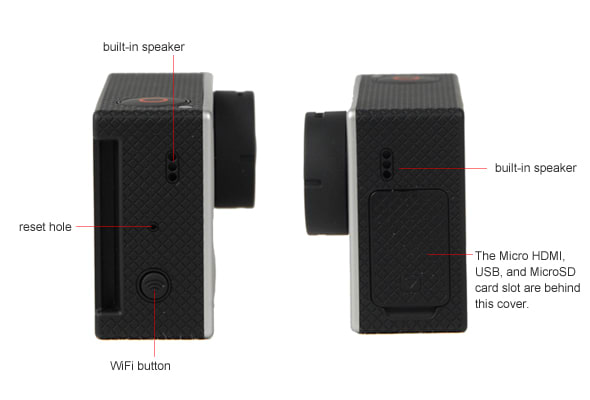
Right
{{section_header}}{{section.name}}{{/section_header}}

Top
{{section_header}}{{section.name}}{{/section_header}}

Bottom
{{section_header}}{{section.name}}{{/section_header}}

In the Box
{{section_header}}{{section.name}}{{/section_header}}

Color
{{section_header}}{{section.name}}{{/section_header}}
The Panasonic HDC-SD20 had good color performance for a mid-range high definition camcorder. As is to be expected, it's not as good as the more expensive models from Canon, but it is better than the color error reported by the Sony Webbie MHS-CM1. The SD20 scored a 4.45 color error with a saturation of 79.21%. As you can see looking at the color error map below, the SD20 does very well with light skin tones and blues, but heavily skews purple and green hues. More on how we test color.
The Panasonic HDC-SD20 offers a couple different adjustments that allow you to make subtle shifts in the colors of your image. The easiest option to access is the Soft Skin Mode, which smooths out skin tones and blemishes. (This option is a lot like the Cosmetic feature on some digital cameras, only it won't apply artificial makeup to your subjects.) Buried in the Picture Adjust sub-submenu, there is also an option to adjust color depth. There are a total of eleven increments, each one making a very minor tweak to the color or your image. Below we have frame grabs from video footage of our still life train display at 60i in auto mode, soft skin mode, and -5/+5 color depth.
Above, we have the color charts for the Panasonic HDC-SD10 and three similar camcorders. In bright light, you can't see much of a difference between the SD20 and the competition from Canon and Sanyo. The Webbie from Sony is clearly the most significant outlier, producing video that's almost overexposed at 3000 lux. The Pansonic is slightly darker and muddier than the Canon HF20, but it still produces a nice, colorful image. In the crops of the color charts below, you can see the difference a little more clearly.
This also draws out the fact that exposure and color accuracy do not necessarily go hand-in hand. Thought the SD20 looks more like the Sanyo VPC-HD2000, its color accuracy is closer to that of the Canon. It's easy to be fooled by the darkness of the images, but that Sanyo comes the closest in depicting the actual hue displayed on the chart. (Our imaging software ignores exposure when testing color accuracy.) You can also see how noise impacts color accuracy; the Sony MHS-CM1 would probably report better colors if the image weren't marred by noise.
{{comparison_bars title="Color Score Comparison", attribute="Color Score", xLabel="Color Score"}}
Low Light Color
{{section_header}}{{section.name}}{{/section_header}}
The Panasonic HDC-SD20 performed with slightly below average color accuracy in low light—unsurprising, considering the poor sensitivity. It's difficult for any camcorder to perform well under poor illumination. For the SD20, this means that the color error produced at 60 lux was 7.91 with a saturation of just 57.53%. More on how we test low light color.
This performance is similar to what the Panasonic HDC-SD9 was able to provide last year. The mid-range Panasonics simply aren't targeting the consumer with low light video needs. Even the Canon HF20, which looks slightly darker in the comparisons below, has more accurate and vivid colors than the dull, washed out SD20. The Sony MHS-CM1, while still slightly washed out has more vibrant-looking colors than the Panasonic. (The color error is 5.22, compared to the SD20's 7.91.)
Of all the camcorders tested so far this year, it's the Sanyo VPC-HD2000 that stands out as the winner in terms of low light color performance. It doesn't have the sharpness to match the Canon HF20 or Canon HF S100, but the colors are remarkably strong, bright, and accurate. Looking at the image above, it might even be hard to tell that the Sanyo footage was taken at just 60 lux. The Panasonic, being just a mid-range camcorder, isn't expected to perform as well as the Sanyo VPC-HD2000... but the price difference doesn't seem proportionate to the gap in performance.
Noise
{{section_header}}{{section.name}}{{/section_header}}
The Panasonic HDC-SD20 scored admirably well on noise: an incredibly low 0.42%. This an excellent showing from Panasonic, though that number does not tell the whole story. More on how we test noise.
As you can see in the crops above, there are few that would prefer the image produced by the Panasonic to that recorded by the Canon HF20, which actually has the worst noise percentage of all the camcorders shown above. Unfortunately, high sharpness and high noise often go hand-in-hand: the sharper your image, the easier it is to see the noise. The Panasonic has very little noise because the soft video blurs out a lot of the fine detail. The Sanyo VPC-HD2000 is a good compromise; the image is still sharp and clear, but there is less sharpness to pick up every tiny aberration. The Sony MHS-CM1, on the other hand, shows poor sharpness and plenty of noise—the Webbie's processing just can't keep up with the higher-end models from the competition.
The truth is, noise is of very little concern when you're using a mid- to upper-tier high definition camcorder in bright light. Most camcorders at this price level do an excellent job of eliminating noise in these shooting conditions. Noise becomes more of a factor when shooting in low light.
{{comparison_bars title="Noise Score Comparison", attribute="Noise Score", xLabel="Noise Score"}}
Low Light Sensitivity
{{section_header}}{{section.name}}{{/section_header}}
In another repeat performance from last year, the Panasonic HDC-SD20 proved that it was no more the low light champion than its predecessor, the HDC-SD9. In our low light sensitivity test, the SD20 was able to produce 50 IRE at 23 lux—a single lux better than the SD9's results last year. While several camcorders seem to sacrifice some sensitivity for sharpness (or vice versa), the SD20 doesn't have a strong showing in either regard. More on how we test low light sensitivity.
With much of the competition increasing sensor resolution for 2009, there isn't a lot of competition in the sensitivity department. The Canon HF20 was only able to muster 50 IRE at 22 lux and even the high end Canon HF S100 was stumped around 16 lux. The Sony Webbie MHS-CM1 fared even worse than the SD20, requiring a full 27 lux to produce 50 IRE. Of the camcorders we've tested so far this year, only the Sanyo VPC-HD2000 has shown the kind of impressive low light performance we've come to expect from top-of-the-line high definition camcorders. It achieved 50 IRE with just 9 lux of light.
{{comparison_bars title="Low Light Sensitivity Comparison", attribute="Low Light Sensitivity Score", xLabel="Low Light Sensitivity Score"}}
Low Light Noise
{{section_header}}{{section.name}}{{/section_header}}
Low light noise is one area where the Panasonic manages to beat out the competition. We measured the noise levels at 0.455% —considerably lower than the noise measured by the Canon HF20 and Sony MHS-CM1. More on how we test low light noise.
As we mentioned in the section on bright light noise performance earlier in this review, the numbers only tell half the story. The Panasonic HDC-SD20 may have better testing results when it comes to noise alone, but remember that a blurrier image is bound to mask a lot of the finer detail—including fine noise. The above crop from the Canon HF20, in particular, shows just how heavily sharpness can influence the visibility of noise. The Canon preserves so much information that the presence of noise is highly emphasized.
Often times, the best low light performance is produced by a delicate compromise among sensitivity, resolution, and processing. The Canon HF20 and Sanyo VPC-HD2000 performed similarly in low light, but we preferred the brighter, clearer image of the Sanyo to the dark and noisy Canon—even though the Canon produced a sharper image. The Panasonic HDC-SD20, meanwhile, performs much more like the Sony MHS-CM1—a budget camcorder designed for the YouTube audience. The Sony did poorly in the noise department, but it has a sharper, more vivid image. If you spend a significant amount of time shooting in dim lighting conditions, the Panasonic isn't likely to be your best choice.
{{comparison_bars title="Low Light Noise Score Comparison", attribute="Low Light Noise Score", xLabel="Low Light Noise Score"}}
Low Light Color
{{section_header}}{{section.name}}{{/section_header}}
The Panasonic HDC-SD20 performed with slightly below average color accuracy in low light—unsurprising, considering the poor sensitivity. It's difficult for any camcorder to perform well under poor illumination. For the SD20, this means that the color error produced at 60 lux was 7.91 with a saturation of just 57.53%. More on how we test low light color.
This performance is similar to what the Panasonic HDC-SD9 was able to provide last year. The mid-range Panasonics simply aren't targeting the consumer with low light video needs. Even the Canon HF20, which looks slightly darker in the comparisons below, has more accurate and vivid colors than the dull, washed out SD20. The Sony MHS-CM1, while still slightly washed out has more vibrant-looking colors than the Panasonic. (The color error is 5.22, compared to the SD20's 7.91.)
Of all the camcorders tested so far this year, it's the Sanyo VPC-HD2000 that stands out as the winner in terms of low light color performance. It doesn't have the sharpness to match the Canon HF20 or Canon HF S100, but the colors are remarkably strong, bright, and accurate. Looking at the image above, it might even be hard to tell that the Sanyo footage was taken at just 60 lux. The Panasonic, being just a mid-range camcorder, isn't expected to perform as well as the Sanyo VPC-HD2000... but the price difference doesn't seem proportionate to the gap in performance.
Motion
{{section_header}}{{section.name}}{{/section_header}}
The Panasonic HDC-SD20 doesn't offer a lot of options for frame rates. The default recording setting is to shoot at 60i, which produces pretty much what we've come to expect from a mid-range high definition camcorder. The motion is smooth and crisp, but only compared to lesser camcorders. When you watch the video side-by-side with a high performance camcorder like the Canon HF20 or Sanyo VPC-HD2000, the Panasonic just can't keep up. There was tons of trailing, especially on the high-contrast black and white pinwheel. Even the water and the train looked a bit choppy. The embedded videos here have been heavily compressed by YouTube; they'll only give you a general idea of the motion produced by each camcorder. The HD versions of these videos—although also scaled down and compressed for YouTube—will give you a better idea of how the camcorders truly capture motion. More on how we test motion.
Video Sharpness
{{section_header}}{{section.name}}{{/section_header}}
For the most part, we've been seeing significantly higher resolutions across several manufacturers this year. The Panasonic HDC-SD20, however, is the exception to the rule. It produced a horizontal sharpness of 450 lw/ph (line widths per picture height) and a vertical sharpness of 600 lw/ph. While the vertical sharpness is about on par with the performance of last year's Panasonic HDC-SD9, the horizontal sharpness is significantly worse this time around. What's more, this is easily the worst sharpness we've seen on a 2009 high definition camcorder.
You can see the effect low sharpness has on the captures taken from bright light footage and low light footage, the still photography performance, and the YouTube video above. Essentially, the Panasonic HDC-SD20 is better than what you'll get with a standard definition camcorder, but not as good as what you'll get from most other high definition camcorders. More on how we test video sharpness.
{{comparison_bars title="Video Sharpness Score Comparison", attribute="Video Sharpness Score", xLabel="Video Sharpness Score"}}
Testing Samples
{{section_header}}{{section.name}}{{/section_header}}
Ease of Use
{{section_header}}{{section.name}}{{/section_header}}
For the most part, the Panasonic HDC-SD20 is an incredibly easy camcorder to use. The default settings are essentially an auto mode, which disables manual image adjustments and several other features otherwise found in the menus. Auto mode truly is like shooting on cruise control: you don't have to worry about anything except framing your shot. An optional component of auto mode is Panasonic's Intelligent Auto (iA) technologies (see Controls), which can be enabled or disabled separately from the simple auto mode. In iA mode, the camcorder will employ its Intelligent Scene Selector, Intelligent Contrast Control, Face Detection, and Image Stabilization in an attempt to make the best video possible. In regular auto mode or iA mode, you can also use the new AF/AE Tracking tool, which will follow the subject you choose on the touch screen, even as it changes location within the frame.
With all of this great technology, more experienced videographers may be disappointed that the iA isn't really designed for them. Auto mode is really the default on the SD20: Manual Mode is more of a special option you can engage by pressing the Manual mode button. What does that mean for manual control users? You can't leave some options on autopilot and control others manually. So, for instance, you can't use the Intelligent Contrast and set a manual white balance—it's one or the other. This makes the camcorder either very easy or very difficult to use. If you're in Manual mode, you're expected to make every single image adjustment by hand. And you miss out on the whole raison d'être behind Panasonic's switch to touch screen:the excellent AF/AE Tracking feature. Furthermore, the idea of making every image adjustment by hand is very daunting for beginners. You can't dip your toe in and try dabbling in more advanced controls; the SD20 is an intimidating sink-or-swim experience.
Whether you're in auto mode, Intelligent Auto mode, or manual mode, there are a couple of other tools to help beginning users. The most useful of these is the information button, which can be activated within the main menu. This button will bring up a tool tip every time you select a feature in the menus. This will lessen the blow of making the switch to full manual camcorder operation, since the tool tip can explain things like Digital Cinema, backlight compensation, etc. Unfortunately, the tool tips don't work with the Function Menu. Options that are only available on this menu (like white balance, shutter, and iris) get no explanation unless you consult the Operating Instructions. Fortunately, the included instructions are fairly comprehensive.
Another little added feature is the Shooting Guide, which gives the occasional warning message to help you with shooting. We never noticed anything aside from 'camera panning is too fast,' but we suppose that something is better than nothing.

Auto Mode is confusingly called Dual Shot mode
The menus on the Panasonic HDC-SD20 are fairly straightforward, though not every feature is intuitively located. There are three places you'll have to look if you're searching for a manual setting. First, there's the Function menu, available only in manual mode and accessed via the F arrow icon on the touch screen. This is where you find image adjustments like white balance, exposure, iris, and focus. It's also where you can find backlight compensation, MagicPix, and face detection. Some of these options are doubled up in the Record Setup menu too, but others are only here in the Function menu. Record Setup has a much longer list of features, including scene modes, guide frames, auto slow shutter, and microphone level controls. The video light and optical image stabilization, however, are nowhere to be found in either of these menus. They appear only as buttons in the LCD cavity. Call us traditionalists, but we just like it better when everything can be found in one menu. Quick menus are great for getting easy access to the most commonly used features, but it doesn't save you much time if you accidentally navigate to the wrong menu.
The third menu is the Setup menu, which comes with the clock settings, LCD adjustments, media options, etc. At least there aren't a lot of surprises here. Everything you would expect to find here is here—this is a fairly standard division for camcorder menus.
There is one menu feature that beginners will find especially useful: the Info button. Activating Info will bring up helpful tool tips that give brief explanations of each menu item. This will slow your your menu navigation considerably, but it's helpful for understanding the purpose of particular features. We wish the Info feature were available for the Function menu as well, so that beginner users would have tool tips for things like white balance and iris.
Auto Mode
{{section_header}}{{section.name}}{{/section_header}}
One of Panasonic's strengths this year is in implementing a variety of automatic shooting modes to aid users with a diverse background of camcorder experience. The manufacturer default is a standard auto mode, which simply disengages all manual image controls and some menu options in order to slim down the interface for beginning users. It's interesting that Panasonic sets this as the default mode; to access the full feature set, you have to press the Manual button within the LCD cavity.
Adding an extra layer of versatility to automatic image adjustments, Panasonic includes its well-publicized Intelligent Auto (iA) feature. This tool is activated by pressing the iA button on the top of the camcorder. Intelligent Auto does more than make automatic image adjustments; it also uses Panasonic's AF/AE Tracking, Intelligent Scene Selector, Intelligent Contrast Control, and Face Detection.
The star of the 2009 iA lineup is the AF/AE Tracking, which was the motivating force behind the company's transition to touch screen controls. With AF/AE tracking, you can touch your main subject on the LCD and the camcorder will adjust focus and exposure appropriately. What's more, the camcorder will track your subject and compensate as lighting conditions change or as your subject moves closer and further away. We found the feature to work surprisingly well and to be a lot of fun to use. There are, of course, a couple exceptions where the tool struggles. For instance, if your subject momentarily moves out of frame, AF/AE Tracking often has trouble find it again. There are also problems recording in a more crowded environment: if you're following the action at your daughter's soccer game and another player passes between you, the tracking will often lose one player to pick up the other. For recording at a school play, ballet recital, or gymnastics meet—anything where your subject remains relatively isolated—the feature is surprisingly effective.
This is thanks in large part to the iA's ability to make accurate automatic adjustments for focus and exposure. Focus works well, except in very low lighting conditions. There's a telemacro feature to help you zoom on objects very close to the lens. Exposure is done quickly and smoothly: most slow pans were exposed with nice, slow transitions. White balance is actually quite good, except in some tricky indoor shooting conditions, where colors turn out a bit too warm.
The other iA features are less gimmicky than AF/AE Tracking, but can also come in handy. Intelligent Scene Selector automatically selects the appropriate scene mode for the subject being recorded. Intelligent Contrast Control has some impact on preventing blown out highlights, while Face Detection makes exposure and focus adjustments for up to fifteen faces detected in a frame.
Low Light Modes - The SD20 offers one full-fledged low light mode, called MagicPix. It isn't clear exactly what MagicPix does, but it's probably some combination of 24p video, increased gain, and slower shutter. There's also an auto slow shutter, which drops the shutter speed to 1/30 (1/24 in 24p mode). If you're shooting with iA engaged, the camcorder may go into low light mode, which also drops the shutter speed to 1/30 of a second.
Scene Modes - You get the usual smattering of scene modes with the SD20. You can select these manually or let iA pick the scene mode for you. Options include: Portrait, Snow, Sunset, Sports, Spotlight, Beach, and Fireworks.
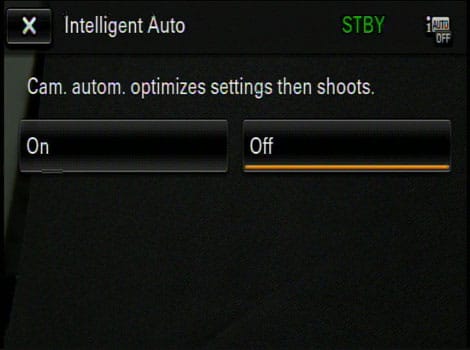
The iAuto mode button is difficult to find, but when you do find it the option for turning on the mode looks like this.
Other Auto Features
Handling
{{section_header}}{{section.name}}{{/section_header}}
The SD20 fits easily and comfortably in the hand. It has the ergonomic advantage of shedding the added bulk of the hard drive, which can sometimes feel awkward underneath your grip. The SD20 has a nice concave curve on the right side and a decently padded hand strap, so you won't have to worry much about taking this camcorder out for a long day of shooting. The zoom toggle rest perfectly beneath your index finger, but the record button is slightly offset to the right—next to the protruding battery. Your thumb might not rest naturally over the button, but it won't have too awkward of a reach either. The battery certainly extends further than it did on last year's HDC-SD9. This makes it a little harder to access the mode/power switch and we would be wary of upgrading to an even larger battery.

The feature that will draw the most attention will probably be the new touch screen operation. There's no joystick, d-pad, or control ring here; all operation is achieved through the LCD touch screen. Supporters will be glad to have an intuitive interface that's quick and simple to navigate. Detractors will bemoan the fingerprinted screen and imprecise manual controls. The touch screen itself is neither the best nor the worst we've seen. Sometimes it was difficult to activate screen options in the far corners and the menus lagged quite a bit. On the bright side, your selected option highlights in yellow immediately after you touch it, so even if the camcorder takes a while to respond, you know that you don't have to keep tapping the screen.

Perhaps the most frustrating presence on the HDC-SD20 is the two small 'membrane' buttons on the LCD panel. You have to push these buttons harder than you expect. This is a good thing for the Delete button—who wants to accidentally delete a video clip?—but it's a chore for the Menu button. There is no onscreen button for entering the menu, so you're stuck mashing on the physical Menu button. If you're holding the camcorder in your right hand, you can't just use your index finger to push the button. You'll need to pinch the button between your finger and thumb. It's a minor annoyance, but something to be noted if you prefer using your index finger for touch screen operation.


These dedicated buttons give you quick access to aperture and shutter speed controls.
Portability
{{section_header}}{{section.name}}{{/section_header}}
The Panasonic HDC-SD20 is a highly portable camcorder, both small and lightweight. This isn't the sort of device you want to cram into a pocket, although it will slip into a large coat pocket or the average purse. The buttons and ports are all fairly rugged, so you probably won't need to worry much about damaging it in your travels. You will want to invest in a small camera bag, however, since the automatic lens enclosure feels particularly flimsy. Throwing it loose into a bag with coins and keys just seems like a recipe for disaster.
On the bright side, the SD20 records entirely to SD/SDHC memory cards, which are small, convenient, and highly resistant to wear and tear. Throw a couple cards and the camcorder into a small padded bag and you're ready to go. Just don't forget your spare battery and your power adapter—as always, Panasonic does not allow you to charge the battery and operate the camcorder at the same time (see below).
Battery Life
{{section_header}}{{section.name}}{{/section_header}}
The Panasonic HDC-SD20 had only mediocre battery life, lasting 1hr, 27m, 46s (88 minutes). This isn't great, especially for a flash memory camcorder, which should last longer than a camcorder with lots of moving parts—like a big internal hard drive. Of course, high definition camcorders often sap batteries more quickly than standard definition camcorders, but so far the competition is outperforming the SD20. More on how we test battery life.
This is particularly disappointing news considering that these Panasonic camcorders will not let you charge the battery and operate the camcorder at the same time. Switching out batteries or changing from battery operation to DC power operation will require you to stop the camcorder and power down, potentially missing your son's dramatic monologue or your uncle's game-winning homerun. Simply put, if you plan on recording for longer than an hour, you will need to be plugged into an outlet the whole time, buy a longer lasting battery, or pick a different camcorder. Some people might be tired of hearing us complain about this, but the fact is that most people buy camcorders for kid's sporting events, school plays, and weddings. With SDHC capacities continuing to rise, it's becoming easier and easier to record for long stretches of time—a 32GB card can record 4 hours of footage at the highest quality. The SD20, unfortunately, does not make long recording sessions easy on its users. If Panasonic would move the DC port outside of the battery cavity, we could at least switch batteries without missing any of the action.

{{comparison_bars title="Battery Life Comparison", attribute="Battery Life Score", xLabel="minutes"}}
LCD
{{section_header}}{{section.name}}{{/section_header}}
The SD20 does not have a viewfinder, unlike its higher-end cousins, the HDC-HS300 and HDC-TM300. This means you'll have to rely on the 2.7-inch LCD for framing your shots and judging manual image adjustments. The LCD resolution is 230,400-pixel, which is pretty much the status quo for consumer camcorders. This is, however, a downgrade from the 300,000-pixel resolution of the HDC-SD9. As with most camcorders, the LCD panel can be rotated up to 270 degrees for multiple recording angles, including self-recording.
There are two ways to alter the brightness of the screen: choose from one of four Power LCD settings or manually select one of eleven brightness increments. Power LCD (accessible in the Setup menu) lets you boost the screen brightness to +2, +1, +0, or -1. Each of these settings results in a significantly altered screen brightness. The Brightness feature lets you make a small tweak to the brightness. This feature is also accompanied by a Color adjustment, which offers eleven increments for altering color density of the display. Just remember that increasing the brightness of your LCD might make it easier to see in bright, outdoor lighting, but it will also drain the battery life more quickly. You should also keep in mind that changing the brightness or color of your LCD may also give a false impression of what your final footage will look like. We recommend that you leave the LCD in its default settings whenever possible.
One final note: remember that the LCD is your only tool for judging exposure, focus, framing, etc. And since all operations are made via touch screen, you're likely to leave a greasy fingerprinted mess after only a short time using the SD20. If you want to avoid obscuring your image, you 'll have to use your fingernail or the included stylus.
Stabilization
{{section_header}}{{section.name}}{{/section_header}}
The Panasonic HDC-SD20 uses an optical image stabilization system and we found it to work very effectively in our tests. The camcorder reduced the shake by 59% in our low-shake test and by 57% in our high-shake test. More on how we test stabilization.
For a mid-range camcorder, the Panasonic HDC-HS20 has very good optical image stabilization. Its shake reduction is almost on par with Panasonic's higher-end HDC-HS300, which also features optical image stabilization. In comparison, the Sanyo VPC-HD2000 (digital image stabilization) did barely anything to reduce shake in our test. The Sony MHS-CM1 is not equipped with an image stabilization feature.
Manual Focus
{{section_header}}{{section.name}}{{/section_header}}

The adjustment dial makes accurate focus adjustments easy.
Manual Exposure
{{section_header}}{{section.name}}{{/section_header}}
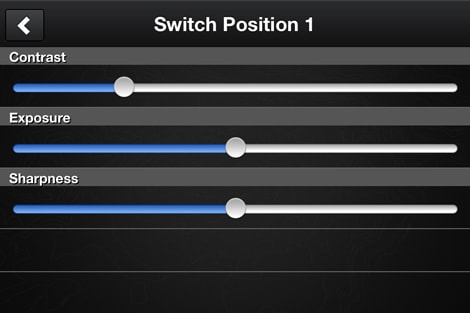
The manual exposure controls are only found on the Contour app, not on the camcorder itself.
Miscellaneous Controls
{{section_header}}{{section.name}}{{/section_header}}
There are only a couple of minor tools to complement the already robust manual control offering of the Panasonic HDC-SD20. Notably missing are zebra striping and/or live histograms to help with exposure control. The Sanyo VPC-HD2000 also has a noise reduction mode, which is unusual for consumer camcorders.
Tele Macro
Allows you to focus on items close to the camcorder (focal distance is approximately 1cm to 1m).
Guide Lines
Onscreen lines that help you frame your shot (can be set to three horizontal lines, a 9-sector grid, or a 60-sector grid).
Audio Controls
{{section_header}}{{section.name}}{{/section_header}}
The Panasonic HDC-SD20 comes equipped with a built-in 5.1 channel surround sound microphone. Surround recording uses four discrete microphones, two front-facing and two rear-facing, then digitally creates a composite fifth channel. It's a good piece of technology for recording decent sound, but Panasonic has once again placed the microphone right on top of the camcorder, where stray pinky fingers can easily muffle or scuff the microphone. Larger hands, especially, will find it difficult to stay out of the way for clear sound recording.
This is a shame, since the SD20 does not come with an external microphone input or accessory shoe. You'll have to rely on the built-in microphone and just concentrate on keeping your fingers clear. On the bright side, Panasonic offers a surprisingly robust set of audio tools for this little built-in microphone system. This is the same tool set that was available on last year's HDC-SD100 and HDC-SD9, minus a couple of features. The microphone can be set to either Surround or Zoom and levels can be left to auto of controlled with a combination of AGC (Auto Gain Control) and manual settings. For trickier sound situations, Set +AGC mode allows you to lower or raise the decibel levels in order to keep the levels out of the red zone. Set +AGC gives the user a screen containing levels for 2 front, 2 back, and 1 center microphone. A decibel meter is located in the center of the screen, allowing you to adjust the sensitivity from -30 to +6 decibels. While recording, a small level meter appears on the screen in the lower-right corner.
There's also a wind cut feature for dampening some of the stray background noise caused by a blustery day.
Editing
{{section_header}}{{section.name}}{{/section_header}}
The Panasonic HDC-SD20 comes with HD Writer AE 1.0 software, a basic editing program that is not compatible with Macs. The software isn't terrific, but it allows for very simple editing, DVD creation, video and image organization, and internet uploading. Upon opening the HD Writer AE software, a 'simple menu' pops up offering a variety of popular options—import to PC, create DVD, save as BD/AVCHD, edit images, and playback on PC. The features on the simple menu worked fairly seamlessly, but whenever we tried to do anything more advanced with the software we ran into bugs, error messages, and sluggish performance.
Importing video from the HDC-SD20 to your computer is probably the most important aspect of the editing process. The HD Writer AE handles this task with relative ease, although the import screen is a bit more cluttered than it needs to be. You simply mark the files you want to import and start copying. As we said before, when we tried doing more extensive work with the HD Writer HD software we ran into problems. We received about a dozen error messages in the time we spent exploring and playing around with the software. None of these errors caused the software to crash, but they were still annoying to deal with.
If you're used to editing with iMovie or something similar, HD Writer AE will definitely disappoint you. The program has significant limitations and poor design, but this isn't any less than what we've come to expect from a free piece of software that ships with your camcorder. Keep in mind, the Panasonic HDC-SD20 records AVCHD video, which can be very difficult to edit due to its large size and the bulk of information included along with the video. If you plan on doing extensive editing with the HDC-SD20, make sure you have a powerful computer that can handle the workload. For an overview of the software that ships with this and other camcorders, see our article: Video Editing Software For Your Camcorder{{product.brand.name}}-Included-Software.htm.
Features
Compression
{{section_header}}{{section.name}}{{/section_header}}
The Panasonic HDC-SD20 records high definition video using the AVCHD codec. This is the same compression that Panasonic has been using for a couple years and, fortunately, support for the new codec is becoming increasingly robust. AVCHD is the primary compression method for most HD camcorders and is supported by a large majority of video editing software. Despite increased support, AVCHD files are still very large and can bog down your computer—especially if you're accustomed to small, standard definition video files.
Some of the more tech-savvy videophiles will notice that Panasonic has still not upgraded to the maximum AVCHD bitrate of 24Mbps. The highest quality setting on the SD20 (and Panasonic's HDC-HS300, HDC-SD300, and HDC-TM300) is still 17Mbps. Canon, JVC, and Sanyo have all bumped up to the 24Mbps ceiling. It's a bit disappointing that Panasonic and Sony haven't increased their top bitrate yet, but most consumers probably won't see much of a difference. We expect the difference will be more obvious once manufacturers are better able to match the 24Mbps bitrate with better processing. When that time comes, Panasonic and Sony will likely join the others. Read more about the advantages and disadvantages of various high definition compression types.
Media
{{section_header}}{{section.name}}{{/section_header}}
Recording media is the only differentiating factor among three very similar Panasonic models. The HDC-SD20 records only to removable SD/SDHC memory cards. This is a popular and portable media type—more affordable and highly resilient to wear and tear, but lower in capacity and easier to lose than built-in memory types. For a little more money, Panasonic also offers the HDC-TM20, which records to either SDHC memory cards or 16GB of internal solid state memory. And for even more money, you can get the HDC-HS20, which records to memory cards or an 80GB internal hard disc drive.
Below you will find a table of approximate record times, based on the four quality settings and six possible card sizes. SDHC cards are currently available in capacities up to 32 GB. Depending on the card size you purchase, you may want one or two spares to get you through a long vacation. Read more about the advantages and disadvantages of various media types.

Slow Motion Modes
Still Features
{{section_header}}{{section.name}}{{/section_header}}
There is no dedicated still mode on the Panasonic HDC-SD20 and only a slim offering of still photography options and features. Panasonic is saving the still features for their flagship camcorders (like the HDC-SD300) and offering just the bare minimum in their mid-range HD camcorders. You can capture normal still photos in video mode or you can capture photos while recording a video. When taking normal still photos, you can press the shutter halfway to focus; during simultaneous capture, this feature is disabled and the quality is diminished. There is only one photo size option.
With so few features and just 2.1-megapixel stills, we doubt many people will be taking photos regularly with the SD20. If you do happen to leave behind your dedicated still camera, Panasonic helps you out by providing a self-timer (2 or 10 seconds) and burst mode (24fps or 60fps). The flash includes an optional red-eye reduction and can be set to one of three brightness levels.
The Panasonic HDC-SD20 actually had excellent color performance as a still camera—better than its performance as a video camera. We measured a color error of 3.39, with 99.99% saturation. This is an improvement over the 4.45 color error and 79.21% saturation measured during bright light video testing.
These results are also better than the still color performance we saw on many of the SD20's competing models. In terms of color error, the Panasonic beat out the Sanyo VPC-HD2000, the Sony MHS-CM1, the Canon HF20, and even the Canon HF S100. This is an impressive result for the Panasonic and indicates that this isn't such a bad device for taking still photos, as long as you're content with small, low resolution images.
Still noise was yet another area where the SD20 outperformed the competition and its own video noise performance scores. In our lab testing, still noise came in at an exceptionally low 0.39%. That's about half the noise we saw on the Sanyo VPC-HD2000, which had quite good results. It's even lower than the 0.4175% noise measured in the video performance tests.
As we discuss in the video noise performance section, these low noise values are to be expected on a camcorder with low sharpness. Less detail means both the subject of the photo and image noise are slightly obscured. Higher sharpness means that noise is often easier to see.
While the SD20 may have had impressive performance in color and noise, the sharpness tested very poorly. The low resolution sensor just couldn't compete with the stills produced by the higher-end camcorders like the Canon HF20 and Sanyo VPC-HD2000. At best, the SD20 measured a vertical sharpness of 731 lw/ph with an oversharpening of 24.2%. Horizontal sharpness measured 680 lw/ph with an oversharpening of 13.3%. That's a considerable amount of artificial enhancement for such a low end product. We often see camcorders with high pixel counts artificially boosting their sharpness, but these 2-megapixel models usually avoid oversharpening.
Of all the camcorders we've tested so far this year, only the standard definition JVC GZ-MG670 has had similar performance in this area. Both camcorders have no real aspirations of taking quality still photos and both have a lower effective pixel count than either the Sony Webbie HD MHS-CM1 or the Canon HF20. If you're only taking small photos to use on the web, the SD20 will work in a pinch—and will have good colors and low noise.
Lens & Imaging System
{{section_header}}{{section.name}}{{/section_header}}

The Panasonic HDC-SD20 has a more modest lens compared to its more impressive cousins in Panasonic's 300-series. The wide angle was particularly unimpressive—at just 46 degrees, you may want to consider using the 43mm filter threads for a wide angle lens. The sensor is also especially small and somewhat of a downgrade from the three CMOS sensor arrangement in last year's HDC-SD9. On paper, you would expect a significant decrease in image quality. You'll see in the video performance section that it seems to have only resulted in a small decrease in quality, mostly in sharpness. For fans of the three CMOS sensor array, you'll have to stick with Panasonic's top-of-the-line this year.

LCD
{{section_header}}{{section.name}}{{/section_header}}
The SD20 does not have a viewfinder, unlike its higher-end cousins, the HDC-HS300 and HDC-TM300. This means you'll have to rely on the 2.7-inch LCD for framing your shots and judging manual image adjustments. The LCD resolution is 230,400-pixel, which is pretty much the status quo for consumer camcorders. This is, however, a downgrade from the 300,000-pixel resolution of the HDC-SD9. As with most camcorders, the LCD panel can be rotated up to 270 degrees for multiple recording angles, including self-recording.
There are two ways to alter the brightness of the screen: choose from one of four Power LCD settings or manually select one of eleven brightness increments. Power LCD (accessible in the Setup menu) lets you boost the screen brightness to +2, +1, +0, or -1. Each of these settings results in a significantly altered screen brightness. The Brightness feature lets you make a small tweak to the brightness. This feature is also accompanied by a Color adjustment, which offers eleven increments for altering color density of the display. Just remember that increasing the brightness of your LCD might make it easier to see in bright, outdoor lighting, but it will also drain the battery life more quickly. You should also keep in mind that changing the brightness or color of your LCD may also give a false impression of what your final footage will look like. We recommend that you leave the LCD in its default settings whenever possible.
One final note: remember that the LCD is your only tool for judging exposure, focus, framing, etc. And since all operations are made via touch screen, you're likely to leave a greasy fingerprinted mess after only a short time using the SD20. If you want to avoid obscuring your image, you 'll have to use your fingernail or the included stylus.
Connectivity
{{section_header}}{{section.name}}{{/section_header}}
The Panasonic HDC-SD20 doesn't have a lot of options for connectivity, but it has the ports that most users find necessary. Inside the LCD cavity, there is a small compartment with a cunning slide cover to conceal the AV, component, and HDMI outputs. Below this compartment is a separate housing for the USC port and the SD/SDHC memory card slot. We were relieved (if not overjoyed) to find that Panasonic has finally removed all of these ports from their inconvenient location inside the battery cavity. At last, we can watch playback footage on a television without removing the battery and plugging the camcorder into an outlet. Thank you, Panasonic!
Now if only Panasonic would remove one last connection from that cavity, we would be content. The DC power input still resides in this hidden locale, bringing a world of inconvenience to consumers that hope to shoot long stretches of continuous footage. It's not just that you can't operate the camcorder and charge the battery at the same time—other camcorders probably have this limitation and are less transparent about the fact. The problem is that you can't change batteries or switch from battery to DC power without stopping your recording and turning off the camcorder. So, if you plan to shoot for longer than about an hour, you'll need to just stay plugged into the wall for the entire shoot. This is certainly a condition-specific complaint, but a lot of users shoot indoors, where they may want to alternate between plugging into a wall and having the freedom of battery operation.
Battery
{{section_header}}{{section.name}}{{/section_header}}
This is particularly disappointing news considering that these Panasonic camcorders will not let you charge the battery and operate the camcorder at the same time. Switching out batteries or changing from battery operation to DC power operation will require you to stop the camcorder and power down, potentially missing your son's dramatic monologue or your uncle's game-winning homerun. Simply put, if you plan on recording for longer than an hour, you will need to be plugged into an outlet the whole time, buy a longer lasting battery, or pick a different camcorder. Some people might be tired of hearing us complain about this, but the fact is that most people buy camcorders for kid's sporting events, school plays, and weddings. With SDHC capacities continuing to rise, it's becoming easier and easier to record for long stretches of time—a 32GB card can record 4 hours of footage at the highest quality. The SD20, unfortunately, does not make long recording sessions easy on its users. If Panasonic would move the DC port outside of the battery cavity, we could at least switch batteries without missing any of the action.

Media
{{section_header}}{{section.name}}{{/section_header}}
Recording media is the only differentiating factor among three very similar Panasonic models. The HDC-SD20 records only to removable SD/SDHC memory cards. This is a popular and portable media type—more affordable and highly resilient to wear and tear, but lower in capacity and easier to lose than built-in memory types. For a little more money, Panasonic also offers the HDC-TM20, which records to either SDHC memory cards or 16GB of internal solid state memory. And for even more money, you can get the HDC-HS20, which records to memory cards or an 80GB internal hard disc drive.
Below you will find a table of approximate record times, based on the four quality settings and six possible card sizes. SDHC cards are currently available in capacities up to 32 GB. Depending on the card size you purchase, you may want one or two spares to get you through a long vacation. Read more about the advantages and disadvantages of various media types.

Still Features
{{section_header}}{{section.name}}{{/section_header}}
There is no dedicated still mode on the Panasonic HDC-SD20 and only a slim offering of still photography options and features. Panasonic is saving the still features for their flagship camcorders (like the HDC-SD300) and offering just the bare minimum in their mid-range HD camcorders. You can capture normal still photos in video mode or you can capture photos while recording a video. When taking normal still photos, you can press the shutter halfway to focus; during simultaneous capture, this feature is disabled and the quality is diminished. There is only one photo size option.
With so few features and just 2.1-megapixel stills, we doubt many people will be taking photos regularly with the SD20. If you do happen to leave behind your dedicated still camera, Panasonic helps you out by providing a self-timer (2 or 10 seconds) and burst mode (24fps or 60fps). The flash includes an optional red-eye reduction and can be set to one of three brightness levels.
The Panasonic HDC-SD20 actually had excellent color performance as a still camera—better than its performance as a video camera. We measured a color error of 3.39, with 99.99% saturation. This is an improvement over the 4.45 color error and 79.21% saturation measured during bright light video testing.
These results are also better than the still color performance we saw on many of the SD20's competing models. In terms of color error, the Panasonic beat out the Sanyo VPC-HD2000, the Sony MHS-CM1, the Canon HF20, and even the Canon HF S100. This is an impressive result for the Panasonic and indicates that this isn't such a bad device for taking still photos, as long as you're content with small, low resolution images.
Still noise was yet another area where the SD20 outperformed the competition and its own video noise performance scores. In our lab testing, still noise came in at an exceptionally low 0.39%. That's about half the noise we saw on the Sanyo VPC-HD2000, which had quite good results. It's even lower than the 0.4175% noise measured in the video performance tests.
As we discuss in the video noise performance section, these low noise values are to be expected on a camcorder with low sharpness. Less detail means both the subject of the photo and image noise are slightly obscured. Higher sharpness means that noise is often easier to see.
While the SD20 may have had impressive performance in color and noise, the sharpness tested very poorly. The low resolution sensor just couldn't compete with the stills produced by the higher-end camcorders like the Canon HF20 and Sanyo VPC-HD2000. At best, the SD20 measured a vertical sharpness of 731 lw/ph with an oversharpening of 24.2%. Horizontal sharpness measured 680 lw/ph with an oversharpening of 13.3%. That's a considerable amount of artificial enhancement for such a low end product. We often see camcorders with high pixel counts artificially boosting their sharpness, but these 2-megapixel models usually avoid oversharpening.
Of all the camcorders we've tested so far this year, only the standard definition JVC GZ-MG670 has had similar performance in this area. Both camcorders have no real aspirations of taking quality still photos and both have a lower effective pixel count than either the Sony Webbie HD MHS-CM1 or the Canon HF20. If you're only taking small photos to use on the web, the SD20 will work in a pinch—and will have good colors and low noise.
Other Features
{{section_header}}{{section.name}}{{/section_header}}
Faders
Nothing says early 90s like the excessive use of fades. The SD20 doesn't offer a large variety of cheesy fade effects; like most consumer cams, choose between a normal black or white fade. You can always use post-production editing to get the PowerPoint-like dissolves and wipes.
Auto Ground Standby (AGS)
To prevent 45 minutes of dizzying soil and ant documentation, turn on Auto Ground Directional Standby. When the HDC-SD20 is left recording and the camcorder senses that it has dropped below its normal horizontal recording level, it will automatically shut off. This will save you battery life and precious space on your memory card.
Pre-Record
Pre-Record constantly records three seconds of footage that is stored to an internal cache. The moment you hit the record button, the three seconds before you hit the Record button are added to the beginning of your clip. As long as the camcorder is pointed towards the action, it will compensate slightly for your slow reflexes.
Quick Start
You can activate this feature in order to get the camcorder open and recording a hair faster than normal. We're not sure this is much of a feature to brag about—most camcorders these days power up and start recording very quickly. Pre-record is far more likely to help you out in a pinch.
Video Light
The SD20 has an optional video light that you can set to on, off, or auto. You won't get a lot of illumination from this tiny lamp, but it may help you out in a pinch. If you're searching for how to activate the light, look inside the LCD cavity. This is one of the few physical buttons located outside the touchscreen menu interface.
Sanyo VPC-HD2000 Comparison
The Canon HF20 is more expensive than the Panasonic HDC-SD20, so it's no surprise that the Canon surpasses in the Panasonic in performance. Better motion, better color, and much better sharpness... the only area in which the Panasonic surpassed the Canon was in noise—a result of the former's inferior resolution. The HF20 even outperformed the SD20 in low light, which was one of the Canon's greatest weaknesses. If you're looking for a budget camcorder, however, the Panasonic might be a better deal. It's especially good for beginners, offering an exceptionally intuitive touch screen interface, easy-as-cake auto mode, and excellent Intelligent Auto technologies. The AF/AE Tracking was surprisingly fun to use.
Unfortunately, you can't use any of these cool auto features in the camcorder's Manual mode. Plus, making manual adjustments with the touch screen can be an imprecise chore. Add to that list of complaints no microphone input, headphone output, or accessory shoe. For serious videographers that enjoy manual image adjustments, the Canon HF20 is a better choice. For beginners, the SD20 is an easy-to-use camcorder with decent video performance.
Sony MHS-CM1 Comparison
Once again, the Panasonic's greatest edge over the competition is its auto mode and Intelligent auto features. The Sanyo VPC-HD2000 can be a bit confusing to use, especially when you're delving through the complex menu system. For sheer video and still performance, however, the Panasonic doesn't even come close. The buttery smooth 60p video, brilliant colors, and excellent low light performance of the Sanyo make you think twice about spending the same amount of money for the SD20.
You also have more manual controls, microphone/headphone jacks, and an accessory shoe on the HD2000. Plus, many experienced videographers will prefer the joystick control to a touch screen interface. For intuitive, beginner-friendly use, the Panasonic is a solid choice. But for crystal clear video, it's difficult to pass on the Sanyo.
COMP 3
If you're left wondering whether the Canon HF20 is worth the $300 you would have to pay above the price of the SD20, also consider whether the SD20 is worth the $350 you would have to pay above the Sony Webbie HD MHS-CM1. For video performance, the SD20 certainly outperforms the Webbie in nearly every regard. The Webbie is quite a bit sharper, but the motion artifacting is pretty atrocious compared to the relatively clear video of the SD20. Even the huge 1/2.5-inch sensor does no better at producing brighter footage in low light. While both are easy to use, the SD20 comes packed with all those great iA technologies, like AF/AE Tracking.
If you're trying to decide between the Sony MHS-CM1 and the Panasonic HDC-SD20, you probably aren't all that interested in manual image adjustments like shutter speed and gain, but remember that you can always shoot in auto mode on the SD20; you can't add manual controls to the Webbie. For $350, you'll have incredibly superior video quality and the opportunity to learn more advanced videography in the future.
Conclusion
The Panasonic HDC-SD20 offers a truly entry-level high definition camcorder experience. The video performance isn't in the same league as the Canon HF20, but neither is the price tag. For $300 less, we weren't expecting the smooth motion or vivid colors of the competition. We were, however, disappointed with the SD20's incredibly poor sharpness.
Where the SD20 really shines is in the user interface. This is a camcorder that will feel right at home in the hands of beginners. The incredibly intuitive touch screen interface, responsive automatic image adjustments, and a plethora of Intelligent Auto (iA) technologies makes this a real winner when you're shooting in cruise control. The AF/AE Tracking and optical image stabilization were two highlights of a long list of effective and easy-to-use auto features. For manual control aficionados, however, there's a lot missing. You can't use any of the cool iA features when you're in Manual mode and the touch screen is less than ideal for manual controls. With no headphone jack, microphone input, or accessory shoe, serious videographers will probably pass this over for the more advanced (and more expensive) 300-series.
If you're willing to skimp on performance in order to save some money, the Panasonic HDC-SD20 will offer you an incredibly intuitive user experience.
Photo Gallery
{{photo_gallery "Front Photo", "Left Photo", "Left Open Photo", "Back Photo", "Right Photo", "Top Photo", "Bottom Photo", "Lens Photo", "Lens Photo 2", "3D Lens Photo", "Media Photo", "Easy Mode Photo", "Manual Controls Photo", "Zoom Photo", "Zoom Photo 2", "Ease of Use Photo", "Battery Photo", "LCD Photo 1", "LCD Photo 2", "EVF Photo 1", "EVF Photo 2", "Mic Photo", "Mic Photo 2", "Ports Photo 1", "Ports Photo 2", "Ports Photo 3", "Ports Photo 4", "Ports Photo 5", "Ports Photo 6", "Handling Photo 1", "Handling Photo 2", "Handling Photo 3", "Handling Photo 4", "Box Photo"}}
Meet the tester
Vice President of Editorial Management, Kaitlyn oversees the editorial departments of Reviewed.com’s various sites. She has been writing about technology since the turn of the century. Outside of her Reviewed.com home, Kaitlyn is also a theatre director and avid gamer.
Checking our work.
Our team is here to help you buy the best stuff and love what you own. Our writers, editors, and experts obsess over the products we cover to make sure you're confident and satisfied. Have a different opinion about something we recommend? Email us and we'll compare notes.
Shoot us an email