Performance
The Canon HG10 comes equipped with a 1/2.7' CMOS sensor, which has a gross pixel count of 2,960,000. The effective pixel count in Video mode is approximately 2,070,000. Working magic behind the imager is the Digic DVII processor, which is actually two processors: one for video and one for stills. This is the same lens/imager/processor system found on the Canon HV20, their top consumer HDV camcorder, and the HR10, their AVCHD camcorder that records to DVD. While we haven’t yet tested the HR10, the HV20 absolutely floored us with its performance, and will almost certainly walk away with our coveted Camcorder of the Year award (decided in October).

1080/60i
The HG10 has some big shoes to fill, given our love for the HV20, and some obstacles to overcome, given the poor showing AVCHD has shown us so far. We’re pleased to say that in many instances, it’s difficult to tell the difference between the HV20 and the HG10. First of all, the color performance looks absolutely identical, which is a huge score for Canon. Of all the HD camcorders we’ve tested this year, Canon has outperformed them all in color. Sharpness in static and very slow moving shots is where we first started to see the difference between the two. Though our resolution test had the HG10 scoring slightly higher than the HV20, to the eye the HG10 lacks some of the very fine detail. Only the sharp-eyed viewer is going to see the difference on your big screen HDTV. But then again, you wouldn’t have purchased the expensive camcorder and the HDTV unless you were a sharp-eyed viewer.
Every manufacturer tweaks their AVCHD compression a little differently. We have not been impressed to date with the ability of AVCHD to handle motion. In most instances, we’ve seen trailing or compression artifacts along the borders of moving subjects. Once again, we’re impressed, but not to the degree we were with color performance. There is still an issue with moving objects, but the trailing is not as harsh as it was on the Panasonic HDC-SD1 or the Sony HDR-SR1. This holds true only for 60i video. 24P was a different story.

1080/24P
Switching to 24P in bright light, the color performance and apparent resolution are more or less identical to the 1080/60i. Obviously, Canon is going to tout any consumer camcorder with true 24P. In the case of the HV20, they were absolutely right to do so – the video looked beautiful and managed to side-step the staccato look of older camcorders with a "24P-like effect."
Not so with the HG10. For whatever reason (and we have our theories), the 24P video on the HG10 looks terrible. Both panning and tilting create a very choppy movement, even when moving slowly. This is not the motion blur you might get when shooting at a slow shutter speed in 60i. It’s a stuttering, chug-chug-chug effect that absolutely kills the shot. Our best guess is that the progressive scan and output is in conflict with the AVCHD compression, which is extremely taxing on the processor. HDV is less processor-intensive, which may be why it looked so much better on the HV20. Regardless of the reason, we don’t recommend shooting in 24P unless you’re going for a special effect.
Cine Mode
Cine mode is a gamma setting that affects color behavior in the Canon HG10. It can be used in 60i or 24P. The HG10 groups the Cine mode with the AE mode settings, which unfortunately prevents it from being used at the same time as Aperture or Shutter Priority mode.
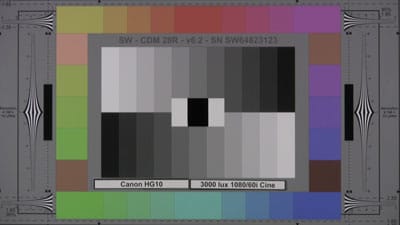
This graph illustrates how the gamma curves differ in normal and Cine mode (Cine mode corresponds to the Cine 1 setting on the Canon XH A1). Cine mode is meant to emulate film tones. There is less range in the shadows and highlights, which has good and bad points. Hot spots are less likely to blow out, but shadows lose a lot of detail. The idea here is that if you’re going for a film look, you’d better take the time to light your scene for film. Properly done, the mid-tones absolutely sing. Saturation is reduced, and detail in the mid-tones pops. This setting is absolutely worth playing with if you’re going for a more professional look.
Low Light Performance* (8.47)*
The large 1/2.7" CMOS sensor should have a big benefit for low light performance. Some manufacturers, including Panasonic and JVC, opt for three smaller sensors in their high-end consumer camcorders, attempting to produce better color in bright light and hoping to slide by in low light. The results of our Great HD Shootout earlier this year indicate that all did not go as planned. In fact, the Canon HV20 (single chip) and the Panasonic HDC-SD1 (three chip) had at least equal color performance in bright light, with Canon easily topping the competition in low light. Both were better than the JVC GZ-HD7, which tended to warm the colors too much.
1080/60i
In 60i at 60 lux, the image produced some surprising results. Held up side-by-side with the Canon HV20, the HG10 actually looked less noisy, to a significant degree. When we tested the HV20, there was a fair amount of fine grain noise. The HG10 showed almost none. However, the apparent sharpness of the HG10 was reduced compared to the HV10, almost in direct proportion to the decrease in noise. Because the imager and processor are identical in these camcorders and these images were shot under identical conditions, we’re guessing that as the HG10 loses information in the AVCHD compression process and creates artifacts, it’s also masking some of the noise. When all is said and done, it’s not a terrible side effect. We wish all lossy compression was this beneficial.
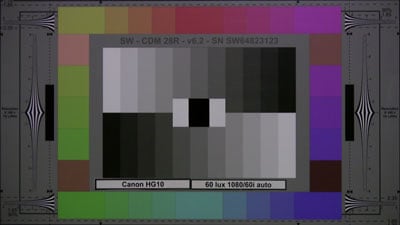
Lowering the shutter speed down to 1/30th helped even more, though the blur here became quite noticeable.

15 lux in Auto mode was, as usual, the great leveler. At this low light level, the Canon HV20 and the HG10 showed equal amounts of noise, and the footage was not very pleasant to look at.
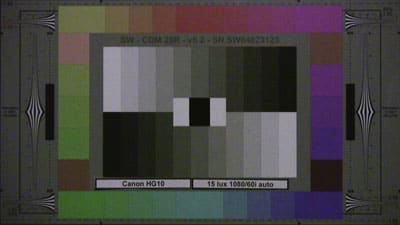
15 lux at a 1/30th shutter speed did not seem to have much of an impact on color performance or fine detail, except to reduce noise.

1080/24P
Switching to 24P brightens in low light brightens the image because the default shutter speed is slower (1/48th versus 1/60th). If you read the Video Performance section above, though, you already know what we’re going to say about 24P on this camcorder. The video stutters so much during any movement that the footage is virtually unwatchable.

This is a huge blow to low light performance. The HV20’s 24P mode allowed it to reach some incredible sensitivity (producing 50 IRE at only 3 lux). With 24P mode out of the game, the HG10 is no longer in the running for superstar – at least not to the same degree as the HV20.



Additional testing for low light performance entails shooting Gretag MacBeth Color Checker chart at 60 lux, then running frame grabs through Imatest imaging software to determine color accuracy, noise, and saturation. The second part of the test involves continually lowering the light levels until the camcorder can produce a maximum IRE of 50. At best, the Canon HG10 was able to produce 50 IRE at 8 lux when shooting in 1080/60i. The HV20 was statistically the same at 7 lux. In the case of the HV20, we ultimately factored the 24P performance into the score, which was a much more impressive 3 lux. However, the 24P performance on the HG10 looked so bad that it would be unfair to use scores derived from that mode. At 60 lux, the HG10 produced a color error of 10.7, with a noise level of 0.9125 percent and a saturation of 82.39. These scores were slightly better than the HV20 and the Sony HDR-HC7.
Stabilization* (7.68)*
Canon equips its camcorders with Super Range OIS, an optical image stabilization (OIS) system that decreases the effects of shaking the camera while recording video. The HG10’s OIS was tested using our custom-built shake emulator at two different speeds. The first speed simulates a light walk with minimal shaking. Speed two simulates a more unstable shot, similar to a bumpy car ride or jogging with the camera.
At speed one, we found the HG10’s OIS performs as well as its HDV equivalent, Canon’s HV20, with a 86 percent shake reduction. The HG10 did significantly better than the HV20 at speed two, with a 50 percent shake reduction. Interestingly enough, we discovered our simulation process allowed for a remarkable effect. After approximately 20 seconds on speed two, the Canon HG10’s OIS system could process the equal gyrating motion of our machine and produce a much better shake reduction of 80 percent. Despite the fact that the camcorder appears to have the same learning curve as a raptor, we had to discard the score. This result does not seem feasible when recording outside of a simulation room, as most shaking motions would not maintain the same amplitude and frequency over long periods of time.
Wide Angle* (9.6)
*We tested the HG10’s maximum field of view by pulling the zoom all the way back to the widest angle, turning off OIS, and placing it on a tripod in front of a wall. The right and left angles were then measured by a vertical laser, and the difference between the angle measurements gave us a maximum field of view. We also viewed the full video frame on an external monitor to make the calculations, as some LCD screens do not show the full recorded frame. From this we derived that the HG10’s maximum field of view is 48 degrees.
Format
Compression* (7.0)*
The Canon HG10 compresses video in the AVCHD format in four qualities. Each quality corresponds to a bit rate: HXP (15Mbps), XP (9Mbps), SP (7Mbps), and LP (5Mbps). These are exactly the same bit rates as Sony’s AVCHD HDD camcorders; the HDR-SR1, SR5, and SR7. It makes a significant step forward from Canon’s own DVD camcorder, the HR10, which has a maximum bit rate of 12Mbps. The reason for the increase is simple; DVDs just don’t spin fast enough. An HDD does not have the same constraints, so we get a quality boost. Of course, none of the AVCHD camcorders released to date have come close to the format’s theoretical ceiling of 24Mbps.
A camcorder’s compression method has a huge impact on video quality. This becomes particularly clear with the HG10. The HV20, released early this year, uses HDV compression, which is older but has a much higher quality, particularly in regard to how it renders motion. AVCHD tends to show compression artifacts – blocky, pixilated groupings of image aberrations.
We should also note that Canon employs a slightly different AVCHD compression algorithm from other manufacturers. The traditional method, called main profile compression, uses 4 x 4 pixel blocks for all parts of the image in a given frame, regardless of how much detail is in it. The HG10 uses high profile compression, which scans the image to determine which parts of the frame have more or less detail. Areas of less detail, like a big blue sky, are compressed in a lower resolution 8 x 8 block, while more detailed areas, like the grass under the sky, are compressed in 4 x 4 blocks. This method conserves space, maximizing the amount of recording time.
Media* (7.0)*
The Canon HG10 comes equipped with a 40GB HDD, a decent capacity for most uses. Shooting in the highest quality, HPX, the camcorder will hold up to 5.5 hours of video, then 9.5 hours in XP mode, 11.5 hours in SP mode, and 15 hours in LP mode. Of course, we recommend shooting in the highest quality settings, but everyone has those moments where pinching is necessary.
For vacations or shoots where you’re likely to exceed five hours of recording time, there are a few options for exporting footage off the HDD. You can bring your laptop along, or ask to use the captain’s desktop if you’re on a cruise. For those looking to travel lighter, stand-alone DVD burners are available, though finding one that works with Canon AVCHD camcorders might be tricky.
Editing* (4.0)
Editing AVCHD footage is not impossible anymore, but it’s certainly no joy. Two programs have emerged that offer a decent array of editing tools for unconverted AVCHD files (.m2t* extension for PCs): Ulead Video Studio 11 Plus and Sony Vegas Movie Studio 8. There are lots of other tools out there that allow you to convert AVCHD files to MPEG2 or whatever you need, and probably a few programs we don’t even know about, but these are the big two. Unfortunately, Vegas is only available with Sony AVCHD camcorders, not Panasonic or Canon. So we’re left with Ulead.
There are further constraints. Software engineers were tearing their hair out for awhile trying to create efficient ways to deal with the tightly woven algorithms. Working with AVCHD is taxing on your computer, and you’re going to need a powerhouse processor and memory to do it with any expediency.
Auto / Manual Controls
Picture & Manual Control
Automatic Control (6.5)
The auto controls on the Canon HG10 are quite good. The exposure, focus, and white balance are, as far as we can see, identical to the Canon HV20. There’s no doubt why the company is comfortable outfitting its entire HD line with the same lens and imaging system. Collectively, they work better than anything else on the market. Yes, Sony’s comparative camcorders, including the HDR-SR1 and HDR-SR7, have a more gradual white balance that emulates pro camcorder responses, but the image never looked this good.
Topping the list of auto controls is the focus. The Canon HG10 is outfitted with the Instant AF system. This entails a sensor on the front of the camcorder that performs the gross focus operations, leaving the internal AF system to only deal with fine focusing. This process reduces overall focus time. In practice, the Instant AF system has a habit of "snapping" into focus after a moment of hunting. This may not be the aesthetic choice everyone wants. Fortunately, the Instant AF can be turned off in favor of a wholly internal AF. In decent light, the Instant AF system does not do anything to improve accuracy, merely speed.
In addition to the numerous manual controls detailed below, the Canon HG10 offers a selection of Program AE modes. These one-touch controls, located in the Function menu, offer image improvement for specific lighting conditions when Auto mode might not suffice. Options include: Portrait, Sports, Night, Snow, Beach, Sunset, Spotlight, and Fireworks.
Overall Manual Control (6.75)
A simple side-by-side comparison of features would indicate that the Canon HG10 is identical to the HV20 in manual controls, and that would be true to an extent. But the practical application of the controls has changed with the addition of a new interface: the control dial. This free-spinning wheel (which bears no resemblance to an iPod control, despite what Canon PR wants you to think), is located on the edge of the LCD panel. The control dial feels cheap. It has a raised, bumpy profile that allows for a little grip, but not as much as we would like. And there’s little traction to the spinning motion, so it’s hard to stop on the item you want when traversing the menu.

While the actual implementation needs honing, the concept is very good. A free-spinning wheel means less tap-tap-tapping on a touchpad, joystick, or touch screen to get the setting you want. The HG10 design has the four-way touchpad placed in the middle of the wheel, centralizing the interface to a single region rather than spreading it out all over the body. That’s smart thinking – now tighten it up, boys.
While most of the manual control interaction has improved slightly with the new interface, the focus has actually suffered. The dedicated focus scroll wheel on the HV20 worked well, and we’re sorry to see it go (more detail below in the Focus). Other manual controls include white balance, Shutter Priority, Aperture Priority, and the Canon series of Image Effects for tonal control. These effects are convenient to access, but rather limited in their scope. They are, however, more than you get from most manufacturers in the consumer realm (more details below in Other Manual Controls).
Zoom (7.0)
The zoom control on the Canon HG10 is different from your average consumer camcorder. Rather than a traditional toggle switch or slider, the HG10 comes equipped with an honest-to-goodness rocker. Granted, it’s a little smaller than what you’ll find on the XH A1, but the handling is great. The zoom rocker is a two-fingered operation. Even the thick-fingered among us didn’t have much trouble.
The camcorder was able to achieve about three zoom speeds depending on finger pressure. The slowest gave us a good crawl. However, the body is small, so you will notice shaking during a crawl. Use a tripod or flat surface to prevent the wobblies.
If you don’t trust yourself to keep a steady finger pressure, you can switch the zoom speed from variable to a fixed speed in the menu. Choose from 1 (slow), 2 (faster), and 3 (fastest).
Zoom Power Ratio (10.0)
The Canon HG10 has a 10x optical zoom and a 200x digital zoom. The digital zoom can be capped at a more sensible 40x in the menu. A 10x zoom is exactly what you should expect from a camcorder with a large imager like this. Don’t get caught up in a numbers game with zoom ratios. Only the cheaper models offer very high zoom.
Focus (6.0)
The manual focus controls on the Canon HG10 have improved in some ways and fallen in other ways. The HV20 featured a scroll wheel on the left side of the body. We found it to be too small, and the control dial on the HG10 is an improvement. However, the HV20 allowed you to turn the Focus Assist on and off by means of a button on the LCD cavity. (Focus Assist is a 2x – 3x magnification of the image to help you see what you’re focusing on. This magnification does not appear on the final footage, only on the LCD and EVF.) The HG10 engages Focus Assist automatically whenever you shift focus. This means you can’t double check your focus without actually changing it.
In order to engage the manual focus, push in on the Set button so a small menu appears. Push down on the four-way touch pad to toggle through the three pages of the menu: exposure, focus, and instant playback and LED light. When you’re on the Focus page, push up to engage manual focus. A small "MF" icon appears on the top of the LCD screen.
To shift focus, you can use the four-way touchpad’s left and right controls, or you can spin the control dial. Either way you choose will result in automatically activating the Focus Assist. As soon as you touch either control, the image onscreen will magnify.
Controlling focus is the area in which the control dial proves itself most useful. The soft spinning action of the dial means you’re not shaking the camcorder’s body back and forth and upsetting the shot the way you do with a touchpad or touch screen. The scroll wheel found on the HV20 was smaller and positioned less conveniently than the dial on the HG10.
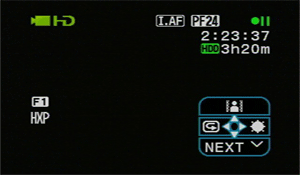
*The focus and exposure compensation controls appear
like so when you push in on the Set Button during shooting*
Exposure & Aperture (7.6)
The Canon HG10 has controls for both exposure compensation and, in Aperture Priority mode, direct f-stop controls. Exposure compensation, the simpler of the two, is accessed by pushing the set button on the LCD panel. A small window pops up in the lower right screen. Keep pushing down on the touchpad until "EXP" appears. Then push up. A blue scale appears at the top of the LCD panel. Pushing left and right makes the image darker or brighter – the simplicity of the control makes it appealing to beginners. The scale ranges from +/-11 in whole number increments.
For a little more precision with your depth of field, put the camcorder into Aperture Priority mode. To do this, go to the Function menu and switch the setting from "P" mode to "Av." In Aperture Priority, the shutter speed is automatically adjusted for proper exposure. You cannot adjust aperture and shutter speed independently. Aperture settings include f/1.8, f/2.0, f/2.4, f/2.8, f/3.4, f/4.0, f/4.8, f/5.6, f/6.7, and f/8.0.
Shutter Speed (7.7)
Adjusting shutter speed is very similar to adjusting aperture. First, put the camcorder in Shutter Priority mode via the Function menu. In this mode, the aperture will be adjusted automatically to correct for exposure. The aperture and shutter speed cannot be adjusted independently. When the HG10 is in 1080/60i mode, shutter speeds include: 1/8, 1/15, 1/30, 1/60, 1/100, 1/250, 1/500, 1/1000, and 1/2000.
In 1080/24p, shutters speeds include: 1/6, 1/12, 1/24, 1/48, 1/60, 1/100, 1/250, 1/500, 1/1000, and 1/2000.
White Balance (7.5)
Canon packs in a lot more white balance settings than the competition, perhaps assuming a) the auto white balance doesn’t always cut it, and b) you have no interest or idea how to set the manual white balance.
White balance options are listed in the Function menu. Presets include: Auto, Daylight, Shade, Cloudy, Tungsten, Fluorescent, and Fluorescent H (fluorescents that emulate daylight). This is a wide abundance of options, and should cover most of your basic shooting situations. The final item on the list of options is Set, which is a manual white balance. Performing a white balance is easy. Just point the camcorder at a grey or white reference card, which can be purchased cheaply at a camera shop. In a pinch, people have also used a piece of paper or a white t-shirt, provided they are a neutral white.
Gain (0.0)
The Canon HG10 has no control over gain.
Other Manual Controls (2.0)
Cine Mode – Cine mode is a setting that shifts the gamma curve, affecting exposure and color rendering. It corresponds to the Cine 1 setting on the much more expensive Canon XH A1. This graph illustrates the difference between the Cine mode and the normal gamma curve. In a nutshell, the setting is supposed to emulate film colors. The mid-tones are given preference, and detail is lost in the shadows. If your subject is well-lit, the picture can look very, very good. For even moderately low-light shooting, you’ll want to take it out of Cine mode. For whatever reason, the HG10 cannot be in Cine mode and Aperture or Shutter Priority mode at the same time. However, you are free to select between 60i and 24P.
Image Effects – This is the standard set of color controls found on higher-end consumer Canons. Similar to the My Color settings on their line of still cameras, these offer a limited amount of control over color performance. There are four settings to choose from: Vivid, Neutral, Low Sharpening, and Soft Skin Detail. See the results below. A fifth setting, Custom, allows you to create composite settings based on the following parameters: Color Depth, Brightness, Contrast, and Sharpness. Each parameter can be set to a value of -1, 0, or +1.


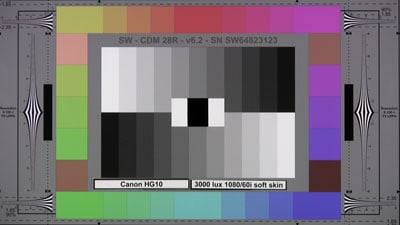

Markers – Screen markers are lines that appear on the camcorder’s screen to help you frame a shot. They do not appear on the final video. The HG10 gives you several options for markers. A simple horizontal line across the center of the screen can appear in white or gray. The screen can also be cut into nine sectors for that "rule of thirds" look. These two can be set to white or gray. Markers options are located in the Display Setup section of the Admin menu.
Still Features
Still Features* (9.25)*
Don’t expect the HG10—or any other consumer camcorder—to provide the still image quality and feature set prominent on even the most basic digital cameras. Sony holds the title for capturing largest stills with a 6.1 megapixel maximum resolution, found on its high end models, including the HDR-SR7. But the pixel count war is only one element in the game. The HG10 provides a gamut of useful still features with better access and handling than Sony.
Photo mode is accessed by shifting the video/photo switch, located on the rear, down to the photo icon. The HG10 records stills to the 40GB HDD or MiniSD card in the following sizes: L (2048 x 1536), M (1140 x 1080), S (640 x 480) [4:3], LW (1920 x 1080), and SW (848 x 480) [16:9]. A flash is located to the left of the lens and can be set to Auto, Red-Eye Reduction, Forced-On, or Forced-Off.
You can capture images in four different speed settings: Single, Continuous, Hi-speed Continuous, and AEB (Auto Exposure Bracketing). Continuous shooting mode records about three frames per second (fps), while Hi-speed Continuous mode records five fps. When Auto Exposure Bracketing is selected, three images are recorded—one in Auto exposure, one at an EV notch down (-0.25EV), and one at an EV notch up (+0.25EV).
Images can be snapped in three metering options: Evaluative, Center Weight Average, and Spot Meter. Evaluative is common for most shooting environments, as the HG10 divides the screen into several different areas of light and the exposure is measured individually in all of them to obtain optimal exposure. Center Weight Average averages all light within the frame but provides more emphasis on the subject in the center. Spot Meter will select a particular section of the screen and match its exposure level with that of the subject in the center.
Like the HV20, the HG10 includes a histogram display featuring a graphed exposure chart that spans from shadows to highlights. This is particularly helpful in order to obtain a visual representation of an image’s information. Histograms only display in playback, and only in Still mode (not video, sigh). The HG10 is PictBridge compatible, and you can print pictures directly from the camcorder to a compatible printer with a USB cable.
Still Performance* (6.54)*
The Canon HG10 was tested for its still performance by shooting a Gretag MacBeth Color Chart and running the results through Imatest imaging software. The chart was lit at an even 3000 lux. At best, the 2048 x 1536 stills were able to produce a color error of 9.18, with a noise level of 1.28 percent, and a saturation of 118.1 percent.
In order to get this score, we had to lower the exposure compensation to -2, which corresponded to a EV reduction of -0.50. This is common with point-and-shoot cameras and camcorders. The auto exposure will saturate a little more than is necessary. However, the lower we dropped the exposure, the more the noise increased.
It’s a sorry fact that the color accuracy score is not all that good, yet the scores are perfectly within the range of comparative camcorders. Dedicated still cameras at this same price level blow this performance out of the water.
Still Resolution* (31.01)
*The still resolution of the Canon HG10 was tested by shooting an Applied Image ISO 12233 resolution chart and running those stills through Imatest imaging software. The chart was lit at an even 3000 lux. At best, the camcorder’s 2048 x 1536 stills were able produce a horizontal resolution of 1525 line widths per picture height (lw/ph) – with a clipping of 1.42 percent and a 9.41 percent oversharpening – and a horizontal resolution of 1244 lw/ph – with a 1.62 percent clipping and 7.09 percent oversharpening.
The Canon HG10 appears to produce more sharpening than the HV20, and the resolution was a little higher. Both Canons performed about the same as the Sony HDR-HC7, their top HDV camcorder this year.
Handling and Use
Ease of Use* (7.5)*
The HG10 is not equipped with a distinct Sony-esque "Easy" mode, but it features something similar. Along the top ridge of the HDD enclosure you’ll find a tiny P (manual)/auto switch. In Auto mode, all the manual controls switch over to auto control and menu options are whittled down. The HG10 is in charge of executing all image adjustments—all the camcorder operator has to do is point, zoom, and shoot. All camcorders have some sort of Auto mode, but Sony’s Easy mode is unique, friendly, and inviting—just like an Active Interface Shoe or a Memory Stick Pro DUO. If anything, Canon’s Auto mode gives the shooter more options. Maybe that’s what you want, or maybe choices frighten you.
When in Manual mode, shooters are treated to a harsher world. The Image Adjust menu takes some practice. After pressing the select button to cue the tiny interface, the first page is filled with three obscure icons with no labels. Furthermore, to access them, the shooter is required to shift the D-pad once in the direction of the icon to turn it on, and a second time to turn it off. This is hard to grasp due to Canon’s small layout. This is where Sony takes the cake—their touch screen menu layout is a prime selling point for beginning consumers. The Function menu is chock full of options, which is great for more experienced shooters. Point-and-shooters will definitely be greeted by a steep learning curve.
Don’t fret, beginners and novices. Let’s look on the bright side. The HG10 is an HDD camcorder—you don’t have to buy MiniDV tapes or DVD discs. You have more than five hours of recording in the highest quality without having to swap media and interrupt a shoot. There’s also no need to finalize a disc, which could take up to 10 minutes on a DVD camcorder. In addition, the HG10 is equipped with a handy LCD control wheel, which simplifies the navigation process to a significant degree. Now if you can just figure out how to manage your AVCHD footage…
Handling* (8.0)*
If you threw a Canon HV20, Sony HDR-HC7, and any JVC Everio into a magical camcorder cauldron, a Canon HG10 would bubble to the surface. The HG10’s façade is an emulation of the HV20’s front end, and it borrows the same menu structure with a similar feature set. Like the HDR-HC7, the HG10 is a quality piece of machinery, utilizing a solid construction (more solid than the HV20). As far as image goes, the HG10 looks like an Everio on steroids—it’s dense, compact, and oddly square-shaped.

Nevertheless, the HG10 is a handling champion. The hand fits snugly within the strap while the bottom right edge of the camcorder is palmed with comfort. Once you finagle your digits accordingly, you’ll find that both the record start/stop button and zoom toggle controls are ergonomically placed to suit your anatomy quite well. The pinky doesn’t even overshoot the microphone, safeguarding your audio. In addition, the hand strap is fastened midway up the back end of the HG10, eliminating camcorder flop. Most camcorders feature low-strung hand straps that produce a wretched 90-degree sag when released from the hand. We do prefer Sony’s breathable mesh hand strap, though. Canon’s is a bit on the lean side and desperately needs a less rigid material. Regardless, the HG10 will stay glued to your hand with comfort all day long.
Sony touts its LCD touch screen, JVC equips its Everios with an LCD-mounted joystick, and Panasonic fancies a rear-mounted joystick. Well, it seems as though the folks at Canon extracted the essential ingredients from each design and threw in a generous helping of innovation. Behold the LCD-mounted control dial with four-way directional pad and select button embedded in the middle. It’s one of the most supreme architectural amalgamations we’ve seen all year, and it will make you want to become a two-handed shooter. When it comes to manual control adjustment, the dial is more precise and rapid than the dial found on the Sony HDR-HC7 or Canon HV20. It’s not perfect, however. The control dial on the HG10 feels cheap, and it should have been constructed either wider or with a higher profile, and certainly with a firmer traction. The current design is too small, and at times we found that we were spinning our thumb around in a circle without even catching the grooves on the dial.
That said, exposure and focus shifting suddenly become exciting to execute, while the unfortunate Sony user will remain saddled with a greasy touch screen, tapping away to reach some sort of passable result.
Here’s another accolade worth flinging at Canon: the prosumer grade zoom toggle. No other consumer camcorder is this lucky—not even the behemoth JVC GZ-HD7. The HG10 features a rocking metal strip that fits directly beneath the index and middle fingers. The rocker is a bit small, but once you adjust your hand correctly in the strap, your fingers will lay perfectly atop its shiny awesomeness. Zooming in and out is as smooth as churning butter. No more puny little tabs or sliders—the HG10 means business. The HG10 does not handle like a miniaturized pro camcorder, like the JVC GZ-HD7. Instead, and to its benefit, the HG10 handles like the best consumer camcorders.
Menu* (6.5)*
The HG10 utilizes the same menu structure as the HV20, only Canon’s new LCD-mounted control wheel will expedite the navigational process once you grow acclimated to its rapid, multi-functional handling. The HDR-SR7’s touch screen menu is undoubtedly user-friendly and logically crafted with a tabbed layout. But just wait until you have to make a manual adjustment on that touch screen—you’ll find that the HG10’s control wheel is far superior to joysticks, directional-pads, or touch screens on any consumer camcorder. Those who are fond of one-handed shooting might disagree with this statement, but you never know until you try it out. On top of all this, the HG10’s menu is relatively easy to follow, but takes some familiarization. Have no fear—we’ve broken it down for you.
Image Adjust Menu- In order to make quick adjustments to your picture or playback footage instantly, press the select button in the middle of the LCD control wheel. A small, square menu appears in the bottom right corner of the LCD screen. The menu consists of three pages and can be cycled through by pressing down on the D-pad. To select a function, press either left, right, or up to access that corresponding function. On page one you’ll find playback, digital effects, and the video light. Page two provides control over exposure, while page three offers control over focus. Exposure and focus can be adjusted via the control wheel.
First is the Function menu, which houses most of the manual controls and items you want close at hand while shooting. To access the Function menu, press the function button located on the LCD panel. A vertical column appears to the far left containing menu options, accompanied by a row of corresponding selections on the bottom of the screen. At the top is "P" (program AE modes), consisting of P (auto), Shutter Priority, Aperture Priority, Cine mode, and a lengthy list of additional AE modes. Next in line is white balance, which is capable of the following settings: Auto, Daylight, Shade, Cloudy, Tungsten, Fluorescent, Fluorescent h, and Manual. Next are image effects: Off, Vivid, Neutral, Low Sharpening, Soft Skin Detail, and Custom. Digital effects are one more notch down the line: Off, Fade-T, Wipe, Black and White, Sepia, and Art. Image quality settings are next: HXP, XP, SP, and LP. Second to last are the digital still image recording quality sizes: Off, LW, and SW. Finally, the bottom of the totem pole consists of the Menu icon, which is used to access the Administrative menu.
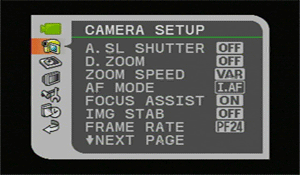
The top level of the Administrative menu
In the Administrative menu you’ll find a column of options with a list of contents to the right. The Administrative menu is structured as follows:
Camera Setup- Auto Slow Shutter, Digital zoom, Zoom, Speed, AF mode, Focus Assist, Image Stabilization, Frame Rate, HDD Usage Info, Self Timer, Windscreen.
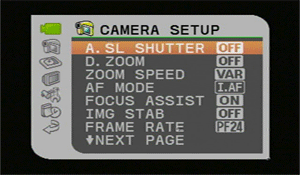
The Camera Setup submenu in the Admin menu
HDD Operations- Initialize HDD, Drop Sensor.
Display Setup- Brightness, TV screen, Markers, Language, Demo mode.
System Setup- Wireless Remote, Beep, Power Save, Standby Off, File Numbers, AV/phones, Phones Volume, Component Out, HDMI status.
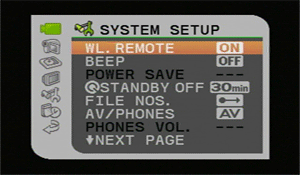
The Systems Setup submenu in the Admin menu
Date/Time Setup- Time Zone, Date/Time, Date Format.
When the P/auto switch is shifted to auto, the Image Adjust menu is watered down to include simply playback and video light. The Function menu only offers video and still image record quality, and all image adjust functions are grayed out in the Administrative menu.
Portability* (7.75)*
The HG10 is travel-friendly, weighing in at 565 grams (1.3 pounds) and measuring 81mm x 75mm x 129mm (3.2" x 3.0" x 5.1"). This baby is a solid brick of machinery, resembling a JVC Everio on steroids, but smaller than Sony’s HDR-SR7. As long as all the ports are covered, you should have no issues in the durability department. One thing to look out for is the hot shoe cover—it is not attached to the body of the camcorder. Nine out of 10 HG10 owners will lose the hot shoe cover at some point in time—it’s inevitable. The HG10 will fit in a small camera bag with room to spare, and thanks to its HDD format, there are no tapes or discs to add to the clutter. Its 40GB will give you more than five hours of recording in the highest quality, so go to town, vacationers and aspiring filmmakers. With all that recording time, you’ll want to invest in at least one backup battery.
LCD and Viewfinder* (7.6)*
The HG10 is equipped with a 2.7-inch LCD screen with 211,000 pixels. The LCD screen flips out 90 degrees from the body and rotates up to 270 degrees. The picture is sharp and vivid, and the screen succeeds in reducing solarization at steep angles. Canon has stocked the LCD panel to the brim with controls: Function, Zoom in/out, Record start/stop, and backlight compensation. The thin buttons also double as playback controls when in Playback mode. We’ve commended the HG10’s LCD-mounted control wheel numerous times throughout this review, so let’s commend it again—the thing rocks. Two-handed shooters will rocket into the stratosphere with joy and manual control fanatics will be smitten with the control wheel’s rapid adjustment capabilities. If only Canon had inflated the screen size to 3.5-inches, it could have been the LCD screen of the decade.

The viewfinder is not the best, but it’s a vast improvement over Canon’s typical snub-nosed atrocity featured on the HV20 and pretty much any other Canon camcorder. The 0.27-inch EVF has a 123,000 pixel resolution and extends a full inch from the camcorder’s back end, clearing the battery with ease. Bravo, Canon! That’s a bold step! Now if you could just throw a rubberized eye cup on it and design it to extend upward, you’d have the potential viewfinder of the decade. The future is malleable, Canon—take heed.
Battery Life* (10.9)*
We tested the life of the HG10’s BP-2L13 battery pack for continuous HDD recording by placing the camcorder in AE mode, turning on OIS, and flipping the LCD screen open. The HG10’s battery lasted 1 hour, 49 minutes, and 12 seconds. This is a solid battery performance. The HV20 lasted 1 hour, 53 minutes, and 22 seconds. One additional extended life battery should keep you recording for hours.
Audio / Playback / Connectivity
Audio* (7.0)*
The HG10 records audio via a two-channel stereo electret microphone mounted to the top of the camcorder. There is a hot shoe located on top of the HG10, in addition to a mic jack mounted to the front. Canon meant well, but the placement of the mic jack could lead to obstructing cables within your field of view. In addition, the hot shoe does not feature a cover that is attached to the body of the camcorder. If you lose it, the hot shoe is exposed and vulnerable to wear and tear. Nevertheless, you have two different options for mounting an external microphone. To ameliorate the audio situation a bit more, the HG10 the AV-out jack doubles as a headphone jack for monitoring audio closely. Just be sure to manually switch over to headphone mode (via the menu) before you plug in or you’ll be bombarded by an electronic cacophony. The HG10 also includes a wind screen feature that can be set to auto or turned off. The Panasonic AVCHD line boasts manual audio level control and zoom mics, though the HDC-SD1 does not have an accessory shoe at all.
Playback* (5.0)*
When compared to other camcorders, the HG10 provides the shooter with numerous playback options, though it is easy to get confused. From Video mode, shift the mode dial once to the left to access Playback mode. A swanky screen containing up to six thumbnails at a time appears. Each thumbnail represents a video clip. Pressing the function button cues a row of options that rests at the bottom: Add to Playlist, Delete, Select Date, and Menu. You can scroll through these options using either the scroll wheel or the D-pad and access them by pressing the select button. Pressing the function button again allows you to scroll though each individual video clip using the D-pad. The scroll wheel cycles through pages of video clips to save time. To play a clip, scroll over to it and press the set button.
The clip will begin playing in the full LCD screen. Here’s where logic takes a holiday and it’s very easy to get frustrated. Let’s walk through this slowly. A row of playback controls is located along the bottom of the LCD panel: Rewind, Fast Forward, Play/Pause, and Stop. These are easiest to use. Be careful with rewind and fast forward, though—you can reach up to an absurd 60x speed, which will basically blow through all your video clips like a freight train. You can also control playback by using the LCD control wheel, but we don’t recommend it. The scroll wheel dictates rewind and fast forward, but it’s too finicky. Left and right on the D-pad cycles through video clips, and the select button brings up a small menu consisting of playback volume and, yet again, next and previous clip control. Mastering playback is going to require some crash courses, and most point-and-shooters will experience great difficulty if they attempt to use the control wheel. This is the one time we wish for tape instead of a random-access memory.
At any given moment during clip playback, the Administrative menu can be accessed by pressing the Function menu. Here you have control over HDD operations, display setup, system setup, and date/time setup. Playing back digital stills is remarkably similar—same structure, controls, etc.
Connectivity* (10.0)*
Ports are located on the right side and the front of the HG10. The LCD cavity hosts the USB port and Mini SD card slot. The SD card slot is well protected and easy to open. On the right side, toward the lens, you’ll find the HDMI out, AV-out/headphones jack, and component out terminal. These ports are protected by a thin plastic cover that is easy to open, but the flimsy strips fastened to the body look as if they could snap with too much vigor. In front is the Mic jack, which is not the best placement, as the cord might interfere with your shot. However, you have the option of attaching an external mic to the hot shoe located on top of the camcorder to avoid cords altogether.

The mic input is located on the front under the lens
The hot shoe located on top is covered by a plastic shield that is not attached to the body of the HG10. It is also very tricky to open—you have to dig your fingernails underneath the side grooves and hope for the best. Once you do manage to open it, it will pop out and fly over the moon, so the probability of losing that piece is high. At the back of the camcorder to the right of the battery is the DC in jack. To view files on your computer, the HG10 must be plugged in with the power adapter.
Other Features
What’s in the Box?
The Canon HG10 ships with the following items included:
CA-570 Compact Power Adapter
BP-2L13 Battery Pack
WL-D86 Wireless Controller
AV (RCA) Stereo/Video Cable
USB Cable
Component Cable
Corel Application Disc
Digital Video Solution Disc
Backup Utility Disc
The Corel Application Disc was not included in our bag, so we didn’t get a chance to look it over. We were provided with a 1GB SD Card for testing, but it is not included with consumer purchase. It’s useful to have an SD card as additional space if you exceed the 40GB of hard drive, or to simplify file transfers for still photos.
Other Features* (6.0)*
*24P Mode- *Like the HV20, the HG10 features true 24P, a tip of the hat to aspiring low budget filmmakers who aim for that movie look. When combined with Cine mode, the HG10 is capable of producing a highly cinematic image. Sadly, the HG10’s 24P mode displayed a significant amount of motion trailing, regardless of what bit rate we recorded at. This appears to be an issue with the AVCHD codec, because it looked great in HDV. Read more in Video Performance toward the beginning of the review.
Digital Effects- On the HG10, you get fade-t and wipe, which are popular transitions. You also get Black & White, Sepia, and Art (a euphemism for solarization), which allow for a more stylized video. All of these effects can be added in post production with most software, along with many other nifty effects.
Back Light Compensation (BLC)- Back light compensation adjusts the light to expose more of the foreground. For example, if you have someone standing in the shade with the sunlight behind them, the BLC will boost overall exposure to bring out detail in the shadows.
Quick Start- Between takes, you can press the Quick Start button, which sets the HG10 into Standby mode. In Standby mode, the camcorder consumes half the power used when recording in order to save battery life. When you’re ready to record, press Quick Start again and the HG10 will snap back into action in one second.
Drop Sensor- Like most HDD camcorders, the HG10 is equipped with a safety feature known as drop detection. When activated, the drop sensor detects a sudden shift in gravitational force and shuts the HDD off immediately to prevent any damage to the drive. The drop sensor can be turned on or off in the Administrative menu.
Comparisons / Conclusion
Comparison
Canon HV20
This is like comparing Optimus Prime to Rodimus Prime (those unfamiliar with Transformers lore should still be able to follow along). When the HV20 ($1099 MSRP) was introduced back in March, it set a new high watermark with its true 24P and brilliant HD video performance. In terms of handling and construction, the HV20 suffered a bit when pinned against its HDV rival, the Sony HDR-HC7. Nevertheless, it proved itself the best and most qualified leader.
Then along comes Canon’s first HDD camcorder—the HG10. Some handling and construction issues have been corrected with the inclusion of the LCD control dial and prosumer grade rocking zoom toggle. The HG10 is like Rodimus Prime—sexier and more compelling than the HV20, at least on the surface. However, the HG10’s 24P mode is rife with motion blurring and ghosting, most likely due to its AVCHD codec, rendering the whole feature all but unusable. The HG10 may appear to be a stalwart HDD stand-in for a legendary HDV leader, but no one beats Optimus Prime, and no one beats the HV20. Also, the HV20 is 200 smackers less than the HG10, so come on.
Sony HDR-SR1
One of the world’s first AVCHD camcorders, the Sony HDR-SR1 ($1499 MSRP) was a welcome advancement to a brand spanking new format that allowed the capture of HD quality video to consumer-oriented media, hard disk drive. This HDD bad boy features a 1/3-inch ClearVID CMOS chip that produces a decent bright light performance with fair low light capabilities. The HG10 offers an AVCHD version of the HV20’s video performance, which was the best we’ve seen all year. Yes, you’ll have to deal with AVCHD’s artifacting and motion trailing with both camcorders, so let’s talk handling. The HG10 is a solid contender with its LCD control wheel and prosumer-esque zoom rocker. It’s also smaller and lighter than the HDR-SR1. However, the HDR-SR1 features a whopping 3.5-inch wide LCD screen and a cam control ring. This may well funnel down to brand loyalty here. We’re sticking with the Canon HG10. On the whole, Canon’s video performance was better, and that’s what counts most.
Sony HDR-SR7
The Sony HDR-SR7 ($1399 MSRP) is the HG10’s archrival. It flaunts a 1/2.9-inch ClearVID CMOS chip with an image strikingly similar to the HDR-SR1. Unfortunately, it will be difficult for any manufacturer to match Canon’s AVCHD imaging with the HG10. Both camcorders feature mic and headphone jacks, but the HDR-SR7 has a better port layout spanning the right side of the camcorder. As stated numerous times in this review (we’re just too excited about them!), the HG10 is equipped with an LCD control dial and prosumer grade zoom rocker. Sure, the HDR-SR7 has a similar dial, but it’s not as well-placed or well-integrated into the overall handling. The Sony HDR-SR7 is easier to use if you’re a raw beginner, but after a few miles of shooting behind you, the Canon HG10 tips the scale.
JVC GZ-HD3
We don’t know much about the JVC GZ-HD3. Based on the pictures and specs so far, it looks like a watered-down GZ-HD7. The GZ-HD3 features three CCDs, a focus assist button, and a 60GB HDD. We do know that the HG10 surpassed the GZ-HD7 in terms of video performance by a fair amount. The GZ-HD7 employed a new type of compression, an MPEG-2 Transport Stream at a full 1920 x 1080. The quality was relatively high, but there was trouble getting the footage to read in editing software. The GZ-HD3 records in a lower resolution, anamorphic 1440 x 1080, which is then stretched to fit on your TV. However, the footage is compatible with any software that can work with HDV. The GZ-HD3 looks promising, but so did the GZ-HD7, and that let us down with image quality. Right now, we’re siding with the HG10.
Who It’s For
Point-and-Shooters
There’s no need for tapes or discs, you can record over five hours of footage in the highest quality, and the handling is highly conducive to a long day at the Shriners parade. Point-and-shooters are in for a treat if they can figure out how to back up their AVCHD footage, wade through the HG10’s extensive menu, and make manual adjustments.
Budget Consumers
The only budget-worthy HD camcorder is the HV20, and in our eyes, it’s the best. As far as AVCHD goes, don’t expect anything below four digits, but the HG10 is cheaper than most AVCHD camcorders.
Still Photo / Video Camera Hybrid
Like the HV20, the still photo set is decent. The HG10 can record still images to a MiniSD card or to the HDD. This is still no substitute for a dedicated digital still camera.
Gadget Freaks
Gadget freaks will host a gadget freak-out party when they get a hold of the HG10, with its LCD control dial and prosumer grade zoom toggle. 24P mode will tickle their fancy, and although the HG10 utilizes the most difficult format of all—AVCHD—gadget freaks love technology that plays hard-to-get.
Manual Control Freaks
The Canon HG10 has a killer manual control set and excellent handling to match: Aperture Priority, Shutter Priority, exposure compensation, focus, a host of white balance options, Program AE modes, and several more options are all included.
Pros / Serious Hobbyists
We mentioned that the HV20 could be used as B-roll for a project shot with an XH A1. This is not the case with the HG10, given the inferior AVCHD codec. In a few years, we have no doubt that the codec will mature, but for now we’re still seeing motion blurring. And for whatever reason, likely the codec, the 24P mode is too stuttery to use.
Conclusion
So what, in the end, did we think about Canon’s first HDD camcorder and their first AVCHD camcorder in our labs? Simply put, we are very impressed. Canon has taken the camcorder industry and made it theirs this year. It doesn’t try to compete with Sony on volume, which is a wise move. In its own words, Canon is quite conservative. It watches and waits to see what people want, then put all its technology into just a few models. The HV20 was absolutely the best HDV camcorder we’ve seen this year (no, not best ever. The Sony HDR-HC1 still has a special place in our hearts.). Having designed an imager it can stand behind, Canon went ahead and installed it in both its high definition HDD and DVD camcorders.
The HG10 carried over most of the good performance we saw on the HV20. Then it made the construction studier and designed an entirely novel interface, including the pro-grade zoom rocker and the free-spinning control dial on the LCD panel. This is smart design through and through.
The bad news? The 24P mode is virtually unusable due to severe stuttering. This was a big selling point on the HV20, where it worked just fine. Not only does this mean the loss of that 24P-look some filmmakers so desperately want, it also takes its toll on low light performance. More bad news. As much as we like this camcorder, AVCHD still does not render motion as well as HDV. And then the final bad news. While a number of NLEs are now offering AVCHD support, actually working with the files is an maddeningly painful and time-consuming process, and will likely remain that way for another year or so.
If you’re in the market for an HDD camcorder, the Canon HG10 is the best on the market. If you’re in the market for an AVCHD camcorder, the HG10 offers the highest video quality we’ve seen so far. At an MSRP of $1299, you’re certainly paying dearly for the privilege, but if you walk in armed with the pros and cons, we think you’ll be pleased.
Photo Gallery
Meet the tester
David Kender oversees content at Reviewed as the Editor in Chief. He served as managing editor and editor in chief of Reviewed's ancestor, CamcorderInfo.com, helping to grow the company from a tiny staff to one of the most influential online review resources. In his time at Reviewed, David has helped to launch over 100 product categories and written too many articles to count.
Checking our work.
Our team is here to help you buy the best stuff and love what you own. Our writers, editors, and experts obsess over the products we cover to make sure you're confident and satisfied. Have a different opinion about something we recommend? Email us and we'll compare notes.
Shoot us an email